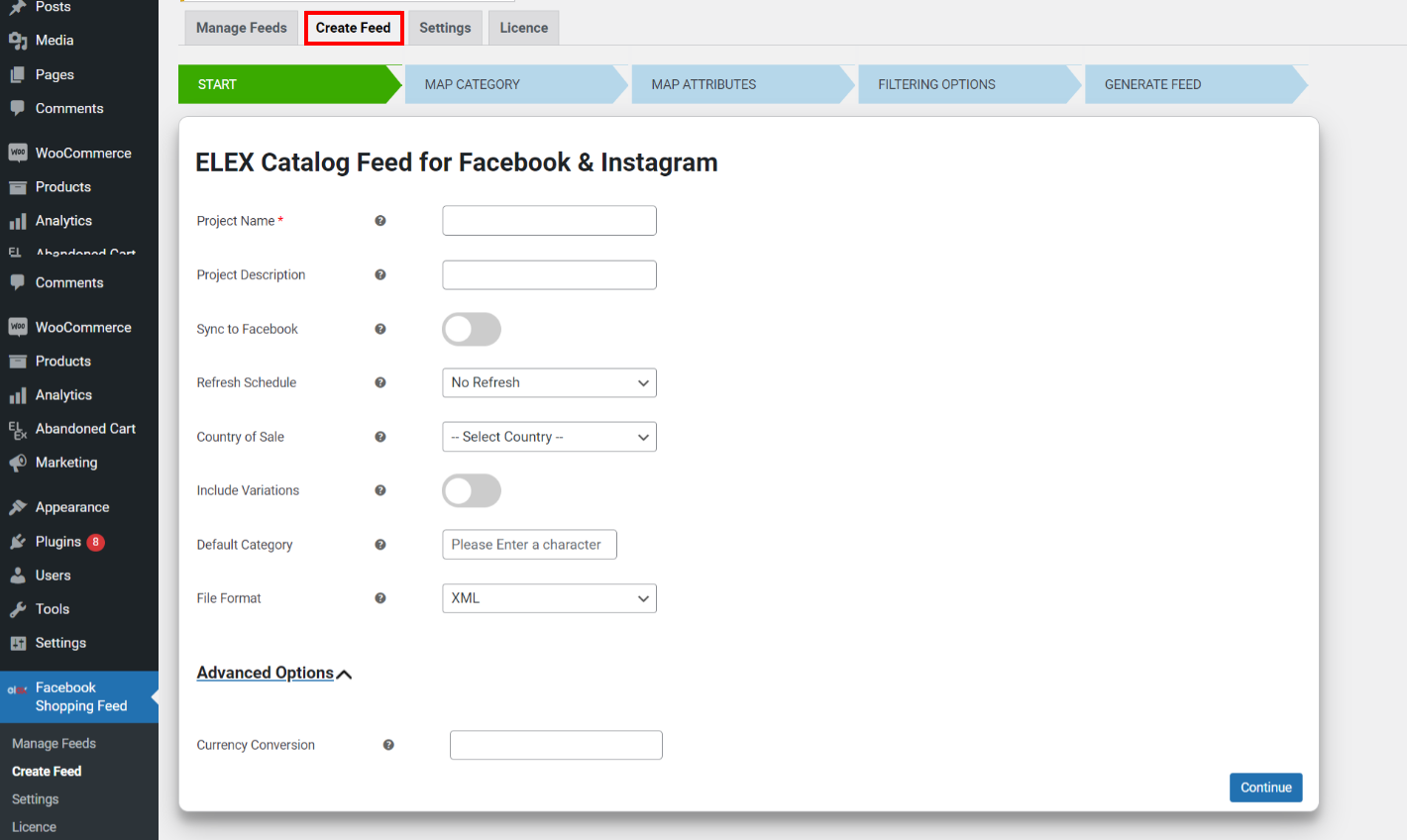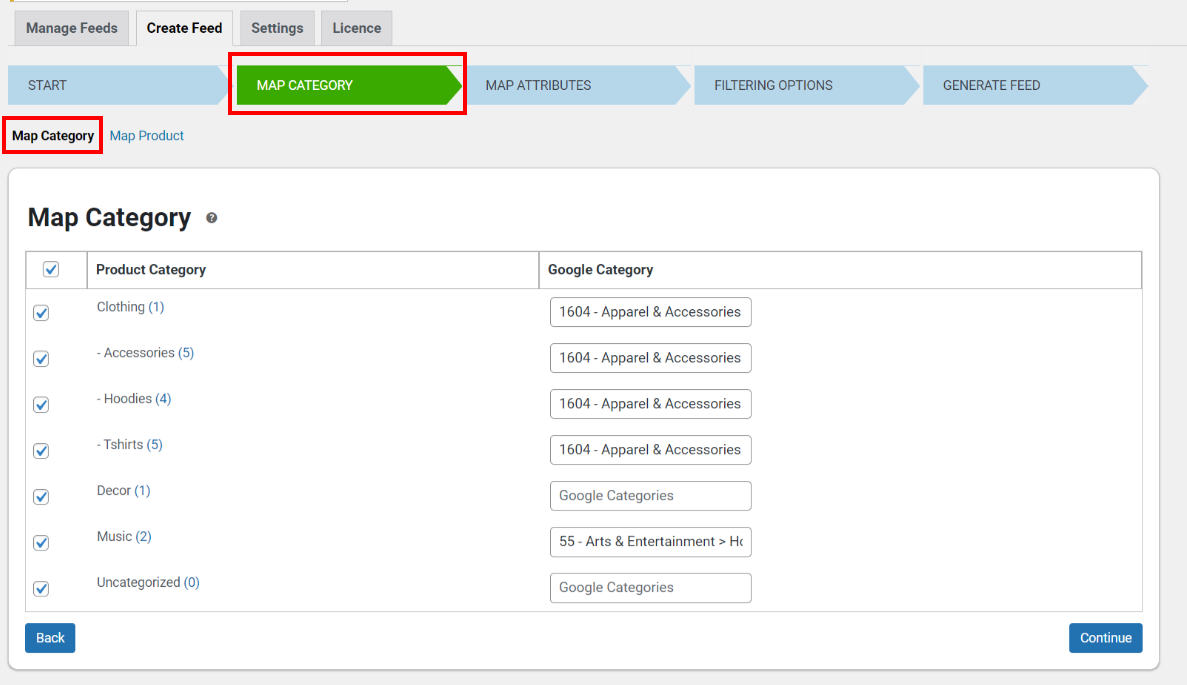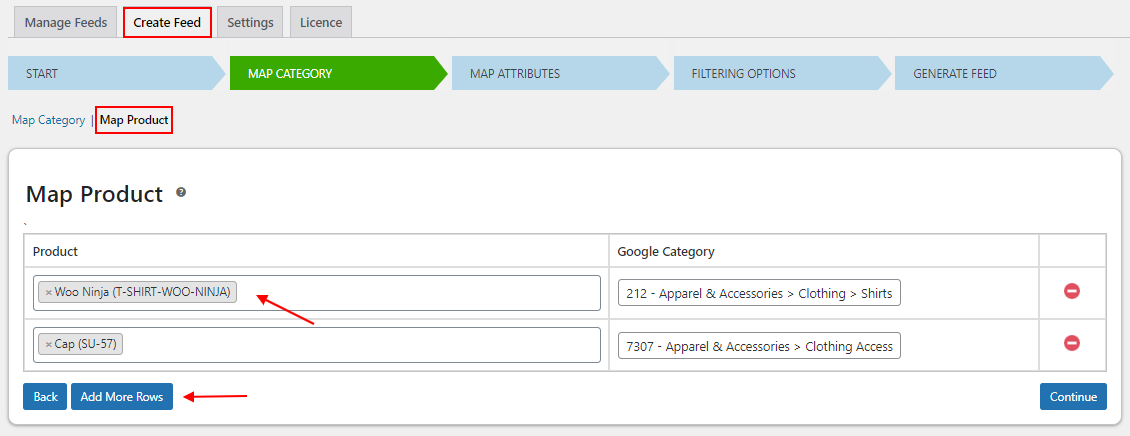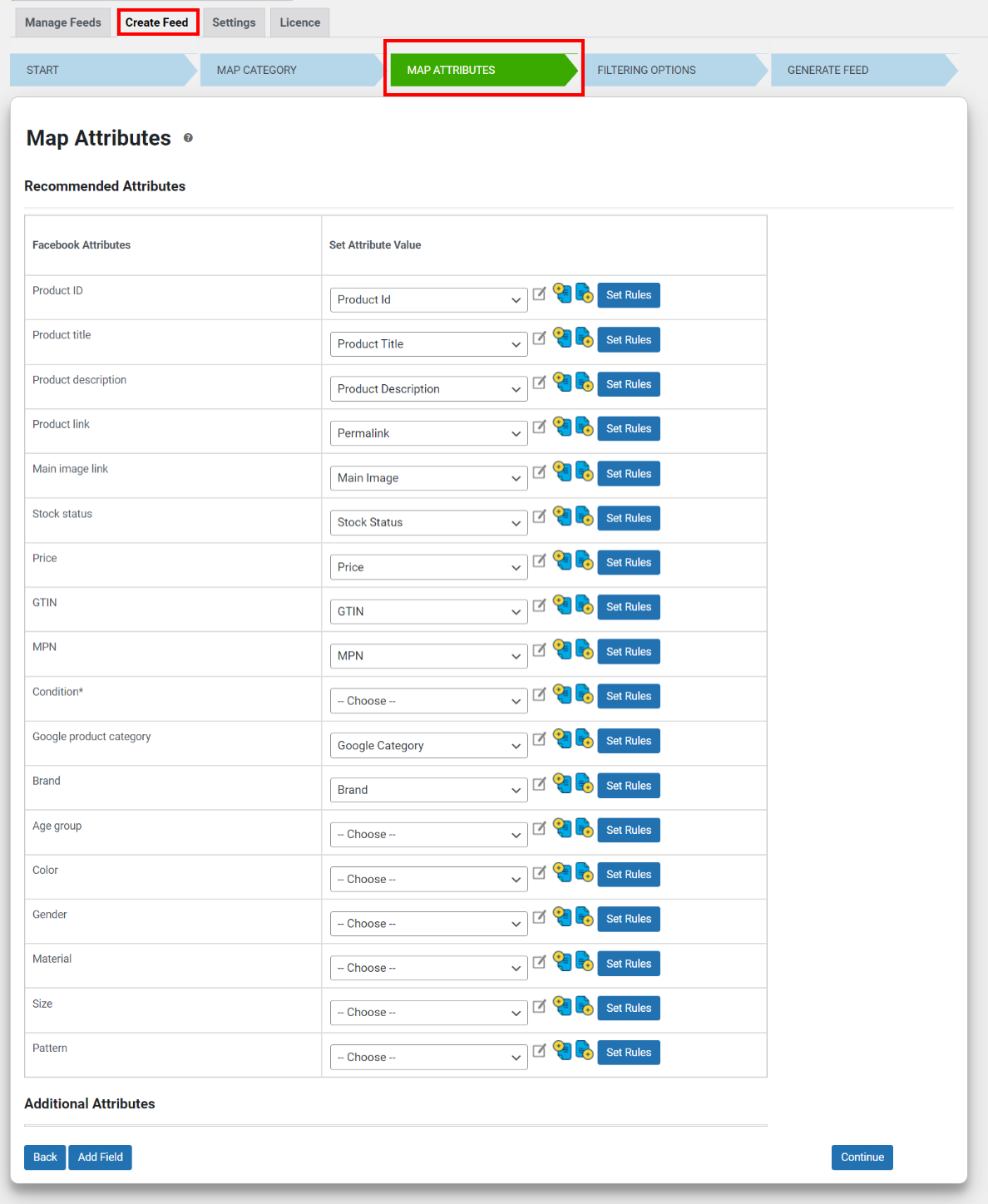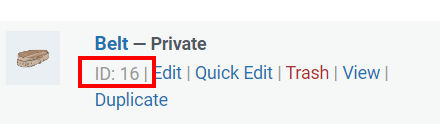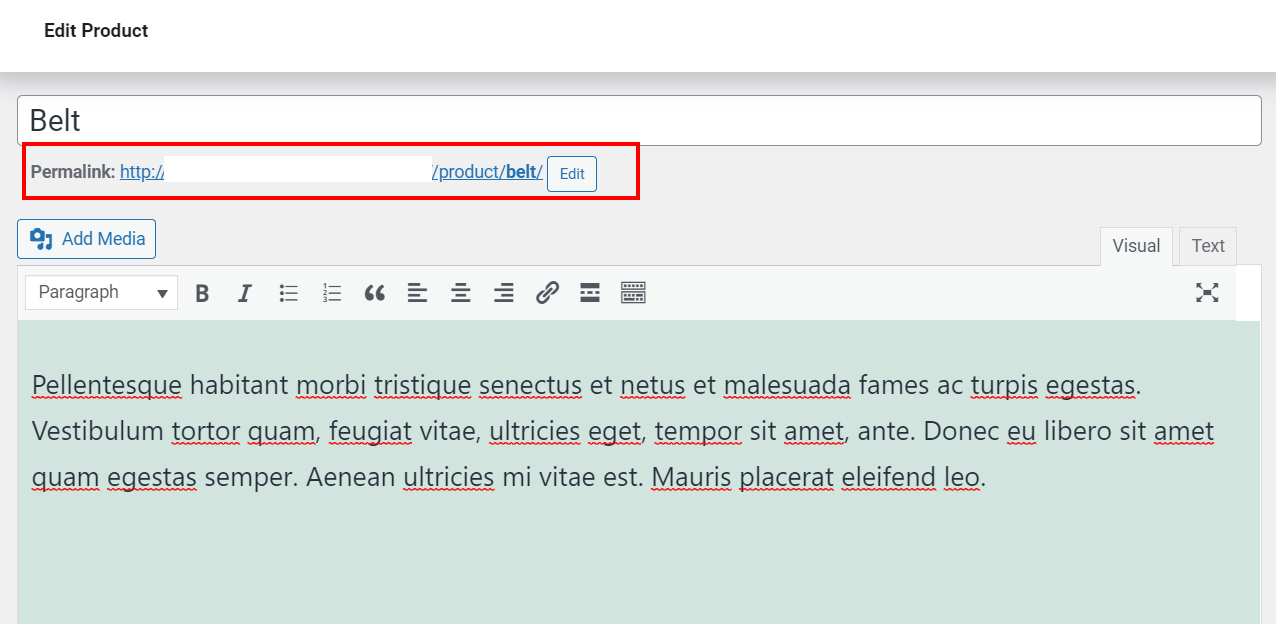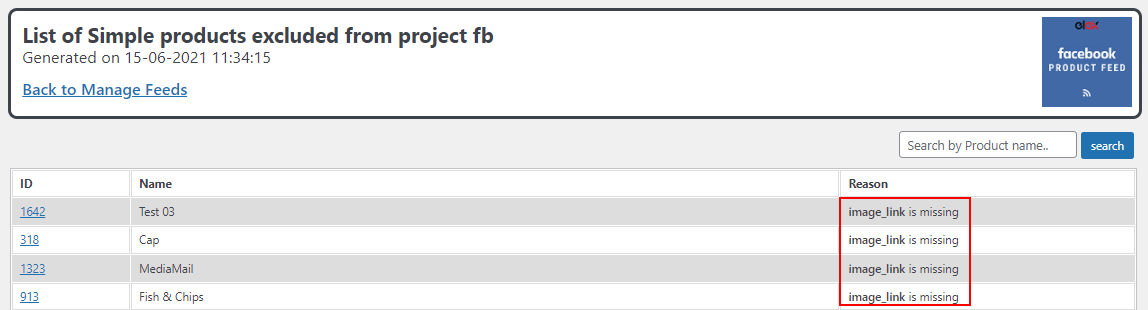What can we help you with?
How to Correctly Map Product Attributes While Creating Catalog Feeds for Facebook & Instagram? (Mandatory Fields)
ELEX WooCommerce Catalog Feed for Facebook & Instagram is a powerful plugin that enables you to submit your WooCommerce product details to Facebook Catalog Feed so that it can be displayed as a product advertisement on Facebook Marketplace and Instagram Shopping. Additionally, it gives you the ability to map categories and attributes, create and maintain an infinite number of feeds, add simple and variable products to the feed, and set up automatic periodic syncs.
Given that this plugin serves as one of the most effective ways to generate unlimited product feeds, it has the capability of recognizing when a required product category or attribute is incorrectly mapped. The product will be automatically excluded from the feed if the product categories and especially the product attributes are not mapped properly.
In this article, we are going to give you a detailed rundown of the mandatory attributes that need to be mapped for your products to be added to the feed and demonstrate the correct way to do it. Let’s get started.
You can start generating your feed as soon as the plugin is installed and activated. Navigate to ELEX Facebook Shopping Feed > Create Feed from the WordPress Sidebar menu.
Under generic settings, you can set the project name and description, choose if you want to sync the feed to Facebook, set a refresh schedule, choose the country of sale, set up currency conversions, choose if you want to add variable products to the feed and define the default category and default file format for the feed. We will be focusing on mapping categories and attributes correctly, so the step-by-step process of configuring the generic settings can be found in the product documentation.
Once you are done configuring the generic settings, click continue to move on to the next step which is mapping product categories. For your products to appear for customers searching for them in the Facebook or Instagram marketplace, you must map your products with Google’s default category.
Map Category
Start typing the necessary category in the Google Categories text field, then select it from the list of suggested categories that appears. By default, this tab will have a list of every category in your business. All you have to do is map them to the appropriate Google categories. When creating the feed, only mapped categories will be taken into account.
Map Products
You can utilize this function if you do not need to map all items in a category with a Google category using the ‘Map Category’ option. Individual products can be mapped here using Google categories. Fill in the names of the various products to map them to the appropriate Google categories.
Once you’ve mapped the categories and products, click Continue.
Map Attributes
You must match the attributes of your products with those of Google. The tab’s Recommended Attributes section will by default provide a list of all the attributes that the Facebook marketplace requires as mandatory. Choosing a country for sales in the first stage will have a significant impact on this set of default attributes. If there isn’t a specific attribute value for one of your products that corresponds to a Google attribute, you can click the edit button and create a custom value.
Now comes the most important section which includes the mandatory attributes that need to be mapped. If missed out, the catalog feed might not be accepted by the Facebook Merchant Center and Instagram Shopping.
List of mandatory attributes that are automatically filled in by the plugin:
- Product ID: The plugin automatically maps the attribute Product ID to the set attribute value ‘product id’. If mapped incorrectly, the plugin will exclude the product from the feed which later might get rejected in the Facebook Merchant Center.
- Product title: Similarly the product title is automatically mapped to the set attribute value ‘product title’
- Product Description: Considering that the product description is another mandatory field, it needs to be correctly mapped to the set attribute value ‘product description’ or ‘product short description’ or any other relevant field.
- Product link: The product link must be correctly mapped to the set attribute value ‘permalink’ to make sure that the Facebook or Instagram ad redirects the users to the correct product page.
- Main image link: The product feed is used by Facebook Merchant Center to retrieve all the product data to create ads. This is why is mandatory to map the correct product image to the set attribute value ‘’main image’. We would highly recommend adding unique product images for each product for better conversions, but in case the product does not have a product image, you will need to map it to some other field.
- Stock status: The stock status needs to be mapped to the set attribute value ‘Stock Status’ and the supported values are ‘in stock’, ‘out of stock’, and ‘preorder’. If the user wants to show the exact quantity of the product in stock, it can also be mapped using the “stock quantity” attribute.
- Price: The price of a product is undoubtedly extremely important to map correctly. You can do so by mapping the attribute to the set attribute value ‘price’ or ‘regular price’. Regular price will map the regular price of the product whereas price will use the sales price. If the product does not have a sales price, it will automatically be mapped to the regular price.
- GTIN: Next on our list of mandatory attributes is the GTIN number which is a universally unique 14-digit number used to identify trade items, products, or services. The ELEX WooCommerce Catalog Feed for Facebook & Instagram plugin adds a section to each product page’s backend for you to easily add the GTIN, MPN, and other mandatory fields for the feed. Once you have added the GTIN number on the backend of your product page you can map it to the set attribute value ‘GTIN’. In case you do not have a GTIN number you can map the attribute to the product ID or any other unique attribute value.
- MPN: Similar to the GTIN number the MPN is another mandatory attribute that needs to be mapped correctly for the product to be added to the field. Again, you can add the MPN from the backend of the product pages and map it to the set attribute value ‘MPN’.
Other mandatory attributes include
- Condition: The attribute condition is another mandatory attribute that can be mapped to set attribute values such as ‘new’, ‘used’, and ‘refurbished’, and it is used to define product conditions.
- Google product category: This attribute needs to be mapped to the set attribute value ‘Google Category’.
- Shipping – Price: The shipping price of each product must be mapped and this attribute can be mapped to the set attribute value ‘price’, ‘price including tax’, or ‘regular price’.
- Brand: Brand is another nested attribute that needs to be mapped to the set attribute value ‘brand’.
- Age group: The age group of the ideal customer is also a nested attribute that can be mapped to the attribute value ‘newborn’, ‘infant’, ‘toddler’, ‘kids’, and ‘adult’.
- Color: The product color needs to be mapped too so as to make sure there a no issues while creating the feed or getting it approved.
- Gender: The gender of the product such as male, female, or unisex much also be mapped.
That brings us to the end of the list of all the necessary attributes that are mandatory for the Facebook Merchant Center. Once you are done mapping all of the attributes mentioned above, you can move on to the next step where you can filter the products that you want to be added to the feed.
After that, you can click ‘Generate feed’. The plugin will immediately generate the feed for your products. The excluded product feed report will provide you with a thorough list of all the items that were excluded from the feed and the exact reason for product exclusion in the event that any attribute was incorrectly mapped.
To know the step-by-step process of configuring the rest of the plugin, please refer to the product documentation.
For more information about the ELEX WooCommerce Catalog Feed for Facebook & Instagram plugin, visit the product page.
If you have any questions or queries, feel free to contact our customer support team.