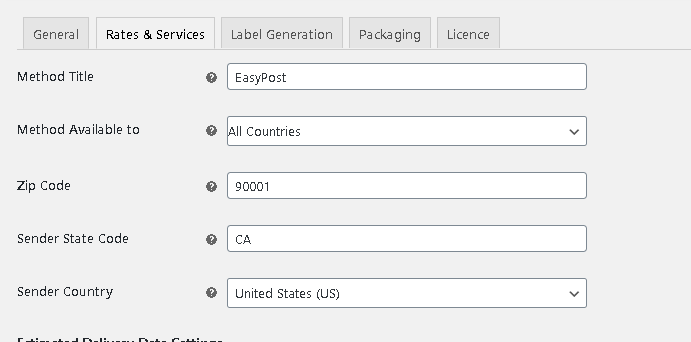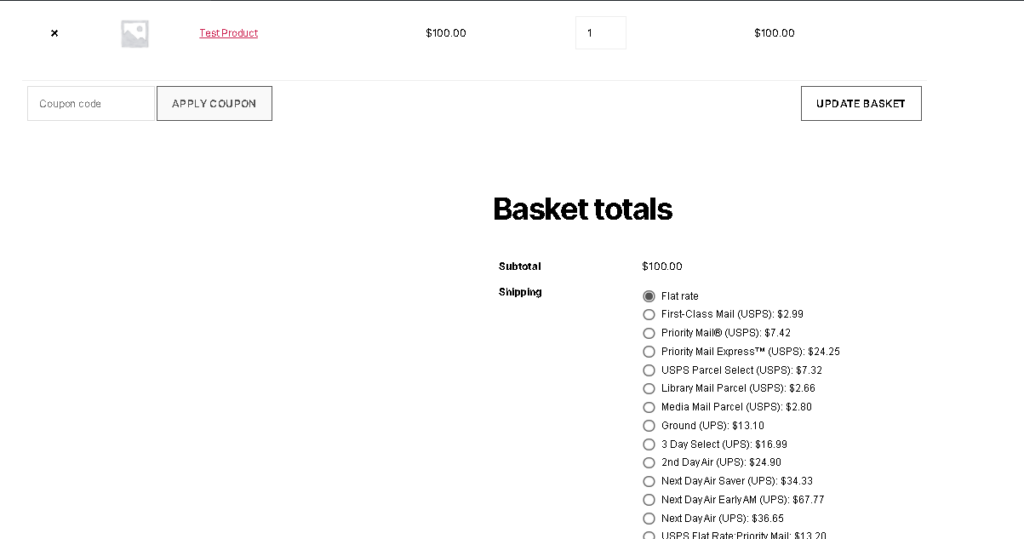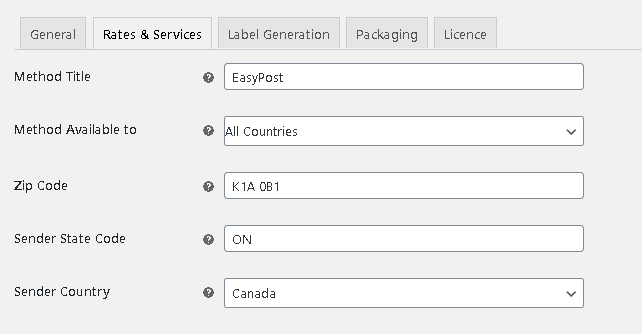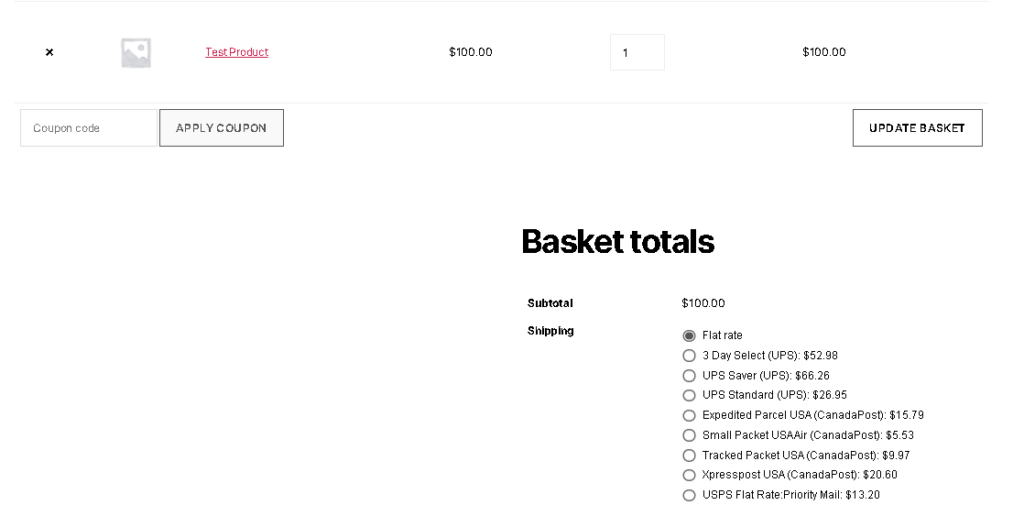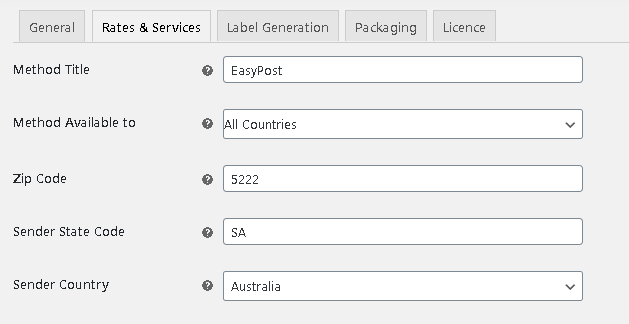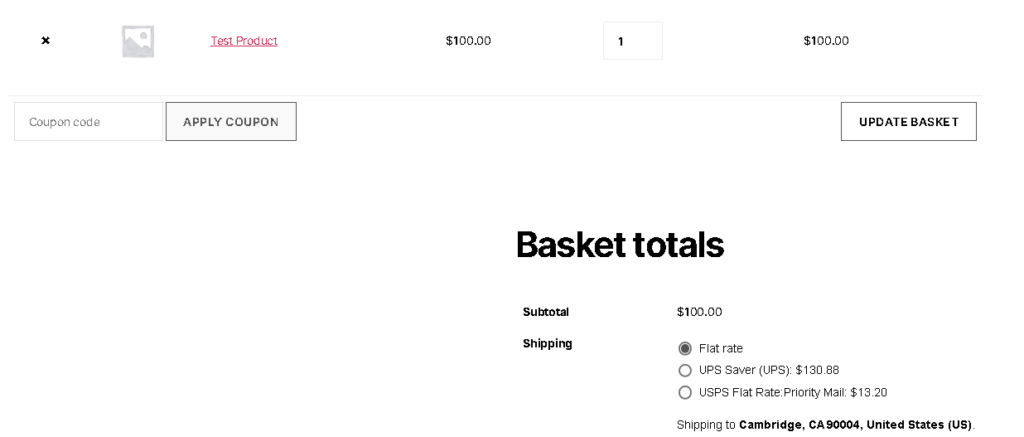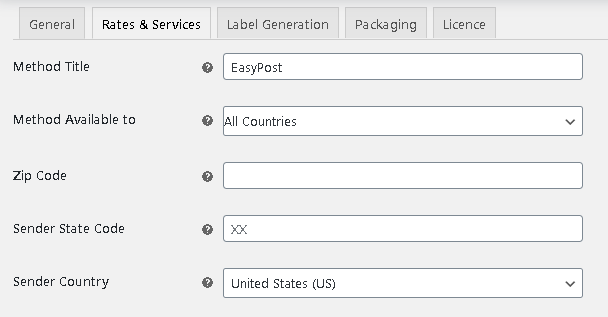What can we help you with?
How to ship from a location other than the company base location using ELEX EasyPost Shipping Method Plugin for WooCommerce?
When you start an eCommerce store, the prime objective is to be able to sell products swiftly, be it from anywhere in the world. This is a business case from one of our customers using ELEX EasyPost (FedEx, UPS & USPS) Shipping & Label Printing Plugin for WooCommerce. Here is the query from them :
“We are a small publishing company specializing in guitar books. We’re releasing our first book in a few days. We’ll be selling from a special WordPress site developed primarily for this book (but we have many other products on the way). We’re using WooCommerce. We are in California, our printer is in Pennsylvania. We will sell the book along with some downloadable from our website. Our printer (who is a small, digital book printer) will print the books and ship them for us.
Our mission (should someone decide to accept it) is to create a simple, but efficient method to handle orders and collect money at our end and transmit the shipping info to the printer and keep track of everything. We will offer a USPS method and probably an expedited method (UPS 2-day) and we’d like to generate tracking info for us and our customers.
I indicated below that our printer would be doing the shipping for us. He is in Pennsylvania. That’s the main issue we’re trying to solve.
We’re interested in sending via USPS and UPS.
Does that information help? Your product was well recommended. We’d appreciate your guidance.”
Our ELEX Support team came up with a solution to help this customer.
In this article, we explain how they can Print and Sell the Product from different locations with ELEX EasyPost Shipping Method Plugin for WooCommerce.
Print and Ship from Different Locations using ELEX EasyPost Shipping Method Plugin for WooCommerce
As per the customer, they want to print and ship from Pennsylvania. So they can use Pennsylvania as the SENDER STATE and can configure the plugin settings by entering the Pennsylvania ZIP CODE.
Also, here is some additional information regarding the “Origin Address” and why it is important for getting the correct shipping rates.
Origin address must be defined correctly like sender state code and the origin zip code in the Rate and Services tab in the plugin as per your requirement for showing the correct shipping rates in the cart. It is because EasyPost will show shipping rates based on the distance between origin and destination addresses as the distance is one of the factors for calculating the correct shipping rates.
The plugin will show selected shipping carriers based on three origin zip code and sender country selected in our plugins.
For Origin address as United States
If you select the US as your origin country, then our plugin will show USPS, UPS and FedEx services in the Cart.
The rates will appear as given in the below screenshot for the above settings.
For Origin address as Canada
If you select Canada as your origin country, then our plugin will show Canada Post, UPS and FedEx services in the Cart.
The rates will appear as given in the below screenshot, with the above settings.
For origin addresses as some other countries
If you select some other countries apart from the US and Canada as your origin country, then our plugin will show only FedEx and UPS shipping rates in the Cart.
The shipping rates will appear as given in the below screenshot for the above settings.
Hence depending on these settings, you can set the plugin settings accordingly like shown in the above settings. The location settings are done in the Rates & Services section in the plugin settings.
Hope this article has helped you understand how someone can sell and also print shipping labels from another location when their company base location is different. Do let us know if you have any queries or if you have any business cases that need our help.
To explore more details about the shipping plugins, please check out the product pages.
- ELEX WooCommerce DHL Express / eCommerce / Paket Shipping Plugin with Print Label,
- ELEX WooCommerce Australia Post Shipping Plugin with Print Label & Tracking,
- ELEX WooCommerce USPS Shipping Plugin with Print Label,
- ELEX Stamps.com Shipping Plugin with USPS Postage for WooCommerce,
- ELEX EasyPost (FedEx, UPS & USPS) Shipping & Label Printing Plugin for WooCommerce
You can also check out other WooCommerce and WordPress plugins in ELEX.