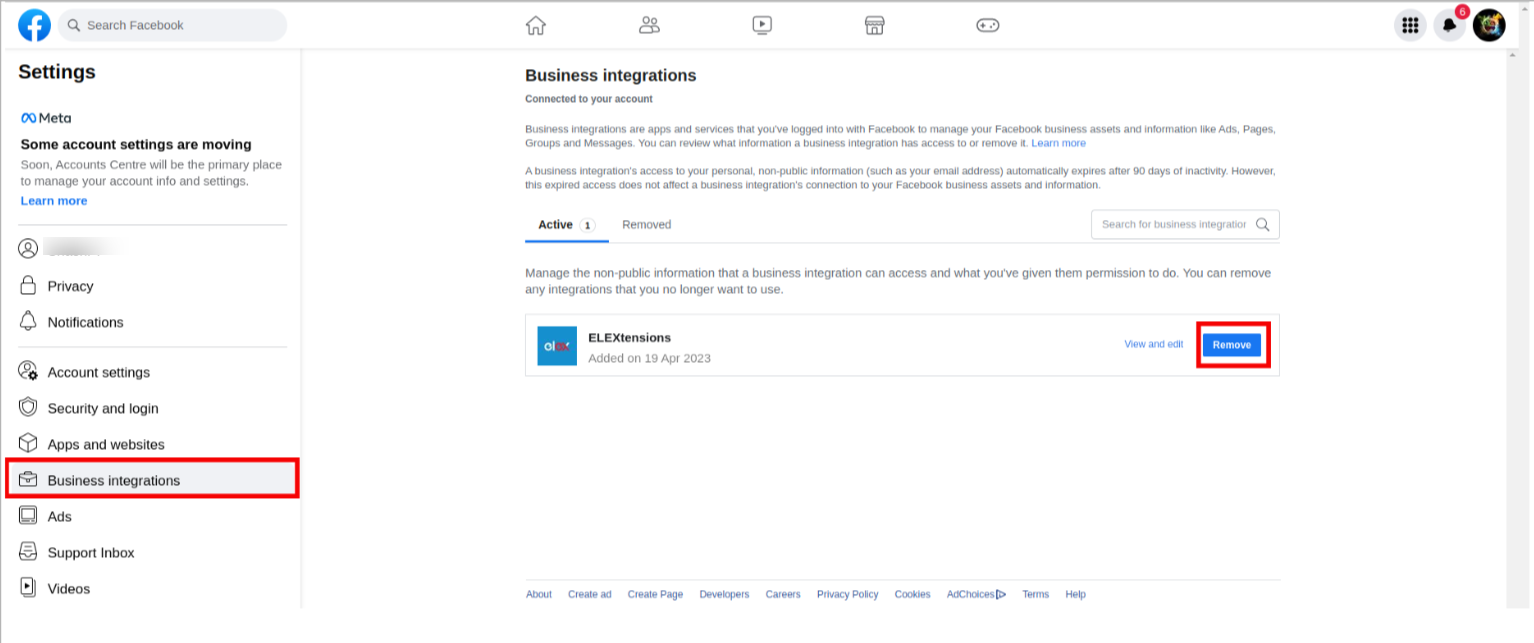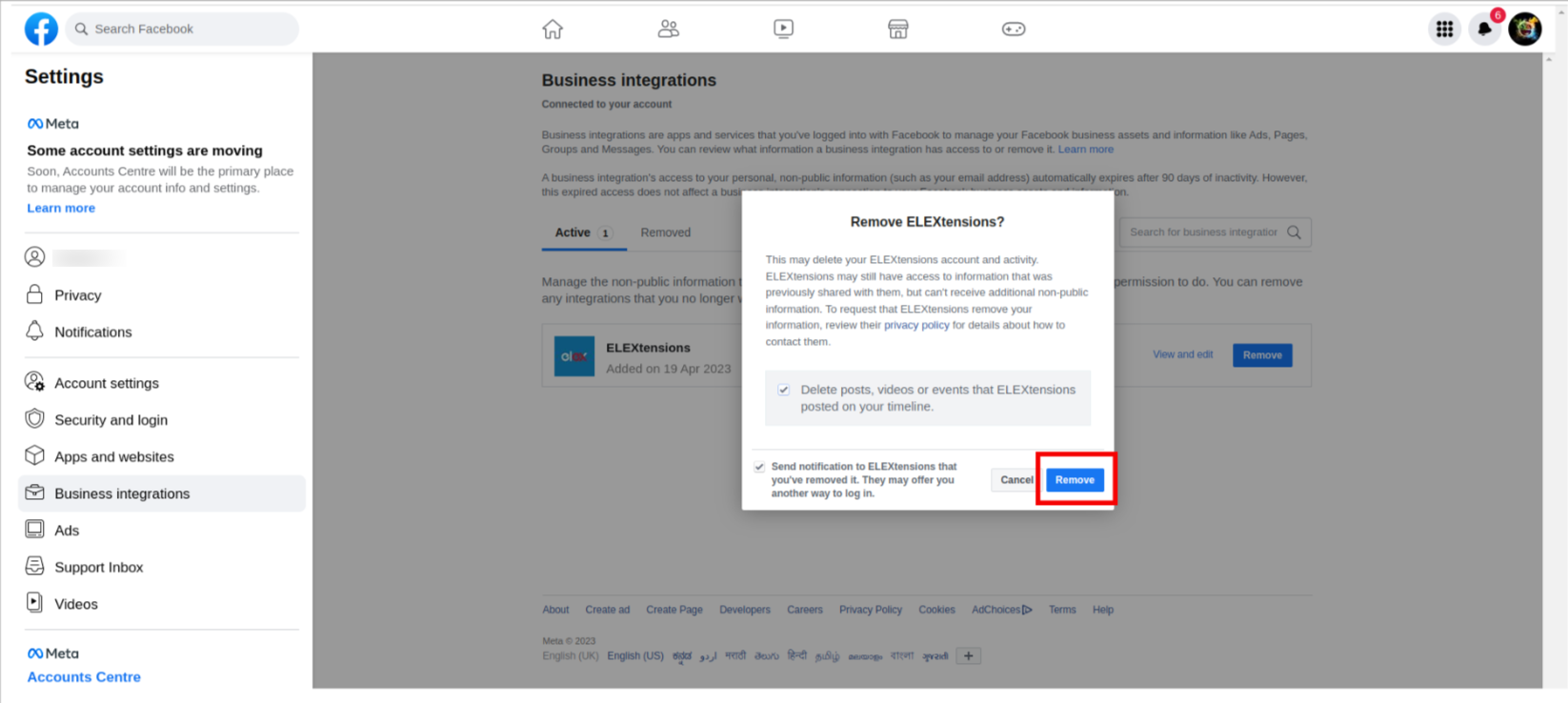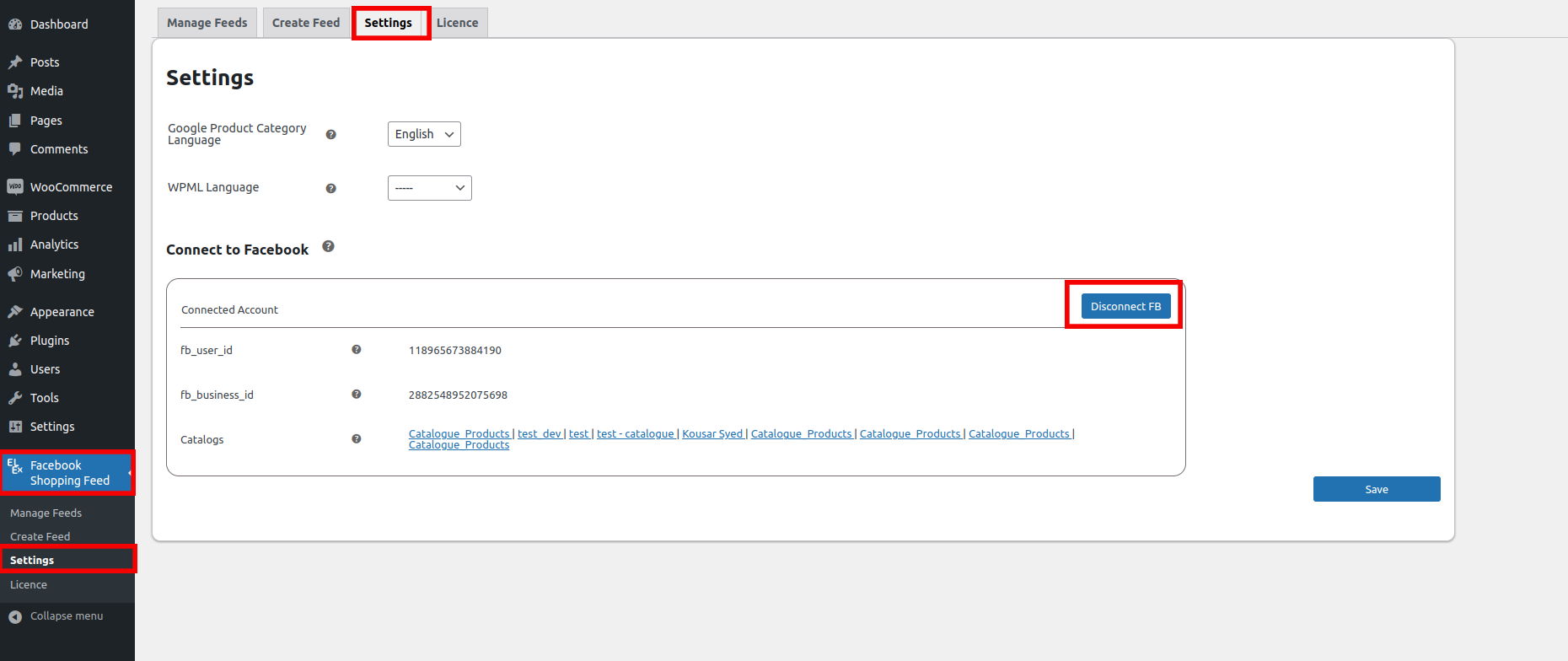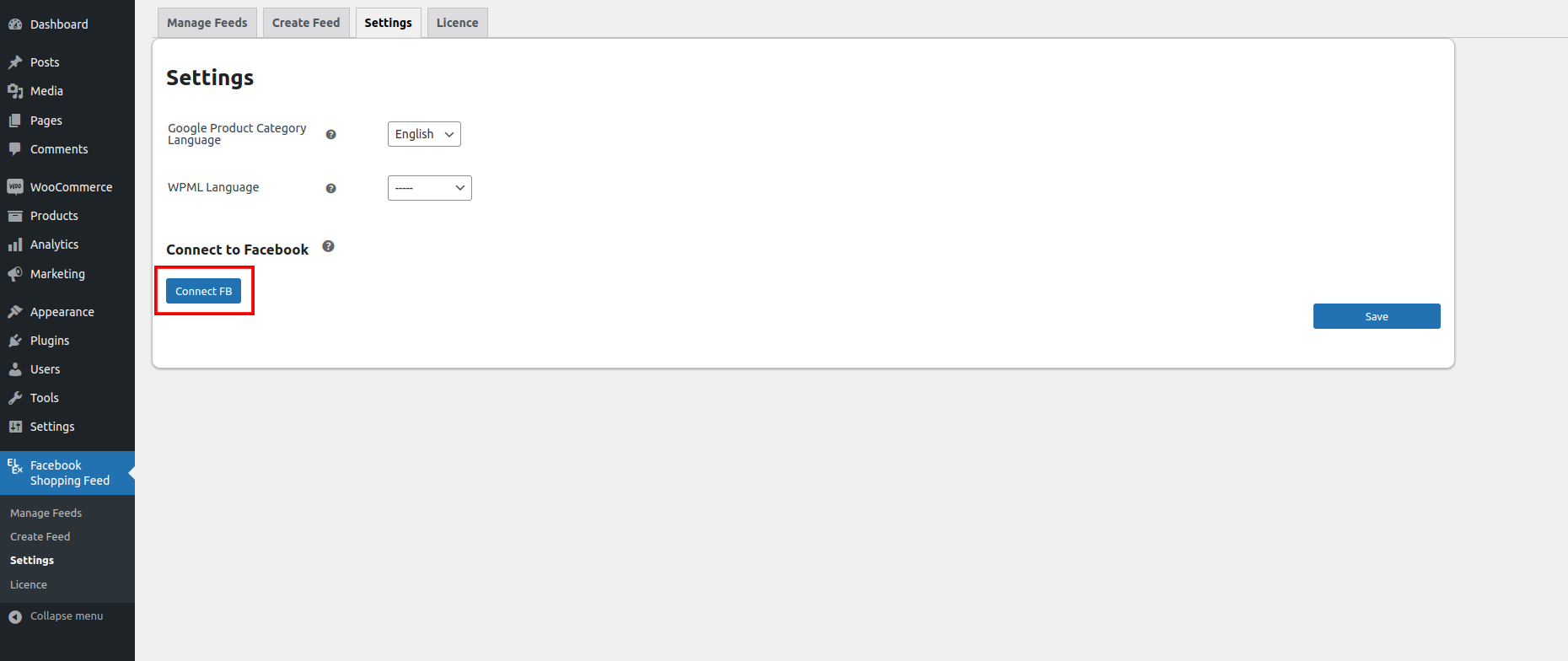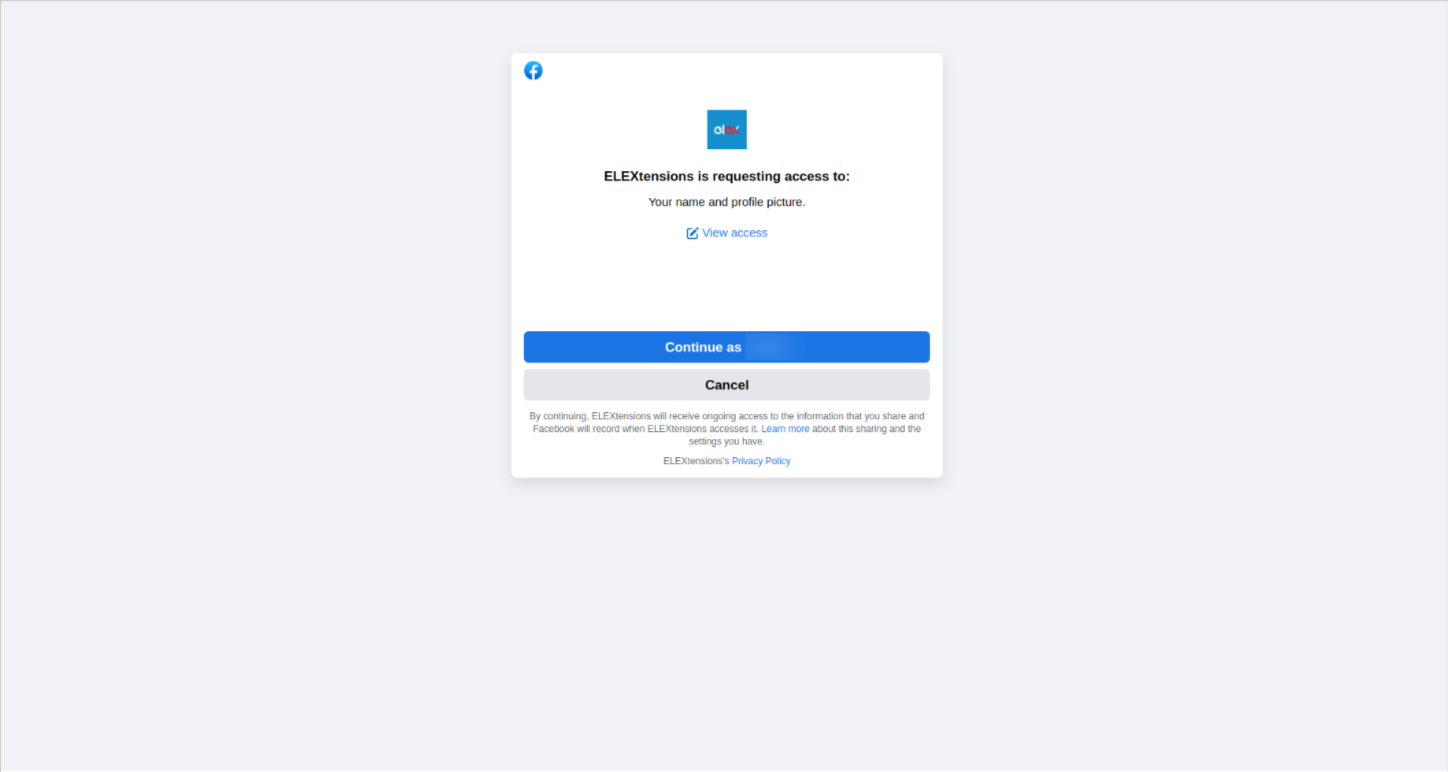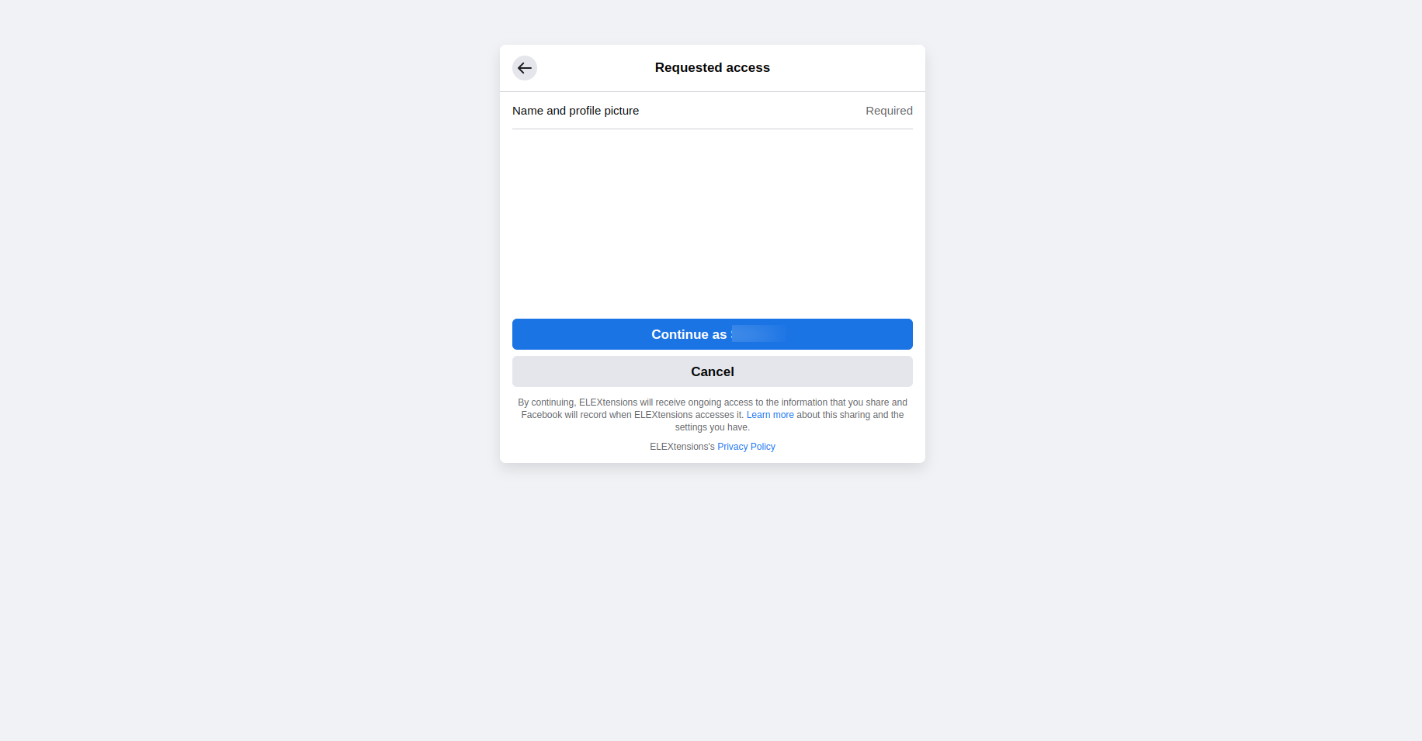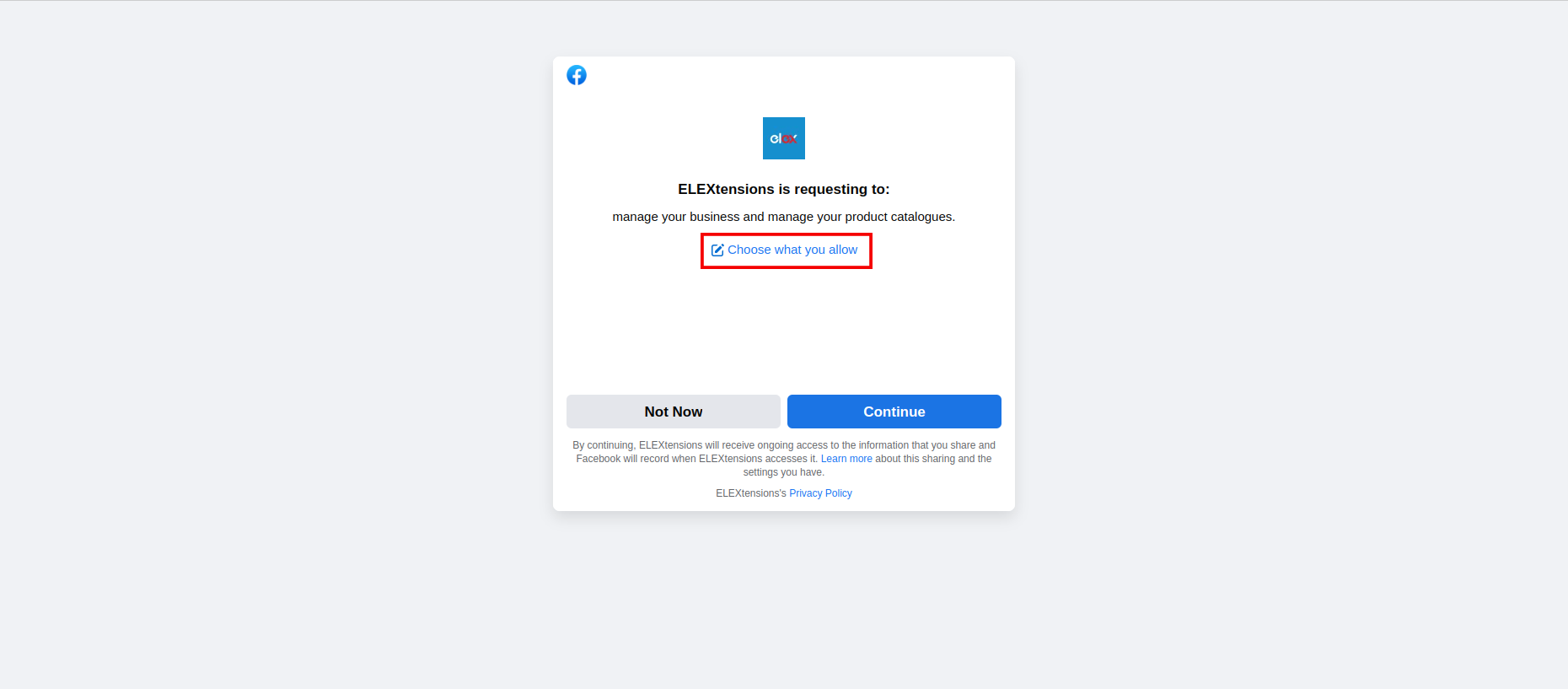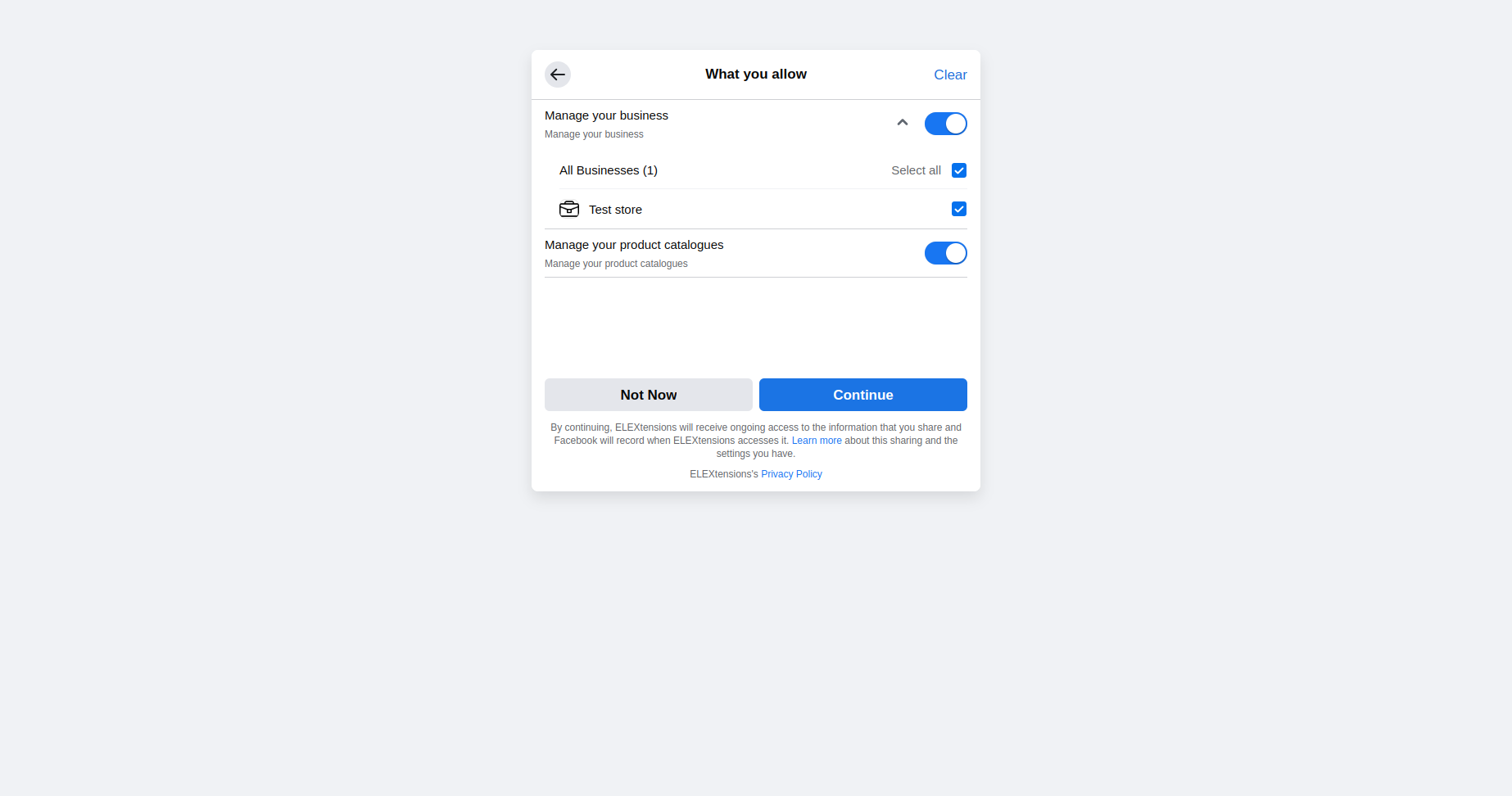What can we help you with?
Troubleshooting Guide for Fixing #200 Permission Denied Error in Facebook Business Integrations
This document provides a step-by-step guide to fix the #200 permission denied error in Facebook Business Integrations.
Issue: The error message “Permissions error (#200)” appears when trying to access or use Facebook Business Integrations with the ELEX WooCommerce Catalog Feed for Facebook & Instagram.
You can watch the video tutorial below:
If there is an integration error, the Log file will display the following error message as a response:
stdClass Object ( [error] => stdClass Object ( [message] => (#200) Permissions error [type] => OAuthException [code] => 200 [fbtrace_id] => Ats5S6obGspwmG_twlFL7_8 ) )
Follow the listed steps to troubleshoot and resolve the #200 permission error:
Step 1: Sign in to Facebook
Go to Facebook.com and log in to your account using your login credentials.
Step 2: Navigate to Business Integrations Settings
Once logged in, click on the Profile Picture in the top-right corner of the page.
Select Settings from the drop-down menu of Settings and Privacy > Settings.
On the left-hand side of the page, click “Business Integrations” to view your integrated apps.
Step 3: Disconnect and Reconnect your Facebook Account
Locate the ELEXtensions integration and click Remove. This will remove the ELEXtensions integration from your Facebook account.
Next, head to the ELEX Facebook Shopping Feed plugin > Settings.
Scroll down to the Connect to Facebook section and click “Disconnect FB” to remove the app’s access to your Facebook account.
Once disconnected, click “Connect FB” to re-establish the app’s access to your Facebook account.
Follow the prompts to grant permission and complete the reconnection process.
ELEXtensions will request access to your Facebook name and profile picture. Click Continue to go ahead.
Next ELEXtensions will request access to manage your business profile and product catalogs. Click Continue to accept.
Finally, in the what you allow tab, enable the option to Manage your business and select all the business accounts you wish to grant access to, allow the plugin to manage your product catalogs as well, and click Continue.
Step 4: Test the Integration
Once Facebook is reconnected, try accessing or using the integration again to ensure the issue has been resolved.
By following the above steps, you should be able to fix the #200 permission denied error and continue using Facebook Business Integrations as intended. If you have any further issues or concerns, feel free to contact the ELEX support team for additional assistance.
Check out ELEX WooCommerce Catalog Feed for Facebook & Instagram for additional information about the plugin.
Read the article for setting up the ELEX WooCommerce Catalog Feed for Facebook & Instagram plugin in detail. You can also explore the ELEX knowledge base for more relevant articles.
ELEX offers a range of WooCommerce and WordPress plugins that you may want to explore.