What can we help you with?
How to Show Estimated Delivery Date for WooCommerce UPS Rates with EasyPost? (with Video)
This article will give you a step-by-step guide on how to show estimated delivery dates for WooCommerce UPS Rates with EasyPost. You can achieve this using ELEX EasyPost (FedEx, UPS & USPS) Shipping & Label Printing Plugin for WooCommerce.
Show Estimated delivery date for WooCommerce UPS rates
In addition to showing FedEx, UPS, & USPS real-time rates, printing shipping labels, shipment tracking, and so on, the ELEX EasyPost Plugin for WooCommerce shows estimated delivery date for WooCommerce UPS rates as well as FedEx and USPS.
Let’s see how to enable this setting in the plugin.
You can watch the video tutorial below.
Or continue reading the article.
Step 1: Enabling Real-time Rates
The first step is to make sure you have enabled real-time rates settings in the plugin.
To do this, go to WooCommerce > Shipping > EasyPost > General settings.
Enable the Real-time rates settings as shown in the screenshot below.
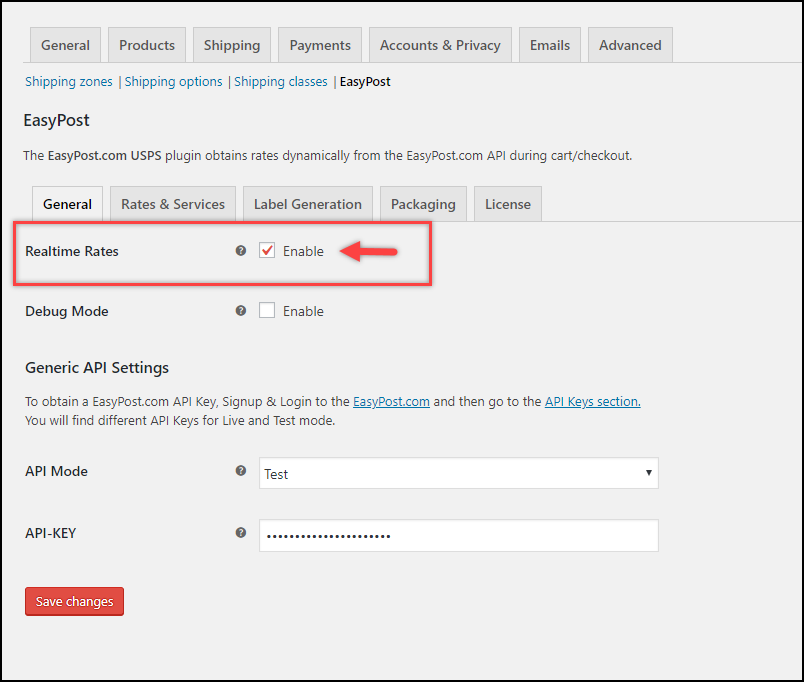
Step 2: Enabling the Estimated Delivery Date settings
- Go to the Rates & Services section.
- Scroll down to find Estimated Delivery Date Settings.
- Enable the Estimated Delivery Date setting to reveal further settings.
- Additionally, you can select the desired Working Days. The estimated delivery days are calculated based on the selected days.
- You can also choose to specify the Cut-off time. If an order is placed after the cut-off time, the next working day will be chosen as the shipping date in the request to EasyPost API. You should note that the time format will be based on the date and time format of your system.
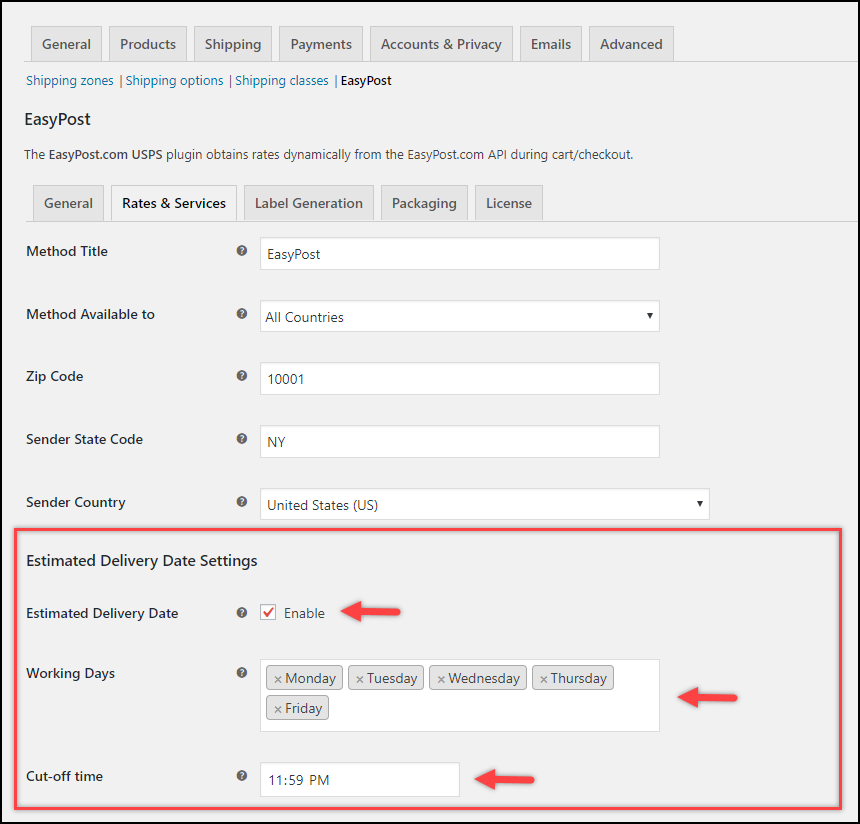
Step 3: Enabling UPS services
Scroll down to find the EasyPost Carrier(s) setting. Select the UPS option from the drop-down list.
You will see a services table showing all the UPS services. You can choose to enable the desired service(s) and configure price adjustments, etc. Read more about the Services table here.
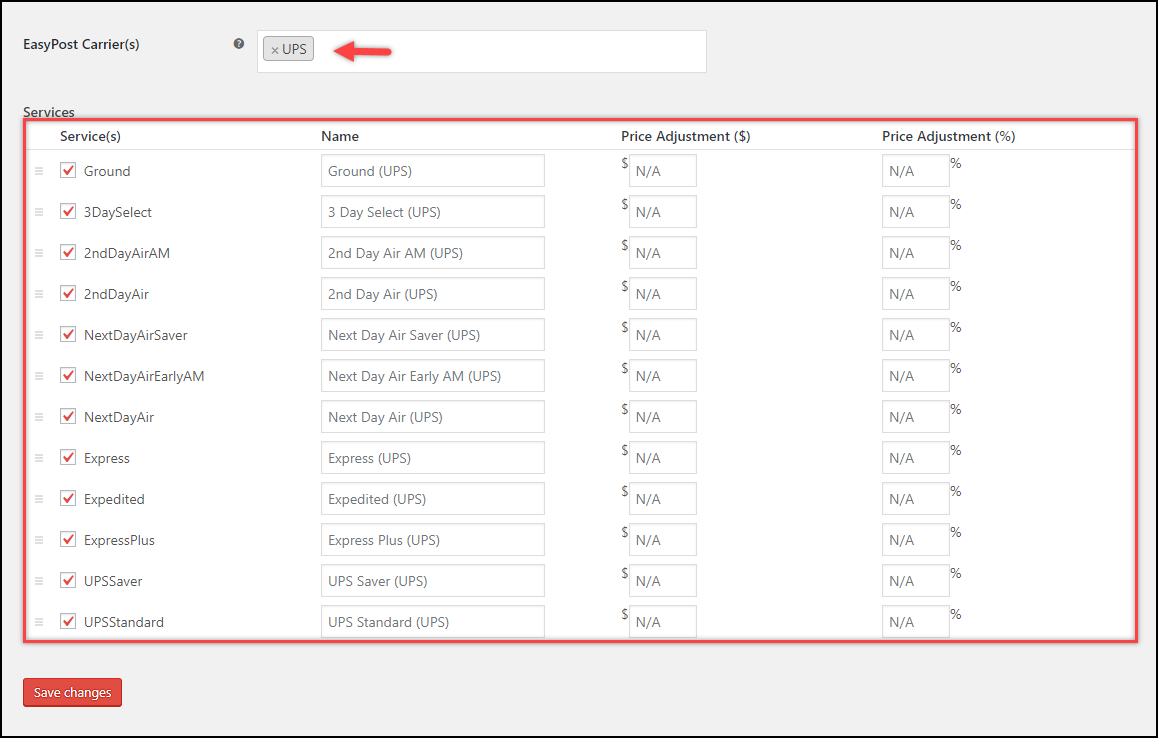
Once you have configured the settings, save them.
Step 4: Moving to the front-end of the Store
When customers add a product to the cart, they can see the estimated delivery dates for UPS rates as shown in the screenshot below.
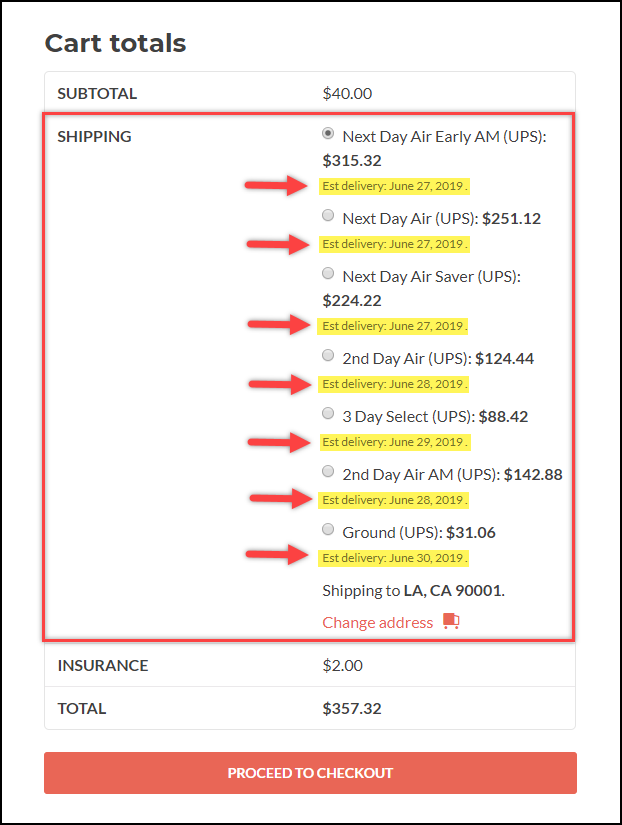
Hence, in this way, you can show estimated delivery dates for WooCommerce UPS shipping, using ELEX EasyPost (FedEx, UPS & USPS) Shipping & Label Printing Plugin for WooCommerce, making this plugin the ideal solution for UPS estimated delivery date functionality.
Suggested reading:
- How to Show Estimated Delivery Date for WooCommerce USPS Rates? (with Video)
- How to Show Estimated Delivery Date for WooCommerce FedEx Rates? (with Video)
Tip: 12 excellent ways to present e-commerce shipping information.
To explore more details about the plugins, go check out ELEX EasyPost Shipping Method Plugin for WooCommerce.
Read the product documentation to understand the plugin, in detail. Or check out the complete documentation section for more related articles.
You can also check out other WooCommerce and WordPress plugins in ELEX.
