What can we help you with?
How to display single price for WooCommerce variable products? (Code Snippet)
When you apply a discount to variable products, by default, WooCommerce shows the price range on the product page by taking the lowest and highest variable prices. With the help of the given code snippet, you can now display a single price for variable products. The code snippet is not only limited to ELEX plugins but can be used on any WordPress store running WooCommerce.
The displaying single price will be the lowest price of the product variation.
Code snippet to display a single price for WooCommerce variable products
If you need to remove the price range and add a single price on the product page of the variable products, use the below code snippet.
Before configuring the code snippet, the price will be displayed on the product page of variable products as in the below screenshot.
Check the code snippet:
//Hide Price Range for WooCommerce Variable Products add_filter( 'woocommerce_variable_sale_price_html', 'lw_variable_product_price', 10, 2 ); add_filter( 'woocommerce_variable_price_ html', 'lw_variable_product_price', 10, 2 ); function lw_variable_product_price( $v_price, $v_product ) { // Product Price $prod_prices = array( $v_product->get_variation_ price( 'min', true ), $v_product->get_variation_ price( 'max', true ) ); $prod_price = $prod_prices[0]!==$prod_ prices[1] ? sprintf(__('%1$s', 'woocommerce'), wc_price( $prod_prices[0] ) ) : wc_price( $prod_prices[0] ); // Regular Price $regular_prices = array( $v_product->get_variation_ regular_price( 'min', true ), $v_product->get_variation_ regular_price( 'max', true ) ); sort( $regular_prices ); $regular_price = $regular_prices[0]!==$regular_ prices[1] ? sprintf(__('%1$s',' woocommerce') , wc_price( $regular_prices[0] ) ) : wc_price( $regular_prices[0] ); if ( $prod_price !== $regular_price ) { $prod_price = '<del>'.$regular_price.$v_ product->get_price_suffix() . '</del> <ins>' . $prod_price . $v_product->get_price_suffix() . '</ins>'; } return $prod_price; }
After configuring the code snippet, the price of the variable products will be displayed as in the below screenshot.
Explore our blog section for more related articles.
You can also check out WooCommerce and WordPress plugins in ELEX.

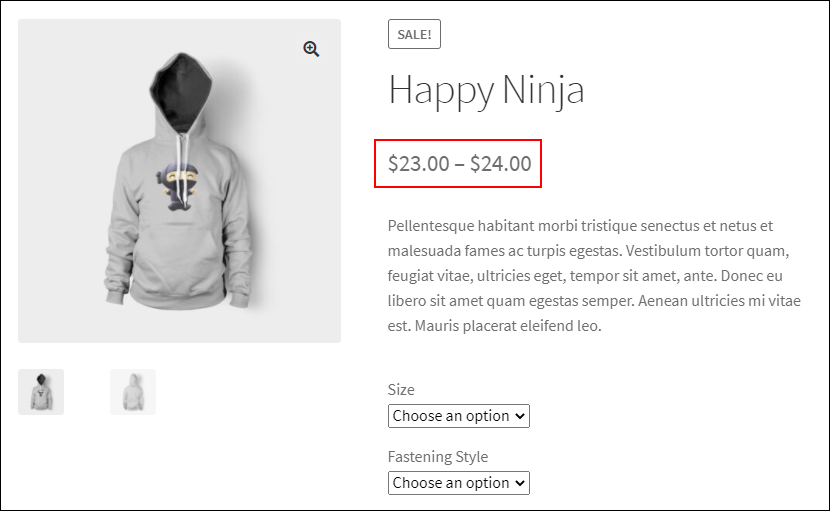
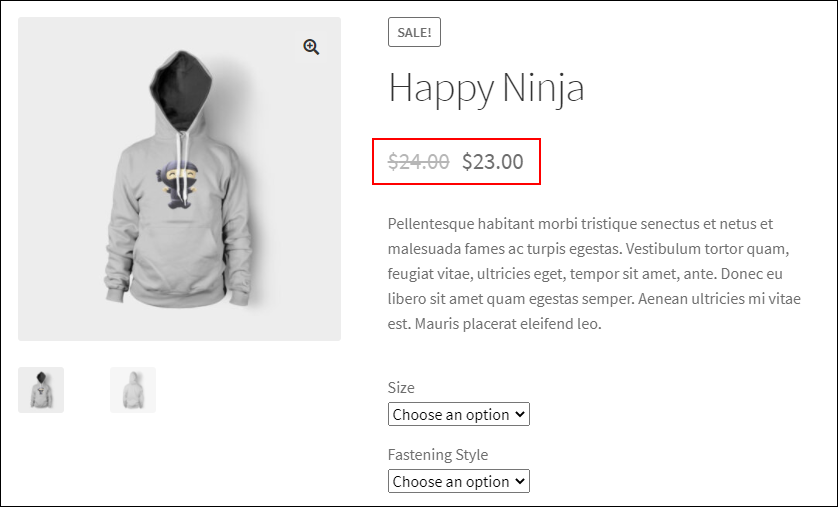
2 Comments. Leave new
This worked for me. The other snippet you guys posted showed a range of prices w. strikethrough which was confusing, especially on the overview pages. I like it that now the lowest possible prices are shown again as default.
Thanks for being awesome!
Thanks for reaching out to us. We have published several code snippet documents based on our customer’s requirements so the other code snippet has a unique purpose for showing the strikeout price when the discount is applied to the variable products. However, I am glad that your requirement has been fulfilled for showing the single and lowest price on the shop for variable products using our code snippet.