What can we help you with?
How to Create DHL Commercial Invoice and Proforma Invoice using ELEX WooCommerce DHL Express Plugin?
In this article, you’ll see how to create DHL Commercial Invoice, 3rd Party Billing & Proforma Invoice using ELEX WooCommerce DHL Express Plugin.
If you are shipping your products internationally, you must go through the Customs process. To make the Customs process smoother, you require certain documents, Commercial Invoice and Proforma Invoice are two of the important documents needed. If you are running a WooCommerce store with DHL Express as your shipping carrier, you can easily generate these documents for your parcels using our ELEX WooCommerce DHL Shipping Plugin.
Let us walk through the steps for generating DHL Proforma Invoice and Commercial Invoice, step-by-step. To understand the other features of the plugin, read the product documentation.
a. Steps to Print DHL Proforma Invoice
Step 1: After you have configured the plugin settings, received orders from the customers, move to the WooCommerce Orders dashboard to get started with the shipping process. Open an order page and scroll down to find the DHL Express meta-box. Click on the Generate Packages button to get started, as shown in the screenshot below.
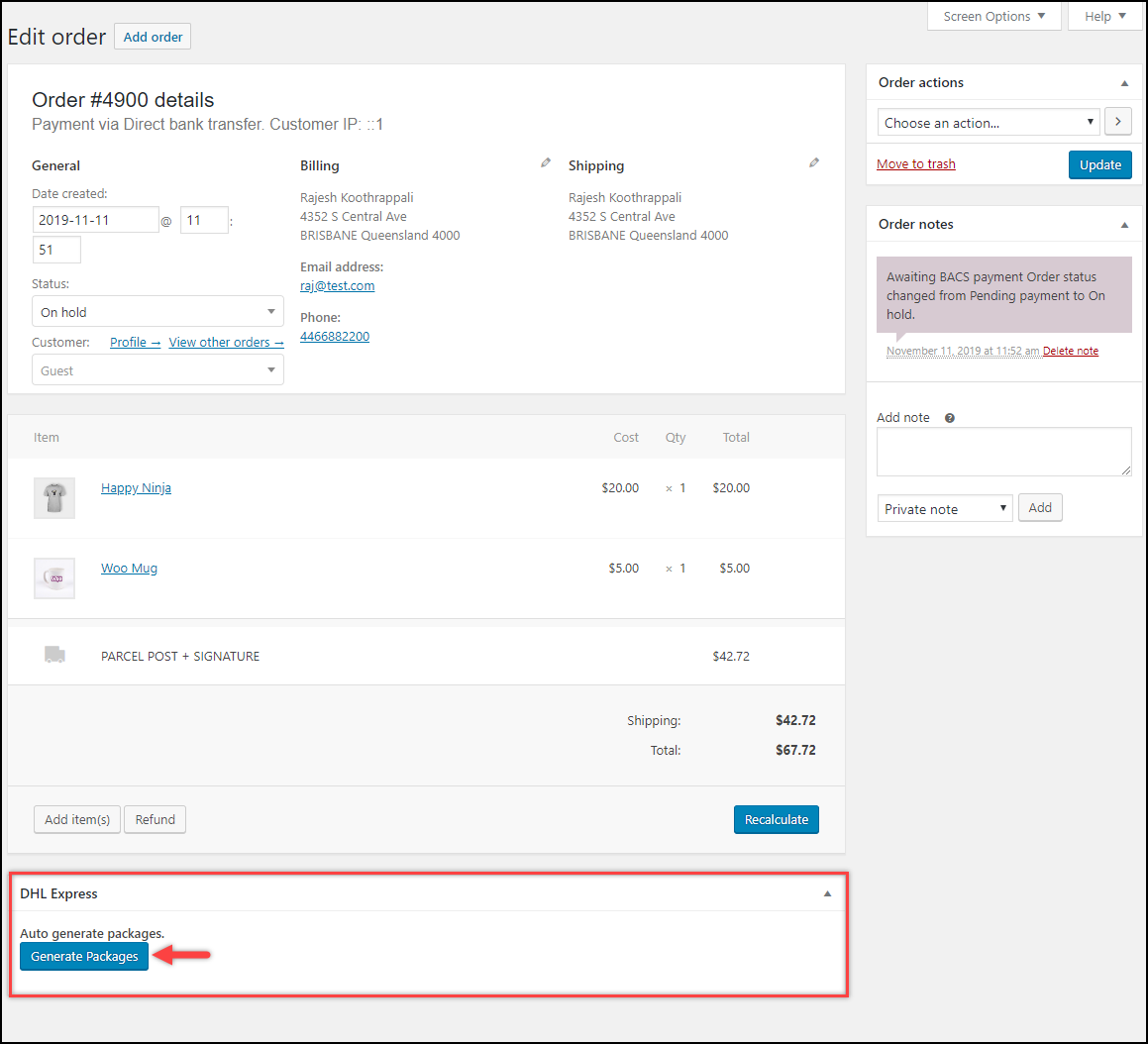
Step 2: The plugin will now generate packages and displays the package details (weight, dimensions, and quantity). To generate a Proforma Invoice, click on the Generate Proforma Invoice on the bottom right corner of the meta-box, as shown in the below screenshot.
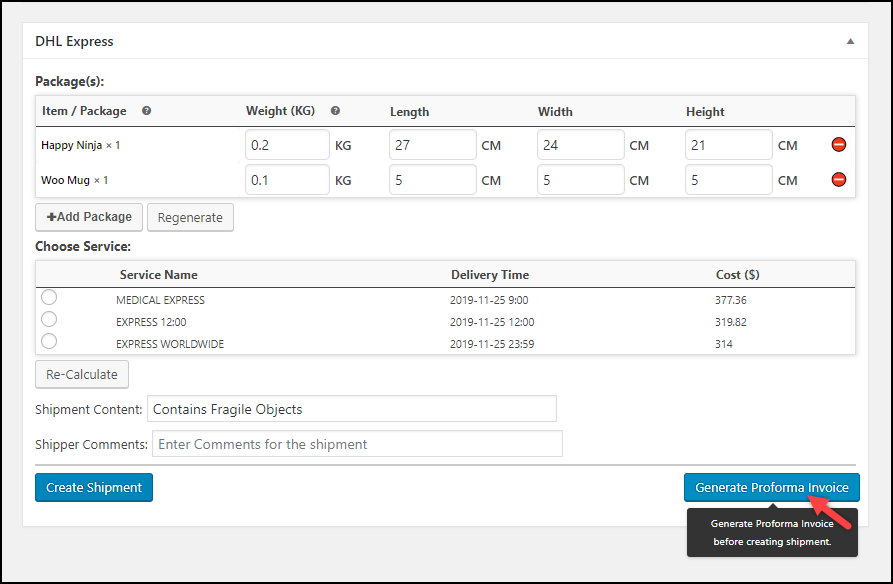
Note: The Proforma Invoice has to be generated and printed before creating the shipment of the order.
Step 3: Next, the proforma invoice is generated and ready to be printed. To print the Proforma Invoice, click on the Proforma Invoice button. If you want to delete the newly generated invoice, click on the delete icon.
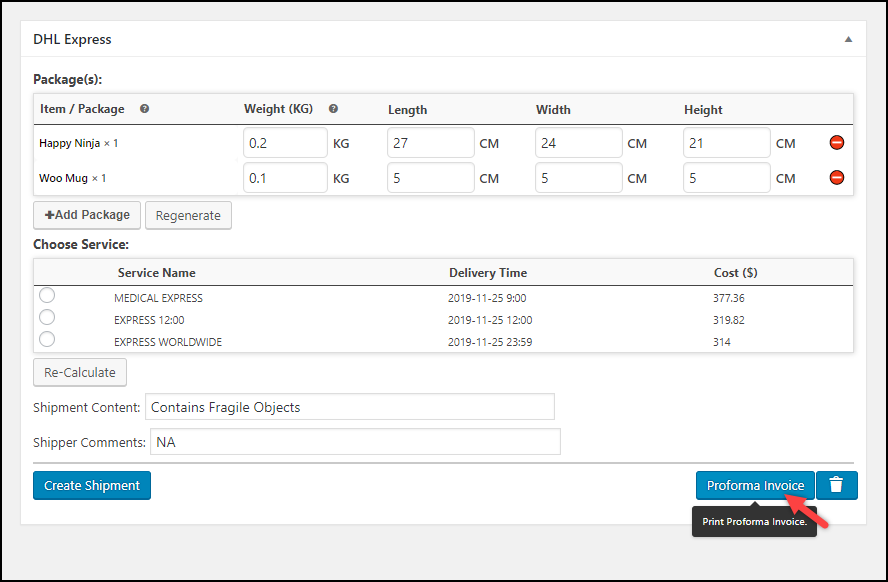
Below is a sample Proforma Invoice generated using our ELEX WooCommerce DHL Shipping Plugin.

Steps to Print DHL Commercial Invoice
Now that we have generated Proforma Invoice, we can go ahead with creating a shipment and printing DHL Commercial Invoice.
Step 1: Once the packages are generated, you can see the weight and dimensions of the item(s). The store owner needs to select the desired DHL shipping service and click Create Shipment to start creating the shipments of the order.
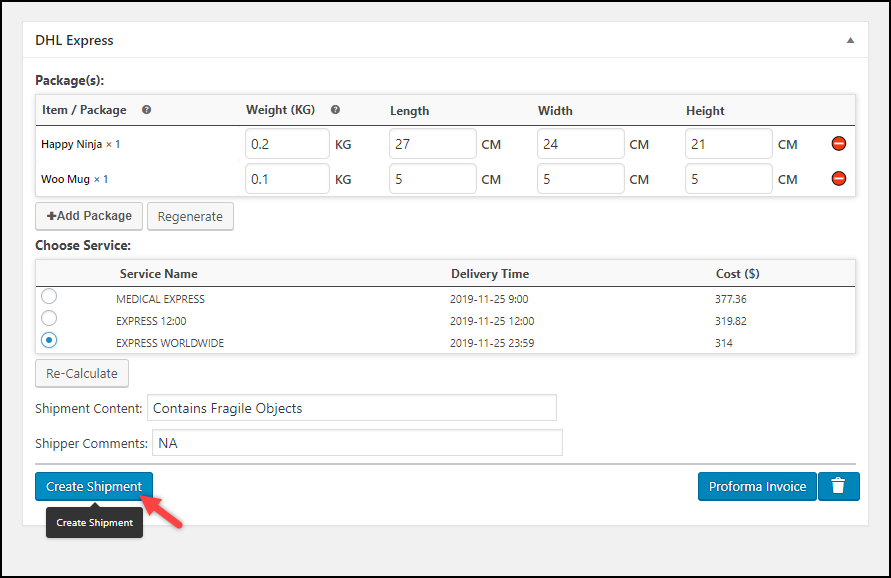
Step 2: After the shipment creation process, the plugin generates a shipping label(s) as well as a Commercial Invoice. Click on the Commercial Invoice button to print the invoice.
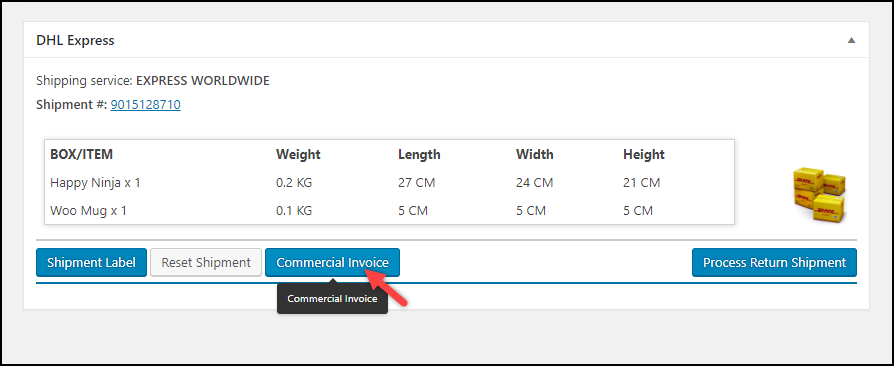
The below screenshot shows a sample DHL Commercial Invoice generated using the ELEX WooCommerce DHL Shipping Plugin.
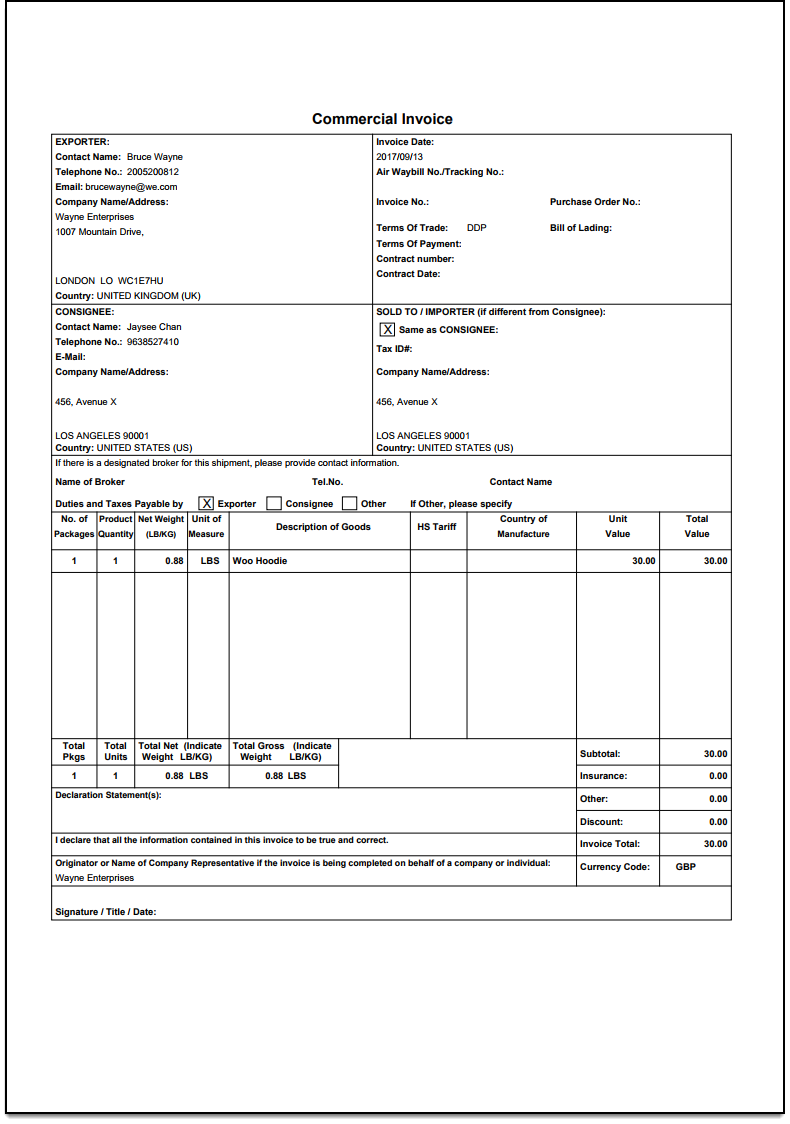
Hence, in this way, you can generate a DHL Proforma Invoice and DHL Commercial Invoice using ELEX WooCommerce DHL Shipping Plugin.
You can also read the following articles:
- WooCommerce DHL Shipping: Easily Print DHL Air WayBills and Commercial Invoices
- Alter DHL Express Commercial Invoice Title in ELEX WooCommerce DHL Shipping Plugin (Code Snippet)
- How to Customize DHL Shipping Labels using ELEX WooCommerce DHL Shipping Plugin? (with Video)
- How to Print DHL Return Label using ELEX WooCommerce DHL Shipping Plugin?
To explore more details about the plugins, go check out ELEX WooCommerce DHL Express / eCommerce / Paket Shipping Plugin with Print Label.
Read the product documentation to understand the plugin, in detail. Or check out the knowledge base for more related articles.
You can also check out other WooCommerce and WordPress plugins in ELEX.
