What can we help you with?
How to configure IMAP support in WSDesk?
This article intends to explain how to turn your WooCommerce store into catalog mode with our WSDesk – WordPress Helpdesk Plugin plugin. Refer the product page to know more about other various features of the plugin.
Here’s a quick video tutorial:
One of the many things WSDesk has an advantage over other WordPress support system is the ability to convert your emails into support tickets using IMAP protocol. WSDesk provides effortless steps to convert your emails into WSDesk support tickets with the help of IMAP integration.
Pre-requisite: If you are using a third-party hosting service provider, you need to contact their support team to enable IMAP service.
If you are using Gmail mailing service, you should configure a couple of settings in Gmail to get started with IMAP service. In this article, we’ll discuss how to enable IMAP service in Gmail, and configure relevant IMAP settings in WSDesk.
Here’s how you can configure IMAP settings in your WSDesk helpdesk system, with Gmail mailing service:
1) Open Gmail. Click on the gear icon on the top right corner, and click on the See all settings button.
You will be redirected to the main settings page. Click on Forwarding and POP/IMAP > Enable IMAP under IMAP access > Save Changes. Check the below screenshot:
2) The next step is to configure Gmail, to easily connect with WSDesk. Which means Gmail should be set up to allow access to WSDesk.
Go to your Google profile on the top right corner and click on Manage your Google Account.
Choose the ‘Security’ option and click on turn on access under ‘Less secure app access’.
You will be redirected to the main page to enable access.
Now it’s time to move to WSDesk.
3) To get started with IMAP service in WSDesk, go to WSDesk > Email > IMAP Email Setup.
The IMAP settings are as shown in the below screenshot.
For IMAP setup, you need four vital information:
- IMAP Server SSL URL – Provide your IMAP URL.
For Gmail mailing service, your IMAP URL might look like as shown in the above screenshot (imap.gmail.com). Else, you can provide IMAP URL of your respective hosting service provider.
- IMAP Server SSL Port – Provide the port number of your hosting service provider (993 for Gmail).
- Email-ID – Enter email address from where emails are to be imported.
- Password – Enter the password for your email address.
You can delete imported emails from the server by selecting the checkbox to enable the same.
And you can add as many IMAP accounts as possible with this plugin. You can click on ‘Add New Account’ and add the required information after the configuration on the email service providers.
Finally, click Activate IMAP to activate IMAP service.
Once IMAP is activated, all your new emails will be converted to WSDesk support tickets. You can move to the Tickets section to view all the tickets.
Remember, only new emails after the IMAP activation are imported as tickets. The old tickets cannot be imported.
The IMAP is only concerned with receiving emails. For enable sending emails, you need to configure SMTP. Refer this article to know ways to setup SMTP in WordPress.
To explore more details about the plugins, go check out WSDesk – WordPress Helpdesk Plugin.
Read the product setting up article to understand the plugin, in detail. Or check out the product documentation section for more related articles.
You can also check out other WordPress and WooCommerce plugins in ELEX.


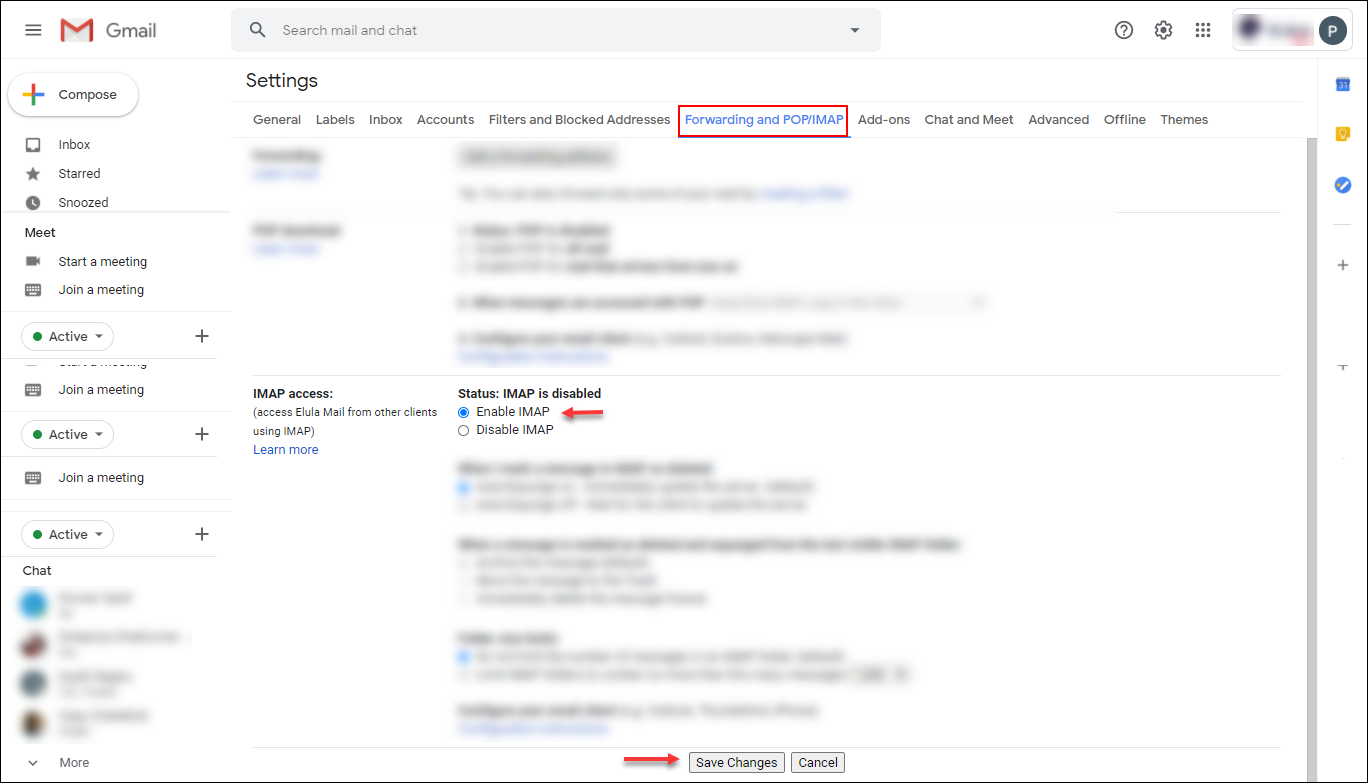
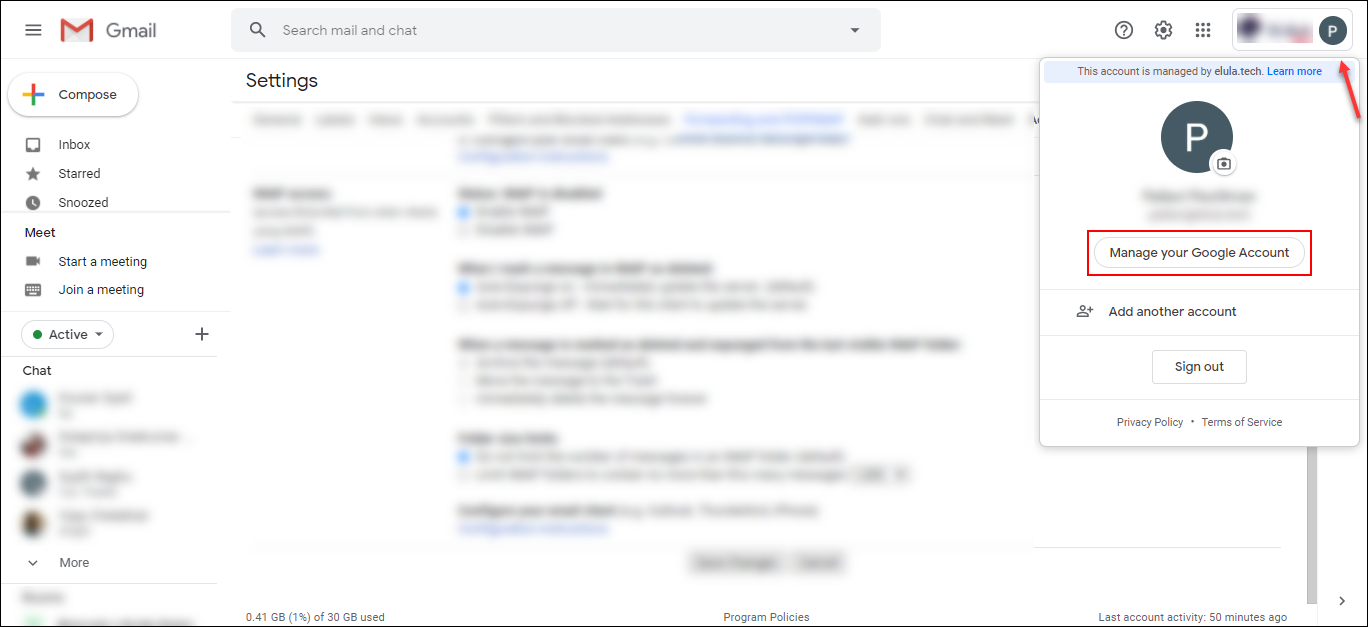



6 Comments. Leave new
Hopeless article
Hello Chris,
May we know the issue you observed? We shall help you out.
What about for Office 365?
Yes, you can use IMAP for Office 365
for gmail not working with me
What is the error you are getting? Please do contact our support team if you are facing any trouble.