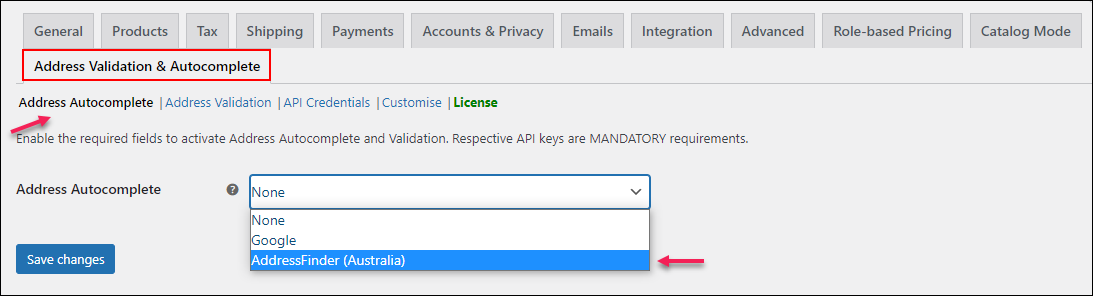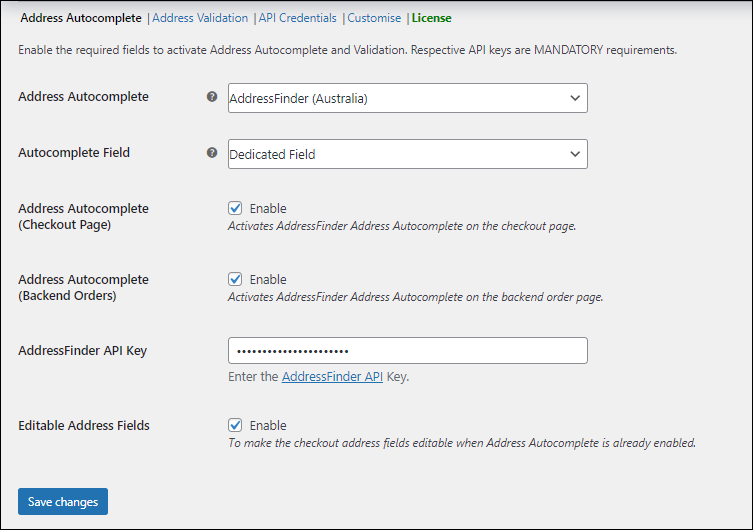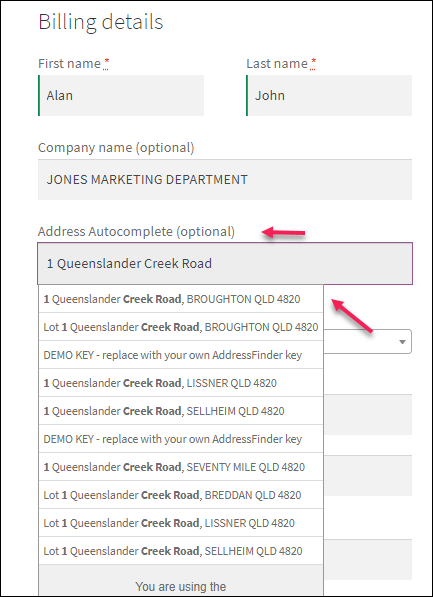What can we help you with?
How to Configure Address Autocomplete Option for Australian Addresses Using ELEX WooCommerce Address Validation & Address Autocomplete Plugin?
This article explains step-by-step instructions to configure the address autocomplete option for Australian addresses using ELEX WooCommerce Address Validation & Address Autocomplete Plugin.
To know how to configure the plugin and activate the Google address autocomplete option, refer to its product documentation.
Let us get into the configuration.
Go to the plugin dashboard > Address Autocomplete tab > Choose AddressFinder (Australia).
Click Save changes.
- Autocomplete Field: You can choose the Dedicated Field option to enable address autocomplete for both billing and shipping address in a specific field. By default, Dedicated Field will be enabled on your store. If you choose Street 1, the autocomplete option will be enabled on the Street address field on both billing and shipping addresses.
- Address Autocomplete (Checkout Page): Tick this checkbox to enable the AddressFinder Address Autocomplete option for Australian addresses on the Checkout page. If you did not enable it, you can enter the address manually.
- Address Autocomplete (Backend Orders): Enable the checkbox for letting the AddressFinder Address Autocomplete option available whenever a fresh order is created in the backend. If you disable it, addresses will not be populated automatically on the individual order pages.
- AddressFinder API Key: Enter your AddressFinder API Key in this field. For validating Australian addresses with this plugin, you need to get your AddressFinder API key. To get your API Key, register to AddressFinder.
- Editable Address Fields: When you enable this checkbox, the address fields can be editable for the users. If you have disabled it, the address fetched from AddressFinder is selected.
After configuring these details, click Save changes.
After saving the changes, the autocomplete option will be available on the chosen field (dedicated field or street address field) only for Australian addresses.
This is how you can configure the address autocomplete option for Australian addresses using AddressFinder with ELEX WooCommerce Address Validation & Address Autocomplete Plugin.
To explore more details about the plugin, go check out ELEX WooCommerce Address Validation & Address Autocomplete Plugin.
You can also check out other WooCommerce and WordPress plugins in ELEX.