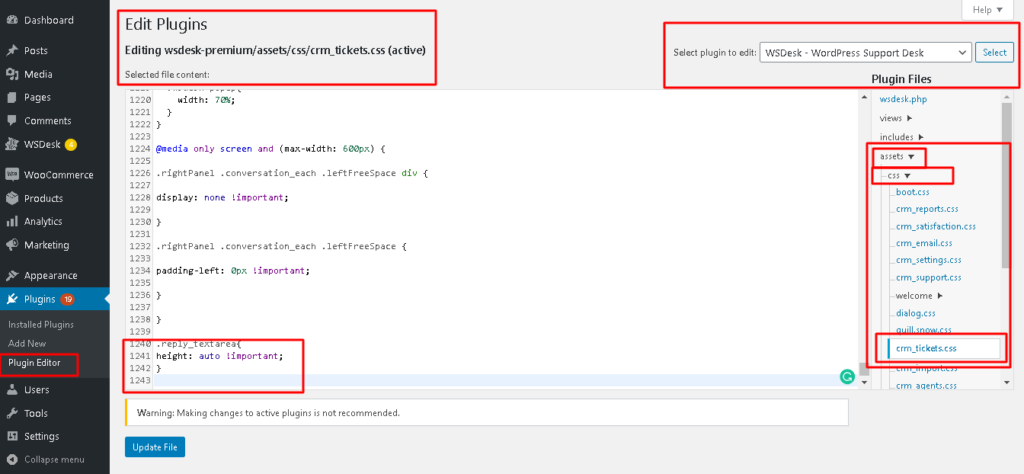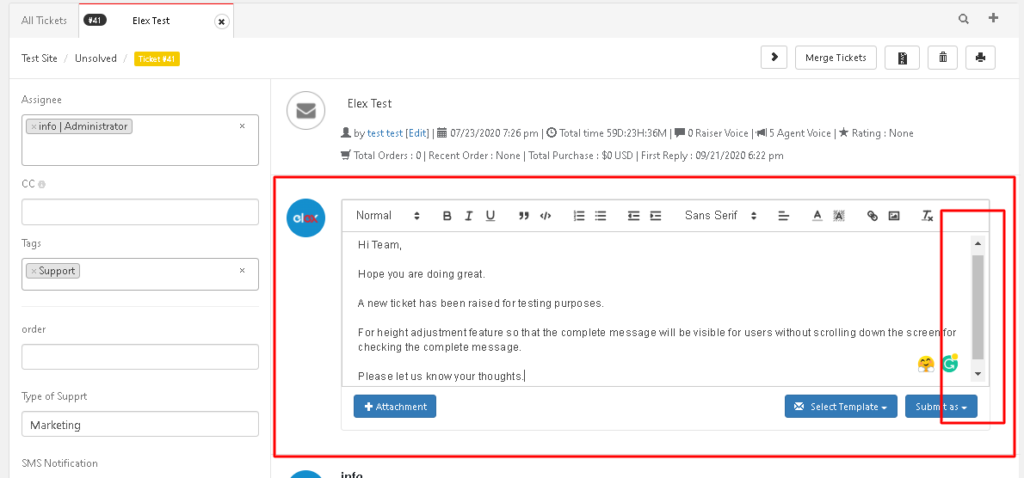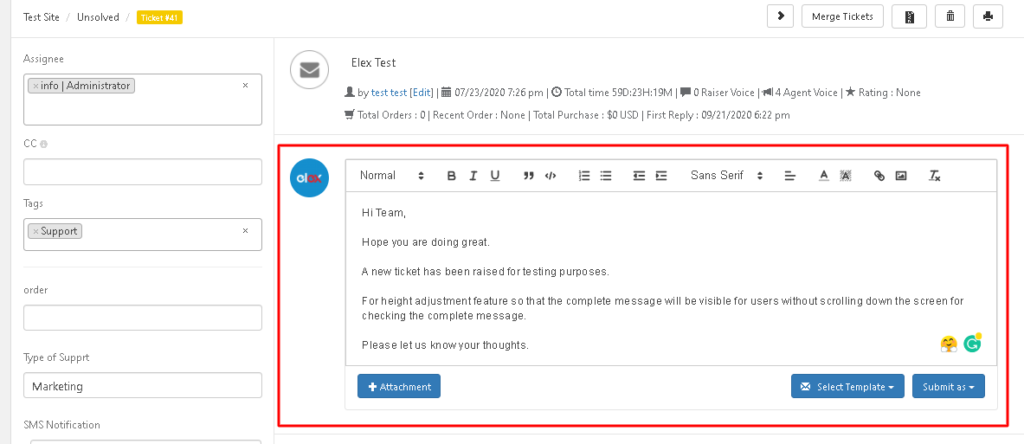What can we help you with?
Code Snippet for Adjusting the Height of Text Description for Showing Complete Message in WSDesk Plugin
The following code snippet will help you enable the height adjustment feature for the text description so that the complete message will be visible for the users without scrolling down the screen.
Add the following code in the admin side running script (CSS) and save the changes for implementing the requirement in the below path –
Path – plugineditor/wsdesk-premium/assets/css/crm_tickets.css
.reply_textarea{ height: auto !important; }
Please find the below screenshot which guides how to paste the code snippet and make the changes in the required path.
Before we applied code snippet, WSDesk Text description will look like this, with scroll-down option.
After we applied the code snippet, WSDesk Text description will look like this without the scroll down option.
If it is still not working, please contact the support team. We will help you to troubleshoot any issue.
To know more about WSDesk – ELEX WordPress Helpdesk & Customer Support Ticket System Plugin, please visit the product page.
To know more about setting up the plugin, read the product documentation.