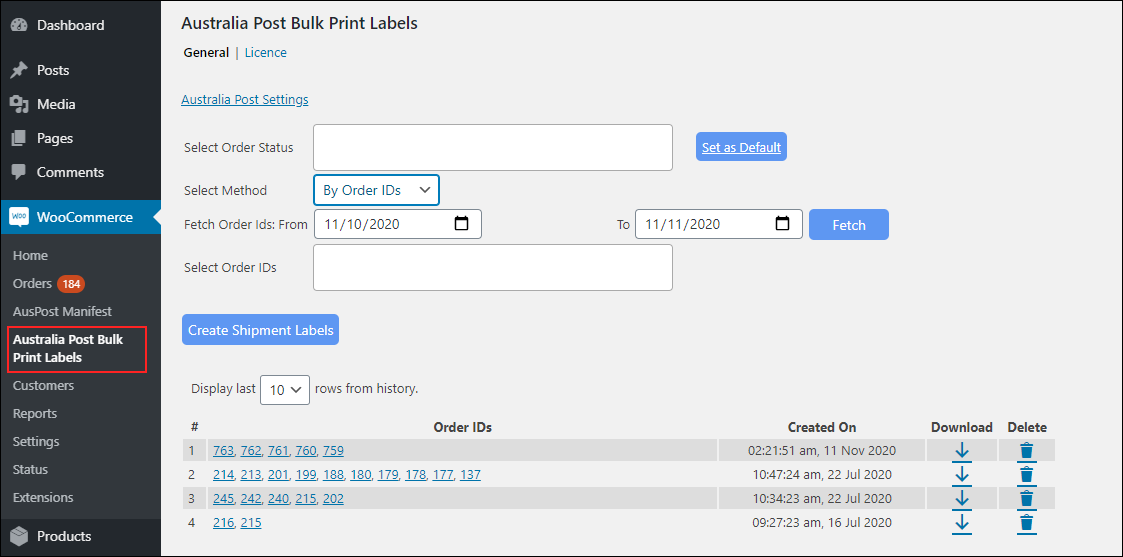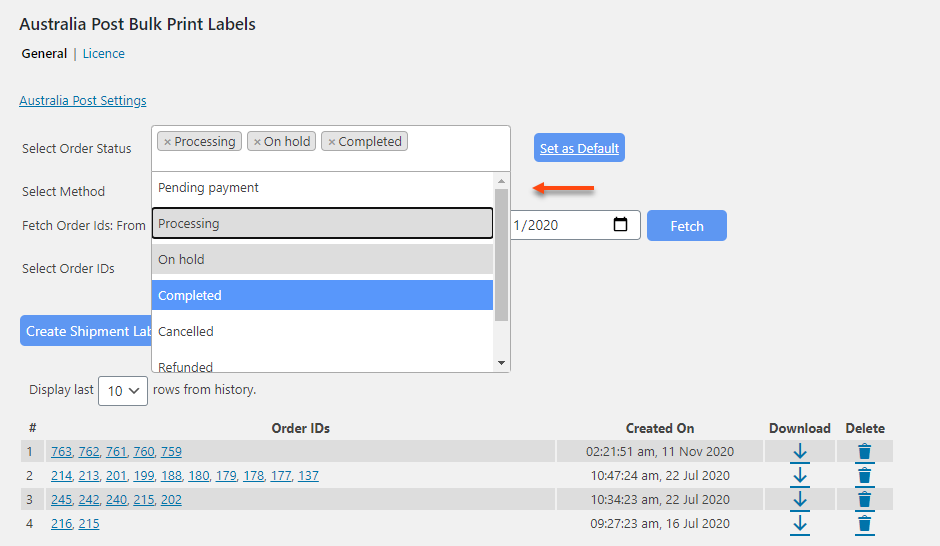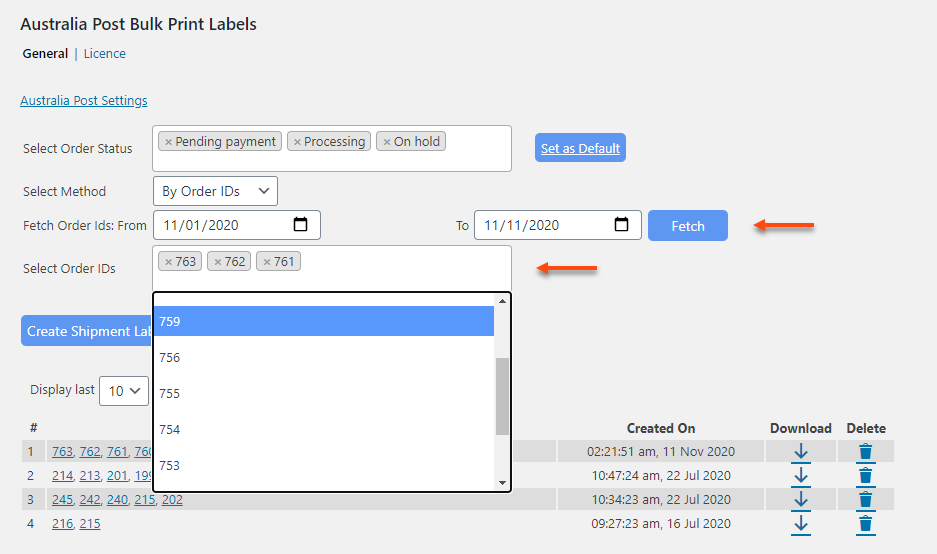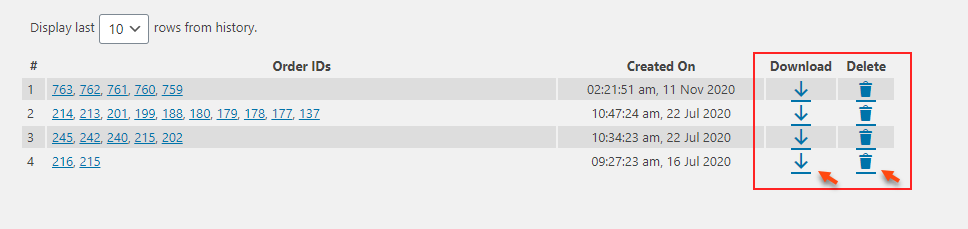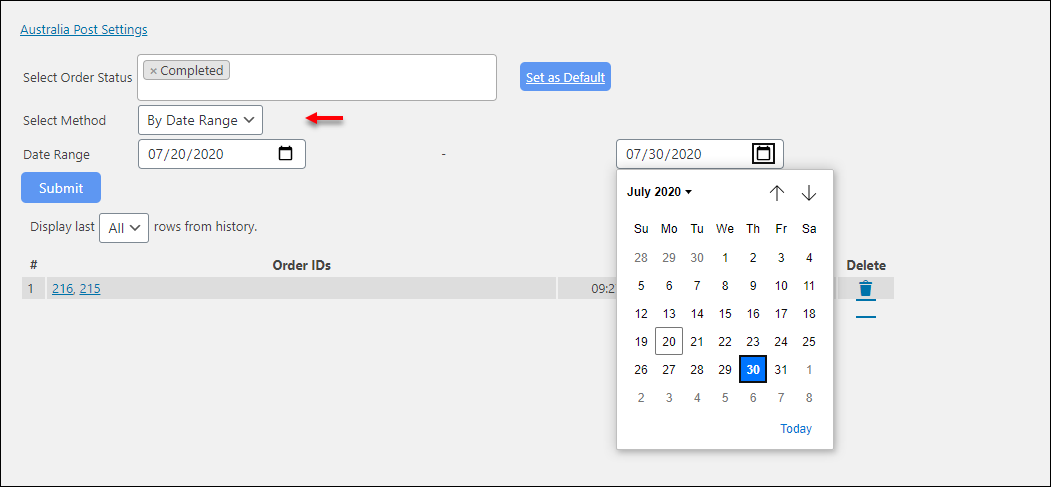What can we help you with?
How to bulk print Australia Post shipping labels with ELEX WooCommerce Australia Post Bulk Label Printing Add-On? (with Video)
This article explains the step-by-step tutorial to bulk print Australia Post eParcel and StarTrack shipping labels with ELEX WooCommerce Australia Post Bulk Label Printing Add-On. For more information on the plugin, refer to the product page.
Australia Post is an Australian-based postal service that provides services to send and receive parcels from Australia to different parts of the world. Although it caters mostly to domestic regions, it has suitable services for international shipping as well. It has services for personal, business, as well as Enterprise/Government packages. It has a varied type for services that can be availed based on the user’s requirement.
This Add-On works only with ELEX WooCommerce Australia Post Shipping Plugin with Print Label & Tracking which allows you to access real-time rates from Australia Post, print shipping labels, track shipments, and helps in packing items into boxes. This plugin offers both non-contracted as well as contracted (eParcel and StarTrack) services.
You can watch the video tutorial below.
Or continue reading the article.
Overview
Some of the major highlights of this add-on include:
- Bulk printing shipping labels using Order ID and Date range: You can select one or more WooCommerce order IDs or select date range to generate printing labels.
- Merging shipping labels: Once the labels are generated, the add-on merges all the labels into a single PDF file. This merging is processed using the iLovePDF tool.
- Simple and intuitive interface: Single-click download & delete options, a custom view based on the number of labels, quick access to individual orders, tabular view for generated labels, and view label creation date and time.
Prerequisites
For bulk printing Australia Post shipping labels, you need the following:
- ELEX WooCommerce Australia Post Shipping Plugin with Print Label & Tracking
- ELEX WooCommerce Australia Post Bulk Label Printing Add-On
- Project key and Secret key from an iLovePDF developer account.
Getting started with ELEX WooCommerce Australia Post Bulk Label Printing Add-On
Read an article to know how to complete the checkout process on ELEX. You can also read how to download, install, activate ELEX plugins.
The core label printing process is determined with the ELEX WooCommerce Australia Post Shipping Plugin settings and not the add-on settings. Hence you need to set up the ELEX WooCommerce Australia Post Shipping Plugin first and then proceed with bulk printing of shipping labels. If you are using StarTrack services, you can read its related article. Once the add-on is installed and activated, you can navigate to Dashboard > WooCommerce > Australia Post Bulk Print Labels.
Now that we have explored the features of the add-on, and have installed it, let’s get down to configure it.
Registering for an iLovePDF developer account
Although iLovePDF offers different tools to process PDF files, this add-on uses iLovePDF API only to merge the shipping labels into a single PDF file. Every single PDF file (includes multiple labels from various orders) generated corresponds to a single API call made to iLovePDF API. You can make 250 API calls per month with a free developer account, which means you can generate 250 PDF files per month. This is more than enough for a small or medium size business owner. If your requirement is more than 250 PDF files, you can opt for desired subscription plans.
Our bulk printing add-on uses the iLovePDF API to merge the shipping labels into a single PDF, hence you need to register for an iLovePDF developer account and use the credentials in our ELEX WooCommerce Australia Post Shipping Plugin settings to make use of the add-on. Without these credentials, the bulk printing add-on will not work.
Once you have registered for an account, log in to your account and click My projects from the left sidebar menu. A project key will be shown. Click on Show Secret Key link to reveal secret key. These are the two credentials that you will need for using in our plugin.
The credentials, with its status, will be as shown in the screenshot below.
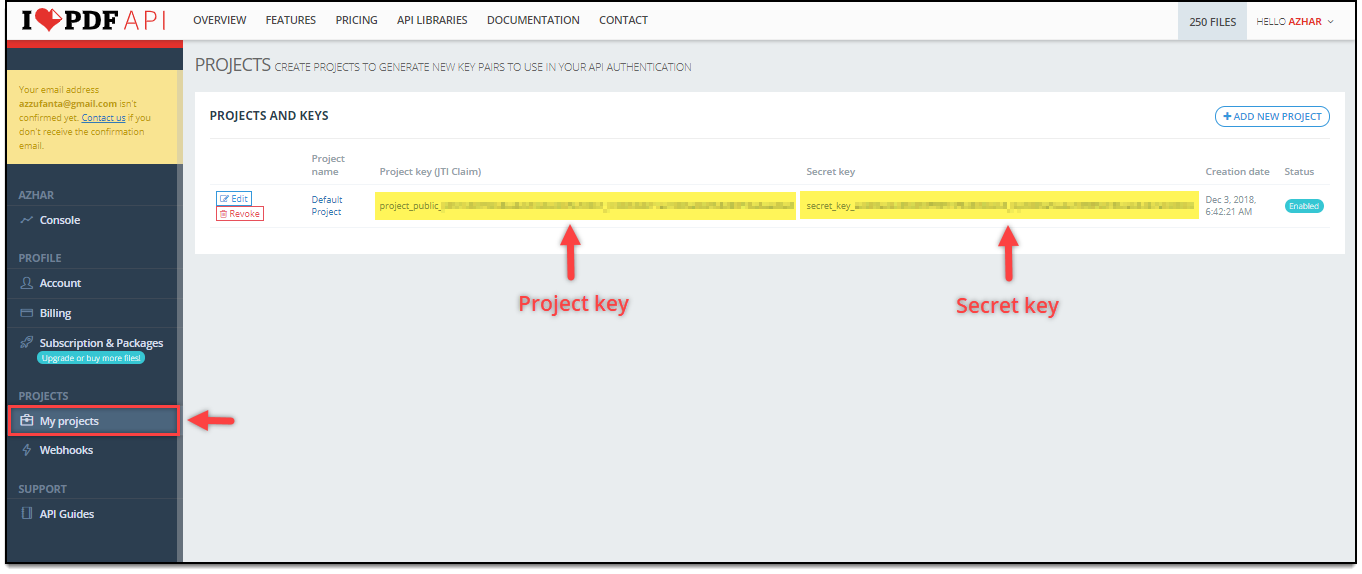
Entering iLovePDF credentials in ELEX WooCommerce Australia Post Shipping Plugin
To enter the iLovePDF credentials received from the previous step in our ELEX WooCommerce Australia Post Shipping Plugin settings, go to WooCommerce > Settings > Shipping > Australia Post > General settings. Read the product documentation to know how to configure the plugin.
When the add-on is installed on your WordPress site, a new section appears in the General section of the plugin settings. You can enter your iLovePDF project key and secret key in the respective text fields, as shown in the screenshot.
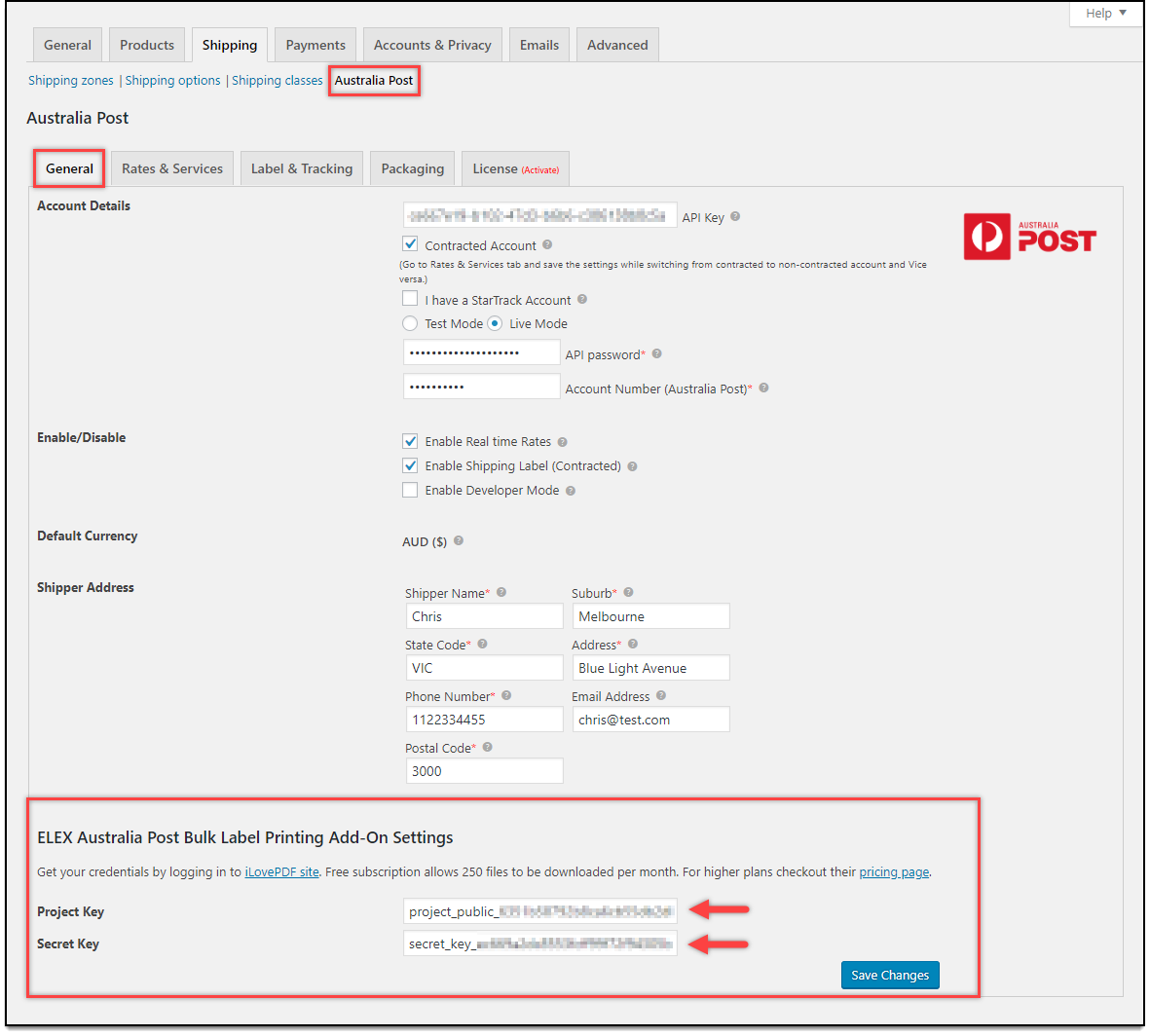
Remember, it is mandatory to select a default shipping service in the label settings of the plugin. To know how to configure this, you can read the Label & Tracking section of the plugin documentation. Once the plugin and add-on settings are configured, you are now ready to start bulk printing Australia Post shipping labels.
Bulk printing Australia Post shipping labels
The add-on, first automatically creates shipments for the orders with the help of ELEX Australia Post Shipping Plugin. If any shipment is already created, the plugin skips the shipment creation for the respective order and proceeds to print labels.
Also, if there are a large number of labels to be generated, the add-on may cause some delay, as the Australia Post API takes some time to generate the labels after the shipment is created. More the number of labels, higher the delay. It may also lead to a server timeout. Hence we recommend not generating a large number of labels at once or you could increase the timeout duration of the server.
Remember, even though if there are multiple packages in a single order, the plugin will create shipments (and labels) for each individual packages. For example, if there are three packages in Order1, two packages in Order2, and one package in Order3, then a total of six labels will be generated and merged into a single PDF file.
To access the add-on settings, go to WooCommerce > Australia Post Bulk Print Labels as shown in the screenshot below.
There are two ways to bulk print Australia Post shipping labels:
- Using Order IDs – Select multiple WooCommerce order IDs based on the date range to generate bulk shipping labels.
- Using Date range – Select a start and end date for bulk printing. The labels will be generated for orders that were placed within the given date range.
Let me demonstrate each method for you to understand better.
Before that, you can filter the orders based on their status.
Filter orders based on the order status
You can filter the orders based on their status for making the label generation more convenient and easy. If you select the required statuses from the drop-down list and select the date range, only the orders which come under those statuses within the date range will be listed under order ID’s drop-down list, if you are generating labels based on Order IDs.
If you choose the Date Range option for printing labels, only the orders that come under those statuses and date range will be taken for printing labels. Check the screenshot:
In the above screenshot, all the orders which are under the status ‘Processing’, ‘On hold’, and ‘‘Completed’ have listed for selecting order IDs to print labels.
1. Bulk printing Australia Post shipping labels using WooCommerce Order IDs
Each order in your WooCommerce store will have a unique order ID. The add-on will auto-fill order IDs from your WooCommerce orders as and when new orders come in. You can select multiple order IDs for which you want to generate labels in bulk.
First, the add-on requests the ELEX WooCommerce Australia Post Shipping Plugin to create shipments for the selected orders and then generate the shipping labels. If the shipments are created for some of the orders, the shipment creation will be skipped and will proceed to generate shipping labels.
To do this, select the bulk editing method as “By Order IDs”, and select the date range for listing the Order IDs under the given status within the date range. After selecting the date range, click Fetch to fetch the order IDs.
And, select desired orders from the drop-down list, and click Submit. Sample settings are shown in the screenshot below.
The add-on will then generate shipping labels and merges into a single PDF file. You can manage the labels in the given table. You can click on the respective download icon of the instance to download the PDF file, You can click on delete icon to delete the PDF file. You can also view the shipment creation date & time.
2. Bulk printing Australia Post shipping labels for the given Date range
The second method is to use date range values. You can select a start date and end date from the date pickers to generate labels of orders that fall under the selected date range.
Sample settings are shown in the screenshot below.
Once you hit the Submit button, the add-on will generate labels and merge in a PDF file.
Sample Australia Post shipping labels
Once you download the PDF file, open the file to view. A single PDF file will contain multiple shipping labels as shown in the GIF below.

Below screenshot shows a sample Australia Post shipping label.
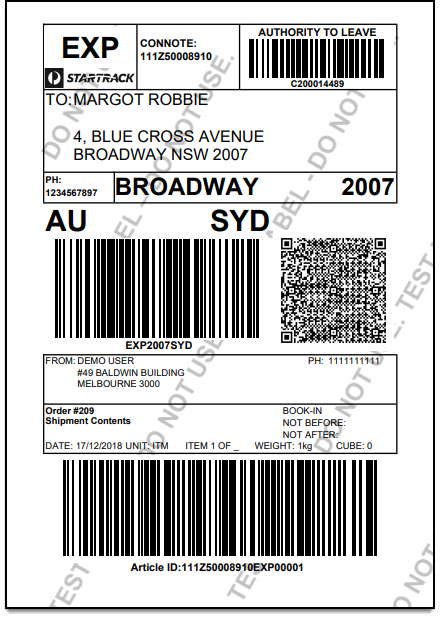
To explore more details about the add-on, go check out ELEX WooCommerce Australia Post Bulk Label Printing Add-On.
Or check out the main product – ELEX WooCommerce Australia Post Shipping Plugin with Print Label & Tracking and its product documentation for a better understanding of the plugin.
You can also check out other WooCommerce and WordPress plugins in ELEX.