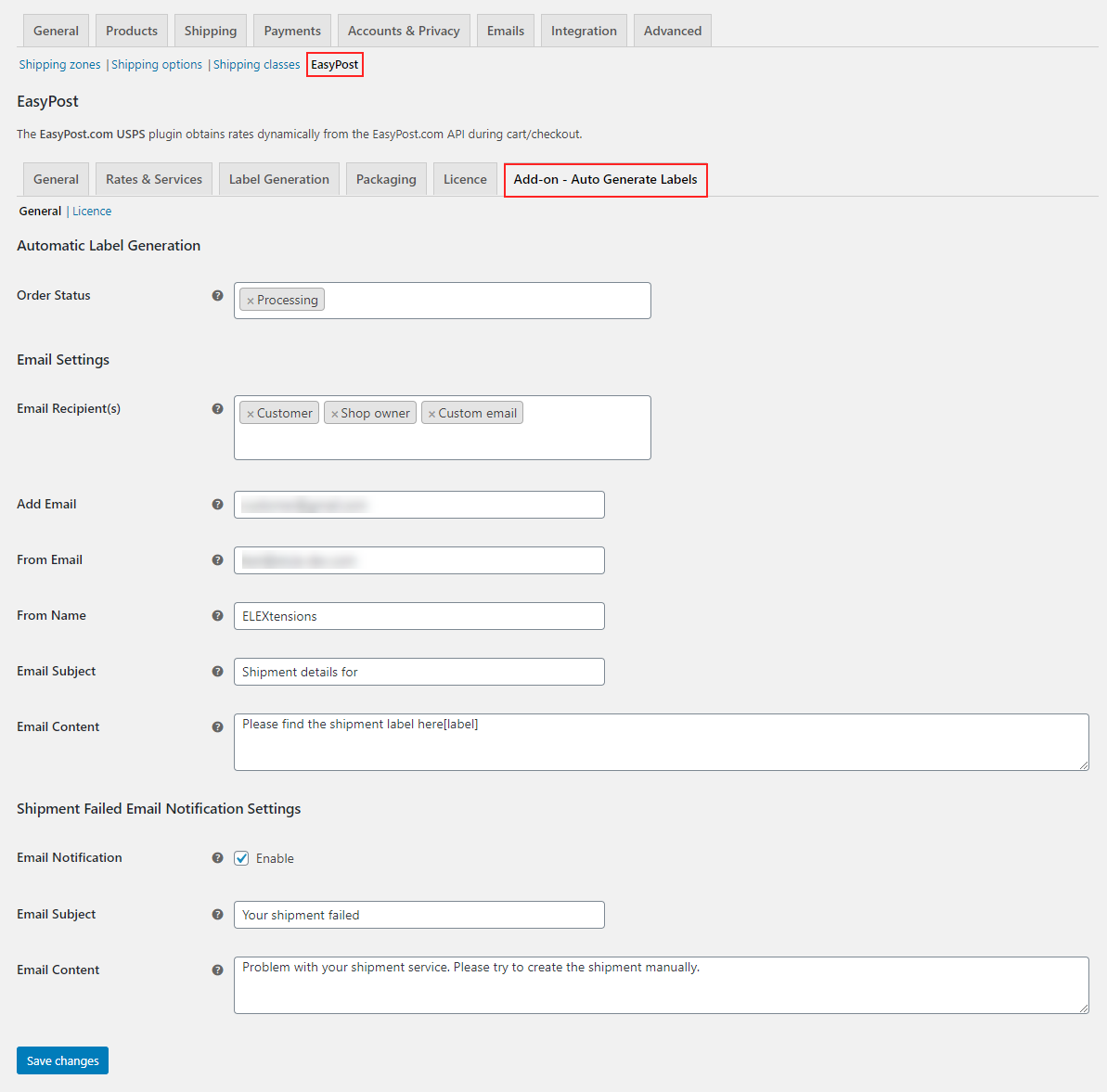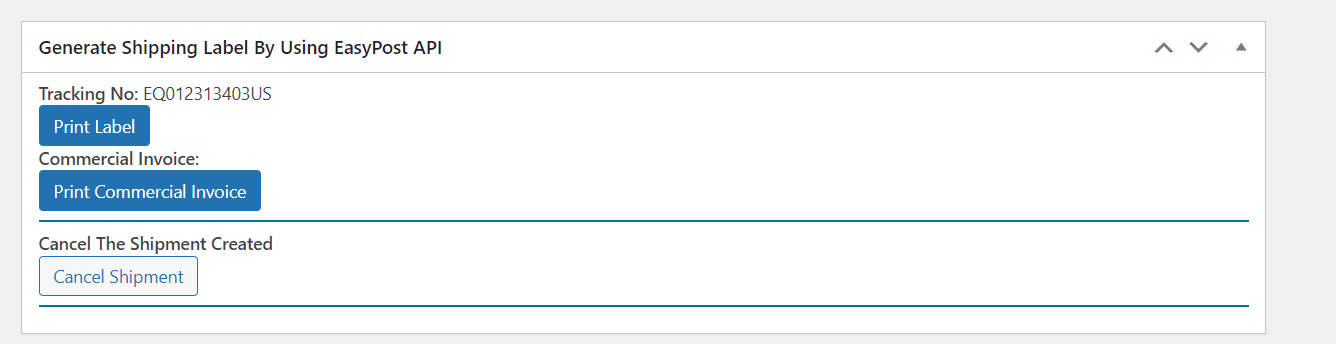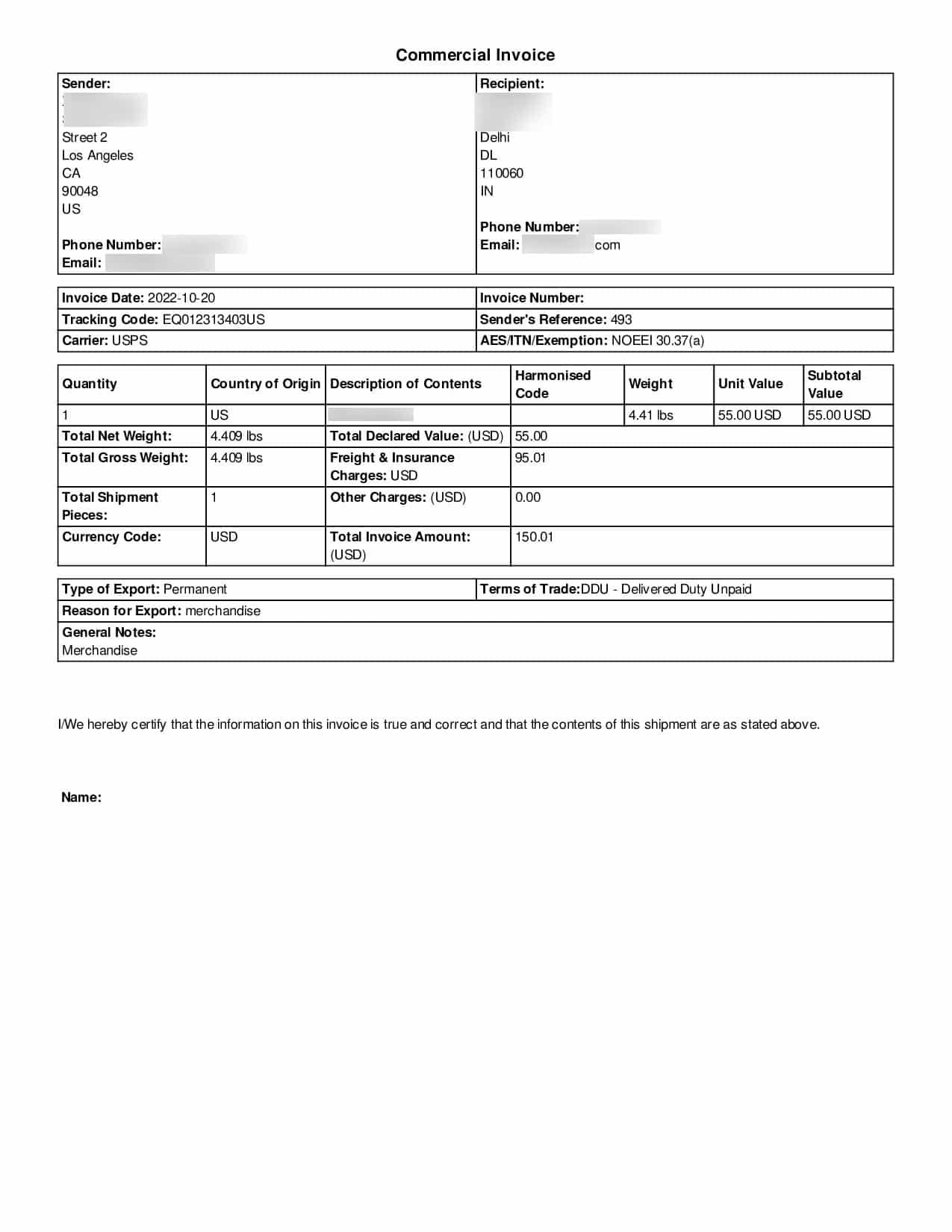What can we help you with?
How to Auto-generate & Email EasyPost labels with ELEX EasyPost Auto-Generate & Email Labels Add-On? (with Video)
This article explains the step-by-step tutorial to Auto-generate & Email EasyPost labels with ELEX EasyPost Auto-Generate & Email Labels Add-On. For more information on the plugin, refer to the product page.
EasyPost is a flexible, modern tracking API that makes it easy to add tracking and shipping to your app. You can use an EasyPost label to ship with any of the supported carriers. All other API calls to EasyPost are free. For USPS, all accounts receive a USPS Commercial Plus Pricing, and EasyPost charges you directly via bank account or credit card for anything you ship. Using EasyPost’s simple Shipping API, you can start shipping with Canada Post and for UPS and FedEx your carrier account information in minutes via EasyPost website. All billing for packages will continue through your carriers with your negotiated rates.
This Add-On works only with ELEX WooCommerce EasyPost Shipping Plugin with Print Label & Tracking which allows you to access real-time rates from FedEx, UPS, Canada Post & USPS, print shipping labels, track shipments and helps in packing items into boxes. With this add-on, you’ll be able to generate EasyPost shipping labels and email them to shop owners, customers, or custom email recipients.
You can watch the video tutorial below.
Overview
Some of the major highlights of this add-on include:
- Automatically create shipments and generate labels – Once an order moves to the selected status, the add-on creates shipments and generates the shipping labels for each package in the order.
- Get notified of all shipping labels – The add-on sends an email notification to the shop owner to whenever the order is placed and the shipment is created. You can also choose to notify your customer.
- Get notified when shipment fails – When a shipment fails to create, you can notify shop owners about it. The shop owners can then resolve the issue and create the shipment manually.
Prerequisites
For auto-generating and emailing EasyPost labels, you need the following:
- ELEX EasyPost (FedEx, UPS, Canada Post & USPS) Shipping & Label Printing Plugin for WooCommerce
- ELEX EasyPost Auto-Generate & Email Labels Add-On
Getting started with ELEX WooCommerce EasyPost Auto-Generate & Email Labels Add-On
Read an article to know how to complete the checkout process on ELEX. You can also read how to download, install, activate ELEX plugins.
The core label printing process is determined with the ELEX WooCommerce EasyPost Shipping Plugin settings and not the add-on settings. Hence you need to set up the ELEX WooCommerce EasyPost Shipping Plugin first and then proceed with auto-generating of shipping labels.
Now that we have explored the features of the add-on, and have installed it, let’s get down to configure it.
Go to WooCommerce > Shipping > EasyPost > Add-on – Auto Generate Labels.
Order Status
Choose the WooCommerce order status(es) from the given drop-down list for which you want to auto-generate shipping labels. When an order moves to one of the selected statuses, the add-on automatically creates a shipment, generates shipping label(s) and sends it to the selected email recipients.
If a shipment is already created for order and the order moves to one of the configured order statuses, the add-on will simply fetch the generated label URL and email it to recipients.
Email Settings
The email settings for the add-on are as follows:
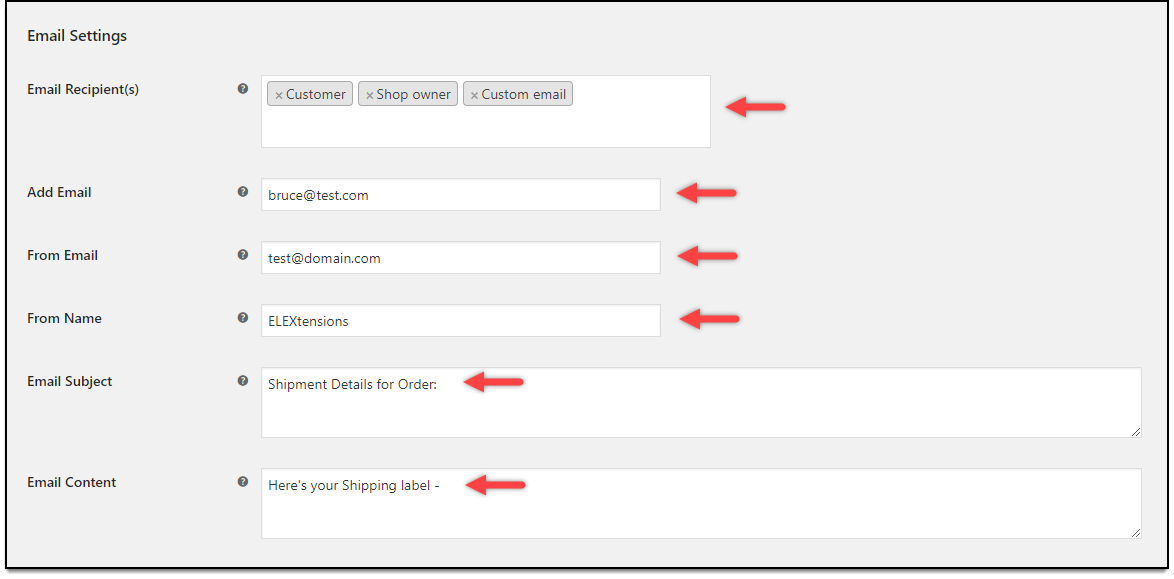
- Email Recipient(s): You can choose to send the auto-generated emails to Customer and Shop owner. You can also select Custom email option and add desired email addresses for custom recipients.
- Add Email: This setting appears when you select Custom email option for the email recipient. You can enter multiple email addresses by separating them with commas.
- From Email: The add-on automatically takes the store’s admin email address as the sender email address. You can choose to enter any desired email ID as well.
- From Name: Enter sender name in this setting. This could your name or the name of your organization.
- Email Subject: Enter a subject for your emails. If you are sending emails to your customers, you might want to use catchy phrases or terms that describe your business. The respective order IDs will be appended to the subject line automatically.
- Email Content: Enter your desired content to describe your customers’ order. The label(s) will be appended at the end of the content automatically.
Shipment Failed Email Notification Settings
There may be instances when a shipment fails to create. For example, the shipping service selected by the customer might fail to return any rates, the customer selects a default shipping method, or third-party shipping service other than the ones offered by the ELEX EasyPost plugin. Hence in such cases, the add-on will help you notify failure of shipment creation, via email. You can then go back to the respective WooCommerce order, create the shipment and generate the labels manually.
The settings are as shown below.

- Email Notification: Tick this checkbox to enable shipment failed email notification.
- Email Subject: Enter the desired subject line for your shipment fail emails. The respective order ID will be appended to the subject line.
- Email Content: Enter desired content for shipment failure notification.
Click on Save Changes button once all settings are configured.
Demonstration
Case 1: When a shipment fails to create, the email recipient receives a notification email. A sample email is as shown in the screenshot below.
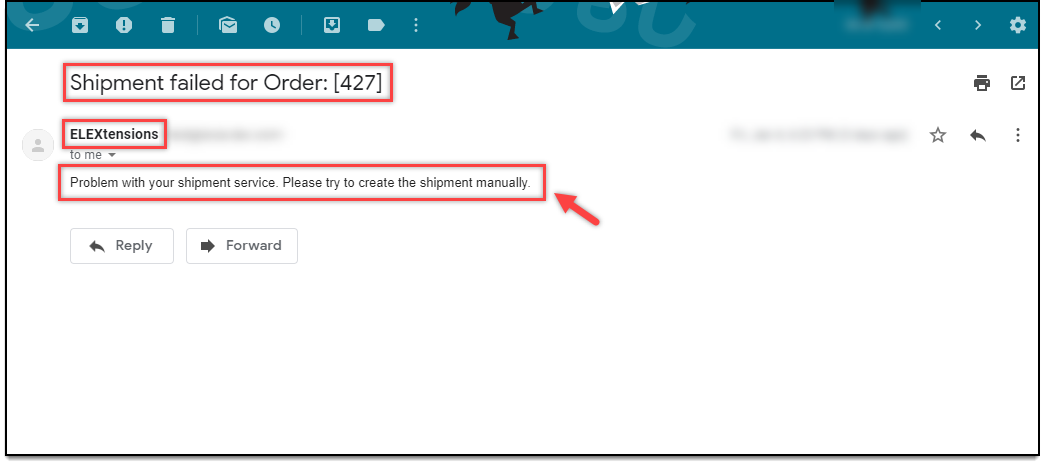
Case 2: When an order is placed successfully using EasyPost shipping service, the add-on will automatically create shipments using the ELEX EasyPost Shipping Plugin and notify the selected email recipient(s). A sample email is as shown in the below screenshot.
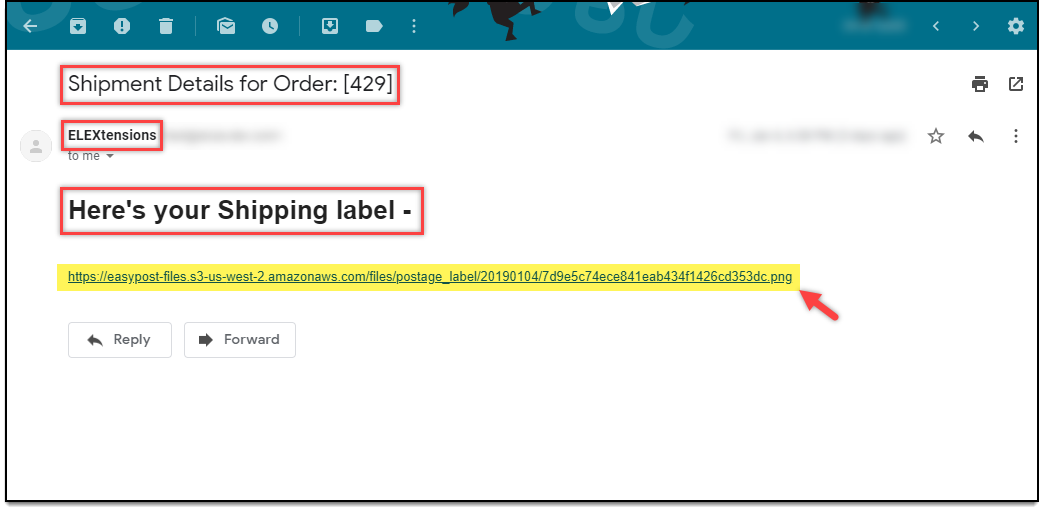
As shown in the image above, click on the given link to view the shipping label of the respective order. Below is a sample label generated by ELEX EasyPost Shipping Plugin.
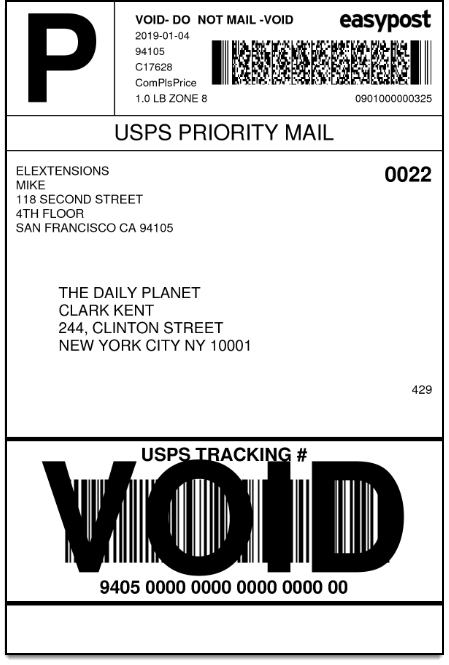
For international shipments, the add-on automatically generates the commercial invoice along with the shipping label. Both can be downloaded from the WooComerce Order page from the Generate Shipping Label By Using EasyPost API section.
Let’s take a look at a sample auto-generated Commercial Invoice.
In this way, you can auto-generate and email EasyPost shipping labels with ELEX EasyPost Auto-Generate & Email Labels Add-On.
To explore more details about the add-on, go check out ELEX EasyPost Auto-Generate & Email Labels Add-On.
Or check out the parent product – ELEX EasyPost (FedEx, UPS, Canada Post & USPS) Shipping & Label Printing Plugin for WooCommerce and its product documentation for a better understanding of the plugin.
You can also check out other WooCommerce and WordPress plugins in ELEX.