What can we help you with?
How to add a Suffix to WooCommerce Product Prices based on User Roles? (with Video)
This article intends to explain how to add a Suffix to WooCommerce Product Prices based on User Roles with our ELEX WooCommerce Catalog mode, Wholesale and Role-Based Pricing plugin. Refer the product page to know more about other various features of the plugin.
You can watch the video tutorial below.
Or continue reading the article.
The Price Suffix is a text that is added after the product price, to show additional information related to the price or the product itself. For example, you may want to add text like “Inclusive of Tax”, “Exclusive of Tax”, “Eligible for Free shipping”, and so on.
A general price suffix option is already available in the WooCommerce Tax settings. This price suffix applies to all the products, regardless of any user roles.
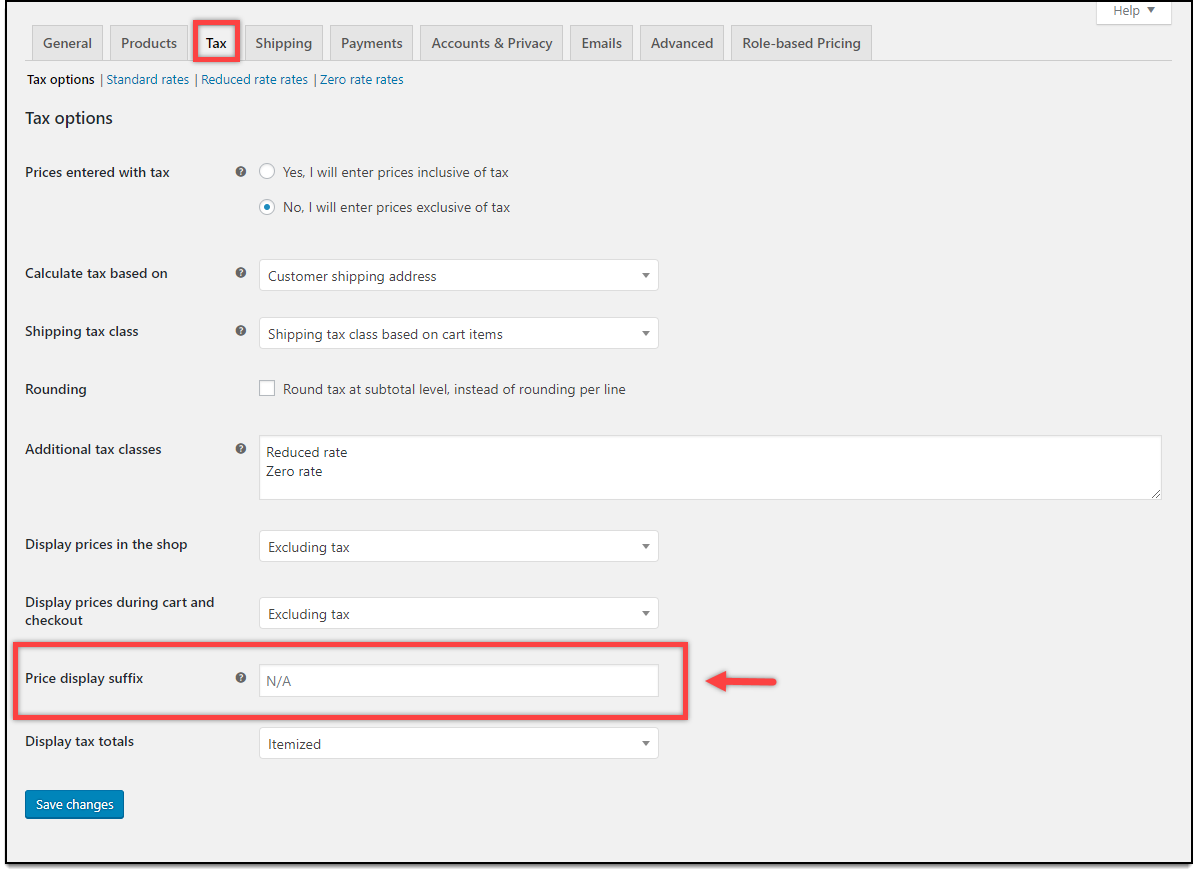
If you have a role-based product pricing setup configured in your WooCommerce store, you may be looking for ways to set up role-based price suffix text as well. This setup is easily achievable with our ELEX WooCommerce Catalog Mode, Wholesale & Role Based Pricing plugin.
Adding a Suffix to WooCommerce Product Prices based on User Roles
Go to WooCommerce > Role-based Pricing > Tax Options.
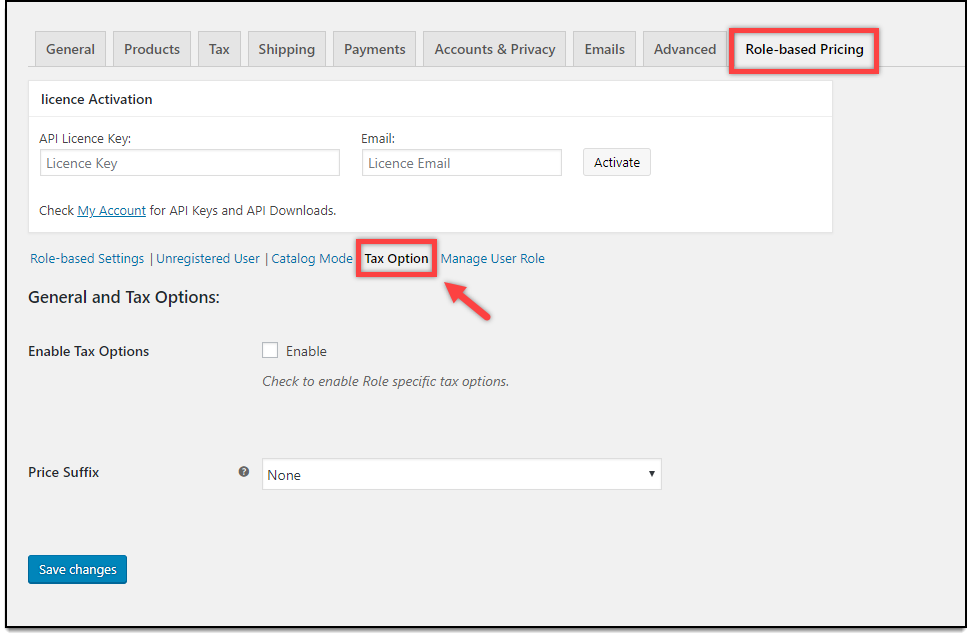
The plugin currently provides two settings for role-based tax options:
- Role-based tax display – to specify tax class and tax display options based on User Roles.
- Price Suffix – to add price suffix based on User Roles.
Price Suffix
The price suffix setting provides three options:
- None – To remove all the price suffix.
- General – To add a general price suffix.
- Role Specific – Define custom price suffix based on existing WordPress user roles.
For demonstration purpose, let us add custom price suffix to user roles like Shop manager, Wholesaler, Customer, and Unregistered Users.
The settings should be configured as shown in the screenshot below.

The Outcome
When Shop managers log in to your WooCommerce store, the prices will include the suffix as shown in the below screenshot.
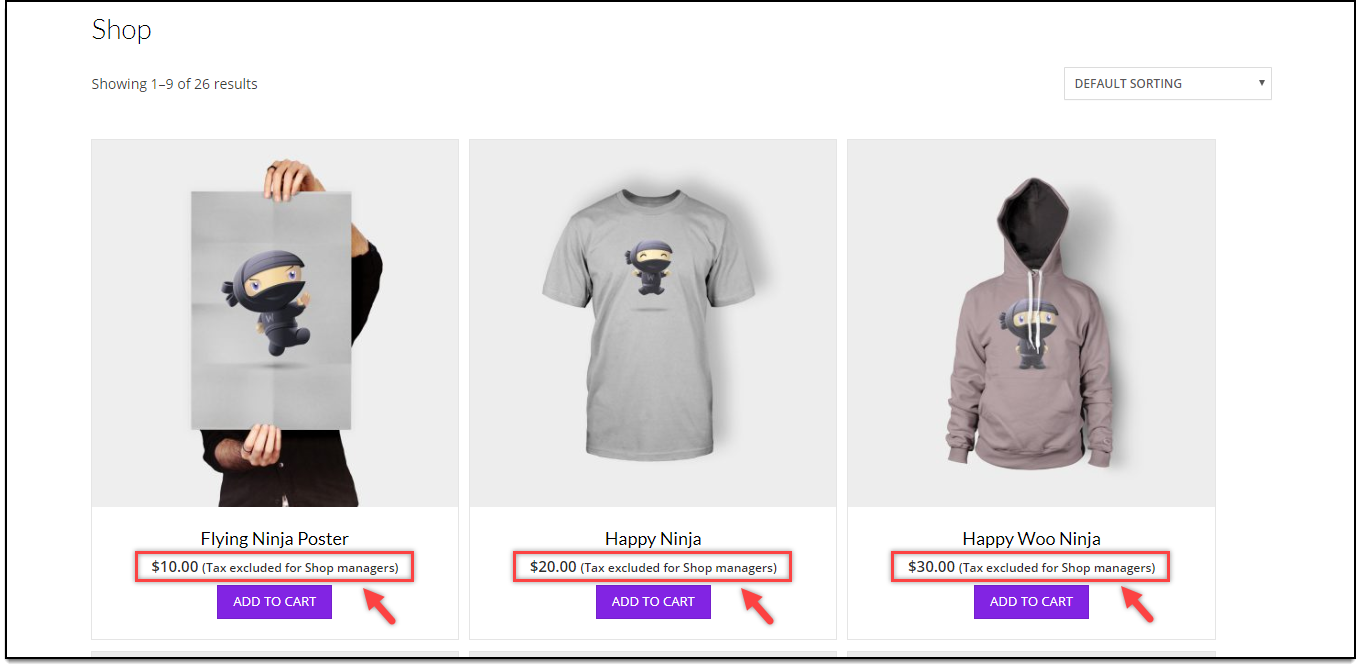
The interface for Wholesalers with the newly assigned price suffix will look as shown in the screenshot below.
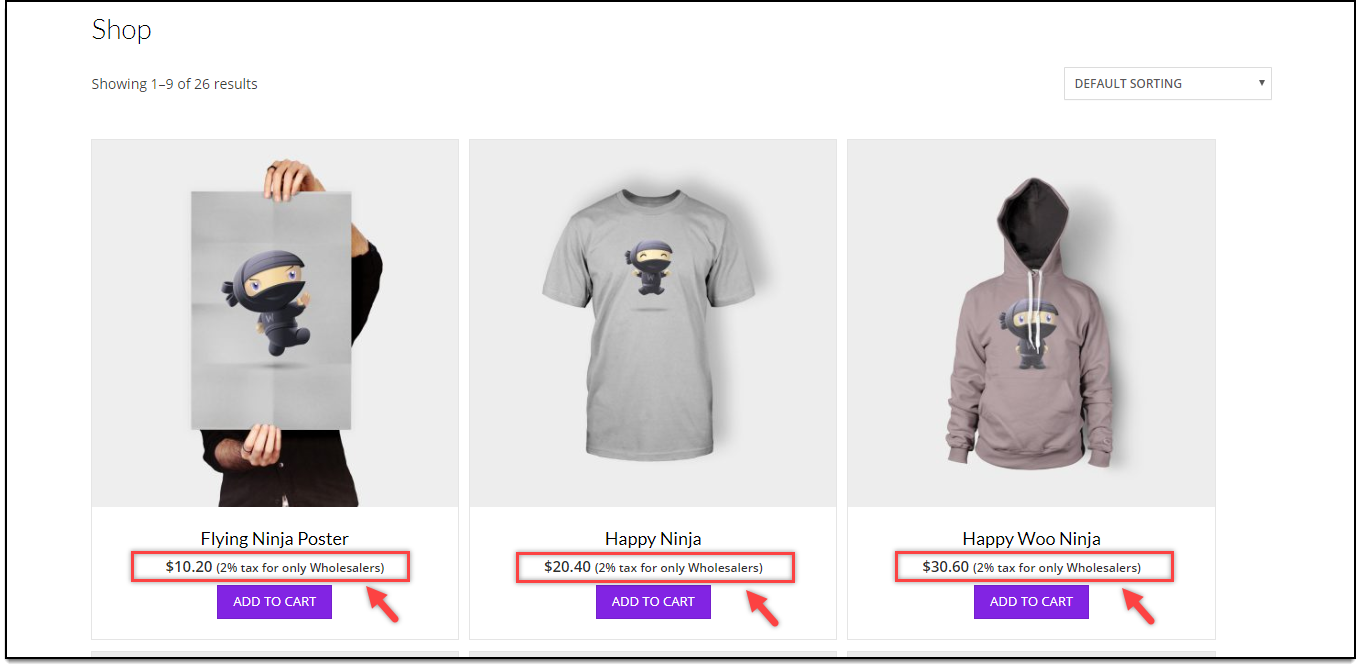
For Customers, the price suffix will be as shown in the below screenshot.
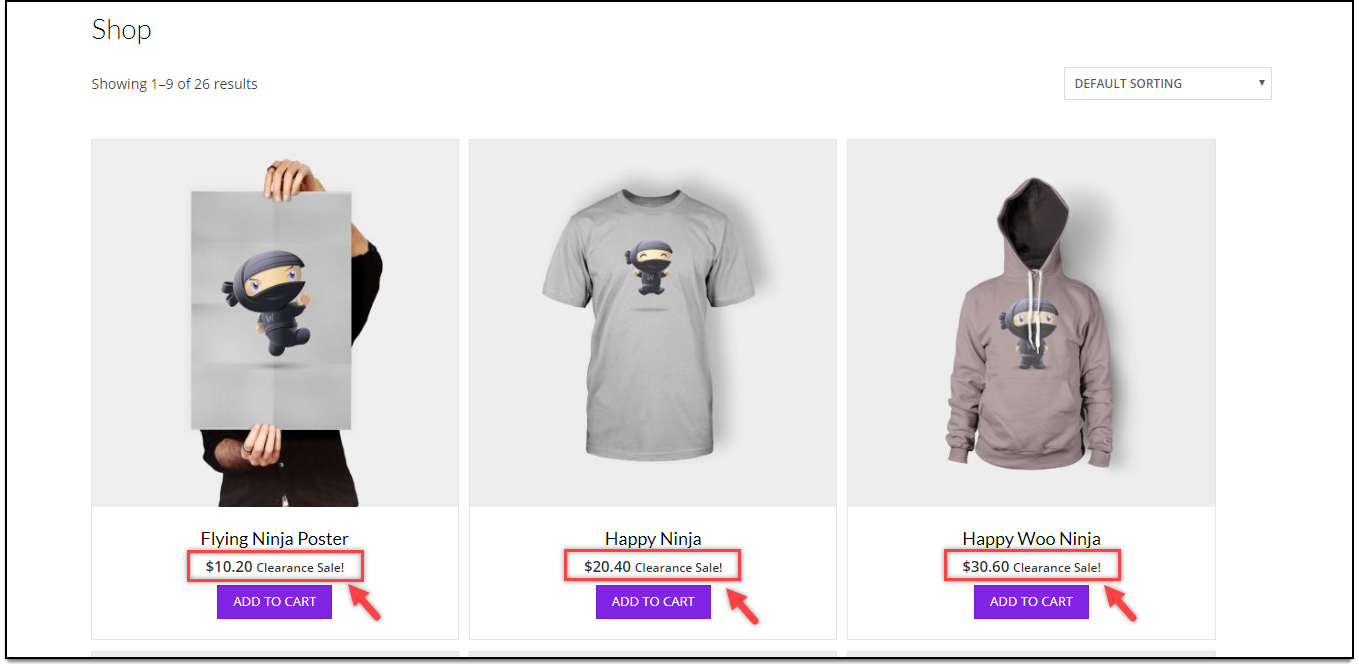
When Unregistered users (or Guests) access your store, the custom suffix will be as shown in the screenshot below.
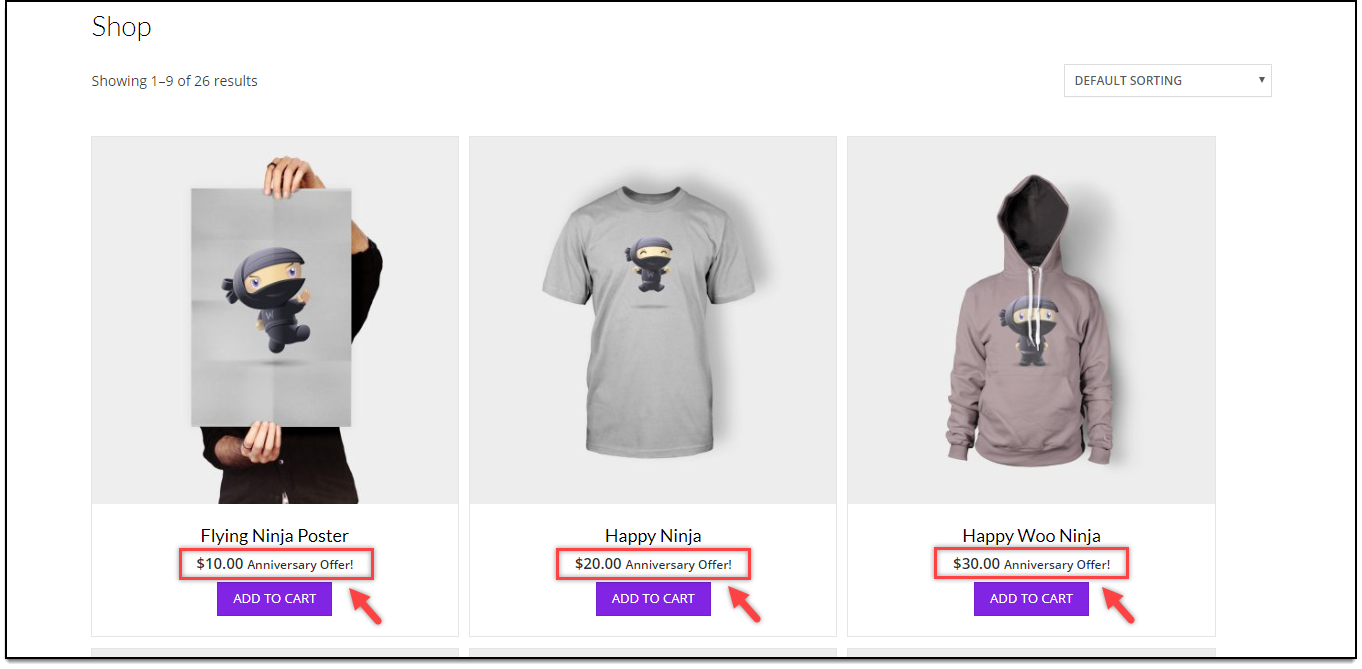
In this way, you can add a Suffix to WooCommerce Product Price based on User Roles.
Easy, isn’t it?
Related reading:
- How to turn your store into Product Catalog?
- How to set up WooCommerce Wholesale Pricing?
- How to configure Tax options based on User Roles?
To explore more details about the plugins, go check out ELEX WooCommerce Catalog Mode, Wholesale & Role Based Pricing plugin.
Read the product setting up article to understand the plugin, in detail. Or check out the product documentation section for more related articles.
You can also check out other WooCommerce and WordPress plugins in ELEX.
