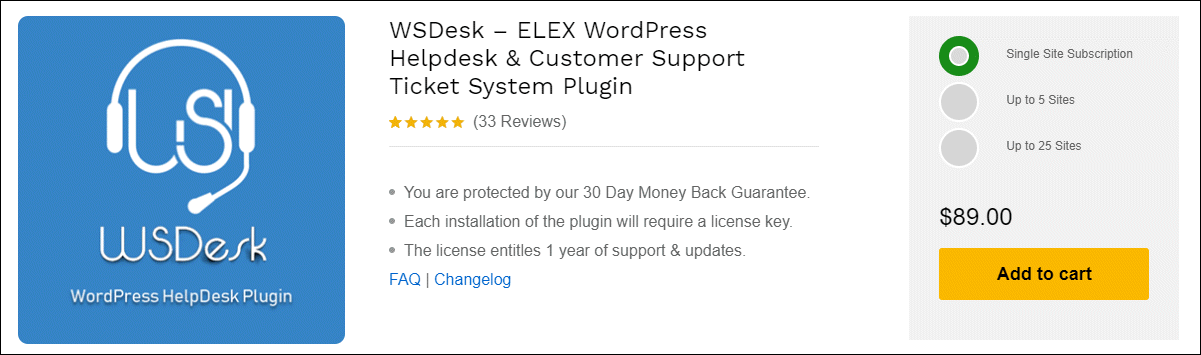Customer support is the backbone of any business. To uplift your brand, it is important to upkeep the customers satisfied and assist new customers in converting their enquiries into valid leads. If you have just ramped up your business, you might have a growing customer circle and it is convenient to get back to them with the right solutions. It will be difficult and inconvenient to give solutions as soon as possible if hundreds of customers raise questions in a day.
Customers usually raise queries through contact forms or support forms. If a lot of customers send messages, it will consume more space on your server and gradually it will slow down the website performance. It will increase the load time and the website ranking will go down in Google search results.
The solution is to incorporate an independent WordPress helpdesk system for seamless customer support- WSDesk – ELEX WordPress Helpdesk & Customer Support Ticket System plugin.
WSDesk has already proven that it is the best support ticketing system for WordPress and eCommerce platforms. It works independently and manages thousands of customer tickets in a well-organized manner without hampering other functions of your business website. It comes with plenty of customization options and helps to automate your support system for streamlining the entire process. It will save your time as well as no need to worry about the workflow.
Advantages of WSDesk – ELEX WordPress Helpdesk & Customer Support Ticket System plugin
WSDesk is a robust and advanced premium plugin that is rich in features for enhancing your customer support experience. WSDesk is highly compatible with WordPress and can be easily hosted on an independent site to work efficiently.
Check the prominent features of this promising support helpdesk plugin.
- Option to add unlimited agents and tickets.
- Email piping for making the query and response system in an organized manner.
- Automate actions and send automated notifications to agents using triggers.
- Integration with Google Chat for triggering notifications to agents.
- Email filtering and blocking.
- Send quick responses with pre-set templates.
- Canned responses.
- Organized ticket view for the overall review of tickets.
- Unlimited report generation.
- Agent performance analysis reports.
- Backup and restore data seamlessly.
- Send SMS notifications.
- Form customizations and much more advanced settings.
- One-click import from Zendesk.
- Unlimited attachments.
- Autosuggestion of solutions by suggesting support documents.
It has both free and premium versions. You can go for premium if you need more advanced features.
Checkout WSDesk – WordPress HelpDesk Plugin (Basic) and WSDesk – WordPress HelpDesk Plugin (Premium) to know more details about their features.
Why do you need to set up WordPress helpdesk on a subdomain?
As I have already mentioned, integrating the helpdesk on your website will slow down the performance and it will lead to higher loading time and bounce rate. Customers will no longer approach you for a solution as they need to wait a long time to get an urgent solution from your side. Even though you can give suggestions and trigger notifications to agents for quick replies with WSDesk, it may slow down the website if you have integrated into your WordPress website. In order to avoid this problem, you can use WSDesk and install it in a subdomain as a completely independent site. This will not hamper any workflow or slow down your WordPress website.
How can you set up WordPress helpdesk on a subdomain?
WSDesk lets you install the plugin as a subdomain by creating one like ‘support.maindomain.com’ from the main domain of your business website. After creating the subdomain, you can install WSDesk – ELEX WordPress Helpdesk & Customer Support Ticket System plugin.
You can also integrate WSDesk with WooCommerce or any other eCommerce platforms like Magento, Shopify, and so on. If you are creating a subdomain, do not forget to link it to your main website and the subdomain support page. And ensure the customers feel it’s the same as your main domain. Otherwise, it will feel odd, and a separate entity. For that, you can use the same theme, design, and colors of the main website.
You can easily map to the main domain of your WordPress website by following these steps.
Step 1: Create a subdomain like support.maindomain.com
Step2: Go to .htaccess in the root folder for providing permission.
Step 3: Validate your subdomain in WordPress in the URL Rewrite Management. It will be easy to redirect to the page when the path is set correctly.
For adding a subdomain in your WordPress website, you need to add a mapping subscription to the website you want the subdomain on.
For that, go to My Site > Manage > Domains and click Add a Domain to This Site.
If you already have a domain, then click on ‘Use a domain I own’.
Click on Map Your Domain. Then enter the entire subdomain you want to use, such as support.mydomain.com and click Add.
If that subdomain is already registered or mapped here already on the same account, it is done! You can go to My Site > Manage > Domains, select your subdomain, and click Make Primary.
You may get the subdomain from any domain provider like GoDaddy or Bluehost that you can host the WSDesk for your customer support service. Follow the steps in the domain provider to get your support page subdomain to work seamlessly after getting the subdomain from GoDaddy. Use CNAME to point to the subdomain from your main page. Check the following steps.
Step 1: Log on to GoDaddy. Go to the Accounts section and open up the Product page from there.
Step 2: Open your domain from the domain settings page. Then go to Additional Settings > Manage DNS.
Step 3: Then choose Add and then go to CNAME under Type, and enter the corresponding data there.
Host – Enter the hostname, which should not exceed 25 characters.
Point to – Enter the URL of the destination site you want to point to. You can type @ to point directly to your root domain name.
TTL – Time to hold cache information by the server.
Step 4: Save the settings.
This will set the pointer to the subdomain from the main WordPress site. You should be able to achieve it by adding a CNAME record.
After you got your subdomain mapped to your WordPress website, you need to get your support desk plugin configured in your subdomain. Since WSDesk – ELEX WordPress Helpdesk & Customer Support Ticket System plugin is highly flexible and adaptive, you can seamlessly use it as an independent support system.
How does it benefit your domain?
Let us come to the next question. Yes, how it benefits your domain?
Improves your site performance
Since it works as a separate domain and stores data independently, it will not hamper the workflow of your website by putting the burden of queries and responses. It will automatically improve site performance. Increased site speed is also an added advantage to improve customer satisfaction. You can manage the support ticketing system without making any blockage to the main site without deteriorating the overall performance. As the support ticketing system works independently, it will be easy to manage the tickets effectively and streamline the agent responses.
Ensures security
As an independent support system, it does not store your data on any other location or server. You will be having full control over your data by storing the entire data into your server exclusively. Hence no external factor will hamper the workflow of the helpdesk and you will not encounter any security breach.
Faster responses
An Independent support system does not need any dependency from an external source. So no external source can slow down your customer assistance. You can receive the queries and WSDesk will trigger notifications to the agents, and they can give solutions to the customers as soon as possible. And the site loading time will be minimum. Hence no customers will leave the website due to the long loading time. It will reduce the bounce rate and will help to rank well on google search results.
WSDesk – ELEX WordPress Helpdesk & Customer Support Ticket System plugin comes up with a handful of features to improve the customer support system of your business. And it will help you to reduce the tickets by providing options to set up suggestions of support documents and so on, when a customer goes to raise a query. If they find the solution from the given resources, they will be happy and satisfied by getting quick solutions.
You can also incorporate a WordPress live chat plugin, WSChat – ELEX WordPress Live Chat plugin to give an additional channel for the customers to reach you. You can even convert a chat into a ticket and pass it to WSDesk – ELEX WordPress Helpdesk & Customer Support Ticket System plugin since they are highly compatible with each other. You can even provide automated replies to customers by integrating Artificial Intelligence with the chatbot.
Wrap up
For the better performance of your website and customer support system, it is better to make the support ticketing system as a separate subdomain using WSDesk – ELEX WordPress Helpdesk & Customer Support Ticket System plugin. Since it is completely independent from any external entity and works independently for not hampering the functioning of the main domain, it will uplift the performance and make your website load faster. Thereby you can give the best customer support experience to your customers.