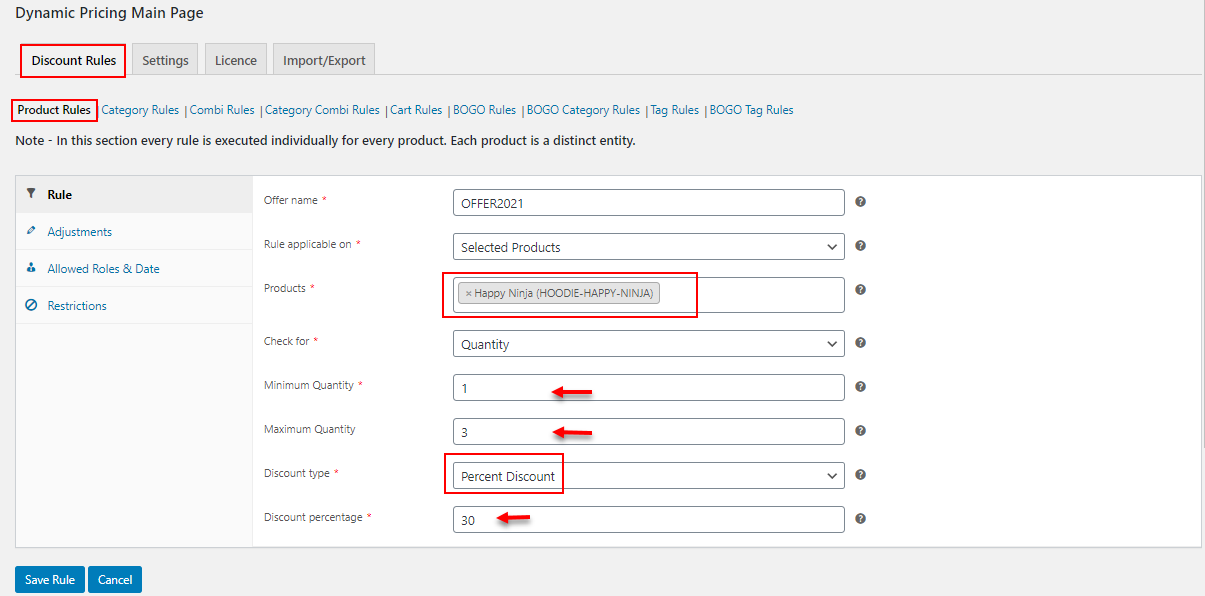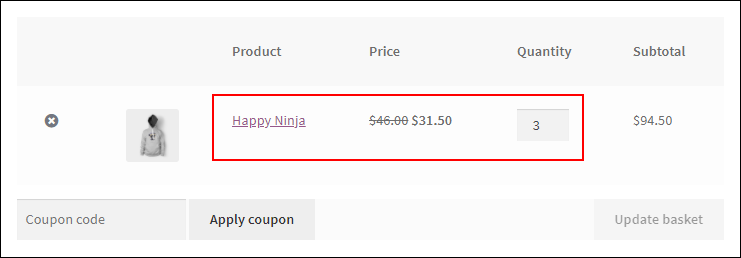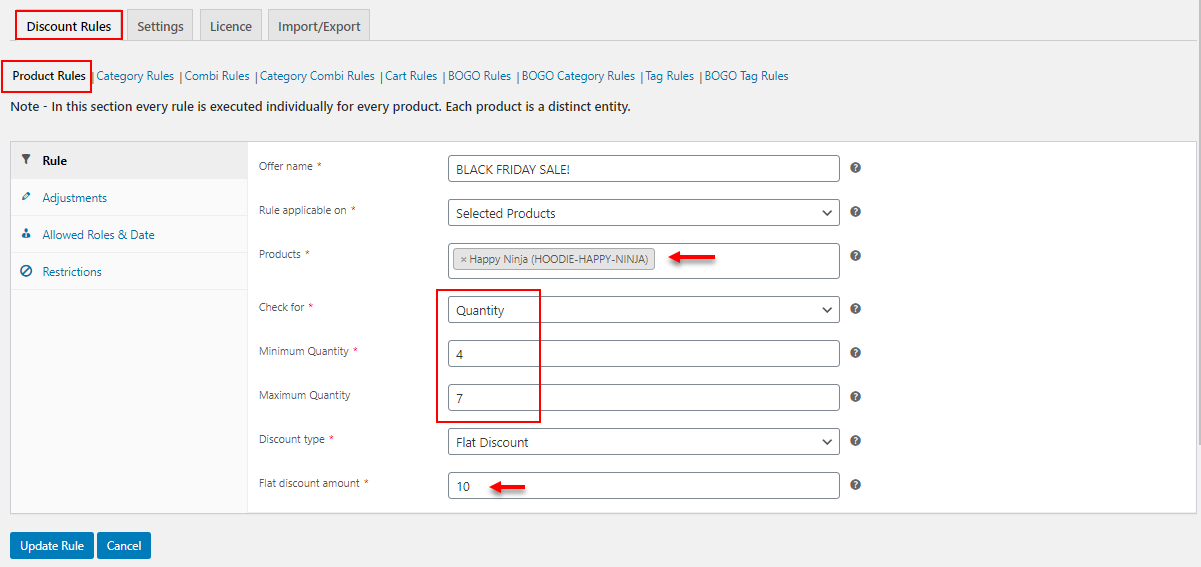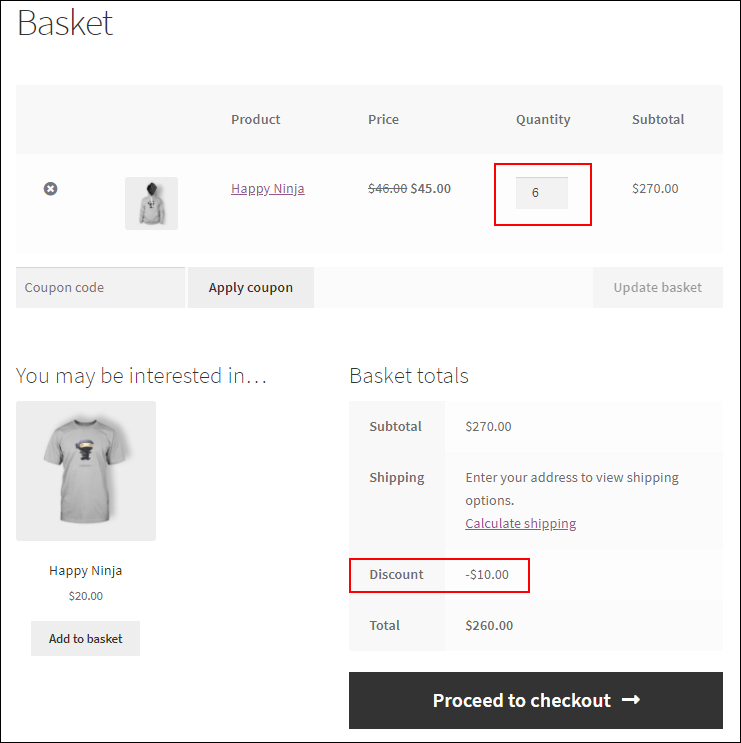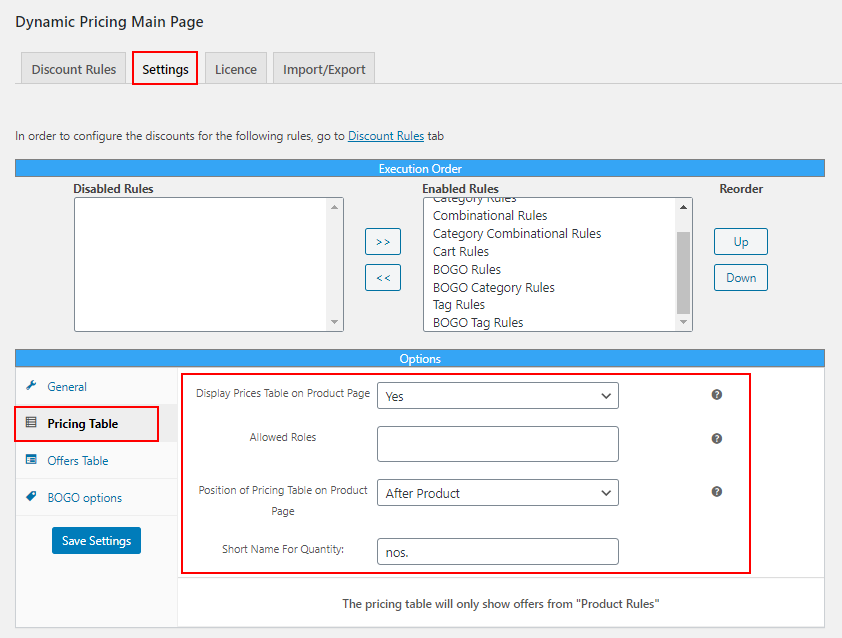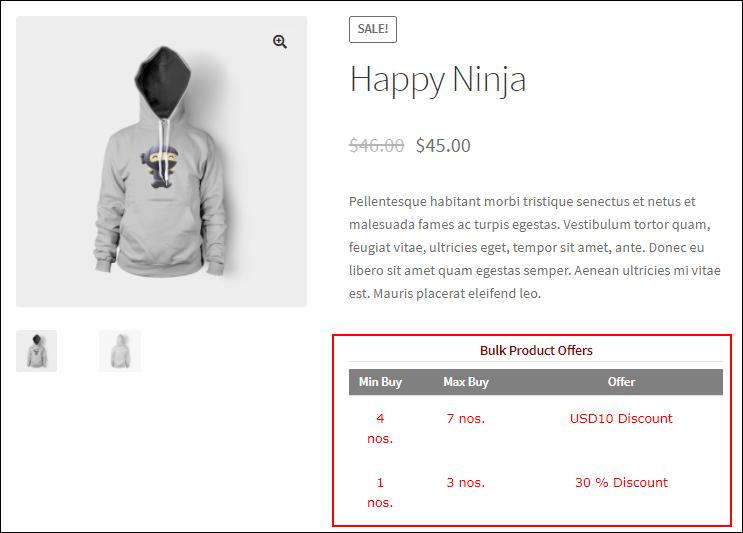WooCommerce pricing is an interesting topic as there are so many ways to apply different pricing and discounts in a store using default options available on WooCommerce and advanced dynamic pricing plugins. In this article, let us discuss how to set up WooCommerce table based pricing using a top-notch WooCommerce dynamic pricing plugin.
Customers should get to know about the offers and discounts in your store to make quick purchase decisions. There are so many ways to let the customers know about the offers and discounts in your store. You can trigger a notification through your eCommerce app, send mails and SMS.
When the customers are aware of these offers, they will definitely rush into your store and grab the products even though there is no urgency for them to purchase the specific products. But, sometimes, there is a chance that they may get confused about the best offer available for a product if multiple pricing is available for a product at the same time. So how can you let them know about all the available prices of a product in your WooCommerce store?
The solution is to display pricing tables on product pages.
What is the pricing table? How do they influence customers to make purchase decisions?
Pricing tables or table based pricing is simply displaying all available prices of a product and the quantity required to purchase for availing the offers in a tabular form. When you see a list of available offers and the quantity required you are required to purchase to apply for it, you would definitely buy extra products to be eligible for the offer.
When you consider this from the shop owner’s perception, this will boost the sales and ROI in a small period of time.
How to Set Up WooCommerce Table Based Pricing?
WooCommerce doesn’t have a default option to display the pricing table in your store. Hence it is necessary to opt for a dynamic pricing and discounts plugin to do the task. I would recommend ELEX WooCommerce Dynamic Pricing and Discounts Plugin to display the pricing table in your store.
Set up WooCommerce table based pricing using ELEX WooCommerce Dynamic Pricing and Discounts Plugin
ELEX WooCommerce Dynamic Pricing and Discounts plugin is a freemium advanced WooCommerce plugin to apply offers and discounts in your store using its 9 default discount rules and other top-notch features. The 9 discount rules available in this plugin are as follows:
- Product Rules
- Category Rules
- Combinational Rules
- Category Combinational Rules
- Cart Rules
- Buy and Get Free Offer (BOGO) Rules
- Buy and Get Offer (BOGO) Category Rules
- Tag Rules
- BOGO Tag Rules
To know more about the above listed features and the advanced features available on this plugin, refer to the article – Everything You Need to Know About WooCommerce Dynamic Pricing.
You can go through the documentation of this plugin to know more about its installation, activation, and basic configuration process.
As I have already mentioned, the pricing tables display all available pricing for an individual product. This will display the discounts applied using the Product Rules of this plugin.
Product Rules
Product Rules in this plugin allows you to provide a percentage, flat or fixed price discount for individual products, all products in a single category, or all products in the customer’s shopping cart based on the quantity, weight, and price of the products.
You can also display tiered pricing on pricing tables.
An example of the tiered discount is as follows:
Tier 1: Buy up to 3 Shirts, Get a 30% Discount.
Tier 2: Buy 4 – 6 Shirts, Get a 50% Discount.
To know more about tiered pricing and how to display it on your WooCommerce store, refer to the article – How to Easily Set Up WooCommerce Tiered Pricing?
Let us check how to display the pricing table on your WooCommerce store using the following steps.
First, let us create 2 discounts on the store.
Discount 1: If a customer purchases 3 hoodies, they will get a 30% discount.
To apply this rule, go to the Product Rules tab on the ELEX WooCommerce Dynamic Pricing and Discounts plugin.
You can enter the details as in the above screenshot. To know more about the tabs and all available options on the plugin, go through the documentation mentioned earlier.
After saving the rules, the offer will reflect on the Cart page as in the screenshot below:
As you can see a 30% discount was applied to the individual product price.
Let us apply some other discount on the same product using the Product Rules in this plugin.
Discount 2: If a customer purchases 4 – 7 hoodies, they will be eligible for a flat discount of $10.
You can apply this discount as in the screenshot below:
This discount will reflect on the Cart page as in the screenshot below:
Here a flat $10 discount was applied on the Cart page as the condition set on the discount rule was satisfied.
To display these available discounts on the individual product page, go to the Settings tab > Pricing Table.
You can choose ‘Yes’ to display the pricing table on the product page. You can choose the allowed user roles, which are eligible to see the pricing table on the product page. If you do not choose any user roles, this pricing table will be displayed for all user roles of your WooCommerce store.
You can also choose a position of the pricing table to display on the product page. The available positions are as follows:
- Before Product
- After Product
- Before Product Summary
- In Product Summary
- After Product Summary
- Before Add To Cart Button
- After Add To Cart Button
- Before Add To Cart Form
- After Add To Cart Form
- Product Thumbnails
- Product Meta Start
- Product Meta End
An ideal position of the pricing table is ‘Before Add To Cart Button’.
You can also choose a short name for denoting the number of products on the pricing table. By default, it will be ‘nos.’.
After saving the settings, the pricing table will be displayed on the Happy Ninja hoodie page as in the screenshot below:
You can see that all discounts available for the specific product have listed in a pricing table on the product page.
This is how you can set up WooCommerce table based pricing. When a customer visits your WooCommerce store for buying a hoodie, they will buy more products to be eligible for a certain discount by referring to the quantity mentioned on the pricing table.
Now, let us wrap up.
Wrap Up
WooCommerce table based pricing always helps customers to make quick purchase decisions without getting confused regarding the available offers and discounts for specific products. This will help to increase the sales as customers will add more products into their shopping cart. This premium plugin will also help you to apply other interesting pricing and discounts such as flash sale pricing, BOGO discounts, sitewide discount, quantity based discounts, and so on.