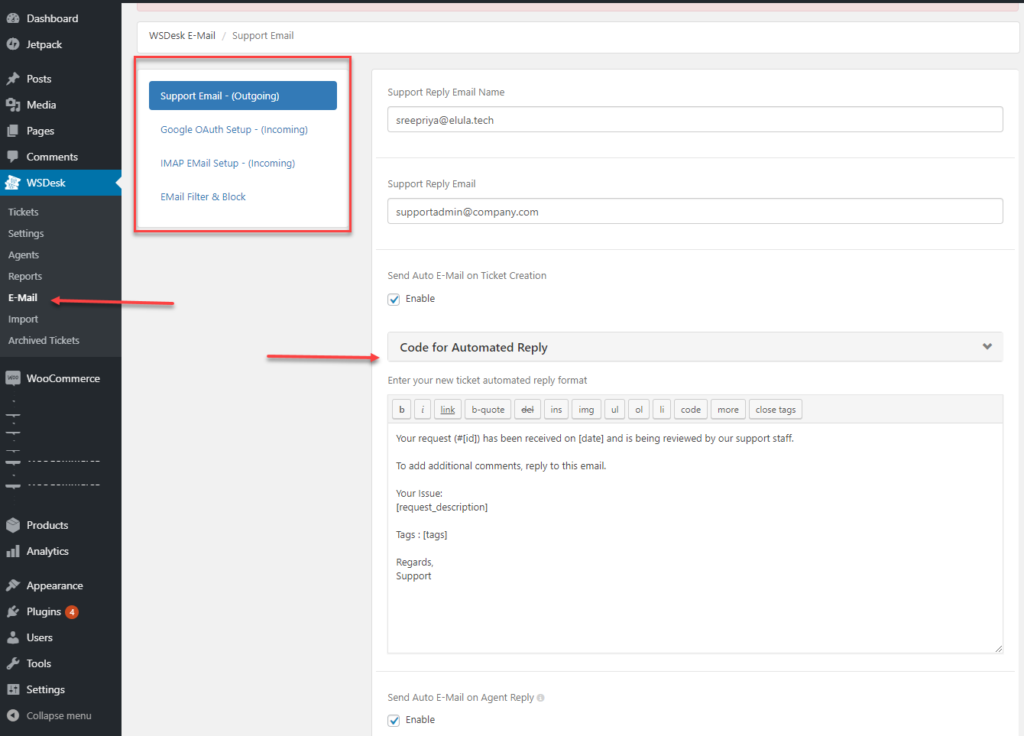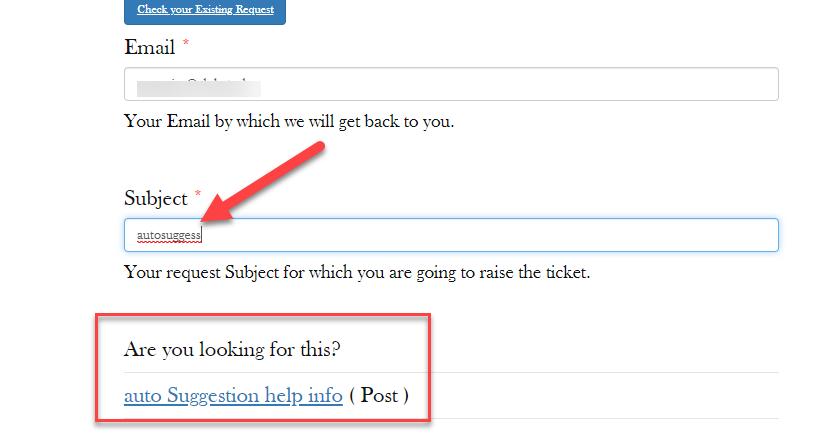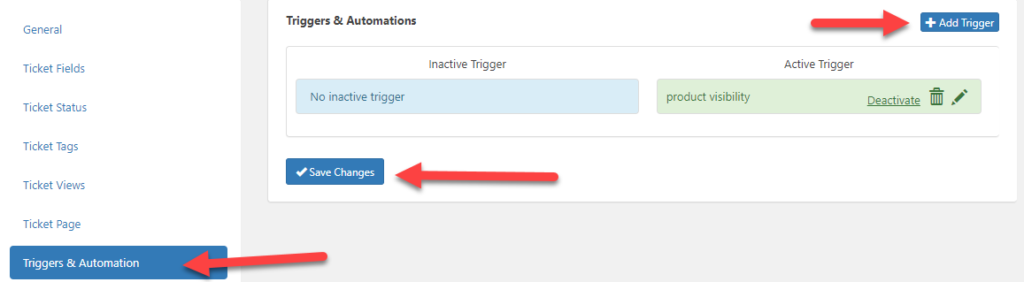Setting up an eCommerce store and gearing it up to sell is a high-end job. If you look at the popular eCommerce platforms, there are plenty of them available to build an elegant eCommerce platform. Popular ones include Shopify, Magento, BigCommerce and WooCommerce. You can easily set up an eCommerce store using any of these popular platforms available. Shopify is a popular platform that can be easily set up and is widely chosen by businesses to set up an eCommerce platform. Setting up a store alone does not keep your business up and running. It is also important to have a support system to manage your eCommerce business. To do so, you need to have an efficient support ticket system that can streamline all your support processes as well as enhance customer satisfaction.
Things to keep in mind before choosing an eCommerce Platform
So when you are choosing an eCommerce platform for your business, you need to consider many aspects like :
- Pricing of the platform.
- Possible Integrations that can be done to improve
- SEO friendliness of the platform.
- Mobile compatibility
- Security
- Scalability
- Efficient Support system.
Most of the popular eCommerce prevailing now has all the mentioned features that make it an ideal choice. Again you can choose your platform depending on your need to set up a store and manage it. Most businesses choose Shopify as their eCommerce platform for its ease of use.
Why Choose Shopify for your eCommerce platform?
Shopify is a very popular eCommerce platform in use. Setting up and managing a Shopify store is a no brainer activity, which is why many businesses choose Shopify. Here are a few reasons that make Shopify a popular choice.
- Ease to set up.
- Easy to add and manage products.
- It is possible to sell through multiple channels.
- No technical expertise required.
- secure and reliable service.
- 24/7 assistance provided by the support team.
- Excellent SEO and Marketing support tools to assist,
- Own Payment gateway, not required to work with a third party.
To make your Shopify store work flawlessly, you need to have an efficient support system. As Shopify does not have a dedicated Support ticket system, it becomes difficult to handle customer queries on the go. Ultimately, as a business grows it is important to handle customers equally well in the long run. It is possible to keep a support page as a subdomain to your Shopify eCommerce page and maintain it equally well. WordPress Support ticket Plugin like WSDesk can be independently managed on a separate subdomain along with your Shopify website.
How do you add a subdomain to your Shopify store?
If you own a Shopify store you might have purchased a domain from Shopify which becomes your store. In order to build a support page to independently manage, then you need a subdomain to configure the same. It is easy to point to the server from the main Shopify store to a support page link like support.myshopify.com where myshopify.com is your Shopify store. You can easily get WSDesk installed on support.myshopify.com and use it.
You can purchase a domain from a third-party domain provider like Bluehost, GoDaddy, Enom etc. Shopify has individual instructions crafted to support each domain provider. Take a look at how each domain provider can be configured for Shopify.
Set up a third party domain
In order to set up a third party domain in the most generic way, follow these steps:
- Add your domain to Shopify.
- Connect it to Shopify.
- Verify the connection in Shopify.
To elaborate on the same steps :
If you have a third-party, then you need to edit the DNS settings, which is a tedious task though. Take a look at the steps Shopify has for all your Thrid party domain providers to link to your Shopify store.
If you have to connect with a subdomain, then
- Log in to your DNS provider account.
- Find CNAME in your DNS settings.
- In CNAME, change the pointer location for your subdomain. Like if you have a domain support.myoldshop.com and you want to point to support.myshopify.com then you can provide the data for the same.
- Once you save it, from the Shopify domain, check the connection in the Domains page in Shopify online store.
- Provide the subdomain in the text box provided.
- Click Next.
- Verify Connection.
When you have configured your subdomain. Take a look at how you can set your primary domain too.
Also, you can even set up an email forwarding with your subdomain.
Once your subdomain is set up and connected with Shopify, you need to get WSDesk installed on it.
How do you get WSDesk installed on your Shopify subdomain?
WSDesk is a WordPress Support Ticket Plugin. Hence you need WordPress for the same.
Steps to get your WSDesk installed :
- Install WordPress on your subdomain.
- Get WSDesk set up in your WordPress. Here is the link to the Free and Premium version of it.
- Set up your specific settings with respect to your need that makes it compatible for your Shopify Store.
Learn more about setting up your WSDesk to suit your business needs here.
Why do we need an Independent Helpdesk Plugin?
Support plays a major role in business. When your business grows, then you need to handle many more requests and even data. The more the data becomes, it would be difficult to manage the performance of your eCommerce site. There are many more advantages when considering an independent helpdesk system.
-
Manage quick and easy responses to your support desk queries
A major factor concerning the support desk is how well you manage your customers.WSDesk has prominent features where you save automated replies and canned responses to instantly engage your customers. With faster response management, you can keep your customers happy.
-
AutoSuggestions for queries on the Ticket Submission form.
Yet another feature that WSDesk supports is autosuggestion, which is quite an ideal way to provide users with suggestions on the basis of their queries. While submitting their queries with the efficient usage of ticket tags, the auto-suggestion will provide a pointer to the Knowledgebase, which is again managed on the subdomain. In this way, the number of tickets raised can also be minimised.
-
Easy assignment of Tickets
With Triggers and Automation, it is easy to auto-assign tickets to agents, which will fasten the process. It will automatically augment the process of handling tickets.
-
You get complete ownership of data.
As you are hosting a subdomain, your data is secured with you. Data security is not a concern then. Your data is completely in your own hands, as WSDesk is owned and managed on your server. Unlike, other SaaS-based platforms like Zendesk, WSDesk, the data is under your control. You can easily, export your tickets to your system, store the data or even archive it.
-
Flexibility
With WSDesk you are managing your support ticket system as an independent domain. With this, your main website is not overloaded with data, which would otherwise hamper your website’s performance.
The only major disadvantage is in syncing the data from the support site to the major Shopify stores. Although this advantage prevails even then WSDesk performance is not hampered. Customers can easily keep the loop of communication using emails or chat or other channels. Moreover, WSDesk can be easily integrated with WSChat which will also fasten the process of communicating with your customers.
To sum up, it is advisable to manage an independent support desk for your Shopify Store to augment your customer interaction to deliver your services promptly.