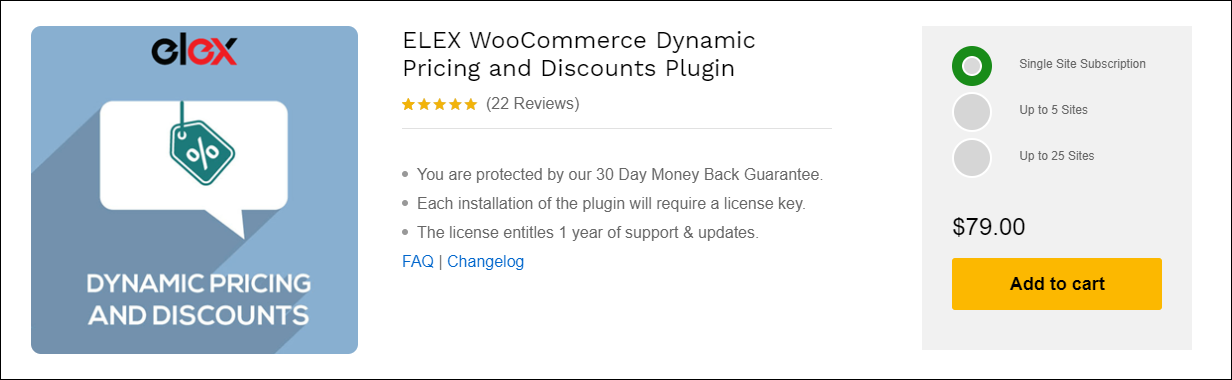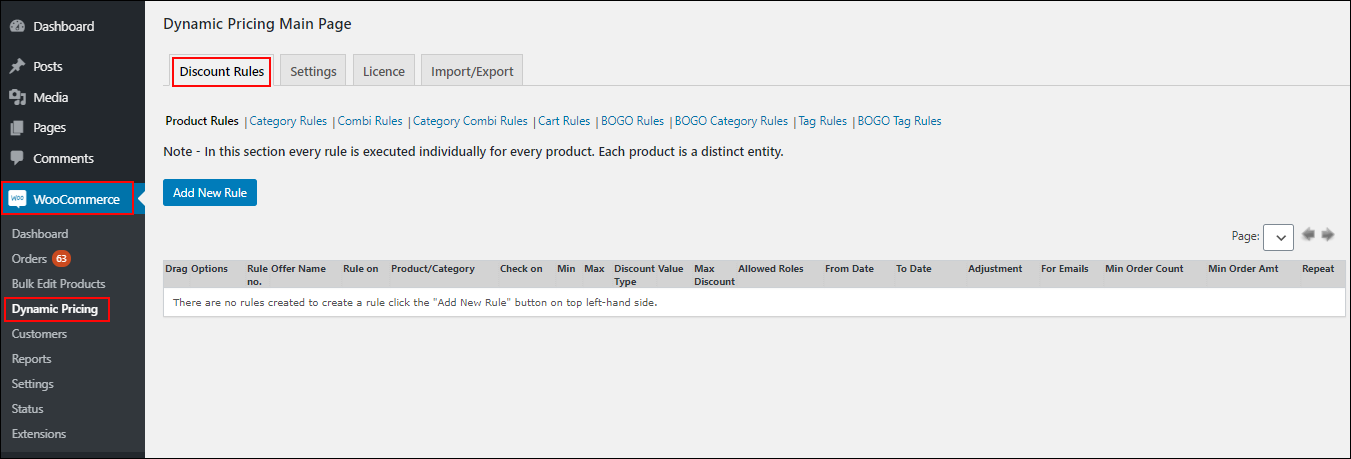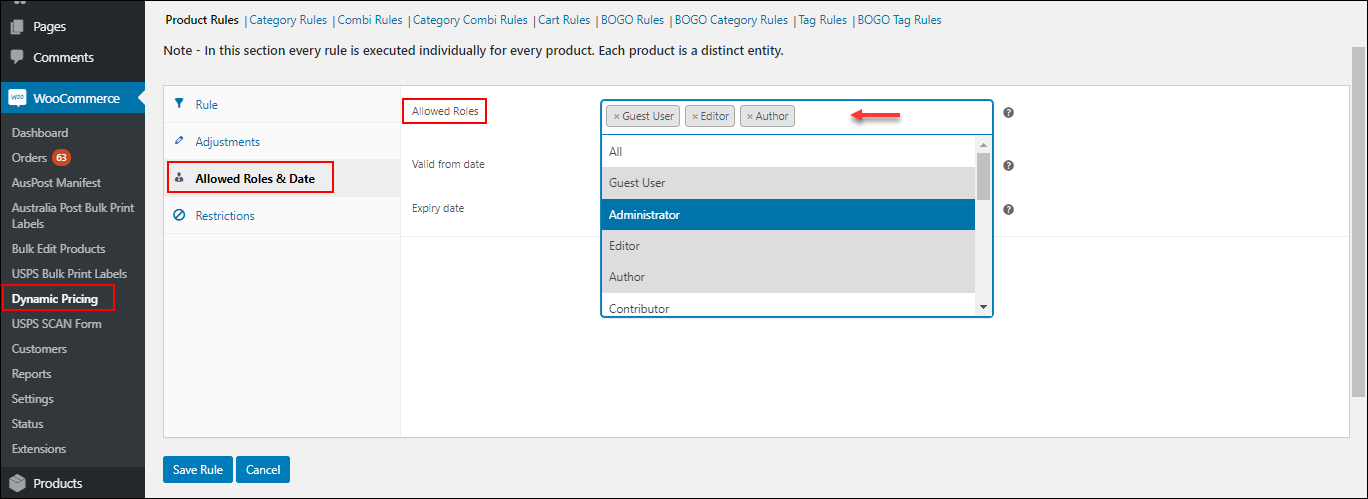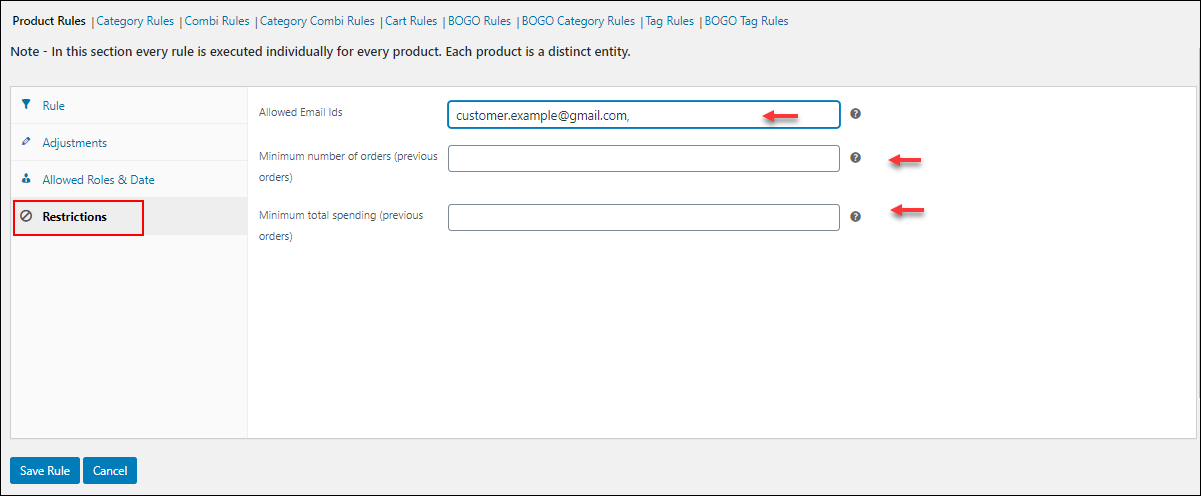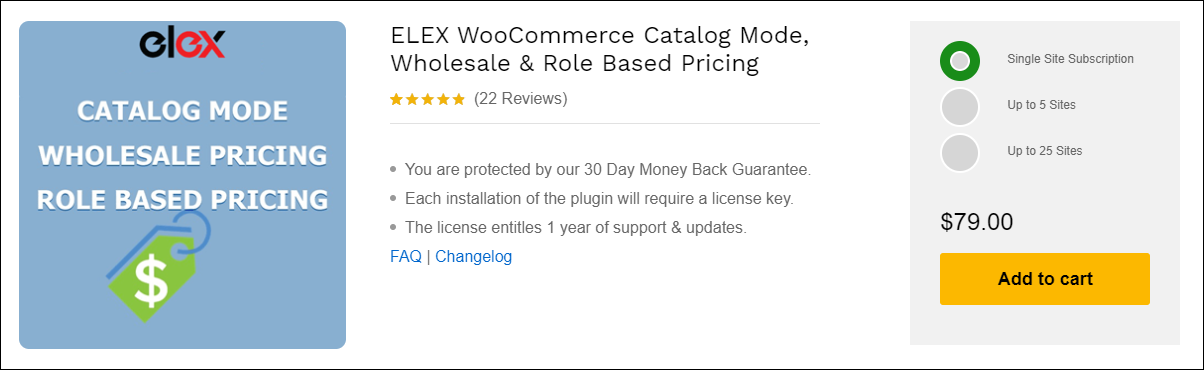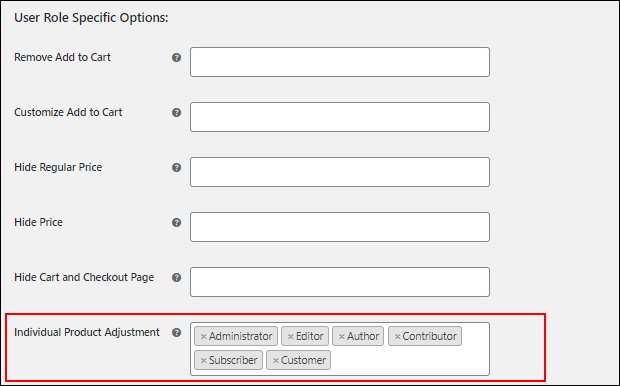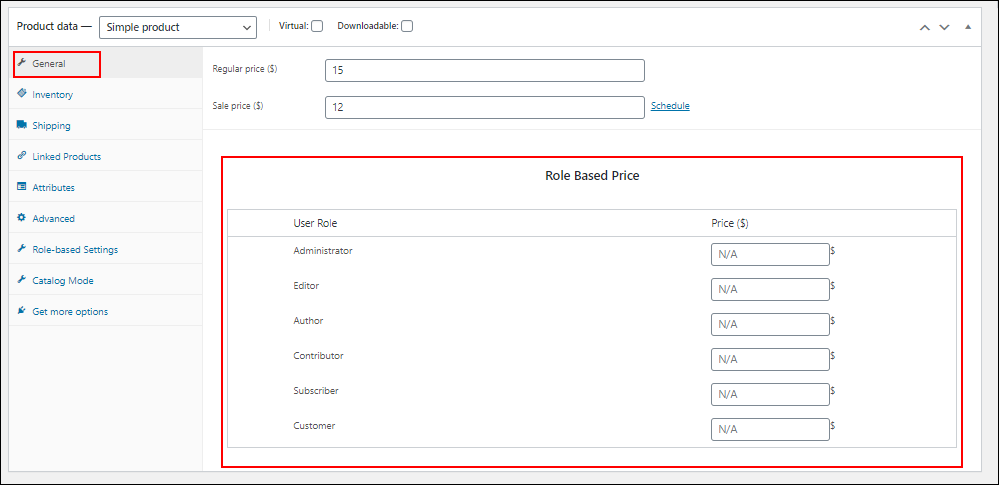When it comes to a physical store or an eCommerce store, there will be different types of users. There are wholesalers who buy products in bulk from your store frequently, or if you are selling some subscription-based products, there will be the members who purchase products on a regular installment basis and so on. And also, you will be having guest users or unregistered users as well.
So you need to set the different pricing for the different user roles in your store. The product prices or the special offers and discounts you have set for these users must be updated to the products exclusively only for the user roles when they log into your store. How can you do that?
It is quite simple to work out this different pricing for different user roles if your store is built with WooCommerce. The only task is to pick a plugin which helps you to do that. As you know there are many dynamic pricing and role-based pricing plugins available in the market. Before choosing one for your store, make sure it will satisfy all your store requirements and your customers will be happy and satisfied with the features offered by the plugin.
In this article, I would like to introduce to you 2 WooCommerce plugins to set up different prices for different users. They are:
- ELEX WooCommerce Dynamic Pricing and Discounts Plugin
- ELEX WooCommerce Catalog Mode, Wholesale & Role Based Pricing
Let’s check how we can do this one by one.
Method 1: Set Up Different Prices for Different Users on WooCommerce Store with ELEX WooCommerce Dynamic Pricing and Discounts Plugin
ELEX WooCommerce Dynamic Pricing and Discounts plugin is a feature-rich advanced dynamic pricing plugin for your WooCommerce store, which comes up with 9 default discount rules. It allows us to apply these discounts based on the user roles, the purchase history of the customers, and for the specific users by entering their email IDs. You can also restrict specific users from offers, set a calculation mode of offers if a product is eligible for more than one offer, and display the pricing table and offer a table on a product page with this robust plugin.
Check the following steps to set up the ELEX WooCommerce Dynamic Pricing and Discounts plugin in your WooCommerce store for applying different pricing to the customers based on their user roles.
The first step is to install and activate the plugin in your store. For that, go to its product page and subscribe to the plugin. Then install and activate it from your WooCommerce dashboard.
Then go to WooCommerce dashboard > Dynamic Pricing.
You can see 9 default discount rules there. Set up the discounts for the products according to your plan. You can set a percentage, fixed price, or flat discount to the products based on the individual products, product categories, tags, combinations that the customers prefer, and so on. You can also set products for free when they purchase specific products or products from specific categories.
The 9 discount rules available on this plugins are:
- Product Rules
- Category Rules
- Combinational Rules
- Category Combinational Rules
- Cart Rules
- Buy and Get Free Offer (BOGO) Rules
- Buy and Get Offer (BOGO) Category Rules
- Tag Rules
- BOGO Tag Rules
To know how to set up each rule, go through the article: Everything You Need to Know About WooCommerce Dynamic Pricing.
After setting up the discount rule, you can find a tab Allowed Roles & Date. You can click on it and add the user roles for making the offers available only for those roles.
You can also include the guest users to be eligible for the offer and can set up user roles separately for each rule. Here, you can also set the valid date and expiry date of the offer.
With this plugin, you can provide these rules exclusively for any individual customer of your store when you want to offer the discount to selected users from a user role, and it should not be applicable to all users under the role. In such cases, you can go to the Restrictions tab.
You can enter the customers’ email IDsseparated by a comma. If you want to provide these offers based on the customers’ purchase history, you can enter the minimum number of previous orders that must be made by the customers. This will help to provide the offer to regular customers. Similarly, you can even set the minimum total spending on previous orders required to be eligible for the offers.
You can also set other advanced features in this plugin in accordance with the requirements. After setting up the features, you can save the rule.
Let us move on to the second method.
Method 2: Set Up Different Prices for Different Users on WooCommerce Store with ELEX WooCommerce Catalog Mode, Wholesale & Role Based Pricing
ELEX WooCommerce Catalog Mode, Wholesale & Role Based Pricing plugin is a feature-rich advanced plugin for switching your WooCommerce store to catalog mode and helps to apply role-based pricing and wholesale pricing for the products. When it comes to wholesale pricing, you can turn it in to ‘Request a Quote’ mode for wholesalers.
You need to provide a different price for wholesalers and different user roles for the products in your store. For many reasons, you may need to switch your store to catalog mode like when maintenance of your site or stock issues, etc. And for specific users, you only need to display the catalogs rather than the ‘Add to Cart’ option for each product. For customizing those buttons and switching to catalog mode with ELEX WooCommerce Catalog Mode, Wholesale & Role Based Pricing plugin, you can refer to an article: How to Easily Enable WooCommerce Catalog Mode on your WordPress eCommerce Store.
Now, let us check how we can configure different prices for different users on your WooCommerce store with ELEX WooCommerce Catalog Mode, Wholesale & Role Based Pricing plugin.
First, go to the product page and subscribe to the plugin. And install and activate the plugin on your WooCommerce store.
Then go to WooCommerce > Role-Based Pricing.
The tab of the Role-Based Pricing will be opened. You can enter the required details and customizations accordingly. For setting up the role-based pricing, you can go to the bottom and set the pricing.
Click on Add Rule to add the price adjustments.
Here, you can apply the discount/markup on either Sale Price, or on both Regular Price & Sale Price of products under specific categories or all categories in your store for specific user roles, individual users by entering their email IDs.
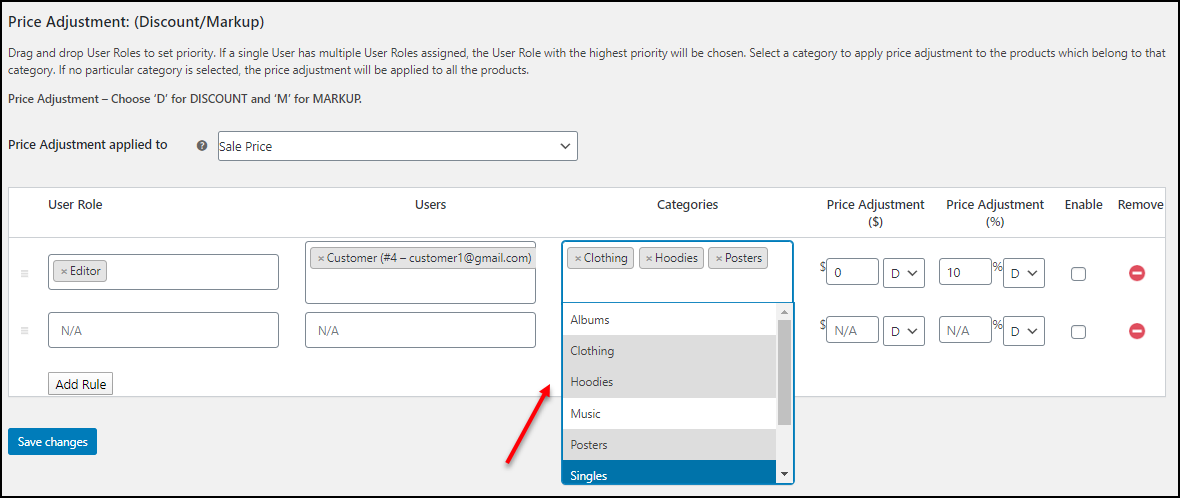
You can also set role-based pricing for individual products. For doing that, under the role-based pricing settings, you have to add the user roles for Individual Product Adjustment. Check the screenshot:
After saving it, you can go to the product page for which you want to apply different pricing for different user roles.
Go to the product page > General.
Check the screenshot:
You can set different prices for different user roles here and update accordingly.
Using any of these plugins you can set up different prices for different user roles in your WooCommerce store.
If you want to switch your store into ‘Request a Quote’ mode for specific user roles, and offer products at a special price for them, use ELEX WooCommerce Request a Quote Plugin. This plugin allows you to receive quote requests from the customers, and you can offer the products at a special price after approving the quote request from the customers. The payment will be received only after the approval of the orders from the shop owner’s side.
You can switch your products to ‘Request a Quote’ mode with or without the ‘Add to Cart’ option. Also, it allows you to set up a custom form into which the customers should be redirected for requesting a quote and makes the ‘Add to Quote’ option available only for specific user roles. To know more about this plugin, and how to configure it, refer to an article: How to set up ELEX WooCommerce Request a Quote plugin?
Wrap Up
Role-based pricing and discounts are very important in the WooCommerce business for making your customers happy and satisfied. If you offer a special offer or a price drop to your regular customers, they will stick to your store. If you provide an offer to even unregistered users, they will buy products from your store and will continue to shop from your store! With any of these plugins and with their robust features you can make this work out on your store.