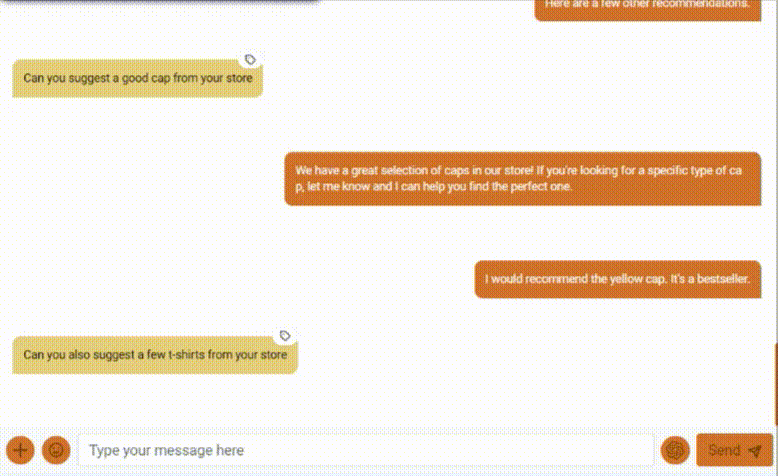In today’s era of rapid technological advancements, artificial intelligence has emerged as a groundbreaking tool for augmenting human capabilities. OpenAI, a frontrunner in the field of AI research and development, has paved the way for a new wave of innovation with its cutting-edge language models.
The OpenAI API, a gateway to the vast possibilities of AI-driven text generation, holds the potential to transform industries, revolutionize content creation, and unlock previously unimaginable opportunities.
In this article, we will guide you through the process of obtaining your very own OpenAI API key, enabling you to embark on a creative journey like no other.
What is OpenAI API?
The OpenAI API (Application Programming Interface) is a platform provided by OpenAI that allows developers to interact with OpenAI’s language models programmatically. It provides a way to access and utilize the capabilities of OpenAI’s powerful AI models in various applications and services.
OpenAI’s API is designed to enable developers to integrate natural language processing and text generation functionality into their own software, products, or platforms. It allows you to send requests to the API, provide input text or prompts, and receive generated text as a response from the language models.
By using the OpenAI API, developers can leverage the advanced language understanding and generation capabilities of models like GPT-3.5 developed by OpenAI. These models can be used for tasks such as drafting emails, generating code, answering questions, writing creative content, providing conversational agents, and much more.
The API provides developers with flexibility in customizing the behavior of the models through various parameters, such as specifying the temperature of the generated output to control the randomness, adjusting the maximum length of the generated text, and providing additional instructions to guide the model’s output.
Is it Free to Obtain an OpenAI API Key?
An OpenAI API key can be generated at no cost. Each new user that signs up for a free trial will get a $5 (USD) credit. The only catch is that it only lasts for three months. If your free trial or credit period has ended, you can enter your billing information to keep using the API of your choice. Remember that if you don’t submit any billing information, you’ll still be able to access the system through your login but won’t be able to perform any more API calls.
Organizational rate limits are enforced by OpenAI so that commercial use of their tools will incur fees. Requests per minute (RPM) and tokens per minute (TPM) are the two units of measurement that are used when determining rate restrictions.
The pricing details and plans can be found on the OpenAI website. It is recommended to visit the official OpenAI website or contact OpenAI directly for the most up-to-date and accurate information regarding API access and pricing.
How to Obtain an OpenAI API Key?
To get started, launch the web browser of your choice and navigate to the platform.open.com website. After that, if you already have an account, all you need to do is log in by entering your credentials. Click the “Sign Up” button to create a new account if you don’t have one currently. You may also sign in without having to create an account by using an existing account with either Google or Microsoft.

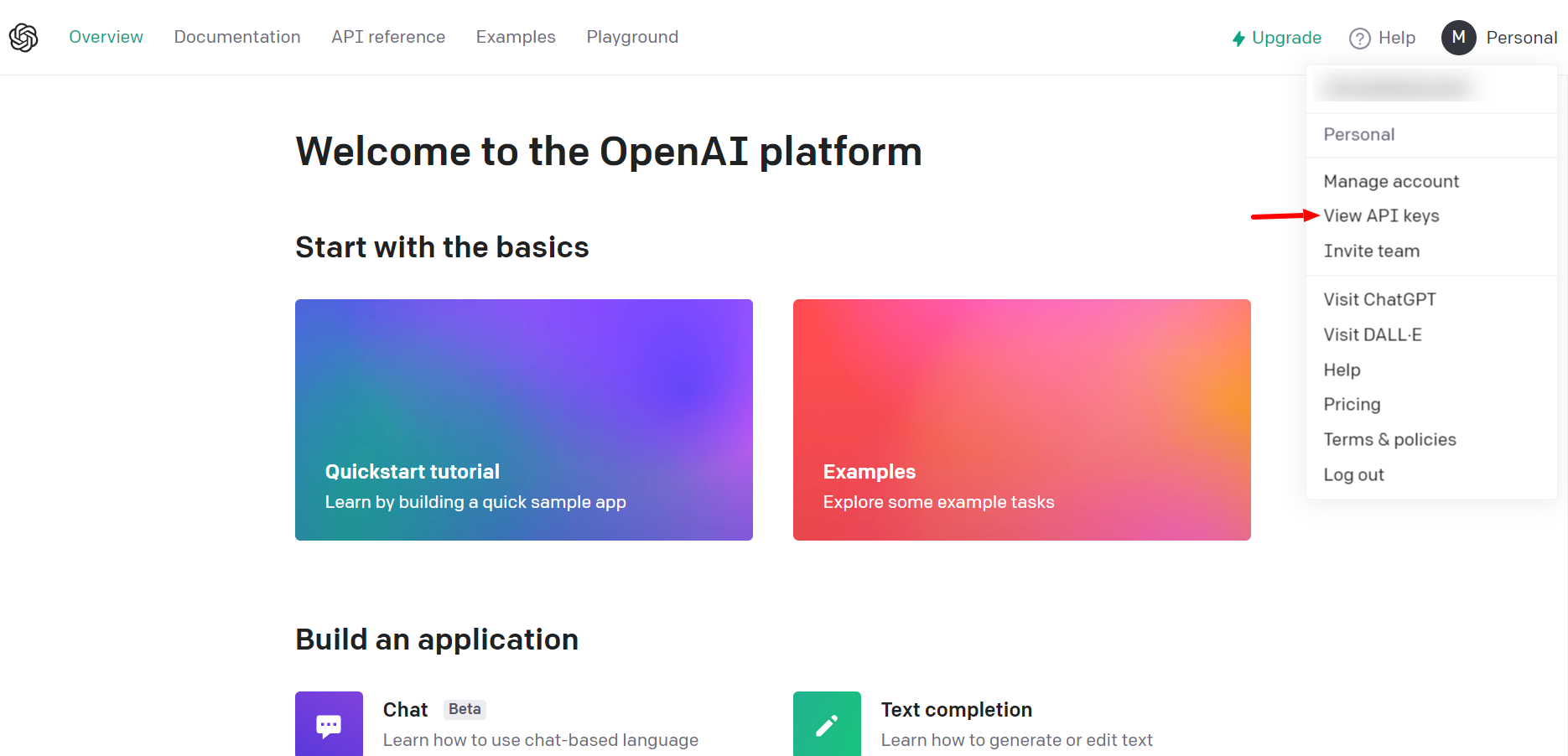

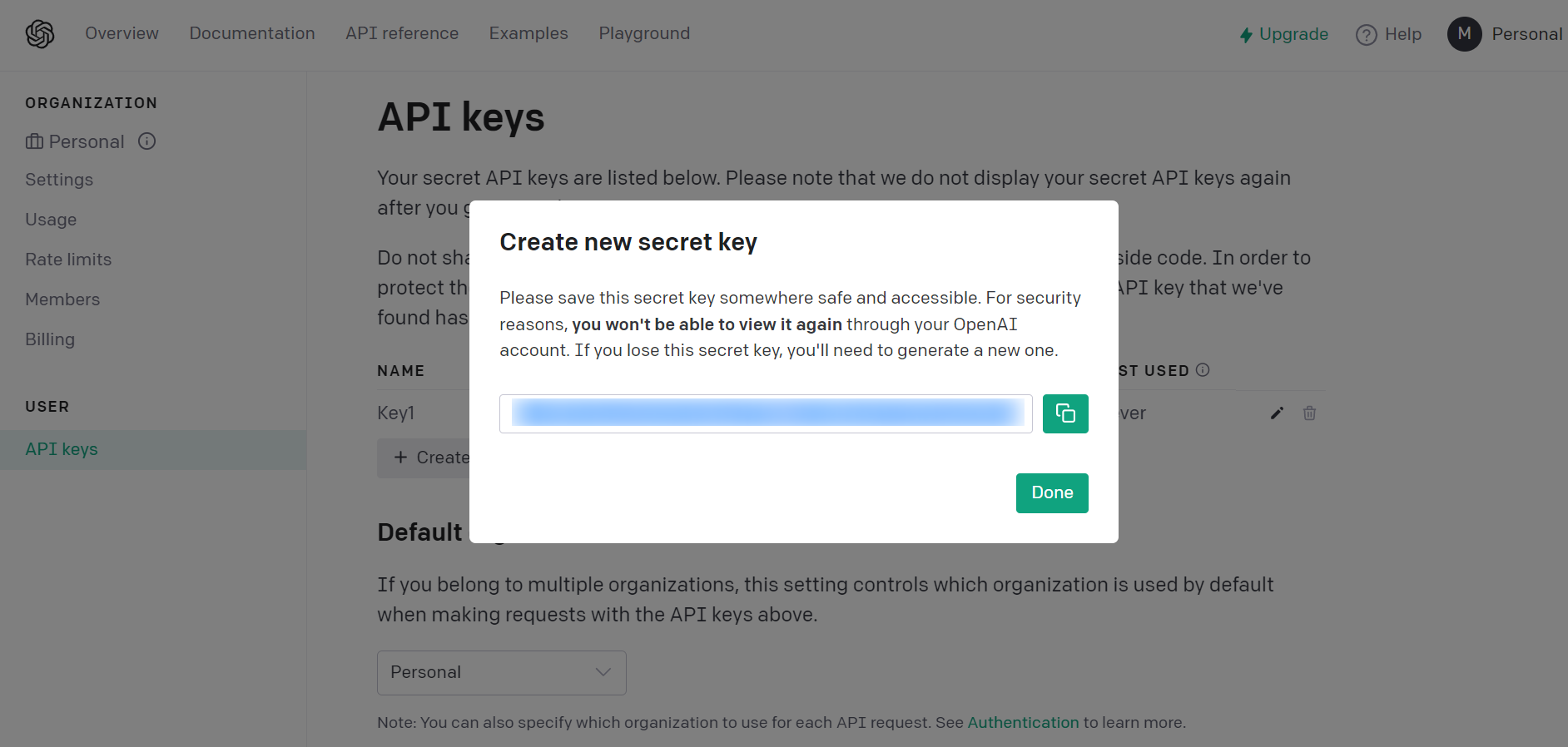
To delete an API key, select the “Trash” icon that appears next to it. If you’ve only ever generated one API key, you can’t delete it until you generate another one.
You can also generate multiple API keys on the platform, and you can use those individual API keys for each of your tools to keep better and more accurate track of how the third-party tools are being used.
Custom Configuration Values Associated With the OpenAI API Key
Max_tokens – In OpenAI’s ChatGPT API, the main parameter used to control the length of the response is typically called “max_tokens.” It allows you to set an arbitrary limit on the number of tokens (words, punctuation, etc.) in the generated text. By setting this parameter to a specific value, you can control the length of the generated response.
For example, if you set max_tokens to 500, the generated response will be cut off after 500 tokens, regardless of whether the sentence is complete or not. Keep in mind that limiting the number of tokens might result in responses that are cut off and might not make complete sense.
The number of maximum tokens will be determined by the ChatGPT model you are using. The OpenAI API provides access to a wide variety of models available at various pricing points.
Temperature – The temperature parameter within the OpenAI framework plays a pivotal role in regulating the degree of randomness in the output generated by the artificial intelligence system.
This value determines the uniqueness and variation in the content generated by the GPT algorithm. Text with a higher temperature value (like 2.0) is more varied and creative, while text with a lower temperature value (like 0.5) is more focused and predictable.

ELEX Products Integrated With OpenAI ChatGPT
Both the live chat and the support desk ticketing system plugins created by ELEXtensions are integrated with the OpenAI ChatGPT API for smoother customer interactions. Let’s take a look:
WSChat – ELEX WordPress Live Chat Plugin
WSChat, a Live Chat plugin made specifically for WordPress, makes it simple for a support agent to communicate with customers and turn live conversations into solutions.
The use of ChatGPT allows for the generation of automatic responses, the correction of grammatical faults, and the changing of conversational tone to that of a professional setting.
WSDesk – ELEX WordPress Help Desk & Customer Support Ticketing Plugin
The WSDesk plugin for WordPress is the best ticketing system for managing customer service requests. This plugin makes it easy to handle all of your customer’s inquiries and complaints from within the WordPress admin dashboard.
The ChatGPT integration in WSDesk allows for the generation of automated responses, the correction of grammar and spelling mistakes, and the conversion of a conversational tone to a professional one.
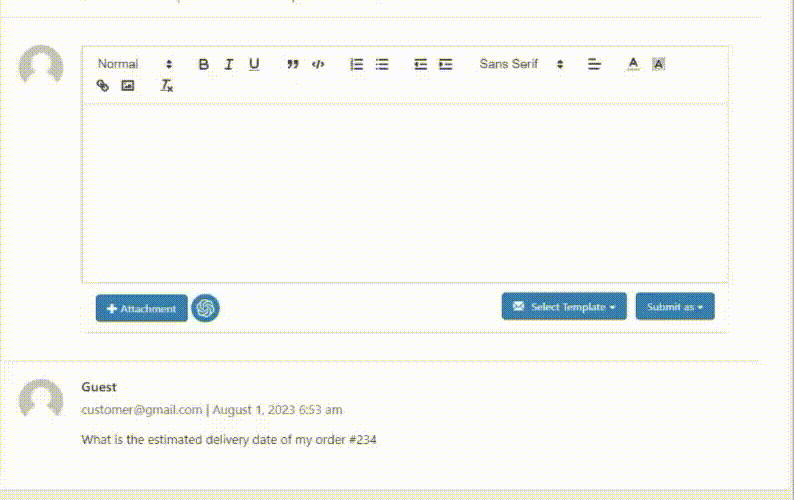
How to Fix a Non-functioning OpenAI API Key?
If you encounter an “Incorrect API Key Provided” error when using the OpenAI API, here are a few steps you can take to troubleshoot and resolve the issue:
Verify the API key
Double-check that the API key you’re using is correct and hasn’t been accidentally modified or truncated. It should be a long string of alphanumeric characters.
Check the API Endpoint
Ensure that you’re making requests to the correct API endpoint. The OpenAI API has different endpoints for different purposes, such as text generation or file uploads. Make sure you’re using the appropriate endpoint for your intended use case.
Confirm Your Account Status
You need to check that your OpenAI account is still active and in good shape. If there are any issues with your account, it could result in authentication errors. Check your OpenAI account dashboard or contact OpenAI support to verify your account status.
Check API Restrictions
Confirm that you’re not exceeding any limits or restrictions imposed by the OpenAI API. For example, there might be restrictions on the number of requests per minute, the maximum token limit per request, or the allowed usage of certain features. Review the API documentation or contact OpenAI support for details on any potential restrictions.
Contact OpenAI Support
If you’ve verified all the above steps and are still encountering the “Incorrect API Key Provided” error, it’s best to reach out to OpenAI support directly. They can assist you in troubleshooting the issue further and provide personalized guidance based on your specific situation.
If you are still experiencing troubles despite trying all the methods that we stated above, you could try emptying the cache and cookies stored in your browser before attempting again. In the worst-case scenario, you can try to generate a new API Key.
Wrapping Up
In conclusion, obtaining an OpenAI API key is a straightforward process that opens up a world of possibilities for developers and innovators. By signing up for an OpenAI account, you gain access to the power of OpenAI’s advanced language models.
With this key in hand, you can unlock the potential of AI-driven text generation, natural language processing, and much more. So, if you’re ready to embark on a journey of creative exploration and problem-solving, obtaining an OpenAI API key is your key to unlocking the realm of AI-driven possibilities.
If you have any other questions regarding the OpenAI API, please let us know in the comments section below.