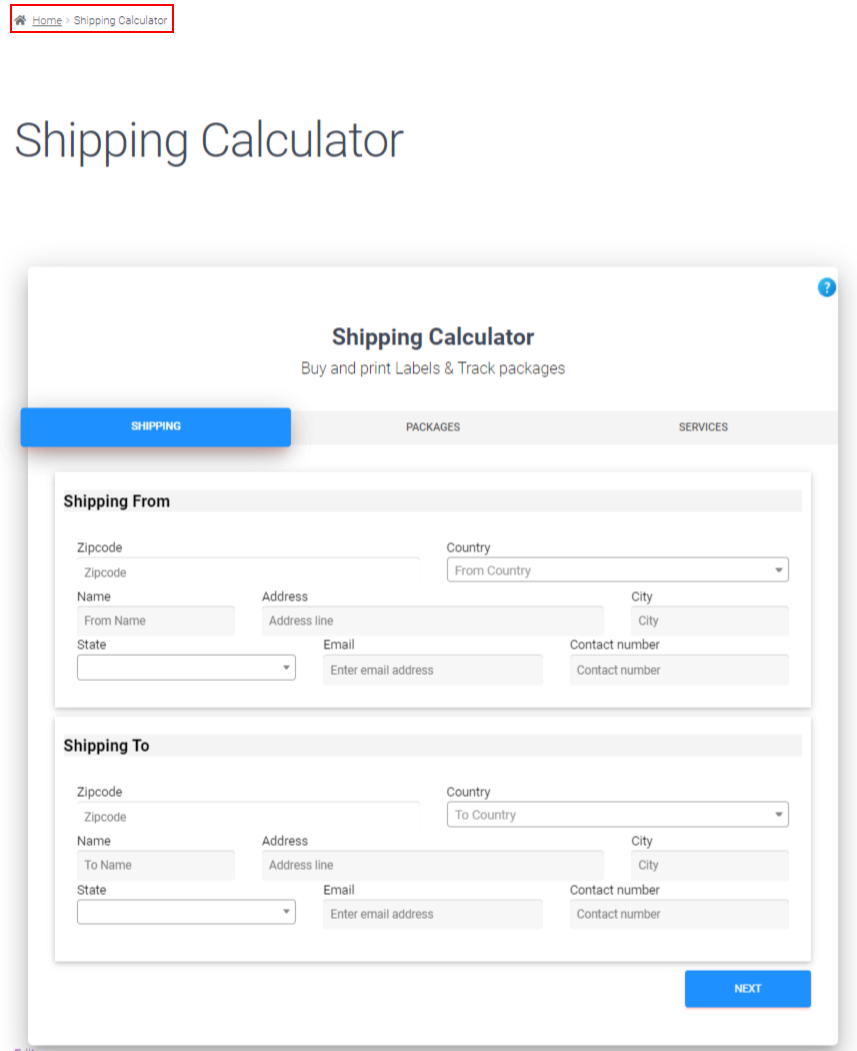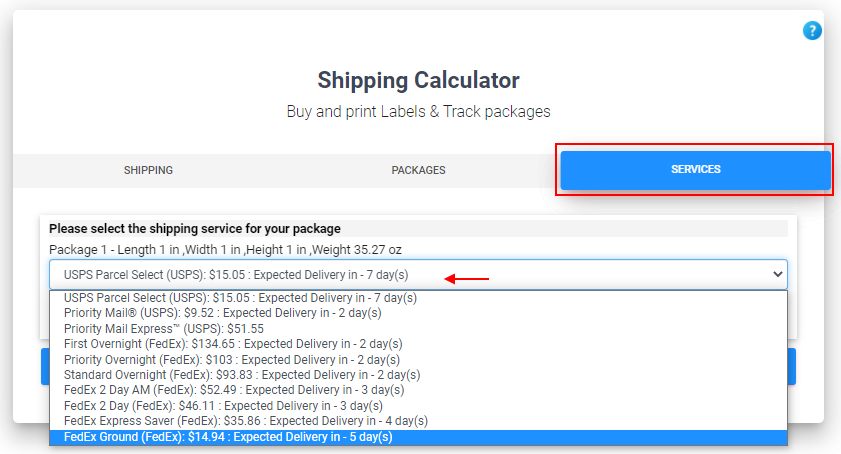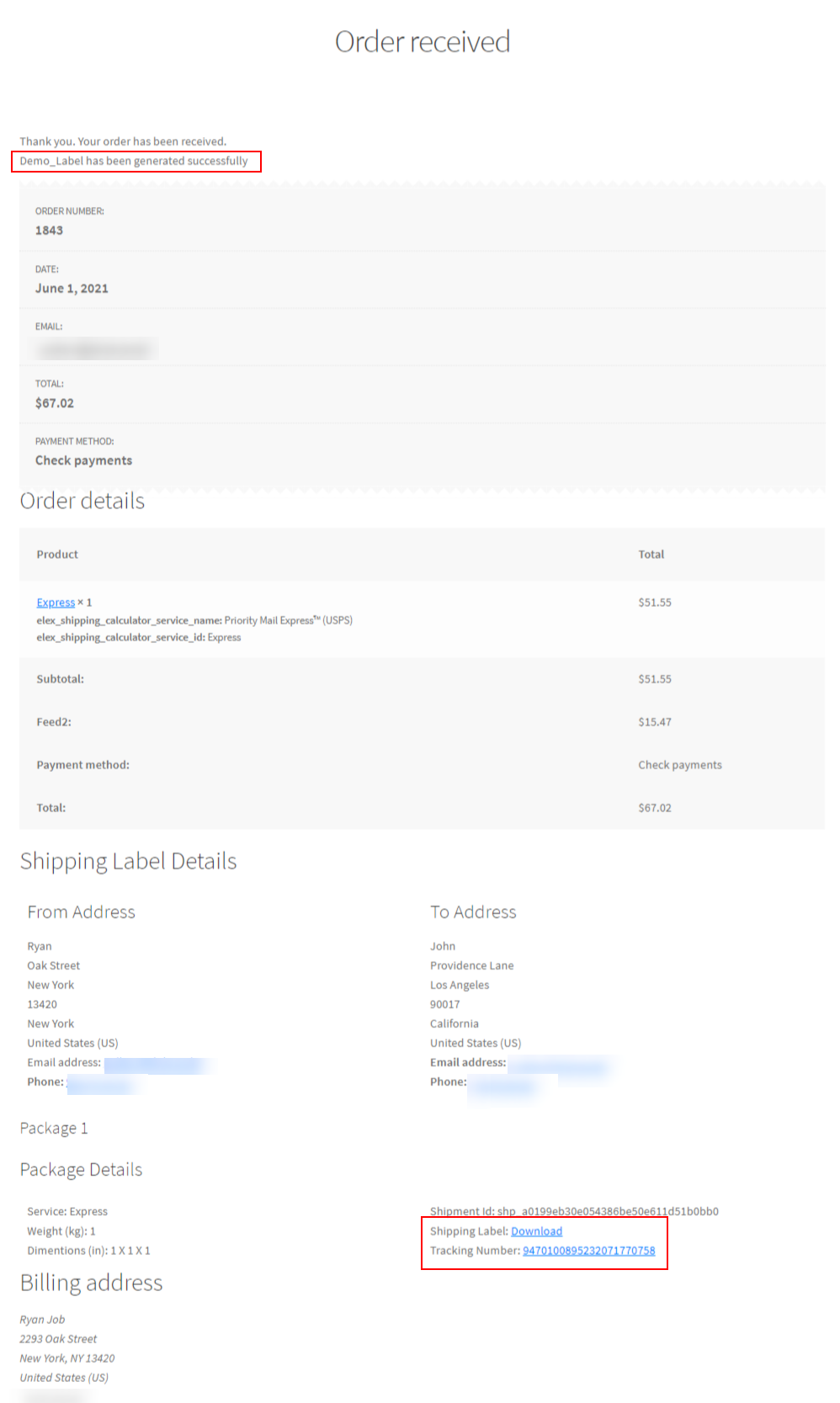Customers always prefer the availability of various options for shipping orders. A shipping calculator displays multiple carrier options while comparing their rates and estimated delivery time. This helps your website to be more interactive and allows flexibility to your customers. In this article we will learn how to help your customers to calculate the shipping rates and print the labels easily.
How to Calculate the Shipping Rates Using The ELEX Shipping Calculator
ELEX Shipping Calculator is easy to set up and displays major shipping carrier services and their corresponding rates. Customers can explore the services which best align with their requirements while also considering their delivery date. After the orders are successfully placed you can easily customize your shipping details, print shipping labels, and use integrated tracking service.
Benefits of Using ELEX Shipping Calculator
- Easily and Efficiently Calculate Shipping Rates
This plugin uses mathematical calculations to display estimated rates and delivery time. You can simply enter product dimensions and weight, specify the delivery address, and just with a few clicks you can check the available delivery options.
- Choose a Shipping Service of Your Choice
Currently this shipping calculator supports major shipping carriers like FedEx, UPS, USPS, and Canada Post through EasyPost.
- Custom Packages
Create custom packages in case no suitable predefined packages are available for ordered products.
- Multiple Package Availability
Generate various packages simultaneously by entering product details such as weight and dimensions into a CSV file and uploading it.
- Access Shipping Label And Tracking Link
After the order is successfully placed you can generate a tracking link and print shipping labels from the checkout page and the order page from the admin panel.
- Adjust Prices as Per Your Requirements
A fixed or percentage price can be adjusted along with the shipping charges and services of every shipping carrier with respect to their shipping costs.
- Create a New Page For Shipping Calculator
A new webpage can be assigned for the ELEX shipping calculator on your WooCommerce store and allow access for existing users.
- Send Tracking and Shipping Label Information Through Email
Send the tracking and shipping label information to the email address to both the sender and the receiver. The subject and body of the email can be edited as per your needs.
- Send Alert With an Order Completion Message
Display custom text messages to customers on the successful completion of orders or even failed orders.
- Customize Template
The shipping calculator is customizable. You can edit the heading, description and the Checkout option, all other options can be designed as per the color and theme of your WooCommerce store. You can choose customized colours, panel background, select tabs and specific buttons, etc.
How To Help Your Customers To Calculate The Shipping Rates And Print The Labels Easily: Using ELEX Shipping Calculator
Follow this step-by-step guide on how to integrate ELEX Shipping Calculator and learn about all of its features: How to set up ELEX WooCommerce Shipping Calculator, Purchase Shipping Label & Tracking for Customers?
- When you are done installing and setting up this plugin you can open the shipping calculator available on the website, go to the Shipping tab, which is displayed below.
- Here you can enter details of the sender and the receiver. These details include zip codes of both the sender and the receiver, address, city, state, e-mail, and phone number. Cross check that all these details are correct before proceeding to the next step. Select the Next button and users are redirected to the next tab, Packages.
- Here you can create individual packages and also generate multiple packages together. This plugin uses the usual units of measurements such as cm or mm. The weights are also measured in the standard units such as kg, lbs, oz, or g.
- If the customers are not satisfied with the list of available options, they can choose custom packaging. There is an option to choose appropriate units of items which have been bought by the buyer. Inserting the weight and dimensions of the particular items in this segment would allow the customers to choose a carrier packaging option from the pre-defined list of packages.
- The weight and dimensions along with other product information can be entered into a single CSV file, if a user feels the need to create various multiple files at once. A CSV file template can be accessed from the ELEX Shipping Calculator by choosing the Sample Template link option. Each item’s weight, height, length and width should be entered individually. The template’s data must be filled carefully, saved and uploaded by choosing the file from your device.
- Simply select the option Add another parcel and fill all the required information to add additional products.
- After you are done you can proceed to the next step: Services.
- The carrier packaging options can be selected from the drop down menu and the appropriate choice could be made for EasyPost’s carrier packaging. You will see multiple carrier options from USPS, UPS, FedEx, etc. Users can see these shipping services, their corresponding rates and estimated delivery days. Conveniently compare and choose the most suitable option and proceed forward. A new page will appear, leading you to the Checkout page.
- After you have placed an order you can easily print shipping labels with the tracking links and email it to the owner and the customer. If you have specified the handling fee in the Rates and Services settings it will be added to the total amount.
- Your previously entered details can be edited before moving onto the final checkout process. Select the Edit Label Details button, this will redirect you to the separate webpage of the shipping calculator created on the website. Choose the option Proceed to Generate Label after filling in the details of the shipping label.
After your order is successfully placed it will redirect you to the screen like below, where you will see an option to download the shipping label and access the tracking number.
- Alternatively, the customer can explore and move to My account > Orders to re-check the created shipping label and the tracking link. Users can see all their orders and select the View option to move onto the individual order page, where you can print shipping labels and generate tracking links.
- After creating the shipping label, it can be emailed to both sender and receiver’s email id, along with the tracking link.
Now you must have better clarity on how to help your customers to calculate the shipping rates and print labels easily. Just follow these above steps and you are ready to integrate the shipping calculator on your WooCommerce store. Write to us if you have ideas or suggestions to discuss. You can also leave a comment if you have any questions.
Further readings