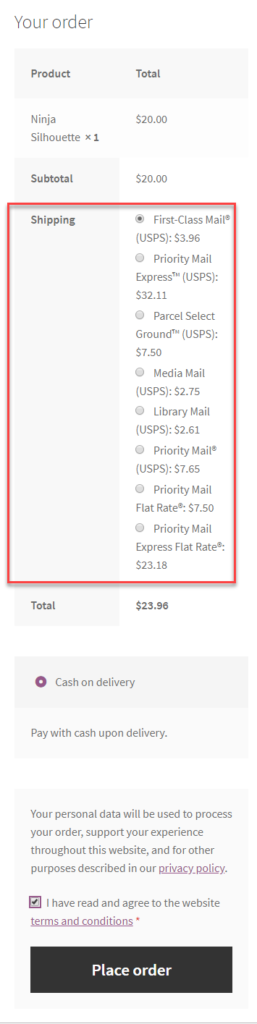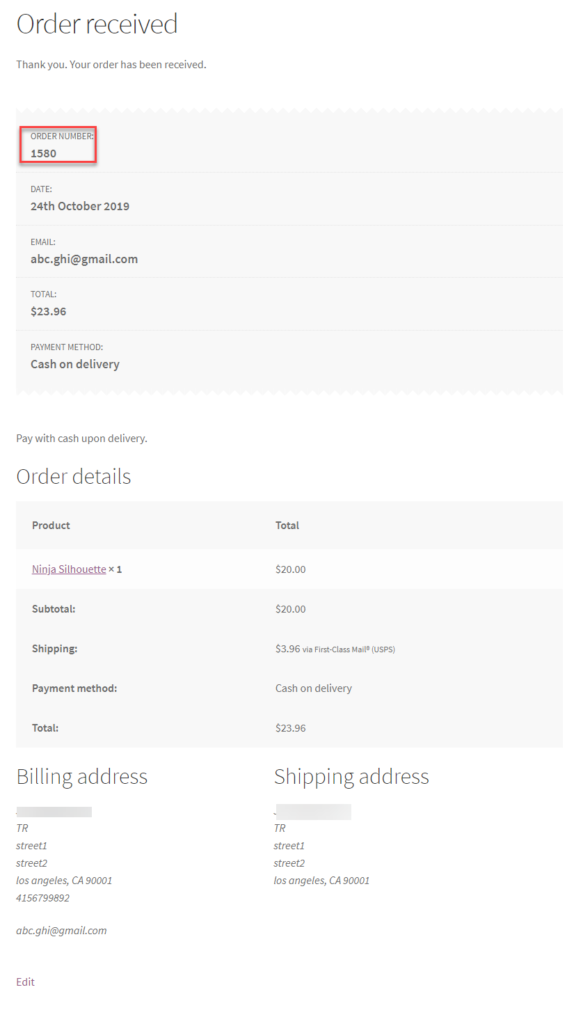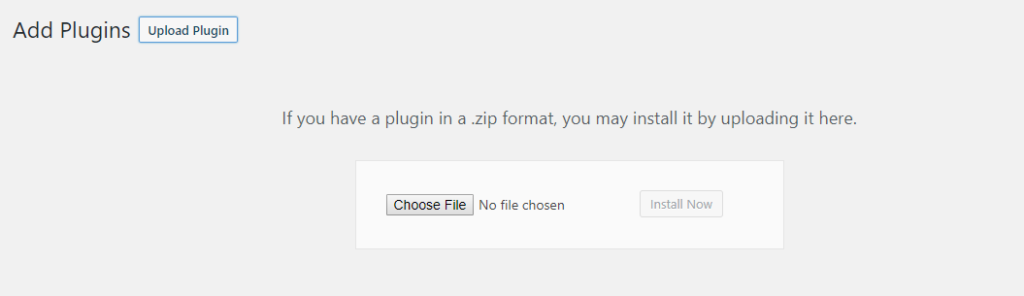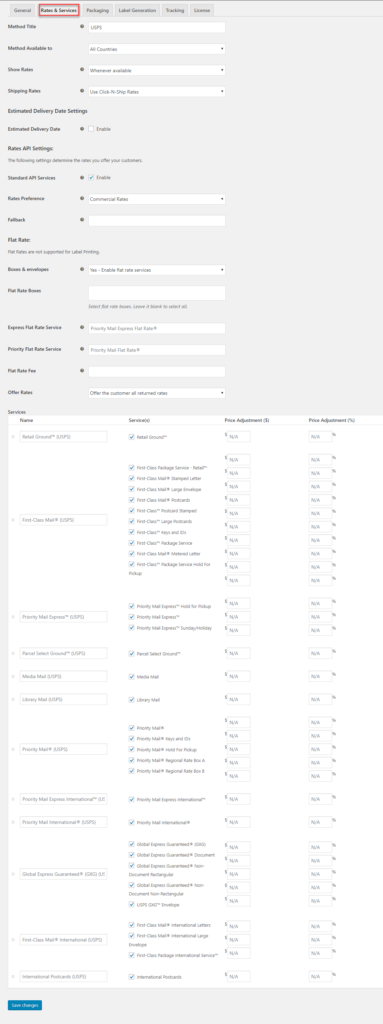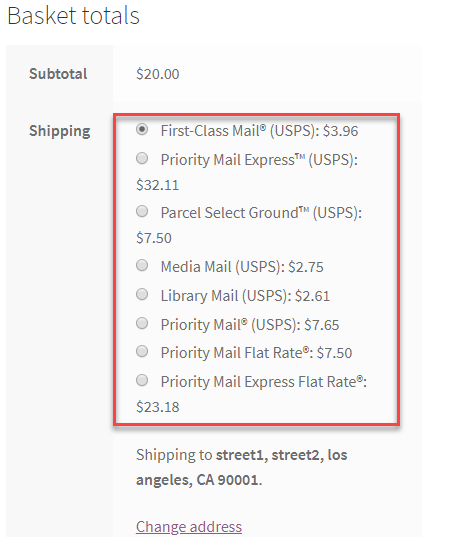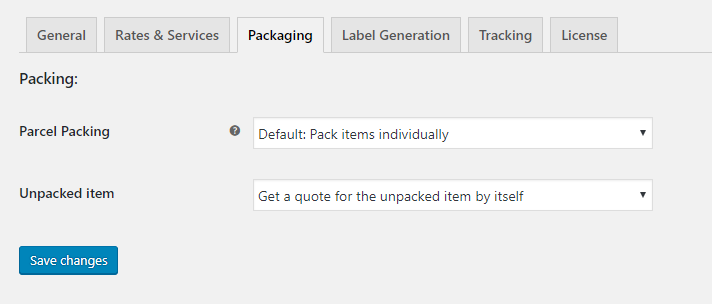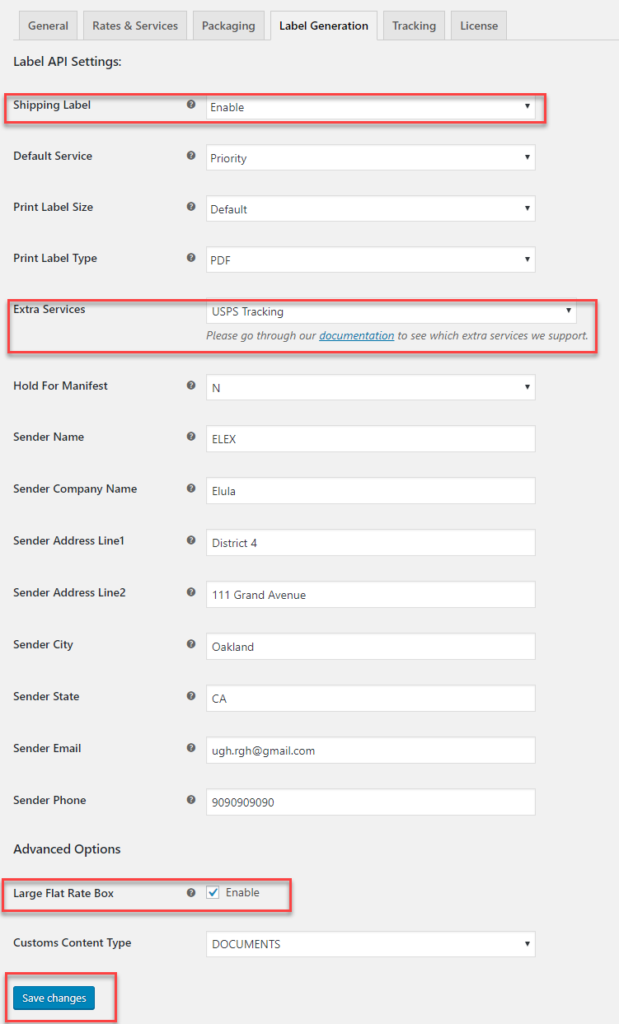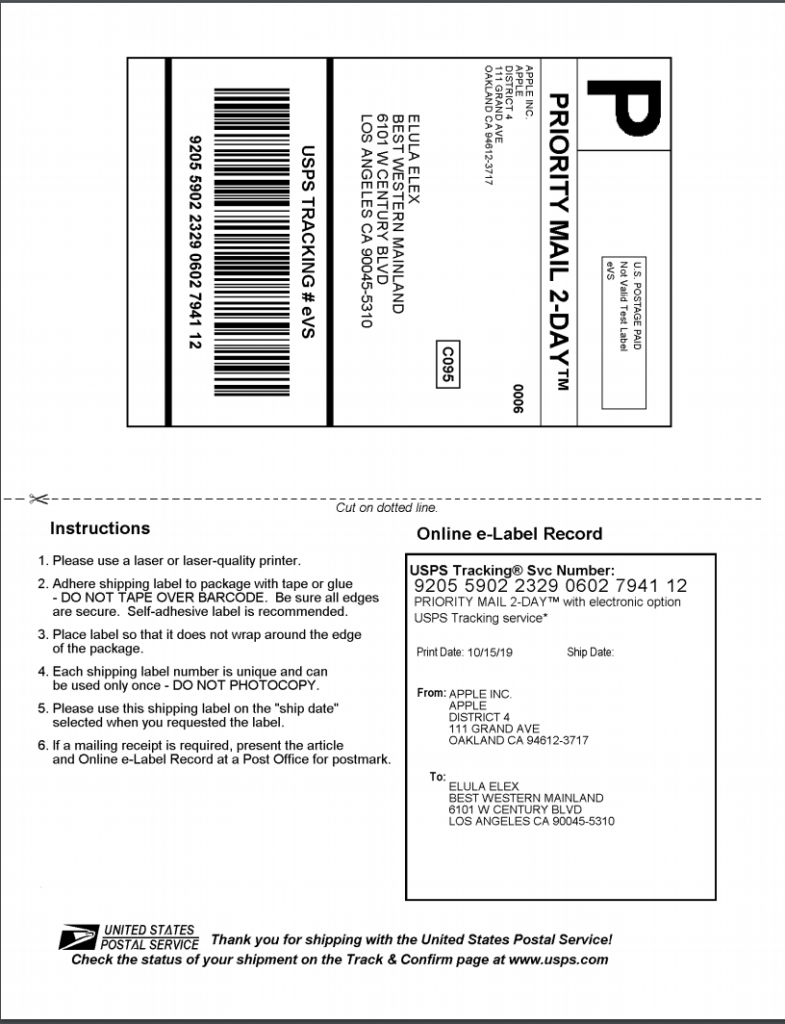Shipping is an integral part of an eCommerce business. Businesses survive on keeping their customers happy. To keep your customers happy, what you have to offer is exceptional quality in products and delivery. Customers need information on everything from product to delivery related queries. An ideal eCommerce enterprise continuously seeks information on how to keep their customer satisfaction rate higher and deliver high-quality services. USPS is one of the popular shipping carriers opted by eCommerce vendors to ship their items hassle-free to different locations. Here let us take a look at how to enable WooCommerce USPS Shipment tracking on your WordPress store using ELEX WooCommerce USPS Shipping Plugin with Shipment Tracking & Print Label plugin.
WooCommerce USPS Shipment Tracking
When a customer places an order choosing one of the USPS services from cart, you can process it ahead. The order will receive the USPS shipping details with appropriate packaging dimensions that are available for the order.
Then your customer receives the order number which is used for further reference.
Once the order shipment is created, the order shipment tracking number is generated. Upon clicking the same you will receive the data from the USPS tracking page.
Upon clicking on the corresponding tracking number, you get the tracking data. If you are not an e-Vs customer, then you can also obtain the tracking-id from USPS and then place it in the plugin to track the same for your order using the plugin. You can make your USPS Shipment tracking becomes more efficient and communicative with this plugin. The plugin will help to keep both the customer and the merchant informed about the delivery of the package. The best part of using the plugin to track is that you can easily generate labels for your customers. Moreover, you do not need to log in to the USPS website to keep checking the order status. Once the order is processed, you can easily generate labels using this plugin.
Once you get the tracking id, you can click the same, to find the live tracking data of the package even without going to the USPS website.
You can also see the tracking details on your store page, which will make it easy for your customers to track the USPS shipment tracking data.
Take a look at how you can install the ELEX WooCommerce USPS Shipping Plugin with Shipment Tracking & Print Label:
Install the USPS Shipment tracking plugin
To begin with, firstly, you need to purchase the license from Elextensions and then install the plugin. You can upload the zip file for the same obtained upon purchasing.
Once the plugin is installed, it is ready to be used. On enabling the real-time, the real-time rates are displayed to the customer, which they can use to choose when placing the order.
Set the Rates and Prices for the packages
When the customer is doing a checkout from the cart, they need to know the rates for packages to choose from the popular flat-rate boxes or envelopes, etc. With these settings, the packages can be listed easily during the checkout.
Here you get the flat-rate boxes listed on your customers’ checkout page.
Enable the Packaging settings for shipping
Parcel packaging can be done either by packing items individually or by adding the items into a custom box with desired dimensions. USPS also facilitates weight-based packaging, in which the heavier items are placed first in the package, followed by the lighter ones. The settings are chosen from the USPS settings.
Label Generation for Packages
Yet another important aspect of packaging is labels for packages. When you are using USPS, you need to ensure to generate labels for your packages and then place it on the packages.
Here, you can set the sender address details, the default packaging you require, etc. The setting will generate the labels accurately.
Flat rate boxes are widely chosen for shipping in USPS mostly.
Enable USPS Shipment Tracking
In the USPS Tracking settings, you can easily enable the Shipment tracking, the custom message that is being generated along with the shipment tracking data to the customer.
Once these settings are enabled, and the order is processed and ready to ship, the customer gets the tracking data from the orders page. The plugin will display the order in transit and generate messages to assist the customer.
Conclusion
Once this setting is done, you can effortlessly use the plugin to track the complete transit data of your packages. With effective tracking, overall customer satisfaction is augmented.