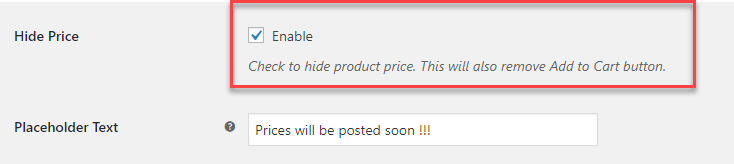Interestingly many shopkeepers want to hide/remove prices on their online store. This might be because they want the customers to negotiate on the price or when they have limited stock availability. It helps wooCommerce shop owners to make their store work efficiently. Sometimes it is mostly for letting your customers just get a walkthrough of the products available and then when a purchase decision is made, they make a call for the price. Here we are taking a look at how we can use the WooCommerce catalog mode plugin to establish the same.
Why do we need to create a Catalog?
It is always better than having a website estore for your shop, as it can be ideal for you in many ways. There are many times when you really don’t want to sell products but just showcase it. So, here’s when a catalog comes handy :
- When you really want to just keep a neat gallery of your products to showcase. All you want is the customers coming down to your real shop to buy them. So keep it up as a gallery of your products on display.
- At times you might want to quote the final price based on the additional components you provide. Hence, you might want to keep the price for the final product you handover.
- Maybe when you do not want to get into competition with your prices being quoted.
- If you are a small to medium seller, who do not want to invest in plugins to showcase prices or many be dynamic pricing, then you would prefer to hide the prices from your product page.
Is WooCommerce open to making the required changes in your eStore to make it a Catalog
WooCommerce is ideally perfect for eStore, which is open for upgrades. It is easy to add or remove any attributes or pages or even specifically make changes to your products. With WooCommerce you can also keep your catalogs independent of your estore as well. It is important to note that you can easily create a request for a price for your potential customers by adding them to cart or even making a wishlist. It can also be noted that, with a WooCommerce store, you can also set up an email specifically for your customers asking for prices to respond to them quickly.
Let us take a look at how you can set up a request for a price on your WooCommerce store using ELEX WooCommerce Catalog mode Plugin or without the plugin.
A step-by-step guide to set up a price request for your WooCommerce Catalog mode
Before we begin, it is important to note that you can set up a price request, even without a catalog mode plugin on your WooCommerce store :
Without a Catalog mode Plugin
If you are using WooCommerce, then you can hide the price in the individual product data attributes. You can delete the price if you want to.
And finally the settings are done for an individual product, you can see that the price is not available.
 Set up a request for Price using Catalog Mode Plugin
Set up a request for Price using Catalog Mode Plugin
With a simple WooCommerce Catalog mode plugin, it is just a single step to work on. No hassles at all. All you need to do is select catalog mode and then hide the price for products.
With this Catalog mode plugin, you can also place a text in place of it to notify the customer of any message with respect to the product price.
Thus, with the WooCommerce catalog mode, it becomes easier to hide the price quite effectively.
If you own a big shop with multiple users associated, you can also lay down the rules for user-specific accounts using ELEX WooCommerce Catalog Mode, Wholesale & Role Based Pricing plugin which helps you do role-specific customization.
Or, do you want to switch your store into ‘Request a Quote’ mode along with the ‘Add to Cart’ button for providing a single platform for both customers and retailers or wholesalers? Integrate ELEX WooCommerce Request a Quote Plugin which lets you place the quote request upon products easily to the store admin. The customers also get the opportunity to add items to a list and submit to the store admin easily. In this way, the store admin also gets to know how the product is performing and its demand in public. Hence they can provide offers, discounts, price adjustments, and much more to attract potential customers. To know more about this plugin, and how to configure it, refer to an article: How to set up ELEX WooCommerce Request a Quote plugin?
To Conclude
An effective way to keep your eStore in demand with constant customer interaction is to use the Call-for-Price functionality of WooCommerce Catalog mode plugin. With this plugin, manage your product prices according to your store and achieve the best of introducing a catalog of your products to your customers.

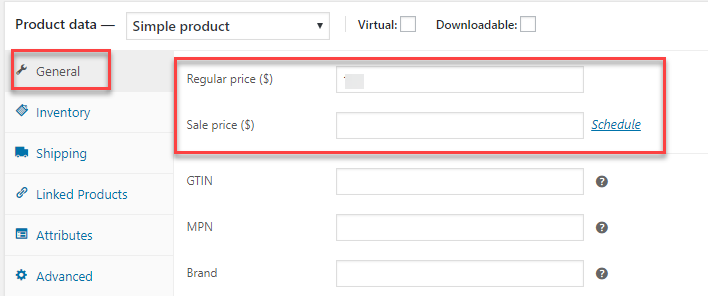
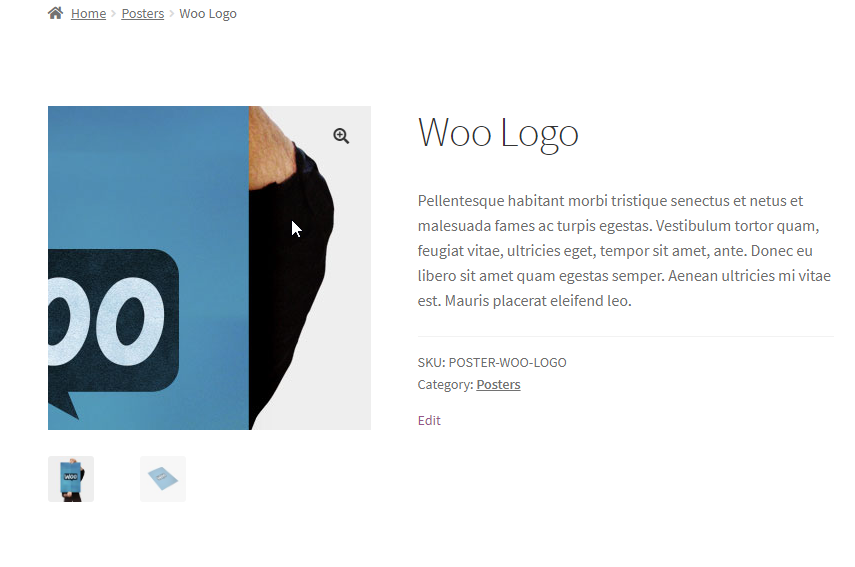 Set up a request for Price using Catalog Mode Plugin
Set up a request for Price using Catalog Mode Plugin