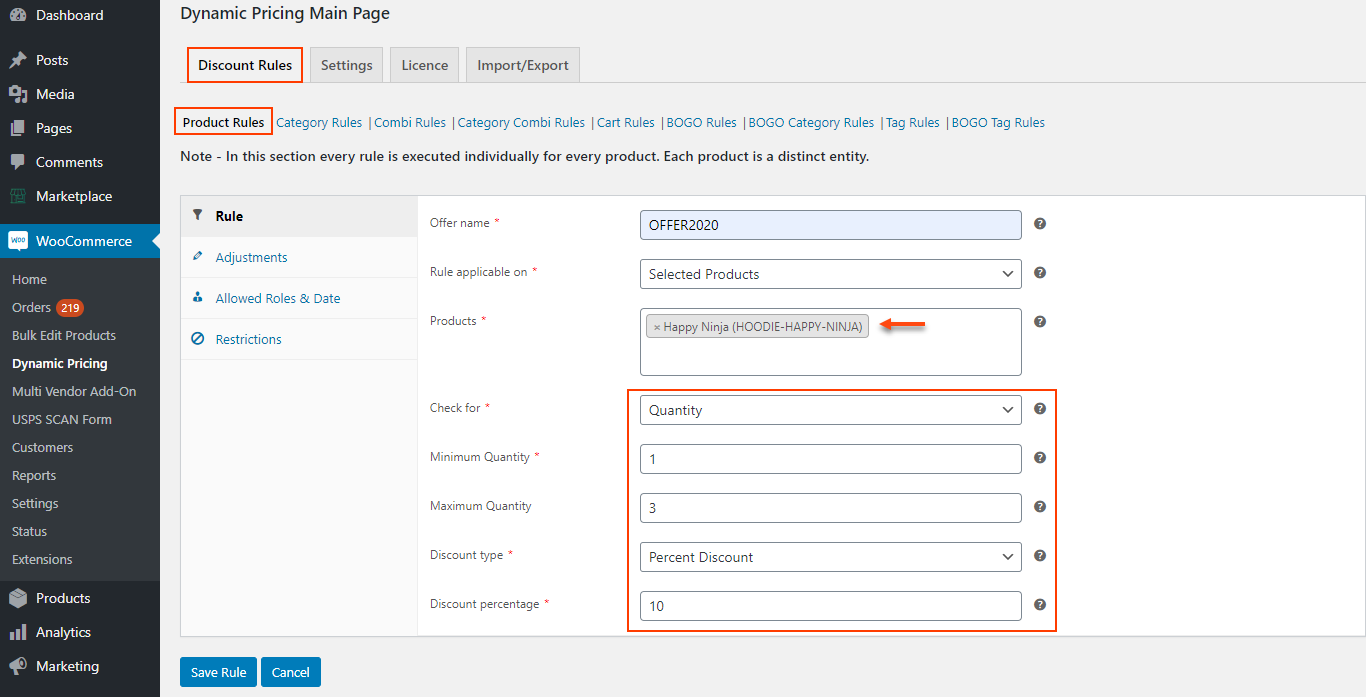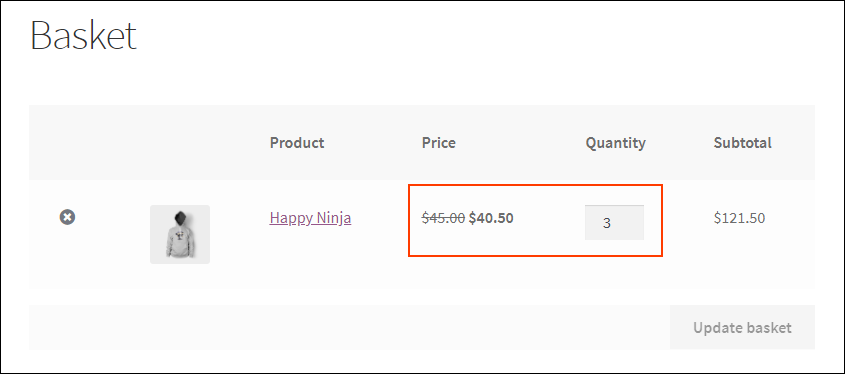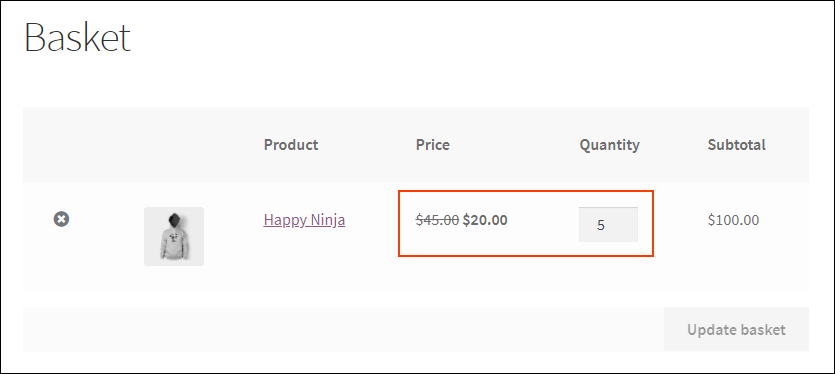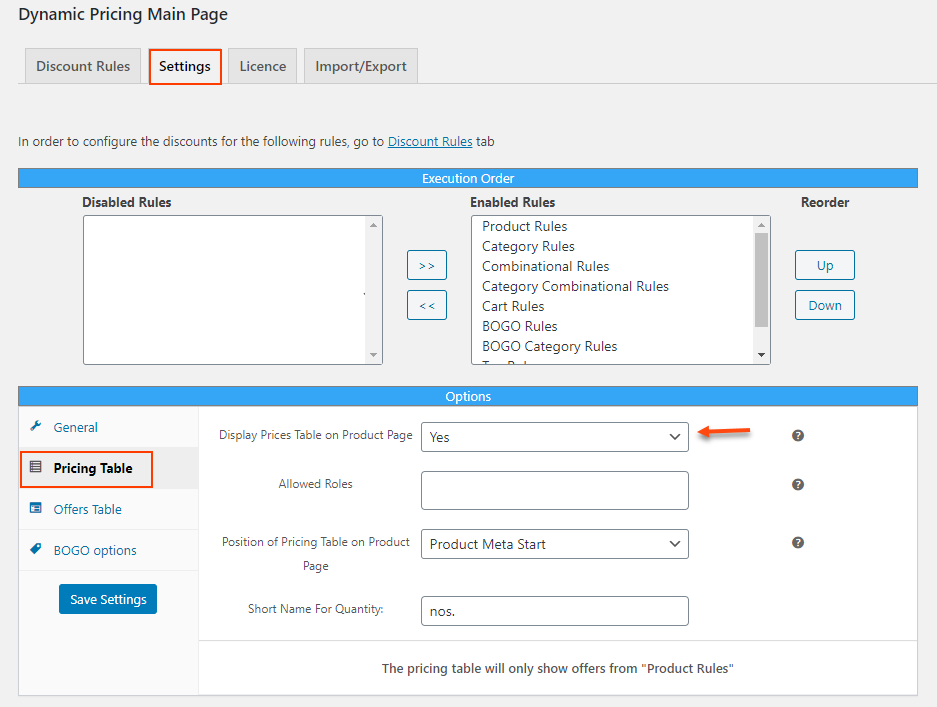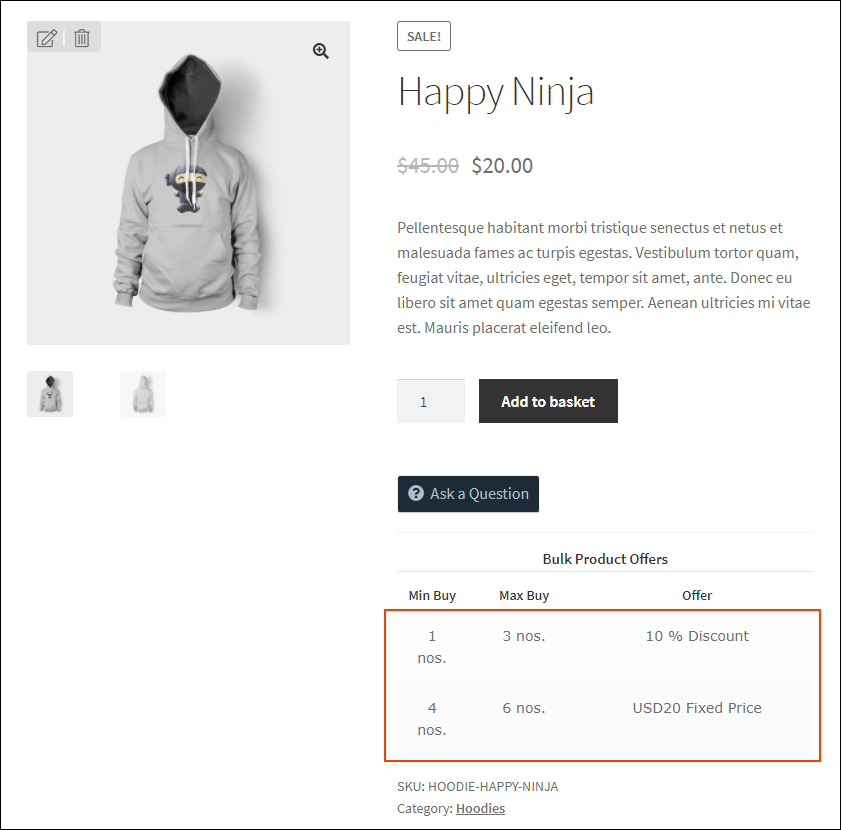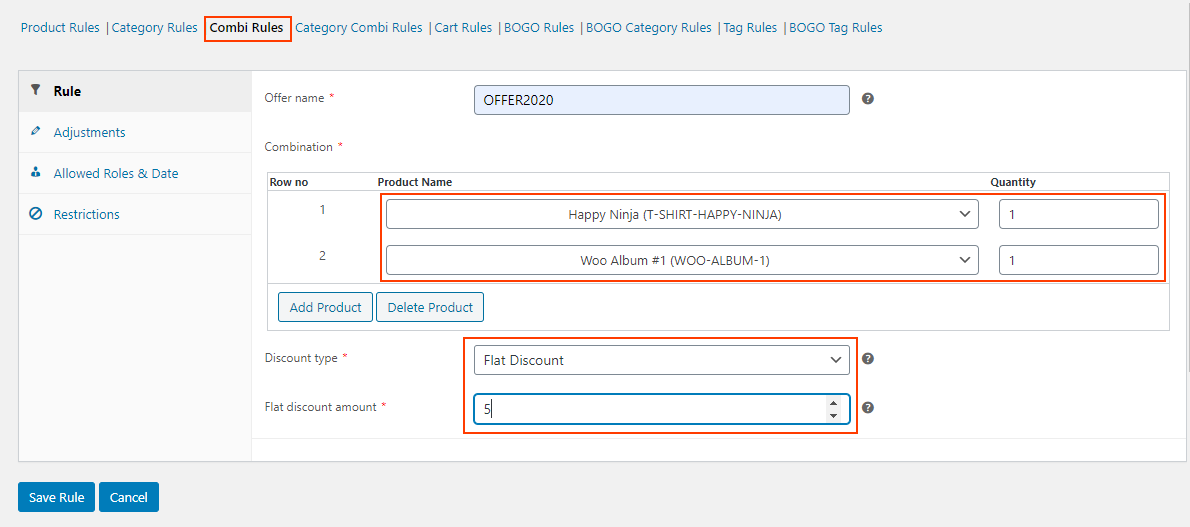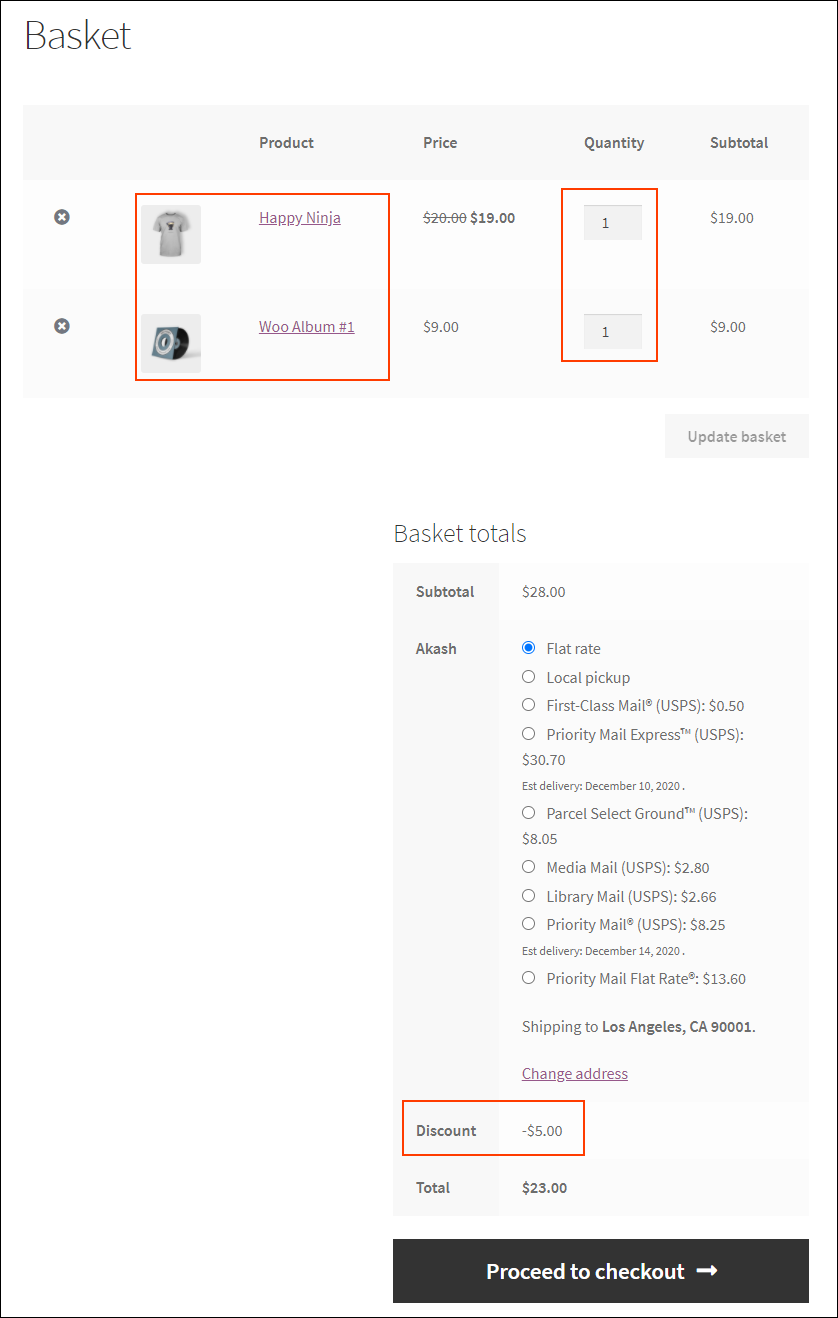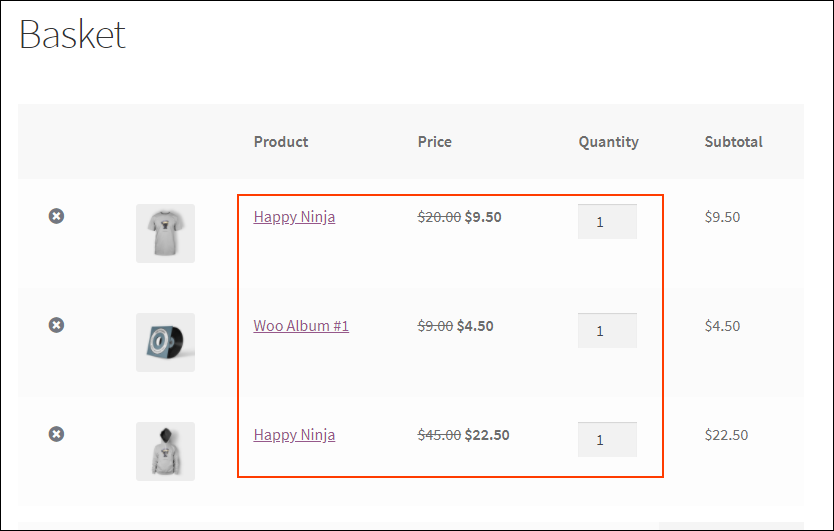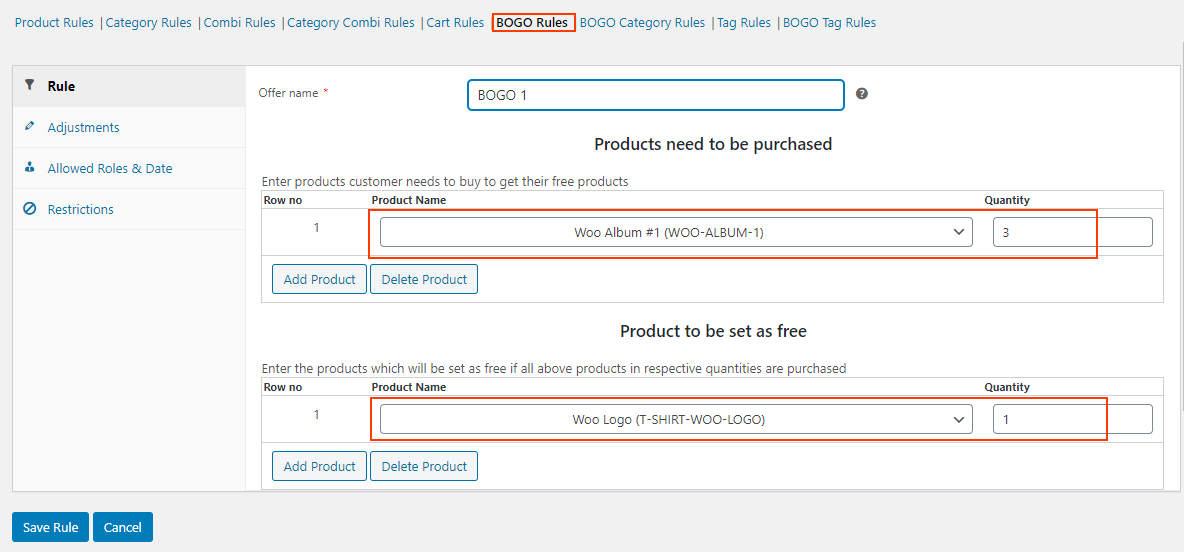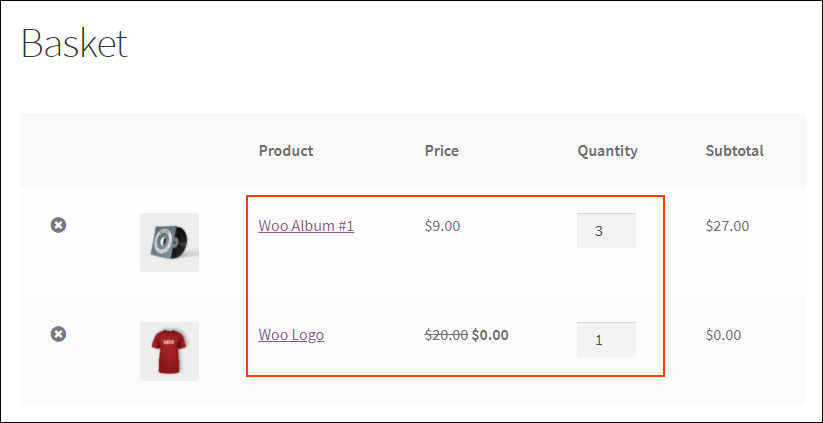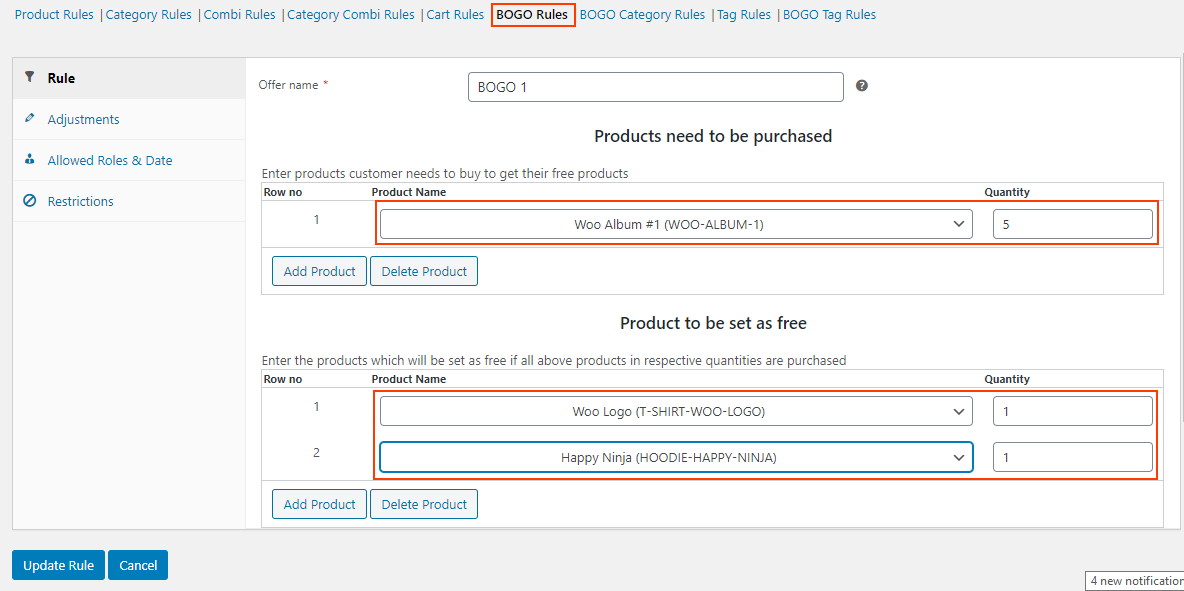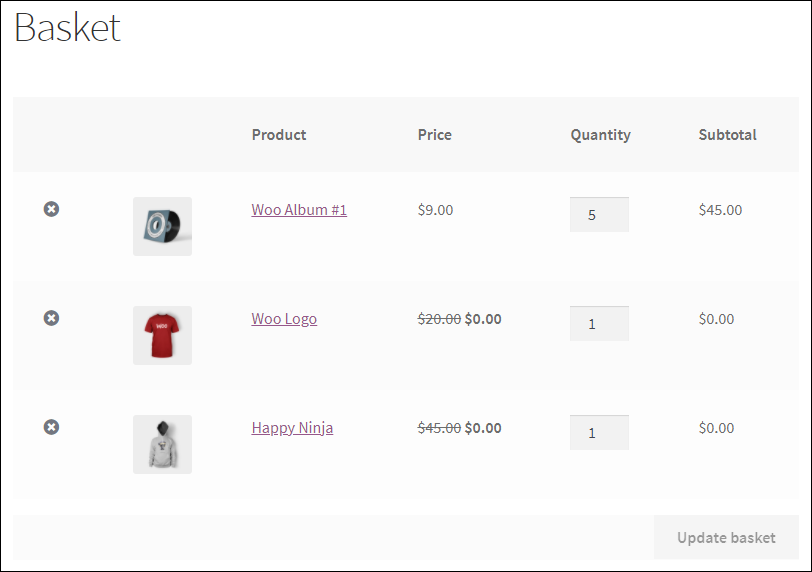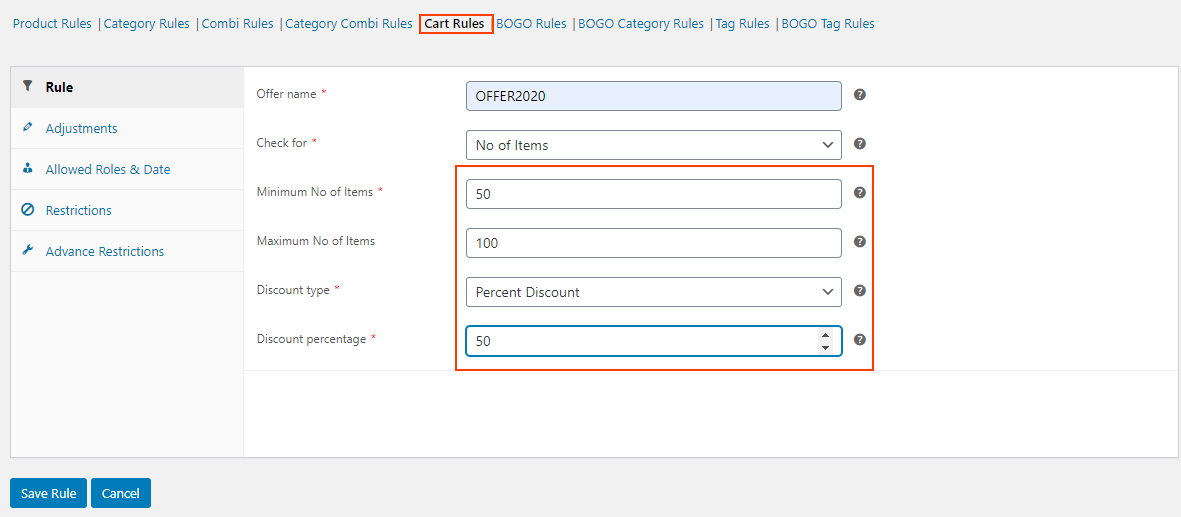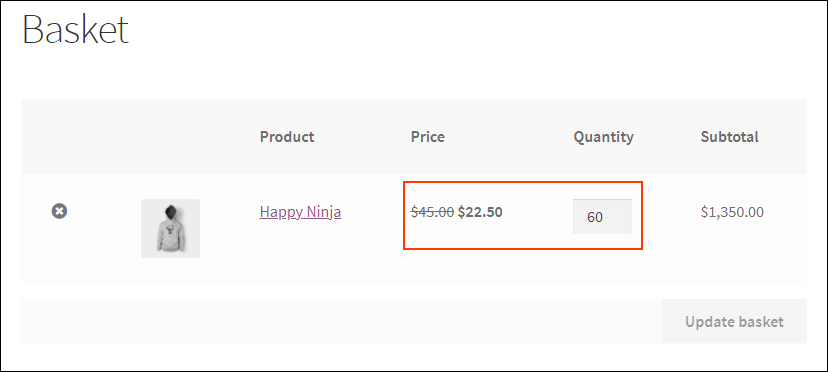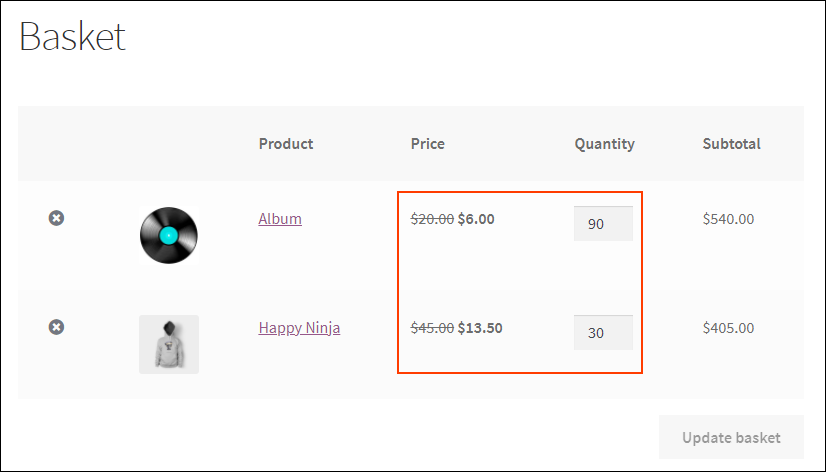Offers and discounts are inevitable in an eCommerce business. Offers drive more traffic to your store by captivating new customers as well as making your regular customers choose you over and over.
There are many ways to apply discounts in an eCommerce store. Tiered pricing is one of the popular ways of offering discounts in eCommerce stores. In this article, let us check how to easily set up WooCommerce tiered pricing using a plugin.
Tiered Pricing in a Nutshell
Tiered pricing is quite common in eCommerce stores, for example, we can see ‘Purchase 1-3 shirts and get a 30% discount, Purchase 4-7 T-shirts and get 2 Denim pants, and so on. So, basically tiered pricing is offered in eCommerce stores based on the number of products purchased by the customers. This will make an appeal on the purchasing quantity of the customers, thereby it will improve your sales and average order value.
When it comes to a WooCommerce store, we can set this on your store using a robust plugin – ELEX WooCommerce Dynamic Pricing and Discounts Plugin. It helps you to set up this tiered pricing seamlessly.
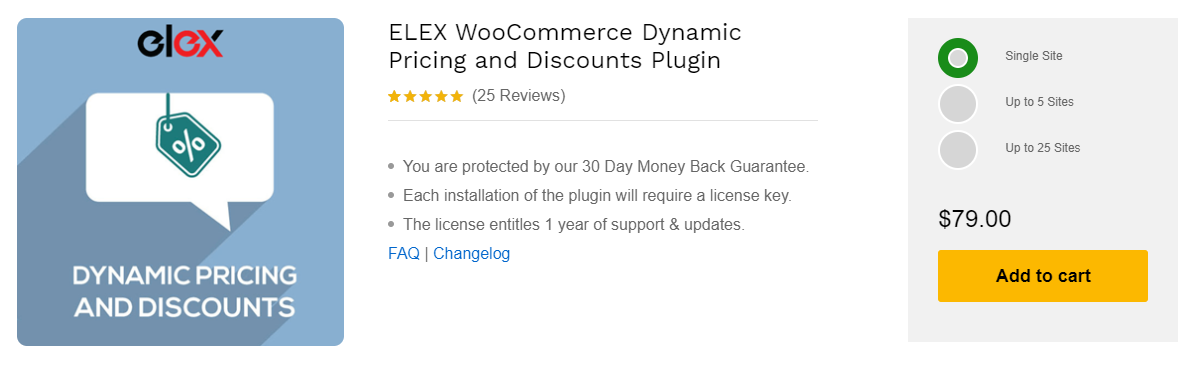
- Based on the number of individual products selected by the customers.
- Based on the combinations of the products.
- Offering free products or gifts using tiered pricing.
- Based on the total number of products in the customer’s shopping cart.
Now, let us go through one by one with some examples.
Setting Up Tiered Pricing Based on the Number of Individual Products Selected by the Customers
This kind of pricing can be seen commonly as we can see if a customer purchases a number of products within a specific range, they will be eligible for x% of discount. Similarly, a flat or fixed price discount can be set for another range of quantities for the same products.
To know the basic configuration and the discount rules available in this premium plugin, you can refer to the article: How to Set Up ELEX Dynamic Pricing and Discounts Plugin for WooCommerce?
Let us check an example.
Tier 1
If a customer purchases 1-3 hoodies, they will be eligible for a 10% discount.
Tier 2
If a customer purchases 4-6 hoodies, they will be eligible for a fixed price discount of $20.
This can be applied to your store using the Product Rules in this plugin as these rules deal with individual products.
Similarly, you can apply it to any products under specific categories using the Category Rules, and products under specific tags using Tag Rules. To get an idea about these rules, go through an article – Everything You Need to Know About WooCommerce Dynamic Pricing.
To set up the above example, go to the Product Rules tab, and enter an offer name, choose the Selected Products option, choose hoodies, the ‘Quantity’ option, the range as 1 – 3, and 10% discount. Check the below screenshot.
After saving the discount rule, this discount will reflect on the Cart page when a customer adds 1 – 3 hoodies as in the below screenshot.
You can set up the tier 2 discount as we have discussed earlier by setting a discount name, and changing the range to 4 – 6, and setting up a $20 fixed price discount. After saving the rule, the discount will be reflected on the Cart page when a customer adds 4 – 6 products as in the below screenshot.
You can see that the price of the individual product has been set to a fixed price of $20.
When it comes to product rules, you can set a pricing table on the product page which displays all the Product Rules applicable for that individual product.
For setting up that, go to Settings > Pricing Table.
Here you can choose ‘Display Prices Table on Product Page’ to ‘yes’, add allowed user roles (optional), a position to be displayed on the product page (Product Meta Start by default), and a custom short name for denoting the quantity (nos. by default).
This will reflect on the product page as in the below screenshot.
You can see the 2 tiers of discounts available for the products in the above screenshot.
This is how you can set up tiered pricing for individual products.
Setting Up Tiered Pricing Based on the Combinations of the Products
You can set up this using the Combinational Rules in this plugin. This rule basically applies when a customer purchases a specific quantity of the combination of 2 or more products. If the condition satisfies, they will be eligible for a discount. Similarly, you can set other tiers for this discount rule.
We can check an example.
Tier 1
If a customer purchases 1 T-shirt and 1 Album, they will be eligible for a $5 flat price discount.
Tier 2
If a customer purchases 1 T-shirt, 1 Album, and 1 Hoodie they will be eligible for a 50% discount.
Check the screenshots.
This will reflect on the product page as in the below screenshot.
You can similarly set another Combination Rule including Hoodie along with the Album and T-shirt, and set a 50% discount.
That will reflect on the Cart page as in the below screenshot.
50% of discount has been applied to all product prices.
You can set similar tiered pricing with Category Combinational Rules as well.
Offering Free Products or Gifts Using Tiered Pricing
You can apply tiered pricing by setting certain products free when a customer chooses the configured products and their quantity. Let us check it with the help of examples.
Tier 1
If a customer purchases 3 Albums, 1 T-shirt will be set for free.
Tier 2
If a customer purchases 5 Albums, 1 T-Shirt and 1 Hoodie will be set for free.
Check the below screenshots.
Tier 1
It will reflect on the Cart page as in the below screenshot.
You can see that, when a customer adds 3 Albums, a T-shirt has been set for free.
Tier 2
This will reflect on the Cart page as in the below screenshot.
Setting Up Tiered Pricing Based on the Total Number of Products in the Customer’s Shopping Cart
This can be used to provide discounts to retailers and wholesalers. If a customer purchases a bulk amount of products, you can set a percentage, flat or fixed price discount. Check out an example.
Tier 1
If a customer’s shopping cart contains 50 – 100 products (any product/category), a 50% discount should be applied to the products.
Tier 2
If a customer’s shopping cart contains 101 – 150 products, a 70% discount should be applied to the products.
Check out the below screenshots.
Tier 1
After saving the rule, the Cart page will display when a customer adds 50 – 100 products into their cart as in the below screenshot.
Tier 2
In tier 2, you can set the discount rules similar to the previous one. The only change you need to add is, set the range to 101 – 150, and add the discount as 70%.
Check out the screenshot below, when the customer adds a total of 120 items into the shopping cart. They are eligible for a 70% discount.
This is how you can set tiered pricing using various ways.
To conclude,
You can set up different tiers for pricing in your WooCommerce store seamlessly using ELEX WooCommerce Dynamic Pricing and Discounts Plugin. You can also mix and catch the rules and create more advanced rules with this plugin. There are also options to set various conditions and apply the required discounts for products exclusively for selected user roles.