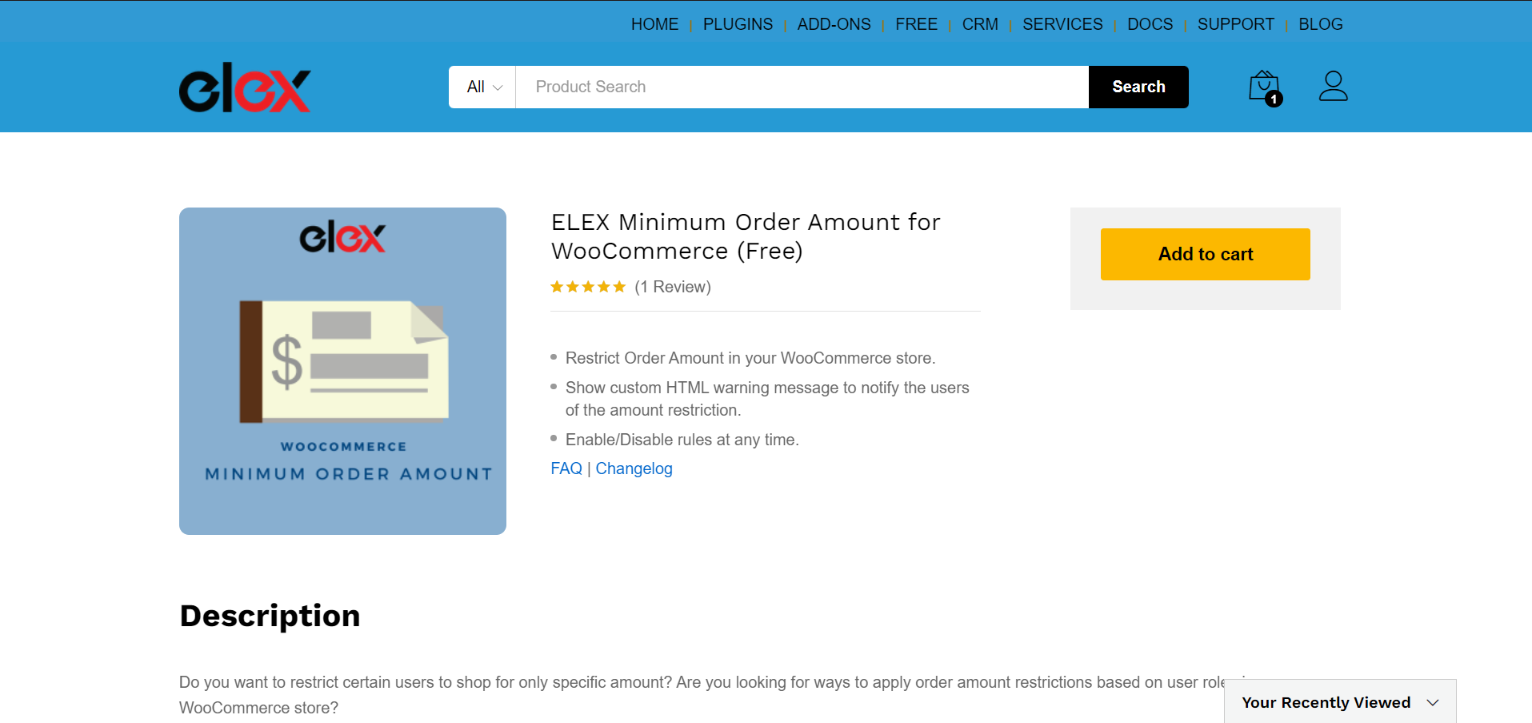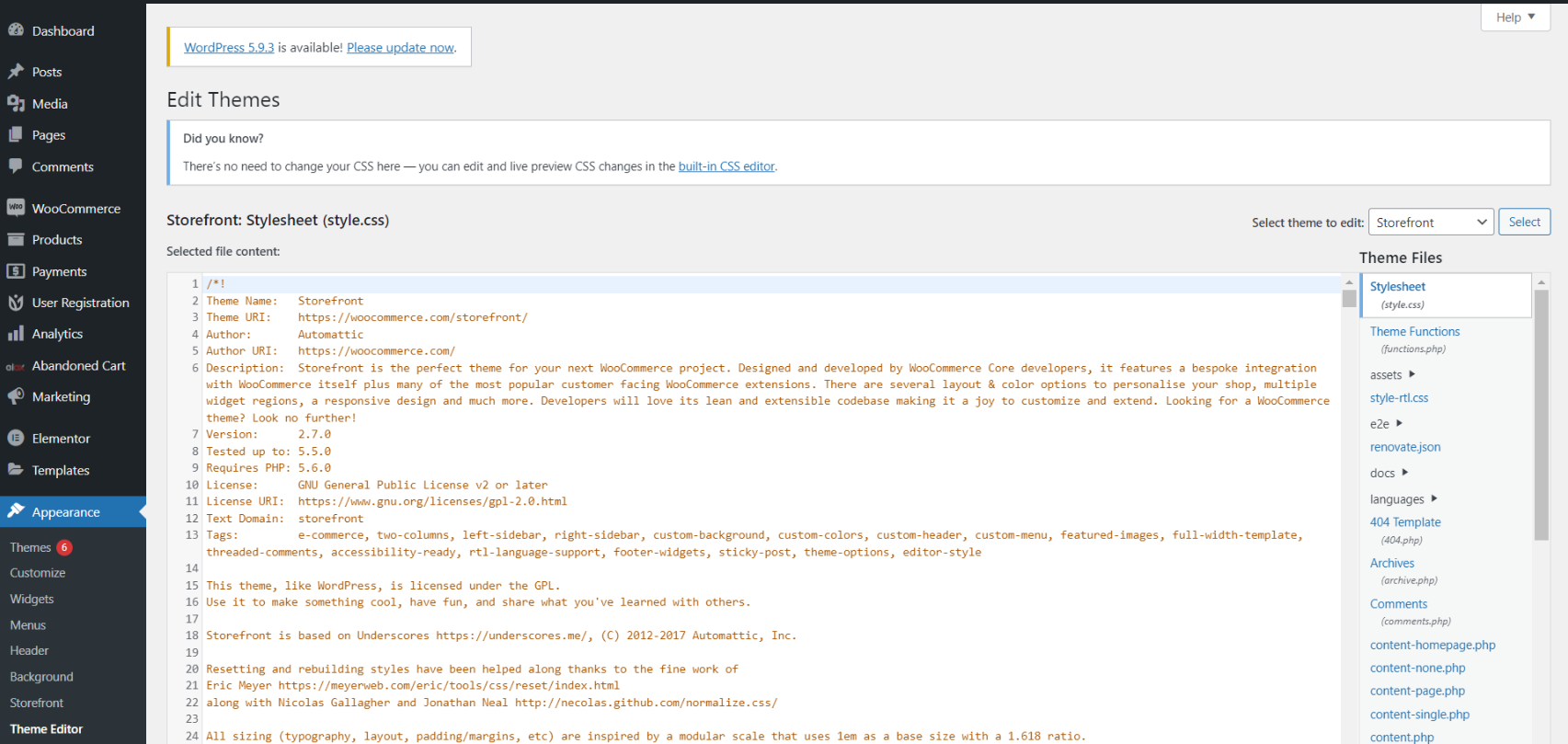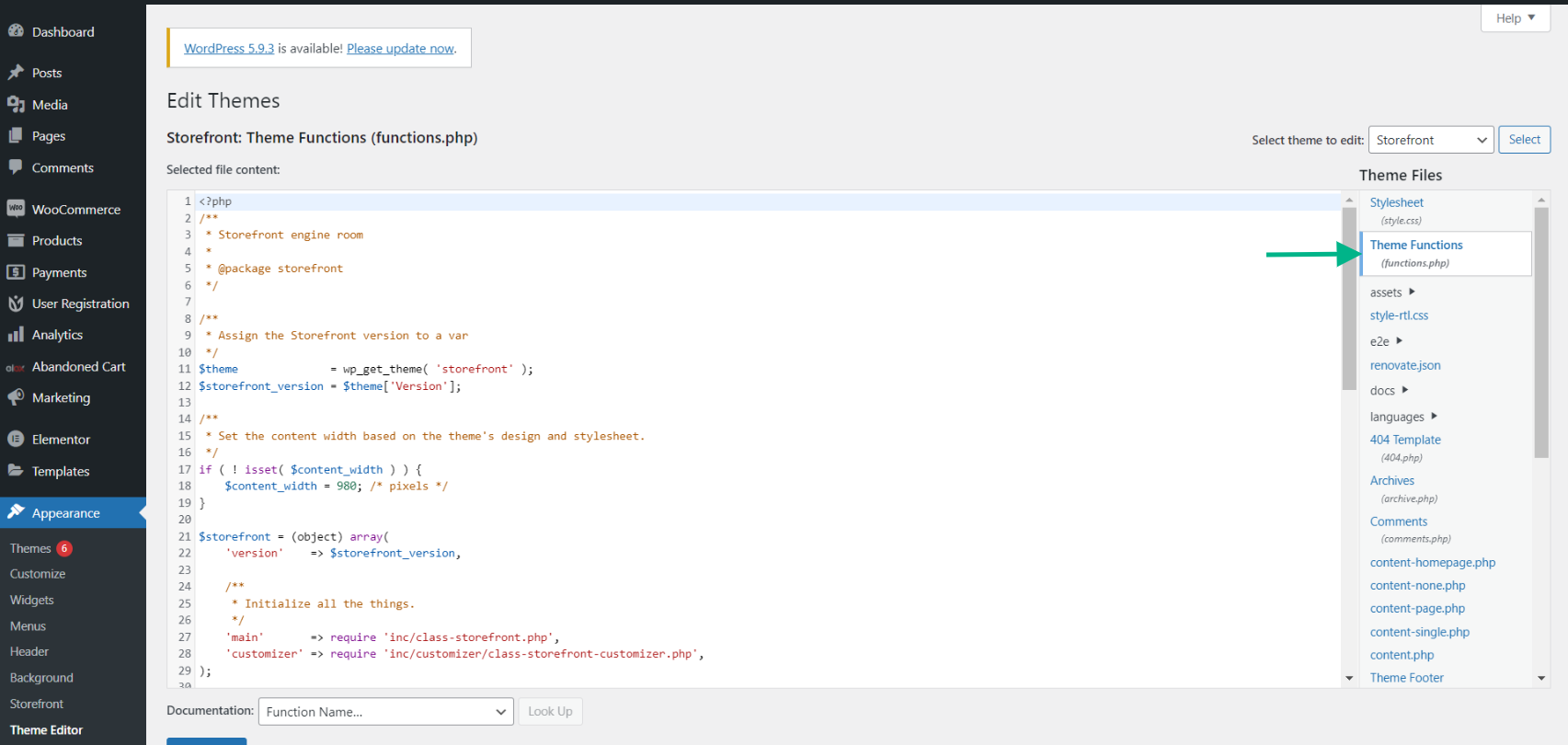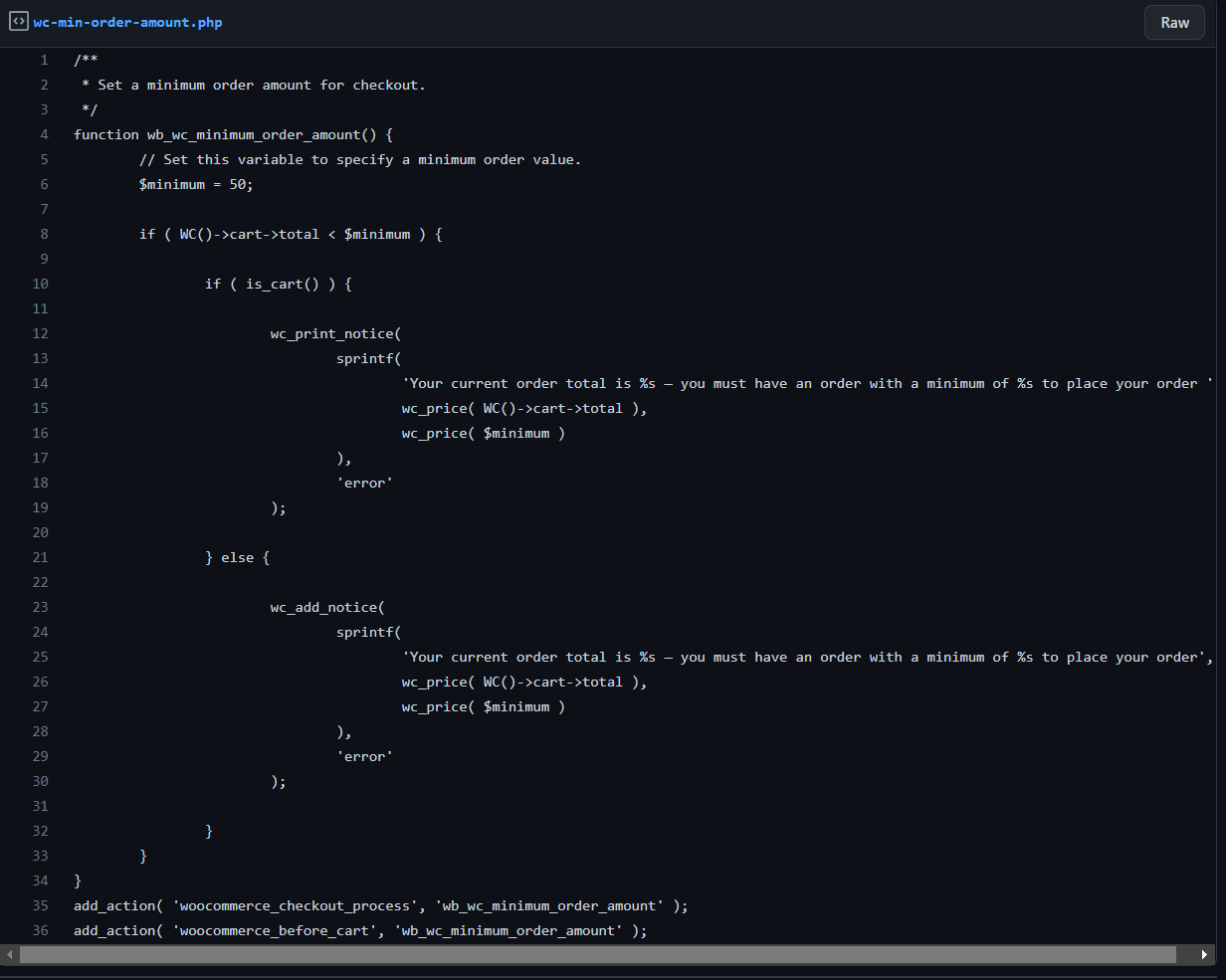Depending on the situation, you may wish to limit the minimum and maximum order amount on your eCommerce store. In certain company models, imposing constraints might assist boost profitability and streamlining operations. This is especially true if you’re selling limited-edition products and want to provide substantial discounts. How can you add this functionality to your WooCommerce store? We’ll go through different WooCommerce Plugins for Setting Minimum and Maximum Amounts in this article.
Benefits of Setting a Minimum & Maximum order amount
Reduced risk of loss – By studying your clients’ average spending and shipping expenses and adjusting your minimum order threshold accordingly, you can almost completely prevent the possibility of the offer backfiring.
Higher conversion rates – When you set a minimum and maximum order amount, you have set a safety net so that you will make a minimum amount of profit. When you do this, you have the option of providing more discounts and offers to the customer. This will indirectly increase the conversion rate.
Increased average spending – You may boost average spending in one swoop by setting a minimum expenditure threshold that is somewhat higher than the average amount spent by customers. A sizable portion of customers will add items to their cart only to take advantage of your free shipping offer or any other discounts you provide.
WooCommerce is as adaptable as you make it. Configuring a WooCommerce minimum order amount, on the other hand, is not as simple as you may think.
You must alter your theme’s functions.php file as well as a custom code snippet that specifies the minimum purchase value that you wish to employ. However, adding custom code to change your store’s functionality is not an easy option.
However, if you use the ELEX Minimum Order Amount plugin, you have a much simpler way to establish WooCommerce minimum and maximum order amounts at your disposal. Let us take a look at how to set up and use the plugin in the next section.
Setting Up Minimum and Maximum Order Amount with a Plugin
By default, WooCommerce does not allow you to establish a minimum order amount. To activate this feature, you must either install a WordPress plugin or make changes to your WordPress files.
In this instance, we’ll use the ELEX Minimum Order Amount for WooCommerce plugin. This plugin is absolutely free and has a plethora of features and tools that enhance the possibilities of WooCommerce.
To begin, install and activate the plugin in the same manner as you would any other plugin. To do so, go to the ELEXtensions website or get the plugin from WordPress. Once you’ve downloaded the zip file, navigate to WordPress Dashboard > Plugins > Add New > Upload Plugin and choose the zip file. When the installation is finished, click Activate.
Once the plugin is installed and activated, navigate to Dashboard > WooCommerce > Minimum Order Amount.
The plugin settings dashboard provides a table that lists all the WordPress User Roles that have been created on your site, including unregistered users.
Step 1: Enter the minimum and maximum price for your products
You may set order amount constraints in the Min subtotal ($) and Max subtotal ($) columns by entering the minimum and maximum order amounts, respectively. If you leave the Min subtotal ($) box blank, there will be no minimum order amount, and the initial order amount will be $0. If you leave the Max subtotal ($) box blank, there will be no maximum restriction.
Step 2: Include a warning message
It’s a good idea to inform customers about the order restriction if you’re only allowing them to shop within a specified price range. This is accomplished through the use of the plugin, which displays warning messages. Custom messages can be shown depending on the user’s role. You may use HTML components in your messages, since the text field supports HTML.
Step 3: For each role, enable or disable the minimum order value
You may activate or disable the rule for any of the specified user roles by checking or unchecking the relevant box under Enable once you’ve finished setting up the minimum and maximum order amount for each user role.
When you’ve finished adjusting the settings to your liking, click Save Changes.
Setting Up Minimum and Maximum Order Amount without a Plugin
To implement WooCommerce minimum order amount in your store, we’ll need to add custom code to the Theme Functions in this area.
It is strongly advised that you build a child theme and activate it on your WooCommerce site to avoid theme issues when modifying.
From your WordPress dashboard, go to Appearance > Theme Editor to access the Theme Functions.
Then you’ll be sent to the theme editing page, where you’ll see the Theme Functions on the right side of the page also named Functions.php file.
Copy and paste the code snippet provided in the link below into the Functions.php file, then save the file.
/**
* Set a minimum order amount for checkout
*/
add_action( 'woocommerce_checkout_process', 'wc_minimum_order_amount' );
add_action( 'woocommerce_before_cart' , 'wc_minimum_order_amount' );
function wc_minimum_order_amount() {
// Set this variable to specify a minimum order value
$minimum = 50;
if ( WC()->cart->total < $minimum ) { if( is_cart() ) { wc_print_notice( sprintf( 'Your current order total is %s — you must have an order with a minimum of %s to place your order ' , wc_price( WC()->cart->total ),
wc_price( $minimum )
), 'error'
);
} else {
wc_add_notice(
sprintf( 'Your current order total is %s — you must have an order with a minimum of %s to place your order' ,
wc_price( WC()->cart->total ),
wc_price( $minimum )
), 'error'
);
}
}
}
The above provided code has been taken from the WooCommerce website. Check out the WooCommerce Minimum Order Amount Code Snippet for better clarity. Even though WooCommerce provides a code to implement a minimum order amount, it is much easier to do the same with the help of the ELEX Minimum Order Amount plugin.
In the above-provided link, the minimum order value is set at $50. Customers will be unable to complete a purchase if the cart value is less than $50, forcing them to buy more and helping you earn more. You can alter the minimum value by substituting 50 with a different number.
Conclusion
As we have shown you, there are two ways to establish a minimum order amount in WooCommerce. Setting a minimum and maximum price for certain user roles can help profit your business whilst maintaining quality and customer loyalty. We hope this article has assisted you in increasing your revenues and growing your online business.