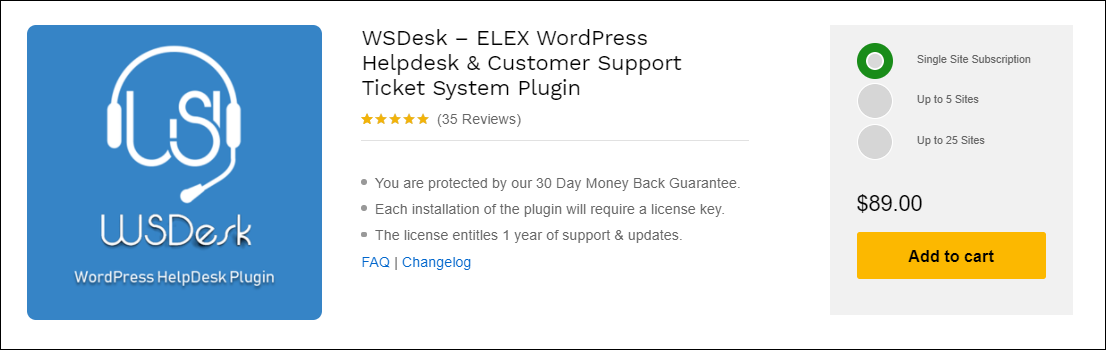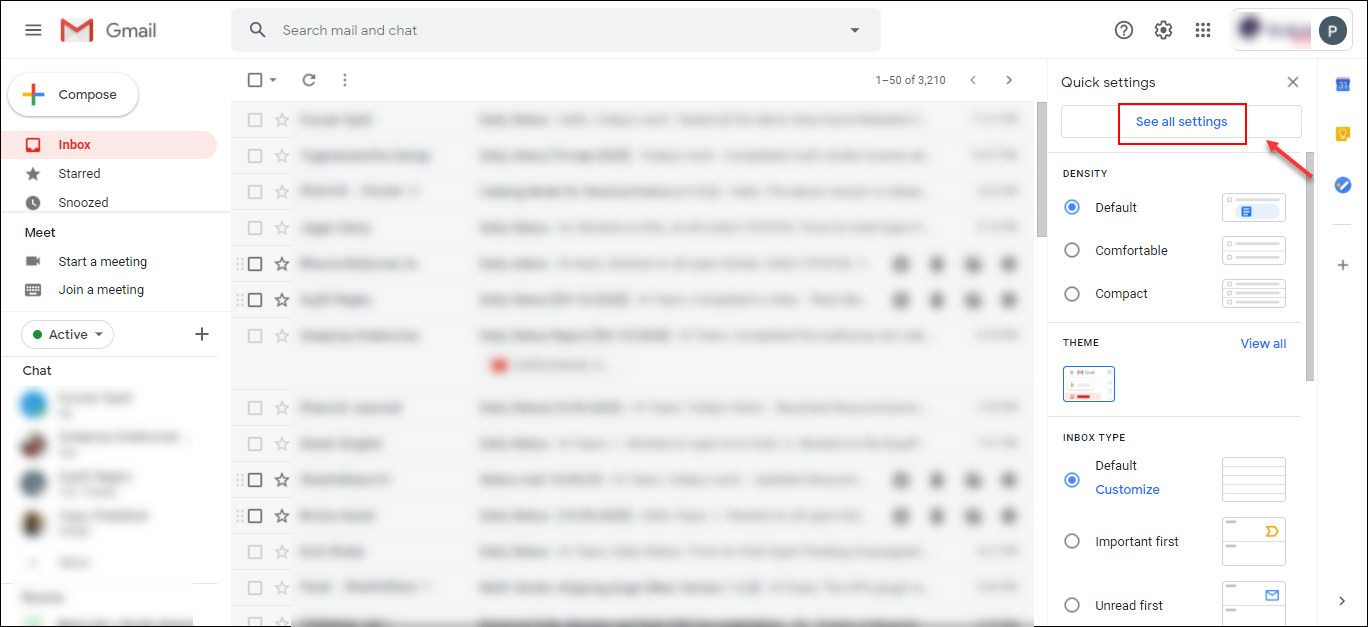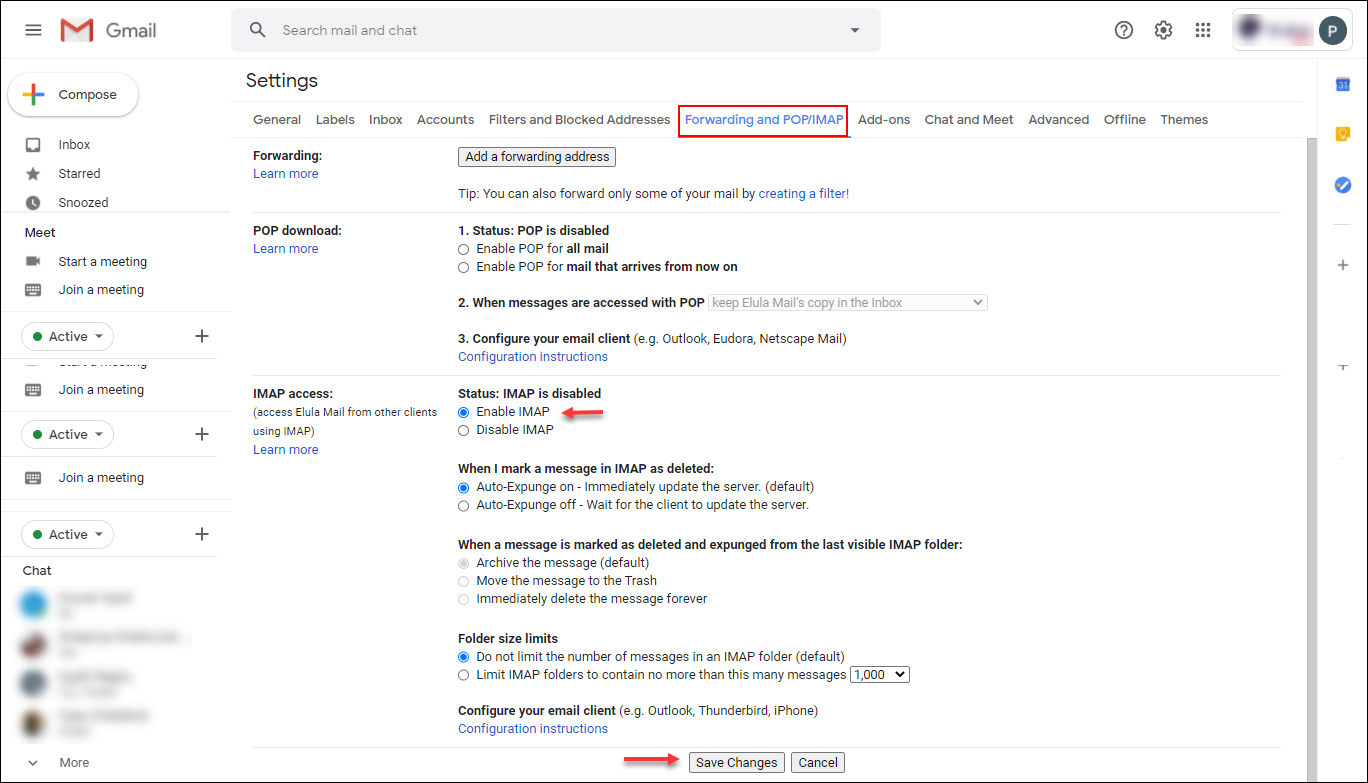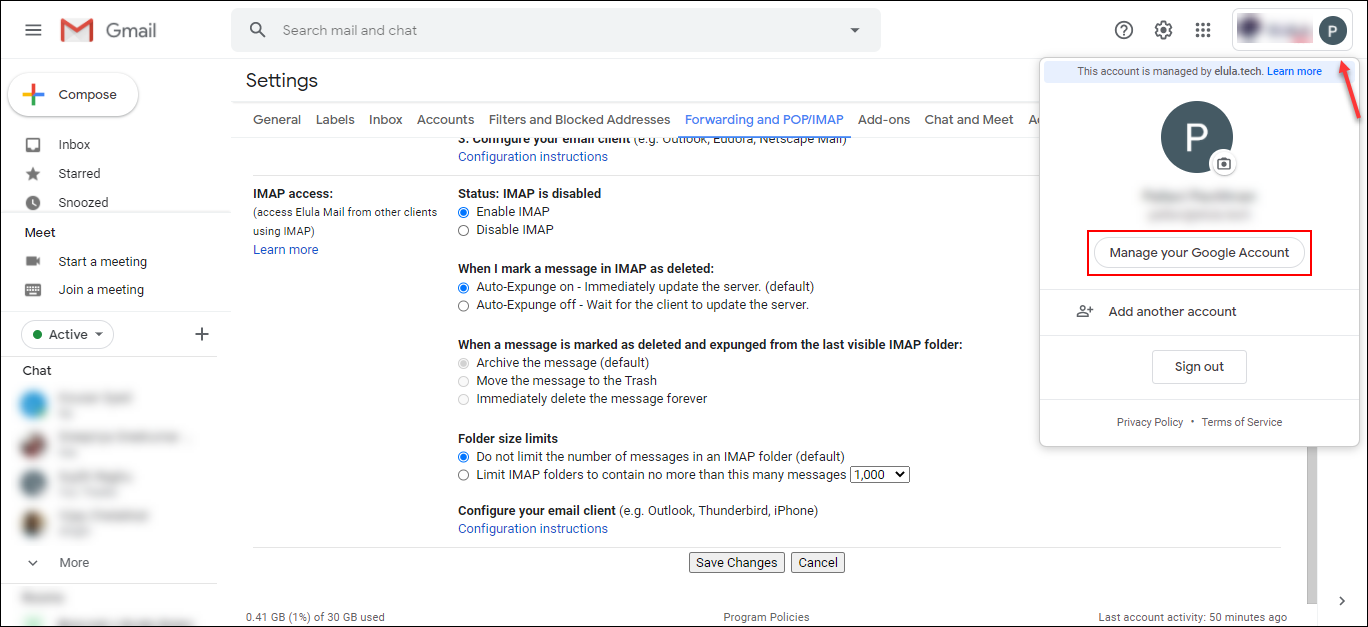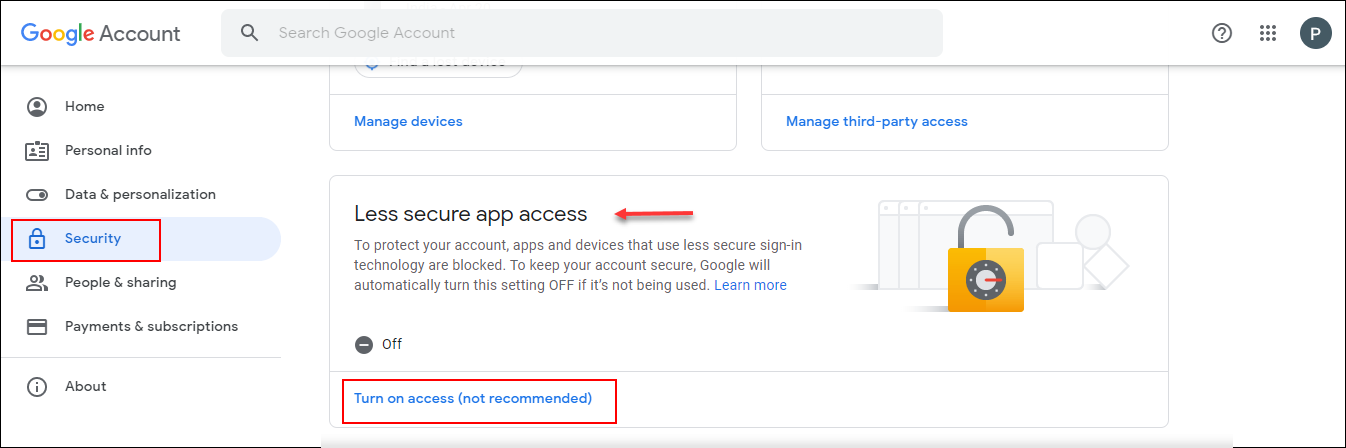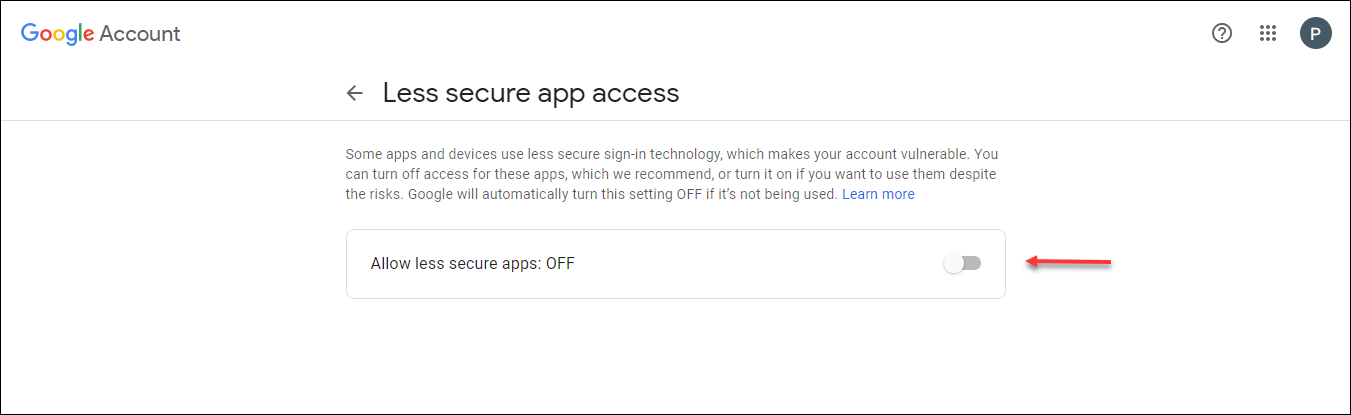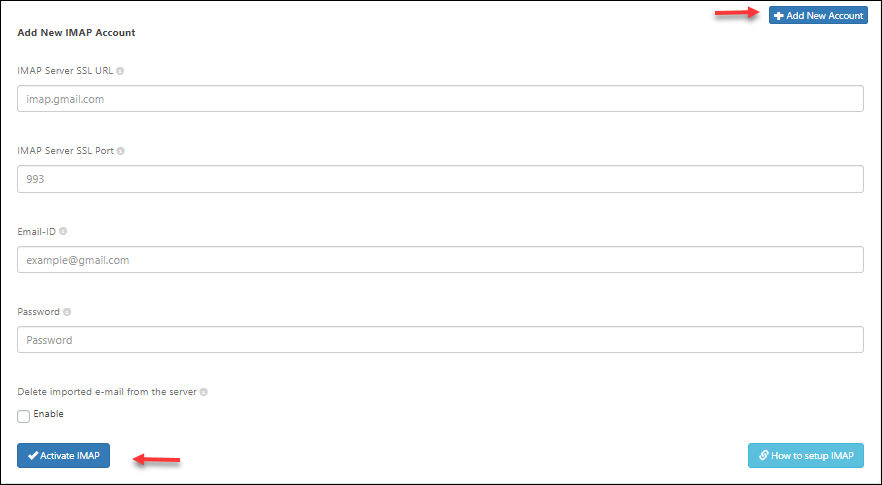When it comes to maintenance and support for the products or services, you need to respond to the customers as soon as possible when they need your help to solve the issue they are facing while using your product or services. The most common methods used by customers to reach you for assistance is through email support forms, live chat, or a phone call. As emails are the most common and formal method for approaching you, you should have an option to streamline the process of receiving and get back to the customers as soon as possible with the accurate answers and solutions they are searching for.
If you are receiving a few queries in a day, you can handle it well without any delay. But if your organization is a large company or receiving hundreds or thousands of tickets in a day, you have to recruit agents and analysts to handle the queries which are called “tickets” in the business community. For receiving, assigning, and sending back the solution to the customers, there should be a system that makes the workflow seamless without any conflicts or confusion.
Integrating a helpdesk plugin is the solution to this problem. If your website is a WordPress website, then the task is quite easy and simple. You only have to pick a helpdesk plugin for the effective management of your customer support team as well as streamlining the workflow. In this article, let us discuss how to configure multiple IMAP accounts for WordPress helpdesk plugin – WSDesk – ELEX WordPress Helpdesk & Customer Support Ticket System plugin.
What is IMAP?
IMAP stands for Internet Message Access Protocol, a standard email protocol used to store email messages on a mail server. And it allows the end-user to view and manipulate those messages stored locally on the end user’s computing device. So that is it about! But what is the purpose of integrating IMAP into your WordPress helpdesk system?
When a customer sends an email regarding a support request or query which needs to be solved with the help of your support services and assistance, it should not be skipped among other queries. Each and every email and query is important like each customer of your business. So if you are managing all tickets through WSDesk – ELEX WordPress Helpdesk & Customer Support Ticket System plugin, it will be easy for you to convert the emails into tickets and pass to the support ticketing system for assigning it to the agents.
How Does it work?
This conversion process of emails into tickets happens when you configure the required email ID into the plugin. That is, if a customer enters a specific email ID as the ‘to address’, for sending the email, it should be converted into a ticket. This means any possible address entered by the customers to send an email to you needs to be converted into tickets. Hence, with this plugin, you can configure multiple email IDs that have the possibility to be entered by the customers. All the emails received to those configured addresses will be passed to the helpdesk system.
Let us check how you can configure multiple IMAP accounts for WordPress helpdesk plugin – WSDesk – ELEX WordPress Helpdesk & Customer Support Ticket System plugin.
Configure Multiple IMAP Accounts for WordPress Helpdesk Plugin
Well, let us begin with the plugin itself. For setting up WSDesk – ELEX WordPress Helpdesk & Customer Support Ticket System plugin on your WordPress website and to know more about its advanced features, you can refer to an article: How to set up WSDesk – WordPress Helpdesk Plugin?
If you want to set up your support ticketing system as a separate entity by making it as a subdomain, you can also do that for the better workflow of your main website as well as the support ticketing system. To know more about how to set it up as a separate subdomain, check out the article: How to Set Up WordPress Helpdesk on a Subdomain? How Does it Benefit Your Domain?
After activating and setting up the required features, you can set up the IMAP accounts to your helpdesk support system. For that, go to WSDesk > Email > IMAP Email Setup > Add New Account.
When you create a new IMAP account, you need to enter the details such as IMAP Server SSL URL, SSL Port, email ID, and password. The plugin also allows you to delete imported emails from the server. For doing that, tick the checkbox to enable the same. You can enter the email ID from which the ticket needs to be extracted. For setting up the IMAP accounts, you need to do some configuration on your email service provider.
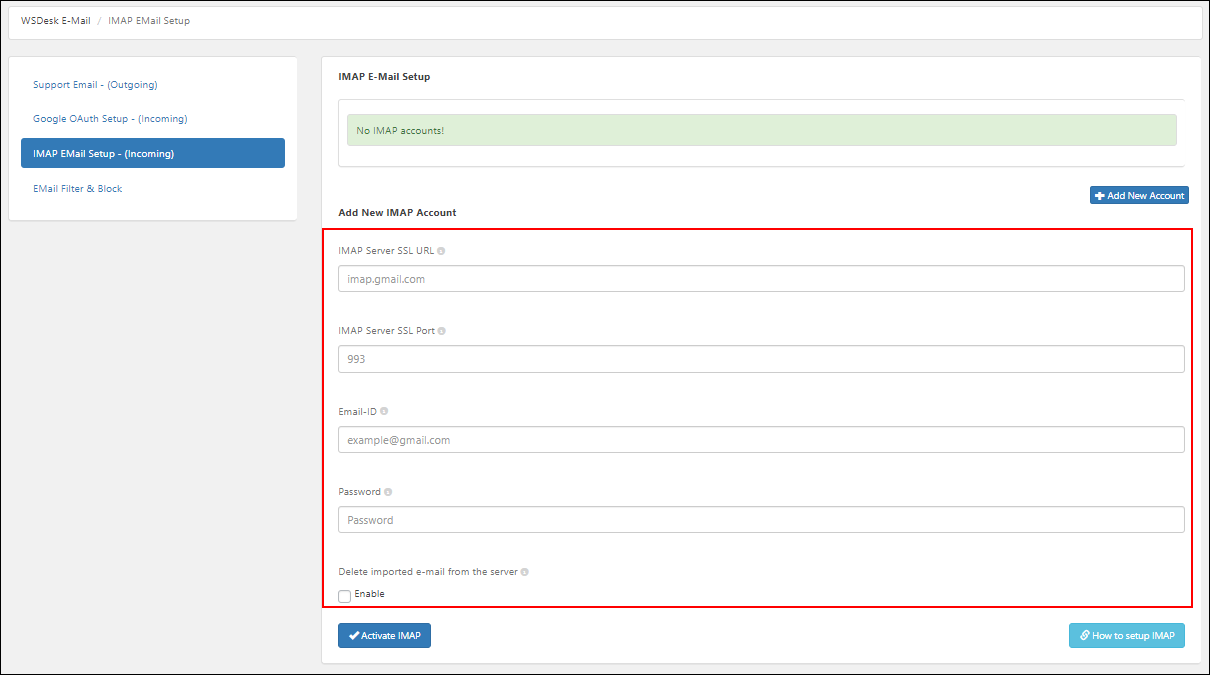
Let us check how you can configure this.
Configure IMAP Service with Gmail
The first step is to open your Gmail account and click on the gear icon on the top right corner and click on the See all settings button. Check the screenshot:
After clicking on the button, you will be redirected to the main settings page. Click on Forwarding and POP/IMAP > Enable IMAP under IMAP access > Save Changes. Check the below screenshot for more clarity.
Then go to your profile on the top right corner and click on Manage your Google Account.
After clicking on that, choose the ‘Security’ option and click on turn on less secure app access.
Now you will be redirected to the main page to enable it. Check the screenshot:
Enable it, and to integrate with the WSDesk plugin, go to the dashboard of your site and go to WSDesk > E-mail > IMAP Email Setup > Add New Account (as I mentioned before). And add the details including the password. And click on Activate IMAP. Similarly, you can add multiple IMAP accounts by clicking on the Add New Account option. Check the screenshot:
After setting up this, any email sent to the configured email IDs will be fetched to the WSDesk plugin and will be listed as tickets.
To sum up,
It is easy to add as many IMAP accounts as you needed with WSDesk – ELEX WordPress Helpdesk & Customer Support Ticket System plugin. If you add all the possible email IDs to which a customer can be sent an email to you, it will help you to not skip any single mail from the customer.