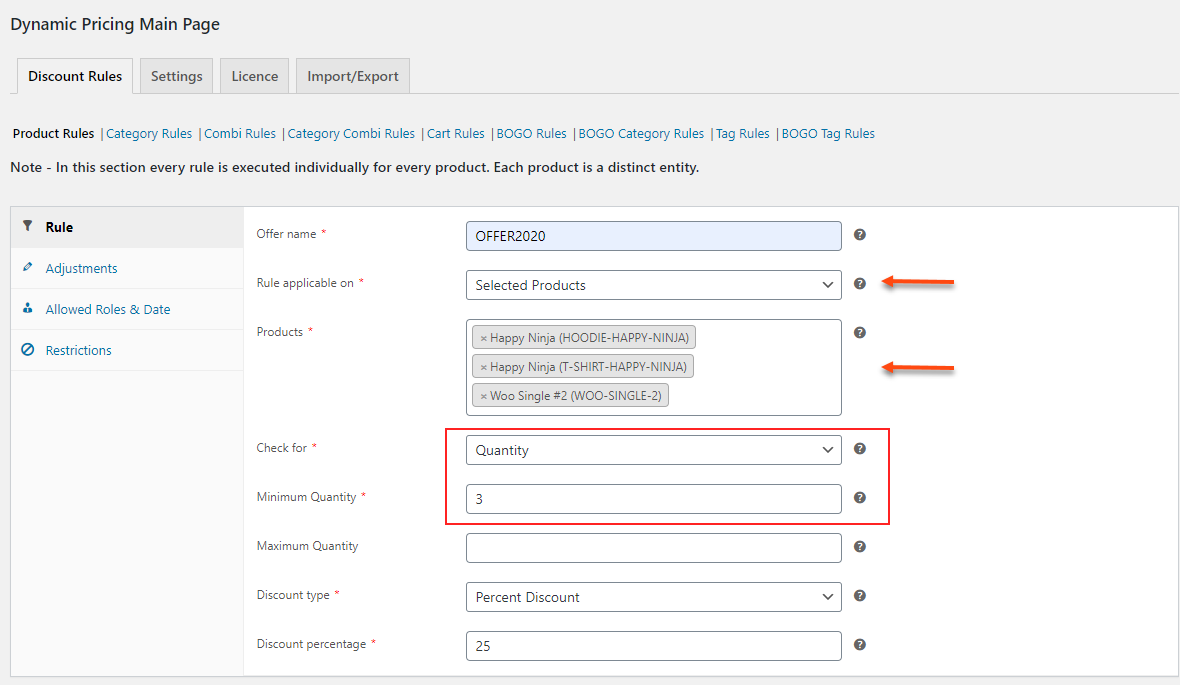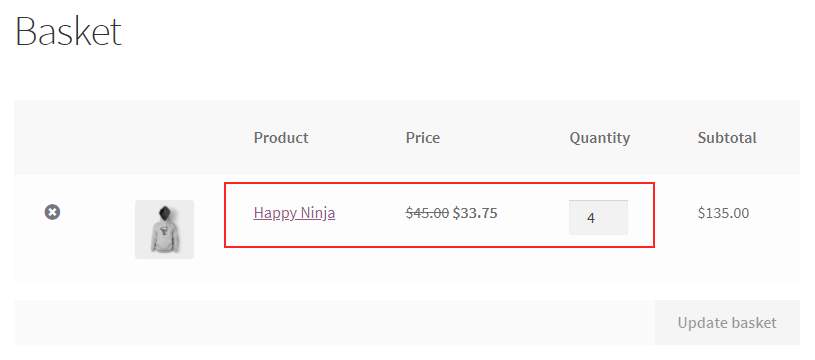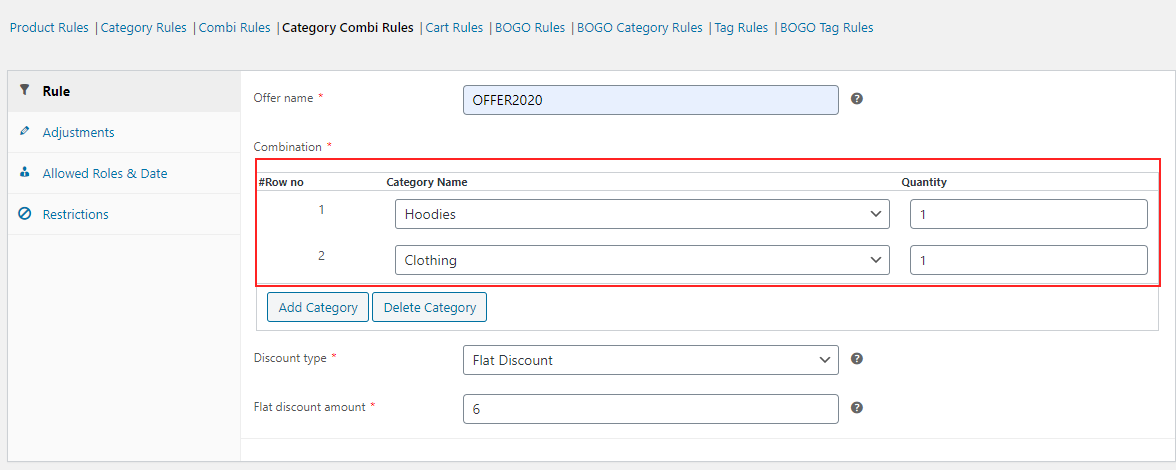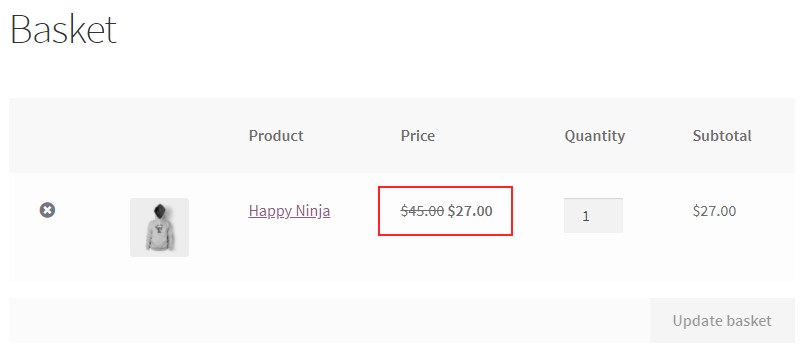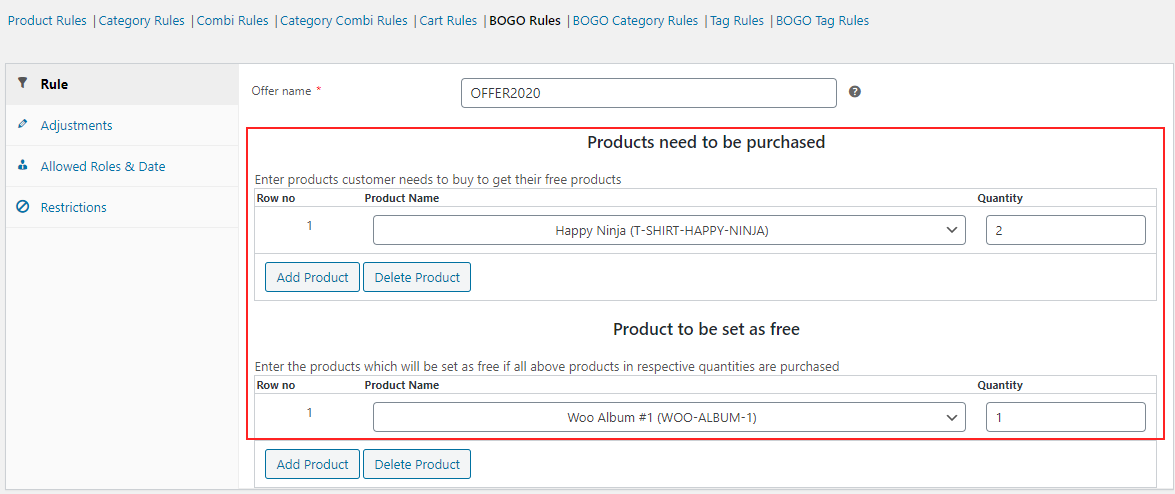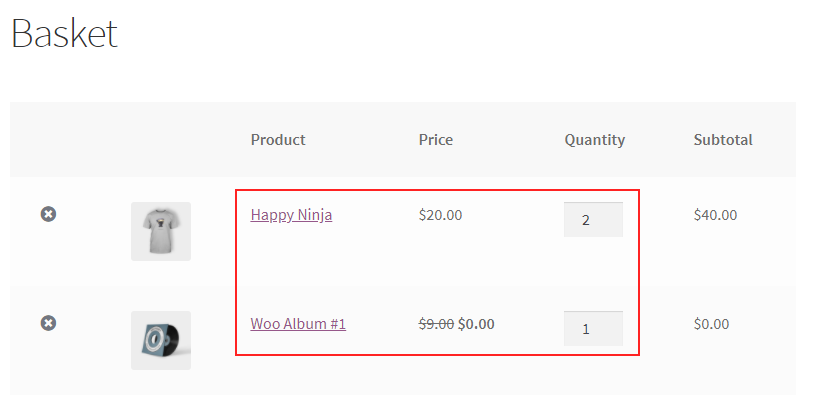We all are fond of discounts and offers. No doubt it attracts customers to an eCommerce store if the store offers an interesting price drop for products compared to competitors. To boost sales and enhance customer engagement, offers and discounts play a vital role. Improved customer engagement will improve the Google ranking, thereby it will attract new potential customers to your store. There are so many options to add discounts in the WooCommerce store since WooCommerce is compatible with thousands of plugins and extensions to integrate any functionality you require. In this article, let us discuss how to add discounts in WooCommerce.
Add Discounts in WooCommerce
If you want to simply reduce the price of some products, you can do it by going to the product page dashboard and editing the price. If this needs to be done for more than 10 or 20 products, you can use WooCommerce’s bulk edit option. But if you want to offer different types of discounts such as Buy Two Get One offer, 50% offer on purchases, and so on, you need to opt for a WooCommerce dynamic pricing and discounts plugin for your WooCommerce store. ELEX WooCommerce Dynamic Pricing and Discounts Plugin is one of the best dynamic pricing and discounts plugins in the WooCommerce market.
Add Discounts with ELEX WooCommerce Dynamic Pricing and Discounts Plugin
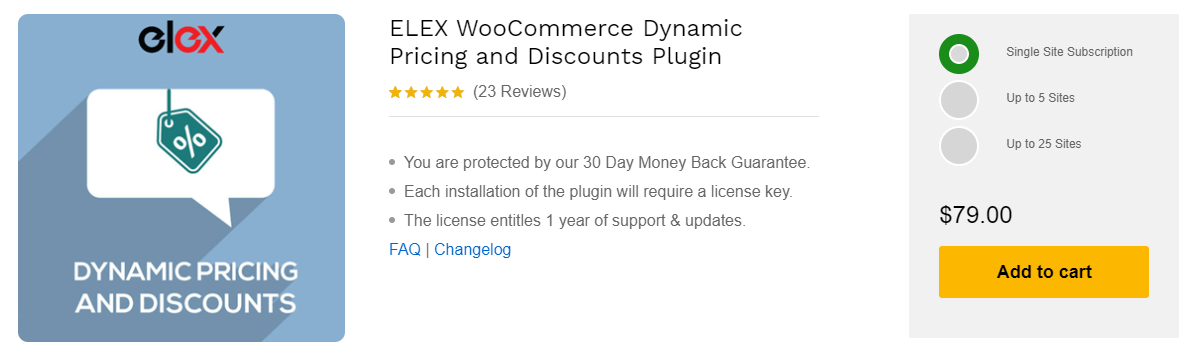
The discount rules available in this plugin are:
- Product Rules
- Category Rules
- Combinational Rules
- Category Combinational Rules
- Cart Rules
- Buy and Get Free Offer (BOGO) Rules
- Buy and Get Offer (BOGO) Category Rules
- Tag Rules
- BOGO Tag Rules
To know more about each rule, check an article: Everything You Need to Know About WooCommerce Dynamic Pricing.
You can also display a pricing table and pricing matrix on individual product pages to make the customers aware of all the discount offers and different prices available for a specific product. To know how to set up a pricing table, you can go through an article: Easily Display WooCommerce Pricing Matrix / Price List for Product Discounts.
Now, let us get down how to add discounts in WooCommerce stores with a few examples. We can go through it with the help of a few rules from this plugin itself.
Before going through the configuration steps, it will be good if you go through the documentation of this plugin to get a clear idea about its tabs and settings. Hence, check the article: How to Set Up ELEX Dynamic Pricing and Discounts Plugin for WooCommerce?
First, let us check how to apply discounts to individual products. For that, I am using the Product Rules of ELEX WooCommerce Dynamic Pricing and Discounts Plugin.
Example 1
Apply a 25% discount to 3 individual products, if a customer purchases a minimum quantity of 3.
Check the screenshot below.
After saving the rules, when a customer makes a purchase of products (quantity – 3) of the selected products above, the Cart page will show the discount as in the below screenshot.
Here the customer had added 4 Happy Ninja Hoodies, hence a 25% of the actual price had been deducted from the individual product price.
Similarly, you can apply discounts to multiple product categories with Category Rules. And you can also apply a percentage, flat, or fixed price discount to the products that come under specific product tags using Tag Rules in this plugin.
You might have seen offers that are provided by the eCommerce store if you purchase a combination of products. This combinational discount can be set up using Combinational Rules in this plugin. Check the next example below.
Example 2
If a customer purchases one product each from both Hoodies and Clothing categories, a flat discount of $6 must be applied to the cart subtotal of the customer.
This discount can be configured using Category Combinational Rules in this plugin.
Check the screenshot below.
When the customer adds one product from both Hoodies as well as Clothing, $6 will be deducted from the cart subtotal as in the below screenshot.
Similarly, you can configure this combinational discount on individual products using Combinational Rules.
If you need to apply a discount based on the shopping cart of customers rather than applying discounts based on the products, you can use ‘Cart Rules‘ in this plugin. Let us check how it works with the help of an example.
Example 3
If a customer’s cart contains products worth a minimum of $30, set the product price to $27.
You can use the fixed price discount for replacing the existing price with a new price. Check the below screenshot.
After saving the rule, this discount will be reflected on the Cart page when a customer purchases products worth more than $30 will be as in the below screenshot.
Now, let us check how we can offer free products or gift products with this plugin. As I have already mentioned, we can apply it with BOGO Rules. There are 3 variations of BOGO Rules available in this plugin such as Buy and Get Free Offer (BOGO) Rules, Buy and Get Offer (BOGO) Category Rules, and BOGO Tag Rules. BOGO Category Rules help you set free products when a customer purchases a specific number of products that come under selected categories. BOGO Tag Rules help to set free products when a customer purchases a configured number of products that come under specific product tag(s).
Here for demonstrating an example of BOGO Rules, I am taking BOGO Rules for individual products.
Example 4
When a customer purchases 2 Happy Ninja T-Shirts, set a Woo Album product for free.
Check the below screenshot.
After saving the settings, when a customer adds 2 Happy Ninja T-Shirts, the free product will be added to the cart for free. Check the below screenshot:
This is how you can set up various discounts with ELEX WooCommerce Dynamic Pricing and Discounts Plugin.
Wrap Up
You can refer to the 4 examples above and configure discounts according to your requirements. With the 9 default discount rules, you can set up various discounts by making use of other advanced features available in this plugin. You can choose the execution order and the priority order of the discounts if a product is eligible for multiple offers. You can go through the product page and documentation of this plugin for more clarity.