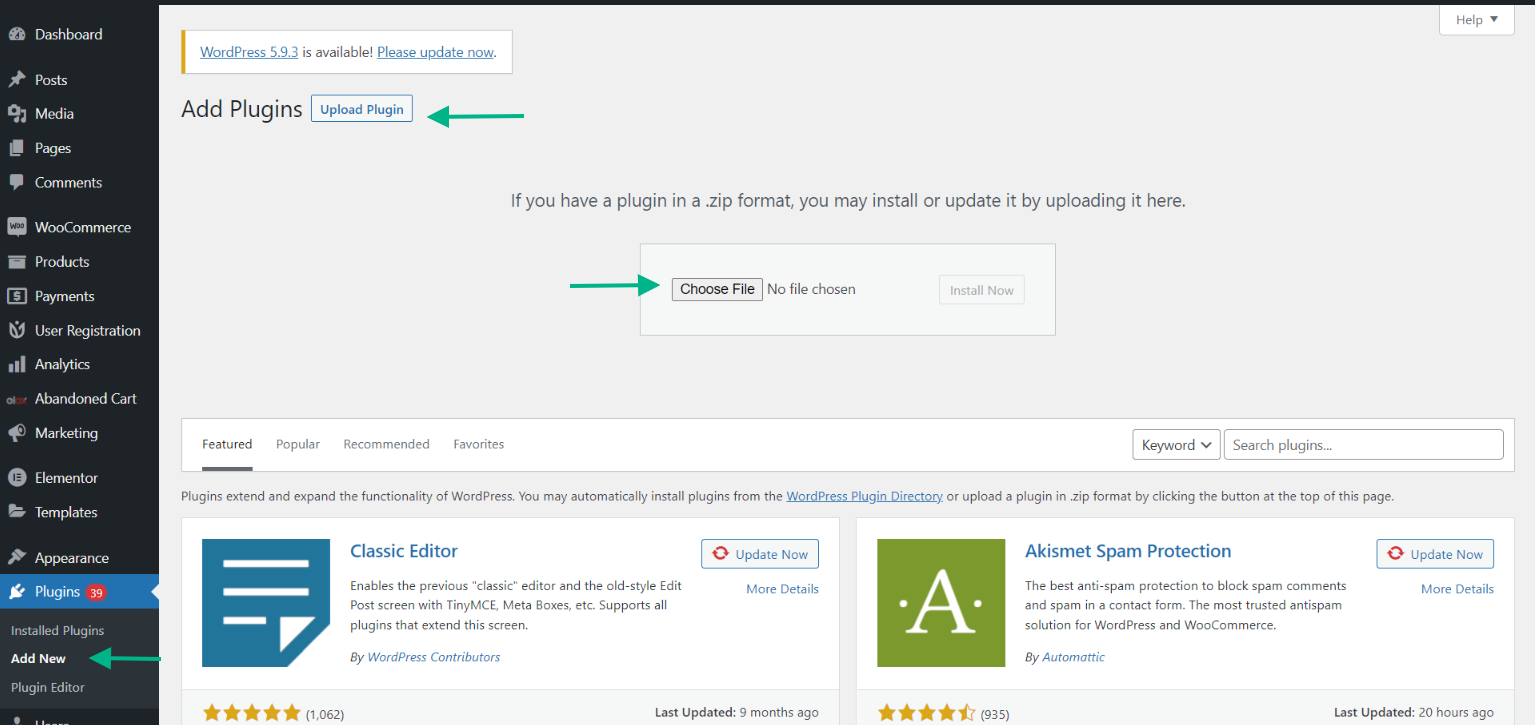Some payment options are preferred by most business owners above others. It’s typically a good idea to provide clients with a variety of payment choices. However, different gateways have varying rates, and some process payments more quickly than others. Adding a discount depending on payment type to WooCommerce is a terrific way to encourage clients to use your preferred payment method.
Using a plugin like ELEX Discount Per Payment plugin to add discounts based on payment type is the easiest way to go. You may create discount coupons that only work when buyers use your chosen payment method.
In this post, we’ll go through example cases where restricting coupons by payment type in WooCommerce makes sense.
Reasons behind restricting discounts to specific payment methods
The majority of online retailers accept a variety of payment options. Customers may be able to pay through PayPal, Stripe, bank transfer, WooCommerce Payments, and other methods.
There isn’t a single payment option that will work for every business. You may need to provide a wide choice of payment methods, including local gateways, depending on where your consumers are situated.
The difficulty is that when you add additional payment channels, it becomes more difficult to maintain track of payments, coordinate payouts, and compute fees. Some payment options charge higher processing costs and pay out money on schedules that may not suit your needs. Nevertheless, if consumers prefer to use certain payment methods, eliminating them is not a good idea.
Offering incentives based on the payment method a consumer chooses is a wonderful approach to encourage them to use other payment gateways. Even tiny reductions (such as 5% or 10% off) might persuade clients to change their payment methods. Everyone is pleased as a result of the discount. That is, if the discount doesn’t eat up too much of your profit margin.
The benefits of using discounts based on payment method
- While customers select a certain payment method when making a purchase, give them a percentage discount off the subtotal in the Cart.
- Include a discount for all current payment modes in your business.
- On the Checkout Page, you may personalize the discount label.
- The discount can be activated or deactivated at any moment.
- To save even more money, discounts for several payment methods can be combined.
Get to know the plugin
The ELEX WooCommerce Discount Per Payment Method plugin helps you provide percentage based discounts to your customers based on the payment method they choose at checkout. The entered % discount will be deducted from the cart’s subtotal amount.
The admin may apply the discount to all current payment methods in their WooCommerce shop at once by entering the discount in the appropriate field of each payment method. They may enable or disable the discount on the shop as needed, as well as remove the discount when it is no longer required.
A handful of the plugin’s features are given below:
- Apply a percentage discount to the Cart subtotal when clients pick a specific payment option to make a transaction.
- You’ll be able to apply a percentage discount to any of your WooCommerce store’s active payment methods.
- Use a custom label to inform the consumer of the discount amount subtracted from the shopping subtotal.
- Allow any discount in your business to be active as and when it is required.
- Apply discounts to all current payment methods in your WooCommerce store at the same time.
How to use the plugin
The first step is to install and activate the plugin. After purchasing the plugin from the ELEXtensions website, download the plugin’s zip file. After uploading the zip file, go to your WordPress Dashboard > Plugins > Add New > Upload plugin and click Install Now.
After you’ve finished installing the plugin, click Activate Plugin.
Go to WordPress Dashboard > WooCommerce > Options > ELEX Discount Per Payment Method to see the plugin settings.
Add a payment method to the list first. There will be no payment method mentioned by default. After adding a payment method by selecting one from the drop-down menu under the Payment Method section, you may add another by clicking the ‘+’ symbol under Actions.
If the payment method drop-down does not show all payment options, go to Dashboard > WooCommerce > Settings > Payments and activate the payment modes that are necessary.
By turning on or off the status button next to the preferred payment method in the plugin settings, you may allow or disable that payment method.
You may also insert custom text in the Checkout Discount Label field to build a label that will appear next to the discount on the checkout page. “Payment Method Discount” will be the default custom text.
Click Save Changes once you’ve finished configuring the payment method discounts and changing the parameters.
Now that we are familiar with the ELEX Discount Per Country plugin. Let us have a look at another plugin from ELEXtensions that helps us provide discounts based on the mode of payment.
About the plugin
The ELEX WooCommerce Dynamic Pricing and Discounts plugin allows you to specify multiple discount rules for dynamically applying discounts and special pricing based on the number, price, and weight of the goods added to the customers’ shopping cart. These discounts might be based on particular items, product categories, tags, and other factors. All of these reductions may be extended to certain individuals or roles, depending on your needs. If you all are thinking, how is this related to discounts per payment?
Don’t worry, as the plugin also offers the option to do the same.
It is very simple to do, so let’s get right into it.
Assuming that the plugin is installed and active. Go to WordPress Dashboard > WooCommerce > Dynamic Pricing.
Once you have reached the plugin dashboard, locate the Cart Rules tab and go there. Under the tab, click Add New Rule.
This opens a metabox containing a few sub-tabs. Click Advance Restrictions.
Under the Advance Restrictions tab, go to Allowed Payment Methods and select all the required payment methods for which you want to add discounts. Once the customization is complete, click Save Rule.
If you find the free version of the plugin comfortable to use. You can purchase the premium version of the same with a vast array of features for the price of $79 for a single site. Check the premium version by clicking on the link.
Conclusion
It’s critical to ensure that payment systems are secure, trustworthy, and fair while establishing an internet business. You might want to encourage your customers to use a certain payment method during checkout to boost your earnings. One of the simplest ways to achieve this is to provide product discounts. One of the greatest plugins for this is the ELEX WooCommerce Discount Per Payment Method. You may also use the ELEX Dynamic Pricing plugin for all things discount-related.