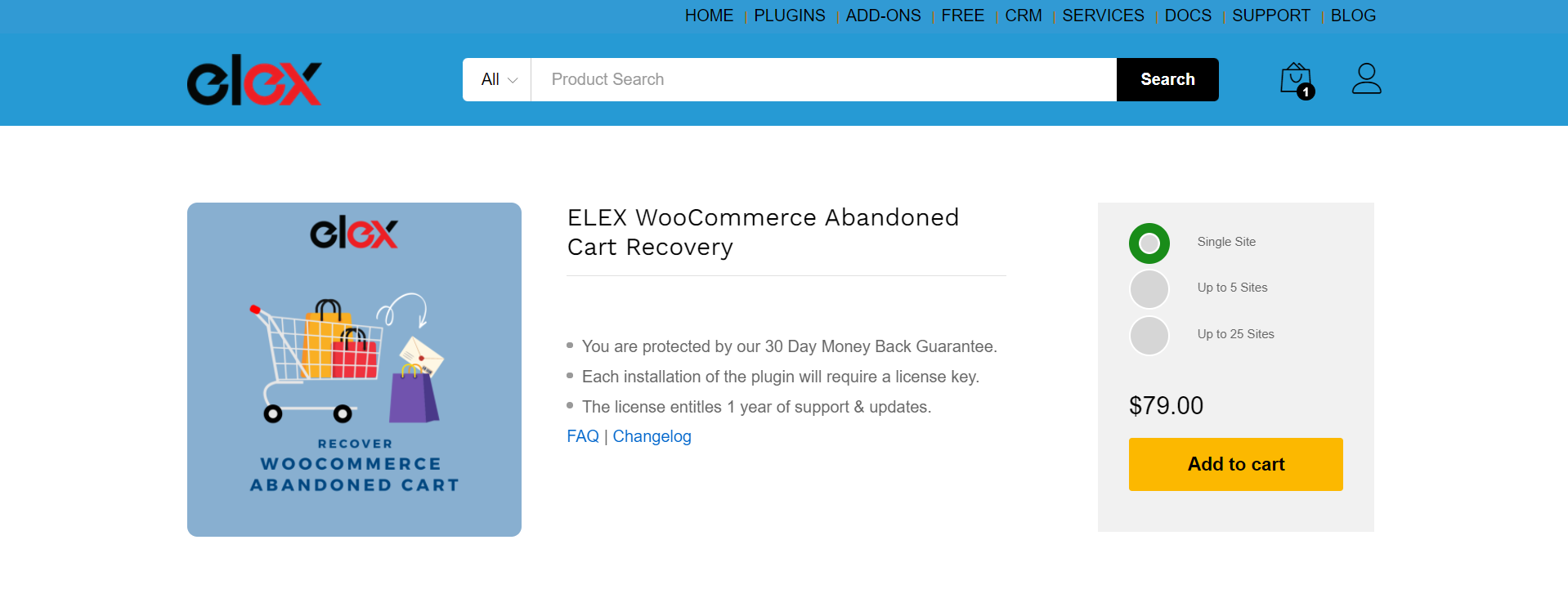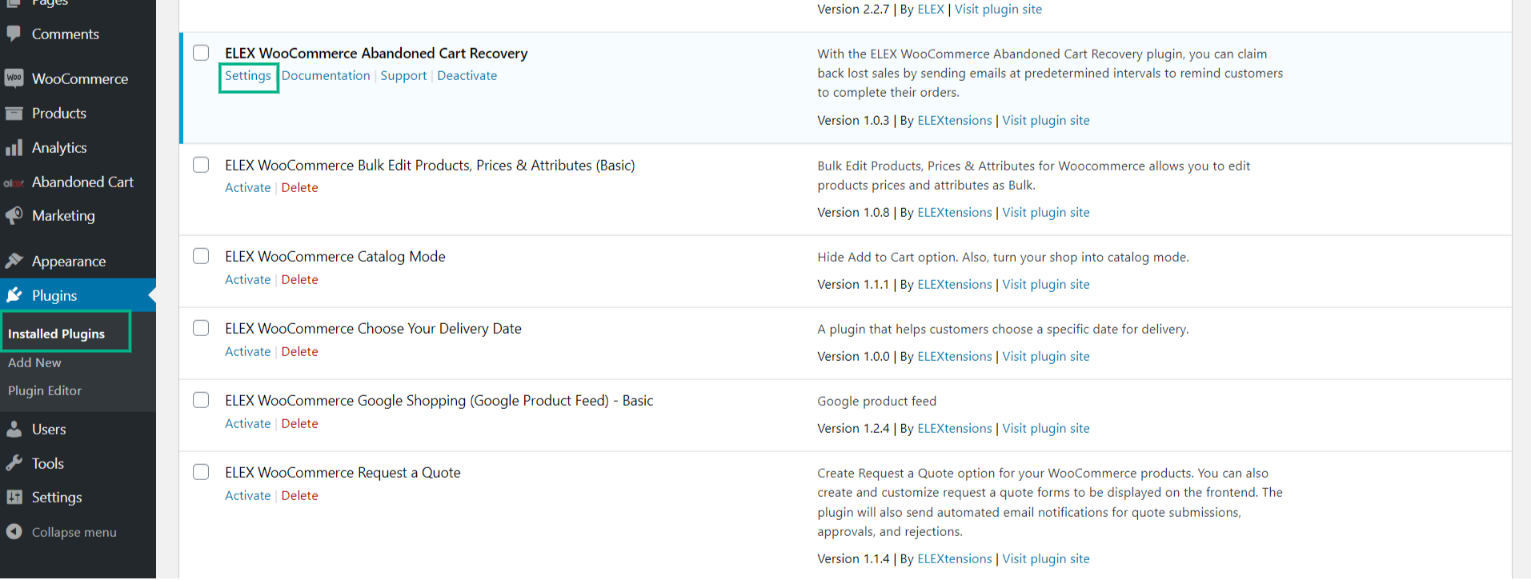For any business, be it online or offline, losing money through lost sales can be a real damper. Most times than not, customers tend to select some products for purchase but leave them in the shopping cart and not complete the process of purchase due to indecisiveness, change of mind, or wanting to buy at a later stage and this phenomenon is called ‘Abandoned Cart’. These are known as abandoned carts, and it is a common feature in most online stores. But the good news is that these abandoned carts (estimated at 60 to 80% as per research) can be converted into potential sales and thus recover ‘almost lost’ revenue.
In this article, we are going to talk about how the business from abandoned carts can be converted through one of the most dependable ways, i.e., via coupon codes and discounts sent out to the customers.
The best way to recover the ‘almost lost’ business is by installing ELEX WooCommerce Abandoned Cart Plugin in your WooStore. This plugin enables you to send out recovery emails to your customers at regular intervals, reminding them to complete their orders. As mentioned above, coupon codes and discounts included in the emails is the best way to get these customers to complete their orders. The discount can be increased in the consequent emails, if needed. Usually, discounts and coupon codes make it attractive and worthwhile for the customers to go ahead with their purchase without a second thought.
ELEX WooCommerce Abandoned Cart Recovery Plugin 
Key Features of the Abandoned Cart Plugin:
- It helps in recovering abandoned orders.
- It enables setting up recovery emails, which is one of its main features. These recovery emails can be framed around some rules such as user roles, customer email IDs, number of items, product ID, and total cart amount.
- Recovery emails can be sent automatically to the customers at predetermined time intervals.
- It automatically removes abandoned orders after a preset time period, in case there is no action from the customers.
- A detailed graphical report of the abandoned orders can be viewed, wherein all details such as number of customers who abandoned the cart, number of recovered orders, conversion rate by the plugin (within a specific time period), etc., can be viewed.
- Email logs, including the email template, cart ID email address, the time it was sent, discount coupons/special offers, etc., can be viewed and analyzed at regular intervals.
- The plugin comes with at least three default email templates, which can be further customized to trigger emails at regular intervals to recover the purchases.
- New email templates, other than the defaults ones, can also be designed and customized as per your business requirements.
- The option of sending out coupon codes and/or discounts along with the recovery emails is one of the best features of the plugin.
- In case, your customers are not keen on proceeding with the order, they can unsubscribe from receiving the emails. It also enables unsubscribing the order from the dashboard to stop the uninterested customers from receiving further triggered emails regarding a specific order.
Steps to Automatically Recover Abandoned Carts
Now that we have explained what an abandoned cart is and how it can be recovered, it is time to dive into understanding the nuts and bolts of the plugin settings. Here are two ways to get to the settings once the plugin is installed and activated –
- Dashboard > Plugins > Installed Plugins > Abandoned Cart for WooCommerce > Settings
- Dashboard > WooCommerce > Abandoned Carts
The details of abandoned orders can be viewed in a consolidated list, wherein the customer emails and the abandoned order details are listed. Emailing is the basis for recovering abandoned orders. Different parameters can be set up to trigger the emails, parameters such as user roles, number of items, product ID, and total cart amount. The plugin also helps in getting a complete list (including the email template, the time it was sent, and a discount coupon, if any) of recovery emails that were sent to the customers.
Here we explain in detail about email settings, the rules that can be applied, along with what an email template is and how it can be created and how the email setup can be configured.
Email Settings
You need to enter the email address from which the abandoned cart recovery emails will have to be sent. This is the step where all email settings such as email rules, email template, and email setup can be configured. All the triggers and rules to send out recovery emails, along with email templates, can be set at this stage.
Email Rules
This is required to keep a check on the number of times recovery emails are to be sent, based on certain factors (user roles, number of items, product ID, and total amount). There is no restriction on the number of rules you would like to include.
Add Rule > enter Rule Name > Click on Add Filter > Click Save Changes
Email Template
Unlimited email templates can be created and managed under this tab.
Click on Add Email Template (to create new email template)
Shortcodes such as customer first name, customer last name, cart products, cart link, cart unsubscribe, can be used in the email subject and email body while creating a new email template.
Here are some steps to setup an email template –
- Template Name: Name the recovery email template.
- Email Header: Enter an appropriate email header.
- Email Subject: Enter an attention-grabbing subject line.
- Email Body: Create a custom email body. To make the process faster and easier, shortcodes can be added to products and the cart.
- Coupon Code: This is a need-based option, wherein you can decide the kind of discount/special coupon you would like to send out to your customer to get them to complete the order. The coupon will be auto-activated when the visitor clicks on the cart link in the recovery email (coupons can be retrieved from WooCommerce coupons).
- Upload Template: An existing email template can also be used.
- Email Template: An existing email body can be duplicated by clicking on pre-fill in the drop-down menu of the existing templates (each email template can be edited by clicking on it).
- Save the template.
Email Setup
This takes care of configuring recovery email triggers.
The steps include the following-
- Selecting email rule/s
- Setting up time intervals for sending out recovery emails to customers
- Enabling a specific email (by switching on the enable switch)
- Removing a recovery email
- Finally, saving changes made
Conclusion:
On eCommerce platforms, cart abandonment is a fairly common occurrence. This is due to the fact that not all visitors come to your site with the intention of making a purchase. However, because these people are on your site, it gives a tremendous opportunity for real-time promotional methods. You can use a variety of strategies to increase conversion rates and decrease cart abandonment. Coupons and discounts are one of the most effective methods. The ELEX Abandoned Cart plugin provides this and many more features for a reasonable price.
Further Reading:
How to Market your WooCommerce Products with Google Merchant Center?