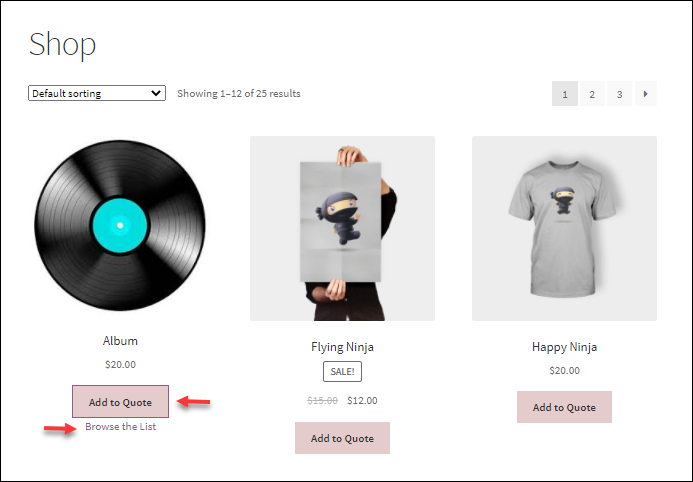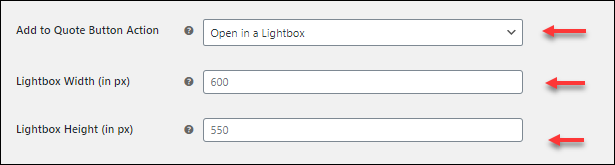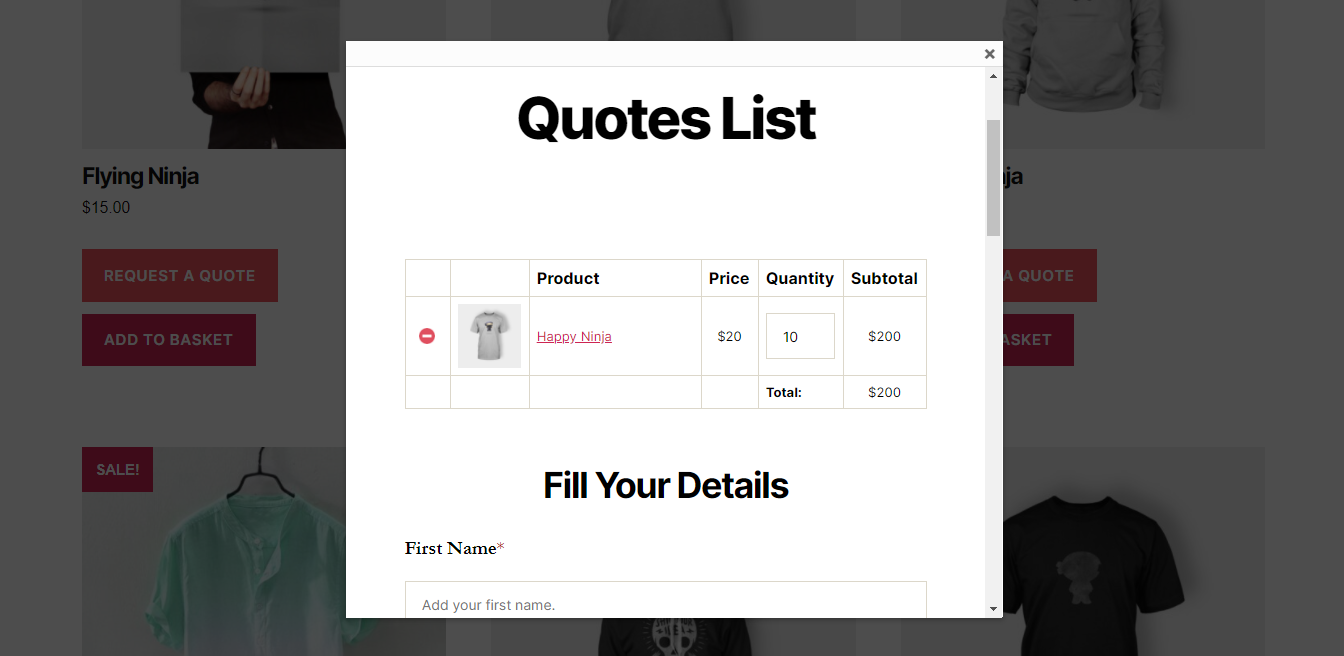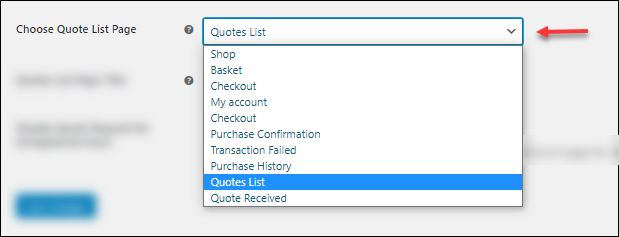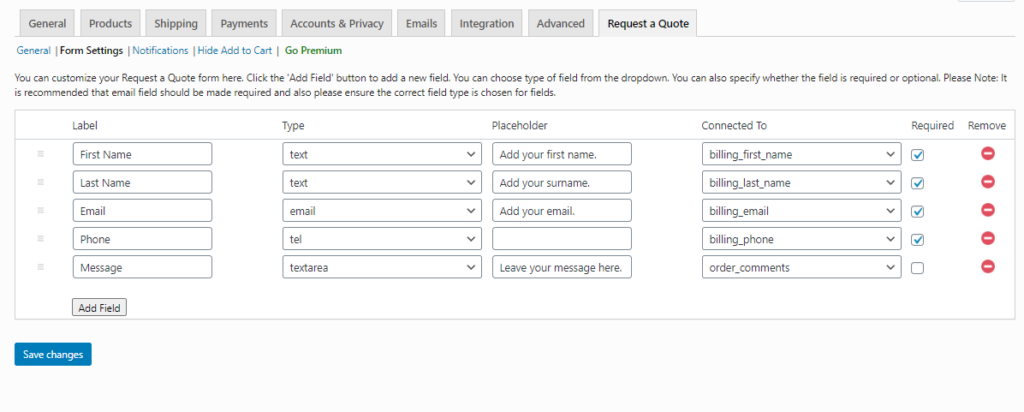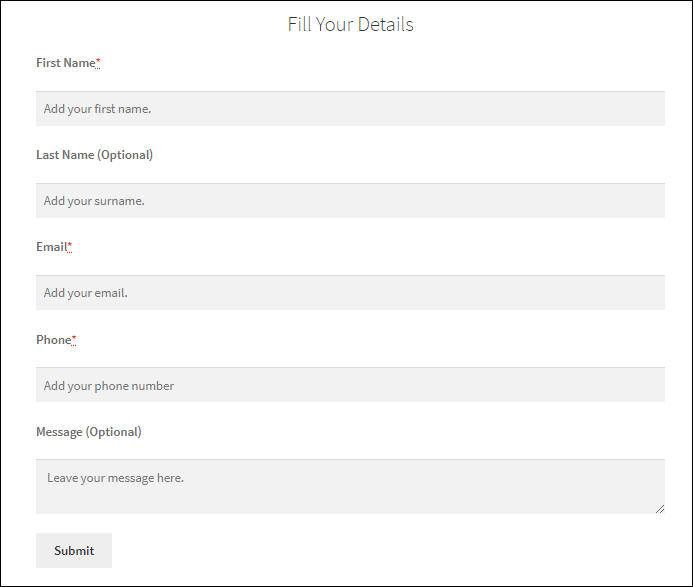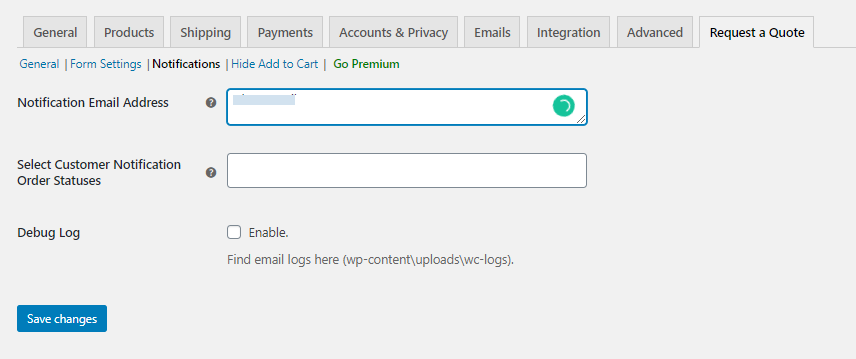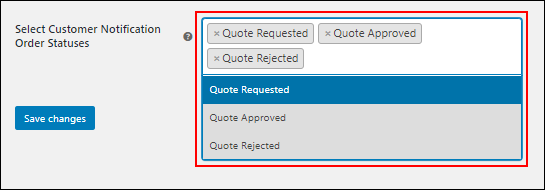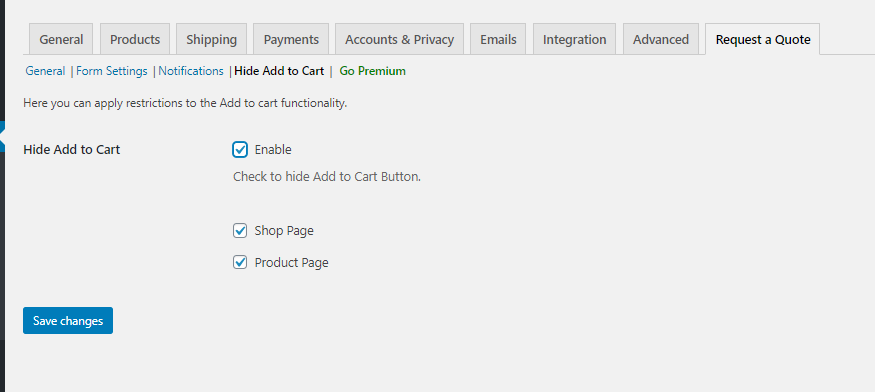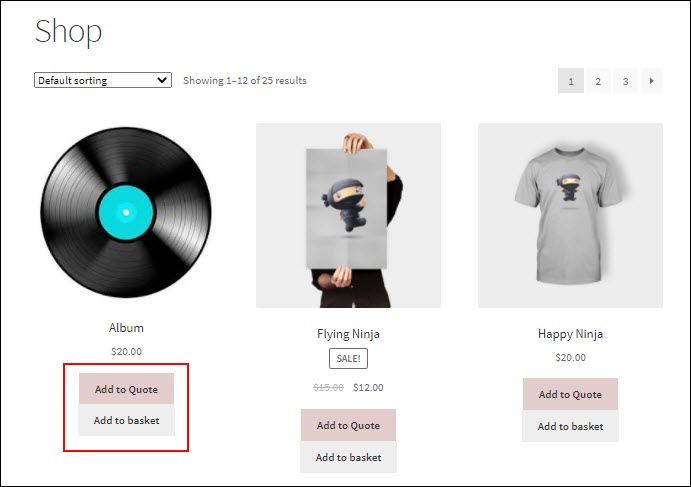Wholesalers need to be quite flexible in offering their prices to different kinds of customers. They might need to give the customers the option to place a price request on products. Here we explain how to set up WooCommerce price on request using the free plugin ELEX WooCommerce Request a Quote plugin.
What is WooCommerce Price on Request?
Whenever you are selling products in bulk quantities in your store, the price depends on the quantity of the item you sell to your customers. In such cases, you might prefer to allow the customers to submit a quote on prices for the desired quantity they want to purchase. When you are selling online, negotiation becomes a huge process. To make the process swift and easy, you can make use of the WooCommerce Price on Request.
So What is WooCommerce Price on Request or Request a Quote?
Regular customers when visiting your store will look at the product, add them to the cart, and then purchase it. But when it comes to customers who are interested in buying the product in bulk from you, they might prefer to explore the space for negotiation. So a simple “Add to Cart” option will look untenable. To help your online customers to negotiate in terms of price, quantity etc., it is ideal to place a quote request option on your products. This is where a WooCommerce Price on Request or WooCommerce Request a Quote comes into the picture.
Let us get to know how to set up the WooCommerce Price on Request on your store.
How to easily set up WooCommerce price on request?
Here to make room for negotiations and inquiry, we make use of the freemium plugin ELEX WooCommerce Request a Quote plugin. The plugin’s free version has numerous potential features that are quite handy even for beginners to use. Here we will see how we can easily set up WooCommerce price on request using the free plugin.
Why is ELEX WooCommerce Request a Quote plugin ideal for you?
The ELEX WooCommerce Request a Quote plugin is a freemium plugin that makes your store openly accept quote requests from varied kinds of customers. Even when there are stock issues, you need not worry about providing the services to your customers. Using this plugin you can provide the option to place a quote request on your products that are even out of stock. Here are some important features of the free plugin that makes it ideal for your store to set up a WooCommerce price on request.
- Place a “Request a Quote” option for your products in both the shop and product pages.
- Customize the “Request a Quote” form with advanced fields of any data type.
- Map the fields with corresponding variables of WooCommerce order fields to process the orders accurately.
- Display the quotes on a Quote list page.
- Place a quick quote request option using the custom lightbox.
- Trigger email notifications for customers and store admin.
- Hide the Add to Cart option on your store.
- Easily confirm, delete or modify the quote request from the order page.
- Upon quote approval, provide easy navigation to making payments for your customers.
The premium version has much more options to enhance your store with better options to place a quote request.
Wholesalers need to be quite flexible in offering their prices to different kinds of customers. They might need to give the customers the option to place a price request on products. Here we explain how to set up WooCommerce price on request using the free plugin ELEX WooCommerce Request a Quote plugin.
Easily set up WooCommerce price on request
To set up the ELEX WooCommerce Request a Quote plugin, firstly you need to download and install the plugin and activate the same on your WooCommerce store. Once done, you can go to the Dashboard > Plugins > Installed Plugins > ELEX WooCommerce Request a Quote Plugin> Settings to view the settings. The plugin settings interface looks like as shown in the image below:
The settings include:
- General Settings.
- Form Settings
- Notifications
- Hide Add to Cart.
Setting up the Plugin’s General Settings
To display the “Request a Quote” button on your store page, you need to complete these settings. The general settings of the plugin are as shown in the image below:
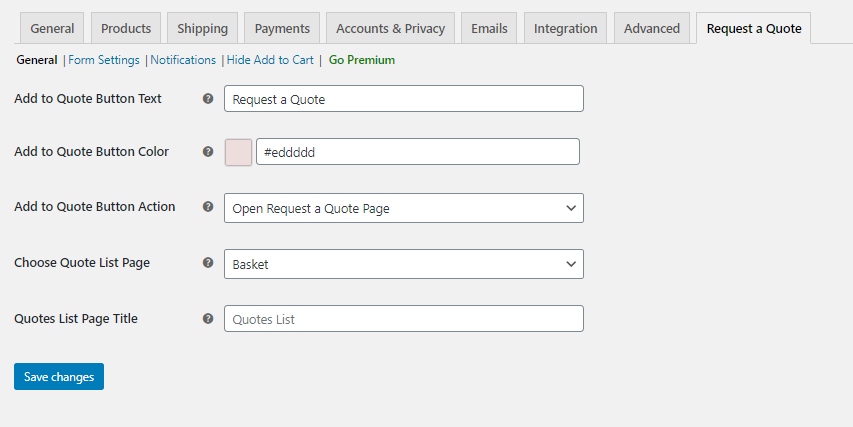
- Add to Quote Button Text: Provide a Text, that will appear on the button.
- Add to Quote Button Color: Provide colour to the “Request a Quote” button.
- Add to Quote Button Action: Choose the action that follows when the button is clicked. Here you can find two options:
1. Open Request a Quote Page: Wherein the Quote page will open up for customers to enter the product and their respective quantity for submitting the quote. When a customer clicks the button, a hypertext “Browse the list” will appear alongside the “Request a Quote” button as shown in the image below:
Upon clicking the hypertext, customers are taken to a Quote list page. The page contains the quotes to be submitted and a form to fill in the customer’s details.
2. Open in a lightbox: Upon choosing this option you can get the quote list page opened up as a small pop-up window on your screen. You can also set the dimensions of the pop-up window as shown in the image below:
Once the settings are saved, the pop-up window will look like as shown in the image below:
Here also you can enter the quantity, add products, and also fill the form to submit the quote request.
- Choose a Quote List Page: Choose the page you want to display the quotes. By default, we choose Quote List Page on your store as shown in the image below:
To create the page, you can make use of the short-code – “[elex_quote_request_list]”.
- Quote List page Title: Provide a custom page title here. By default, it is “Quote List page”.
Once done, save the settings.
Set up the Form Settings for a quote request
Whenever a customer places a quote request on your store, you need to fetch the details of the customer. To facilitate the same, you need to set up a form in the quote list page. You can also opt for other methods like HTML or simple codes to create forms, but again those are quite time-consuming. Here the plugin has a simple option to create a form with required fields that are also mapped with the corresponding variables of WooCommerce order fields. This will make the job much easier for quote processing. The form design page looks like the image below:
Here you can enter the label, type of the field and a placeholder text: and then connect the values to the corresponding variables in WooCommerce. You can also remove and add fields in the form. Also, choose the “Required” checkbox to make the fields mandatory so that you don’t miss out on any important data to be collected.
You can see a sample form in the below screenshot:
Enable Notifications to Customers and Store admins
Once the quote request is submitted, it is important to send notifications, so that the store admins, as well as the customers, don’t miss out on any of them. To enable the same, all you need to do is set the notification settings correctly in the plugin. Here is how the settings will look like:
By default, the Notification Email Address is always the store admin’s email address. In the Select Customer Notification Order Statuses, you can choose the order statuses for which the customer needs to be notified. The quote statuses are as shown in the image below:
You can also find the email logs in the WooCommerce > Status > Logs after enabling the Debug Log.
Hide the Add to Cart button
When you enable the “Add to Quote” button on your store, you can choose to hide “Add to Cart” using the plugin settings as shown in the image below.
With these settings, you can hide the Add to Cart button in the shop page as well as in the product page. If you choose not to hide the Add to Cart button, then both the Add to Quote and Add to Cart button will be visible on the shop and product pages. In this case, the customer can choose any one of these according to their requirements and proceed with the same.
With these settings, you can easily set up WooCommerce price on request on your store.
To Conclude,
Offering your customers the possibility to negotiate and place a request for a price for bulk purchases is surely going to uplift the customer experience on your site. With these above-explained ways, you can smoothly accomplish accepting quote requests on your store.
Don’t forget to check out the premium version of the plugin to explore more features.
Further Reading