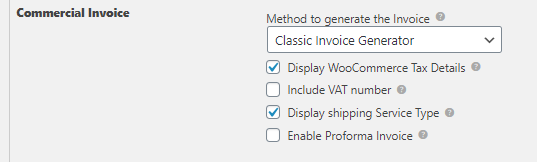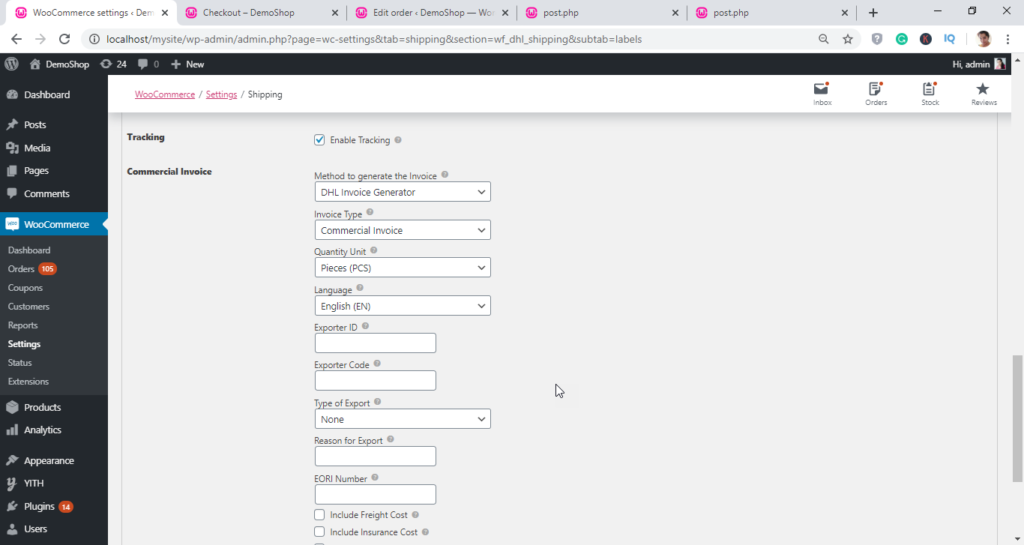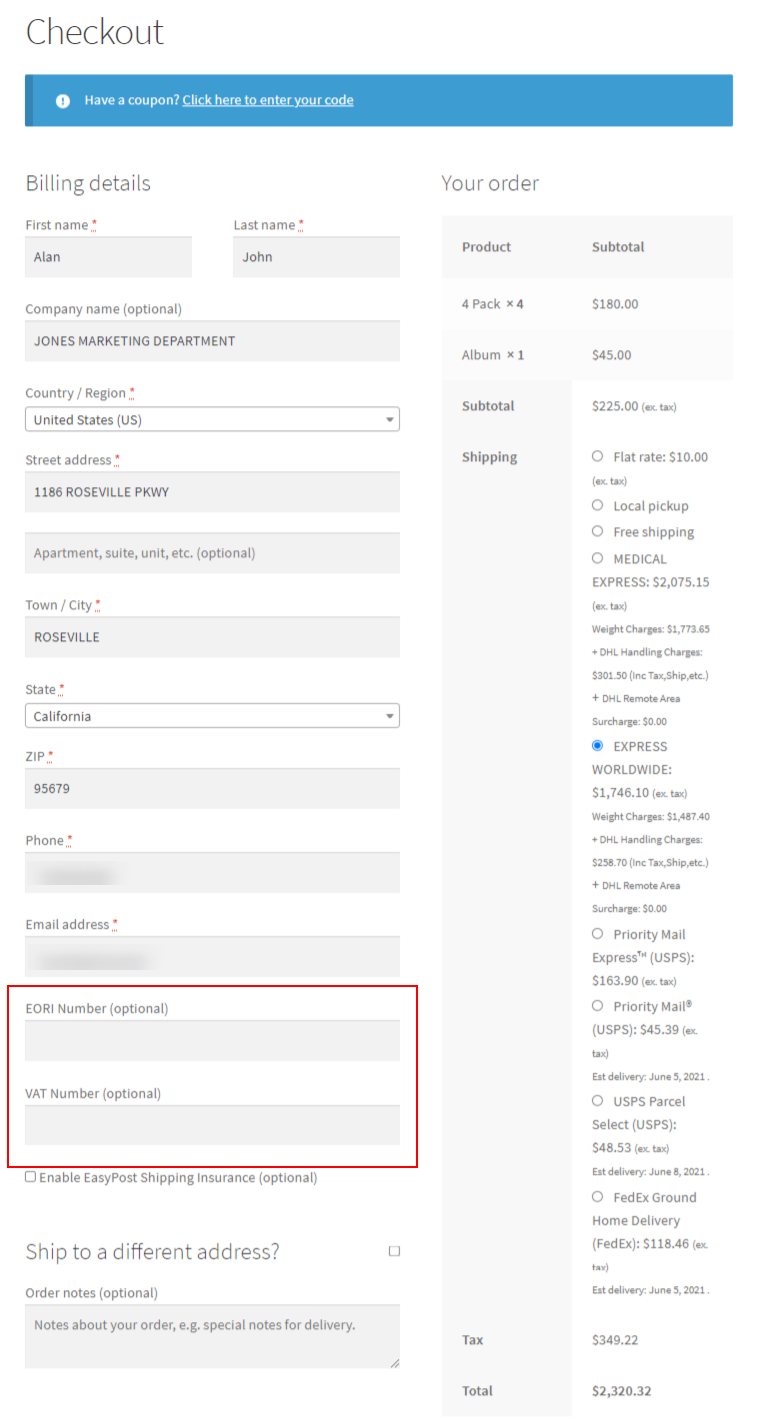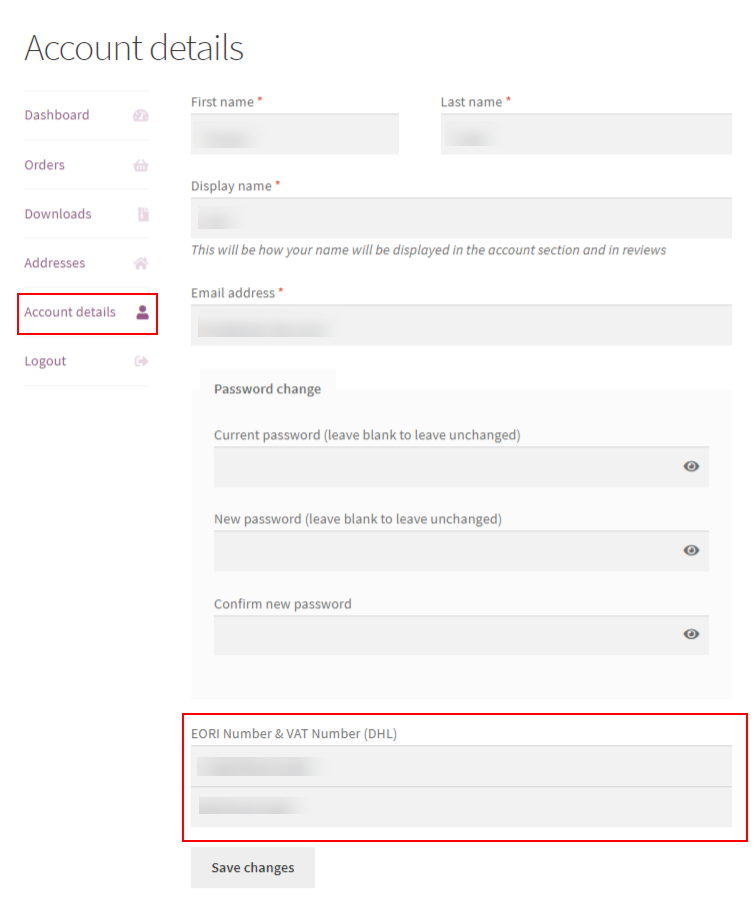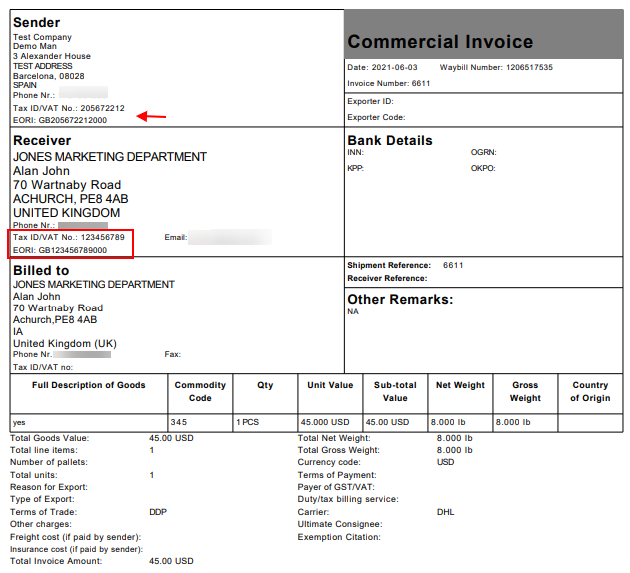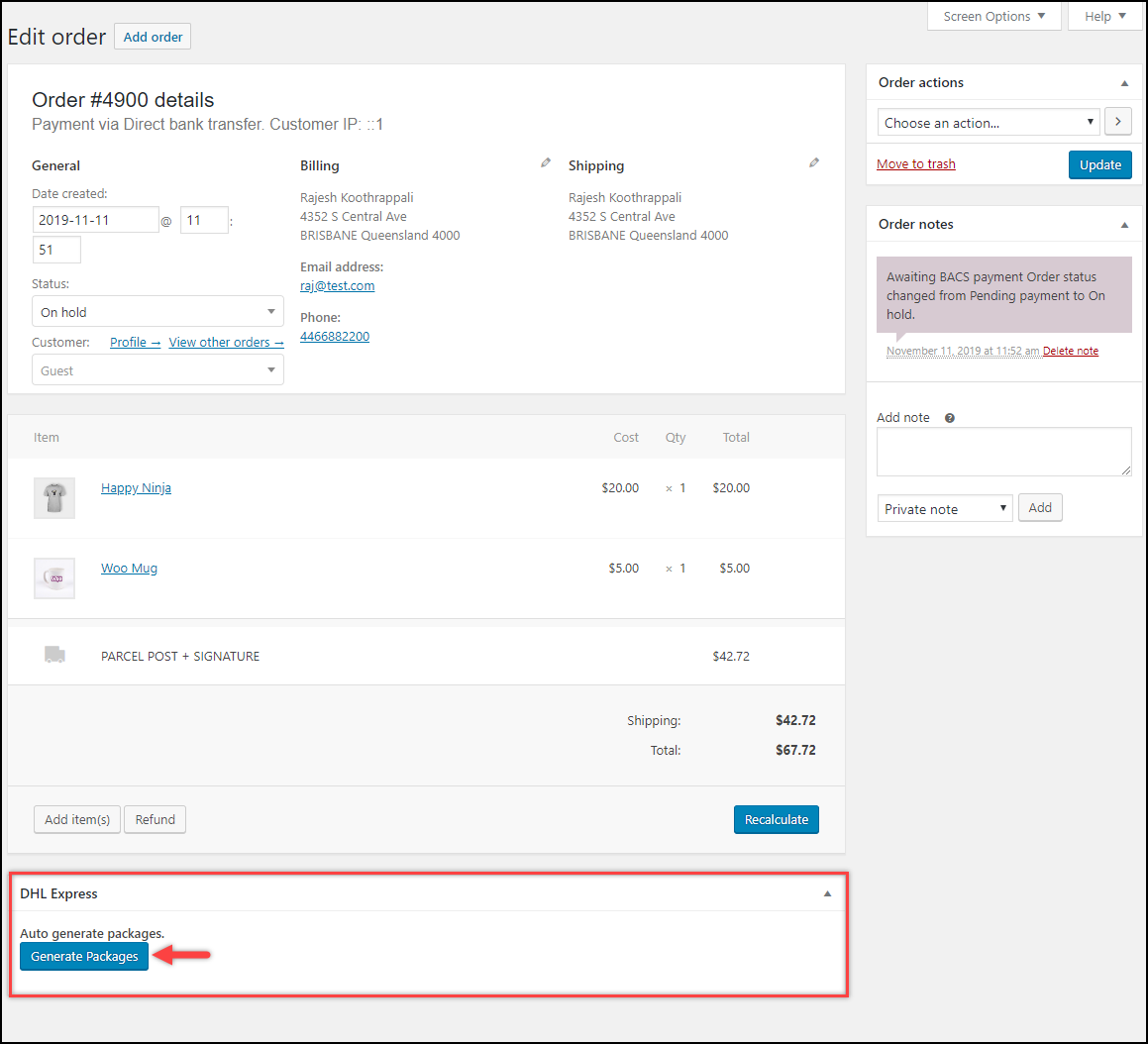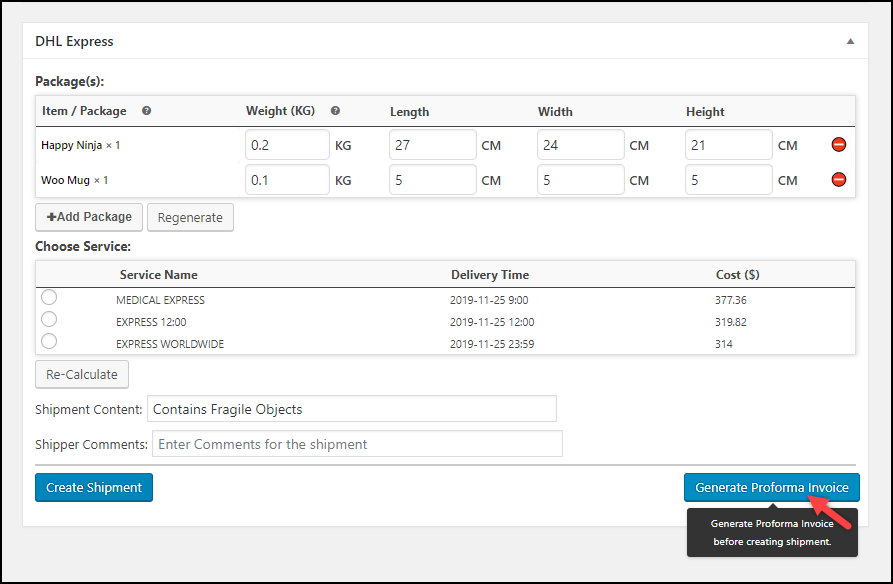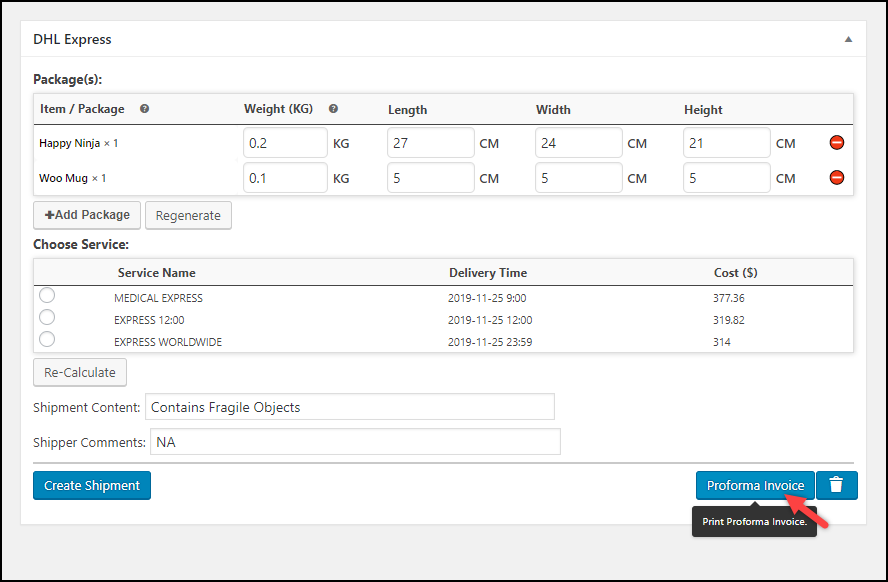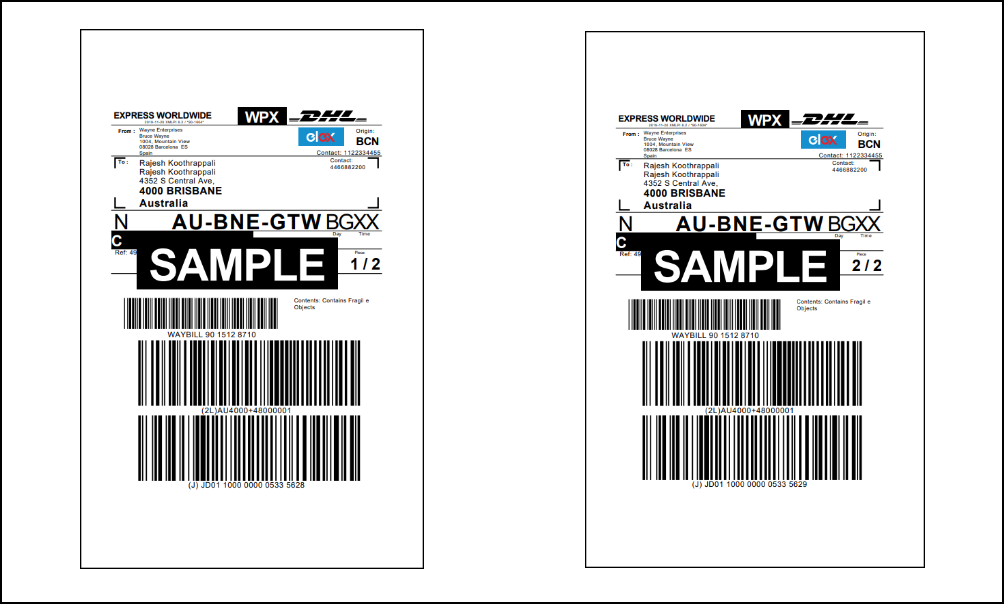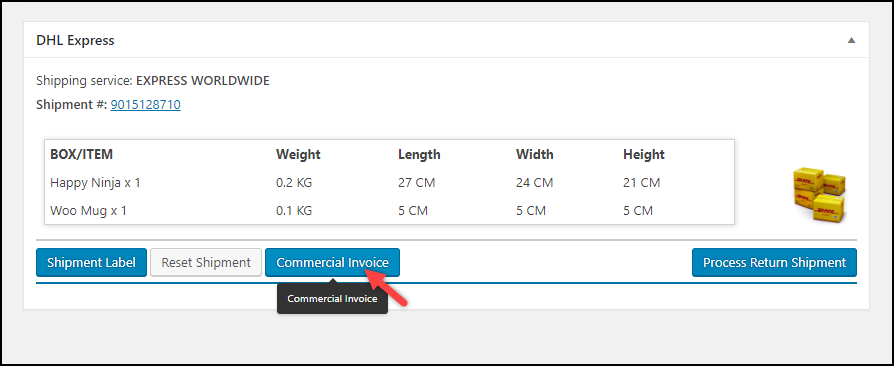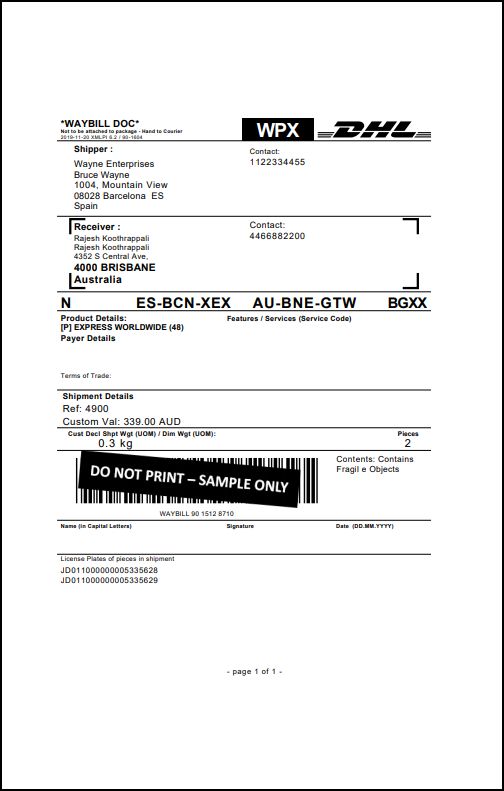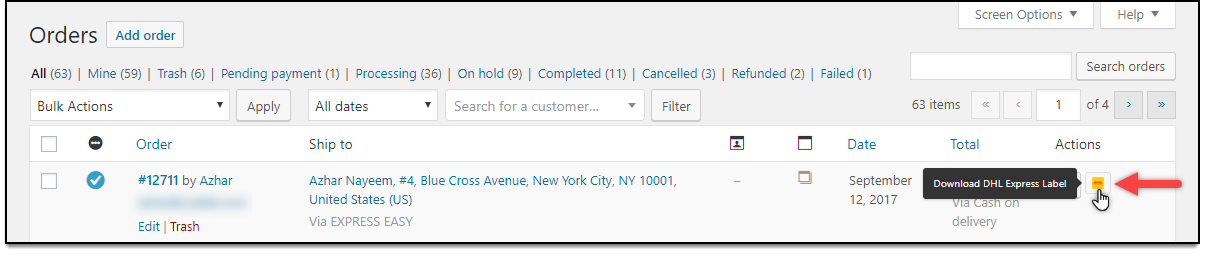Shipping documents are essential documents for an eCommerce store. It is more like a passport for the items, containing all the necessary details that help to ship the item to other locations. Shipping documents are quite essential for customs clearance. A commercial invoice is an important document when you are shipping internationally with DHL. The process of generating Commercial Invoices from the DHL website is a time-consuming one. The ELEX WooCommerce DHL Express / eCommerce / Paket Shipping Plugin with Print Label lets you generate WooCommerce PDF invoices for DHL from your store with ease.
What do we require?
We require the ELEX WooCommerce DHL Express / eCommerce / Paket Shipping Plugin with Print Label. The plugin helps to integrate the DHL services to the WooCommerce store easily. Here are some of the features of the plugin.
- Fetch live shipping rates from DHL Express, DHL Paket, and DHL eCommerce.
- Print DHL shipping labels as well as return labels directly from the WooCommerce store.
- Generating bulk shipments.
- Integrating DHL tracking into your WooCommerce store for your customers.
- Intelligent box packaging algorithms for shipments.
- Implement price adjustment for all DHL shipping services.
- Support for DHL shipping insurance for shipments.
- Support for all DHL Special Shipping Services.
How to Generate WooCommerce PDF Invoice for DHL?
To generate WooCommerce PDF Invoice for DHL, you need to set the following settings in the plugin.
The Settings can be found under the Label & Tracking tab of the DHL plugin settings under the Commercial Invoice section. There you can find certain settings for the commercial invoice.
These are as follows:
- Display Woocommerce Tax Details: You can enable this setting to include WooCommerce tax details in the commercial invoices. If you have tax calculated for an order whose shipment is created, the tax will be included in the commercial invoice just next to the discount field.
- Include VAT number: You can enable this option to include the VAT number in the commercial invoices. You need to specify the required VAT number in this setting.
- Display shipping Service Type: While enabling this setting you will be able to display the shipping service type in the commercial invoices.
- Enable Proforma Invoice: When enabled, you can create a proforma invoice. The proforma invoice should be generated and downloaded before shipment creation. In the classic setting, you can generate the proforma invoice before generating the shipment for your order.
When you choose the DHL Invoice Generator, you can provide two types of Invoices. One is the Proforma invoice, the other is the Commercial invoice. If you use DHL for commercial purposes, then you need a commercial invoice. If you are not using it for commercial purposes, then you need the Proforma invoice.
- Invoice Type: You can choose either Proforma or Commercial here. Upon choosing you can generate a Proforma invoice or a commercial invoice. The label helps to distinguish both.
- Quantity Unit: Choose a unit to distinguish or define the quantity.
- Language: You can select the language from the drop-down to get your label printed in the same language chosen.
- Exporter ID: Enter exporter ID.
- Exporter Code: Enter the exporter Code.
- Type of Export: Choose the type of export from None, Permanent, Temporary, Re-export.
- Reason for Export: Enter the reason for export.
- EORI Number: It is a unique number for shipper identification.
- Include Freight Cost: Enable the option if you want to include the freight cost in the invoice.
- Include Insurance Cost: Enable this option, if you want to include insurance cost in the invoice.
- Include VAT: Enable this option if you want to include the VAT number in the Commercial invoice.
If you have enabled Reciever’s EORI and VAT Number under General settings, customers can enter their EORI and VAT number on the Checkout page if required.
If your customer is a registered customer, who has entered their EORI and VAT number for the first time, it will be automatically saved in your store. The customers can find their details under My Account > Account details in the store.
This EORI and VAT number of customers will be added to the commercial invoice. Also, it will display your EORI and VAT number if you have configured it in this plugin.
The data will be printed in the commercial invoice as shown in the image below:
How to generate a Proforma Invoice and print the Shipment label?
To generate a proforma invoice you need to go to WooCommerce > Orders section and select an order to print shipping labels. Scroll down to find the DHL Express meta-box.
Generating Packages and Printing Proforma Invoice
- Click the Generate Packages button to start generating packages.
.
- Then you can see the packages will be generated and the shipment is ready to be created. But before doing that, you need to generate the Proforma Invoice, as it should be generated and printed before the shipment is created for the order. Click the Generate Proforma Invoice button to proceed.
- Now, the Proforma Invoice is ready to be printed. Click the Proforma Invoice button as shown in the screenshot below to preview the shipping label.
A proforma invoice will be generated as shown in the below image.
Generating Commercial invoices for DHL shipments
You can create a shipment for the DHL order in the store.
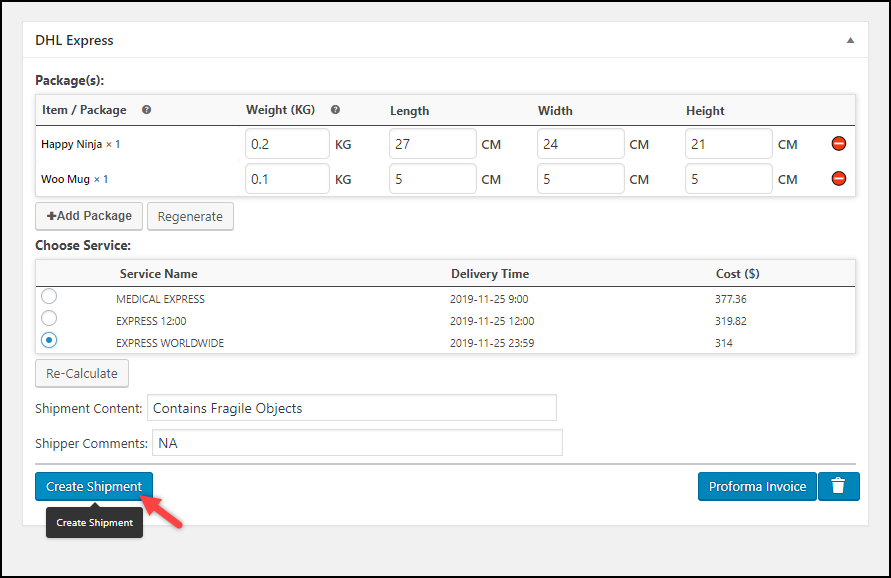
- Below are the sample shipping labels generated for our order.
And then you can print the Commercial Invoice, click on the respective Commercial Invoice button, as shown below.
Here is a sample image of the Archive Air Waybill document.
How to download DHL Shipment labels?
You can also download the shipping labels into PDF files too. This option is available on the WooCommerce Orders page. To do this, go to Dashboard > WooCommerce > Orders. You can see the download option alongside the order in the WooCommerce order page as shown in the screenshot below.
Click the DHL icon in the Actions column, to download the shipment label.
As Said above
This is how you can generate WooCommerce PDF Invoice for DHL as well other labels. If you want to generate bulk labels you can make use of other add-ons that works with the DHL plugin on your WooCommerce store.
Further Reading: