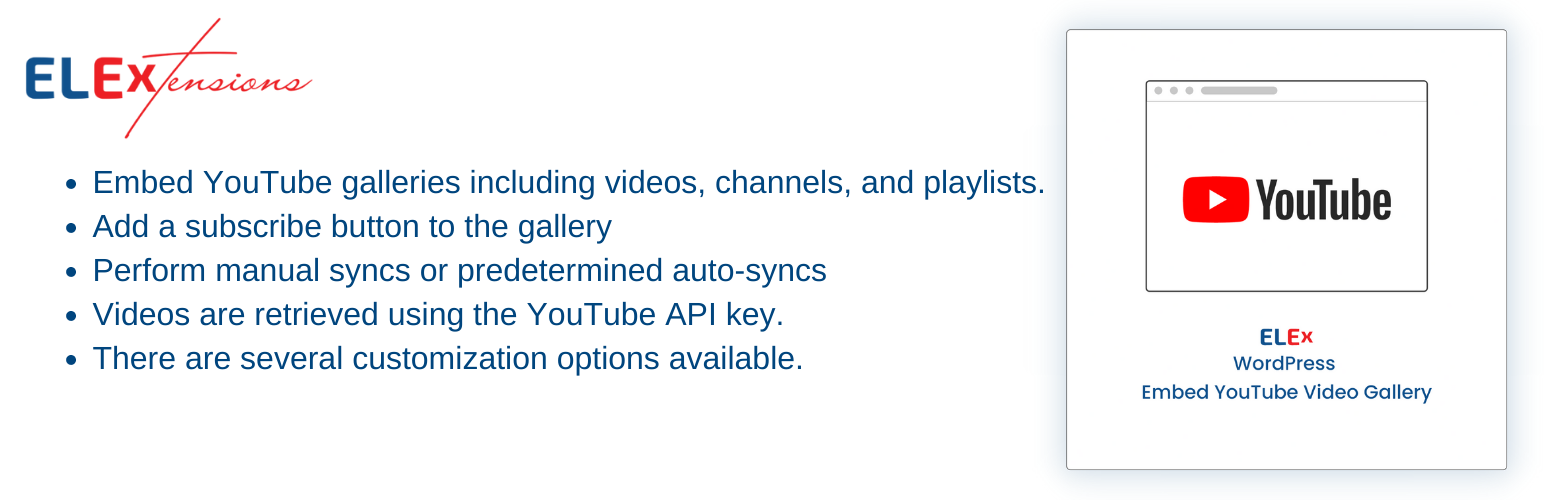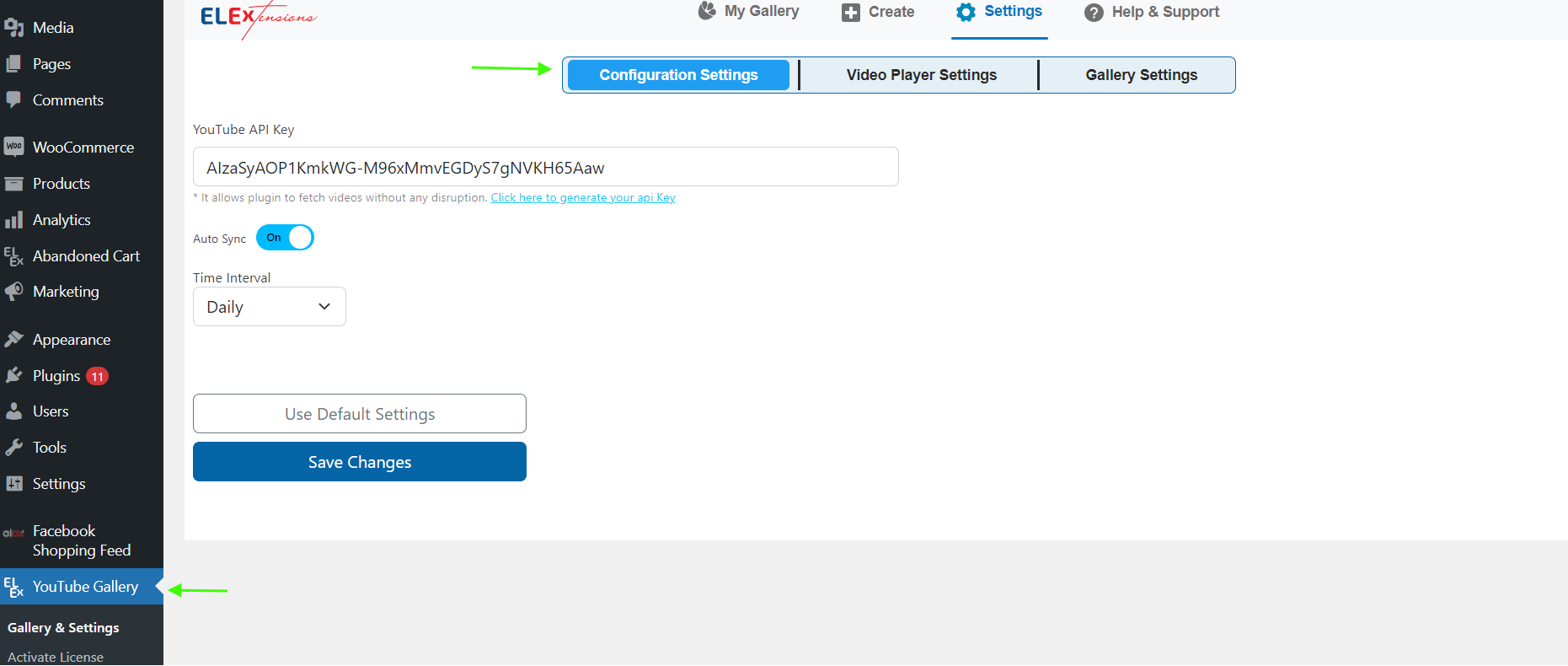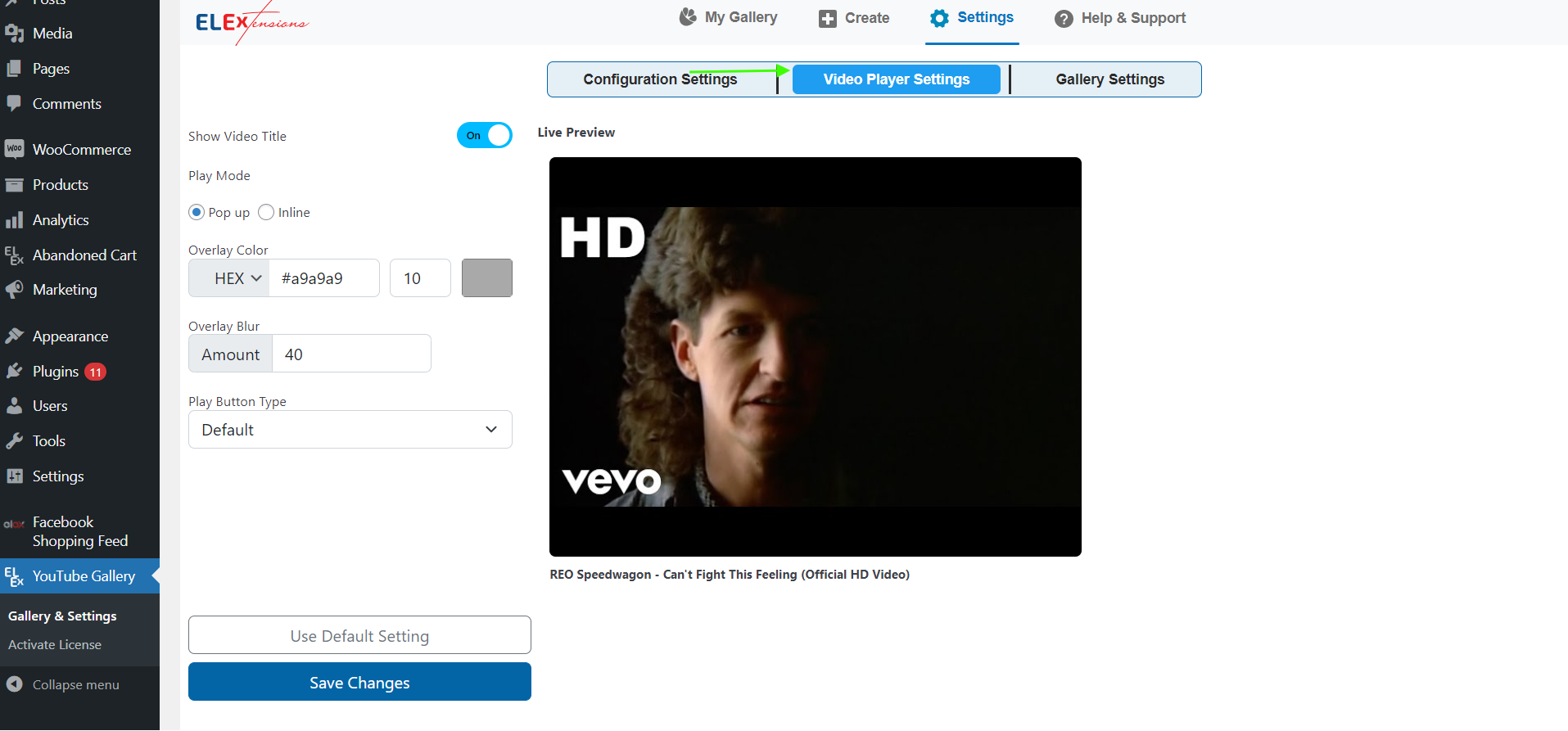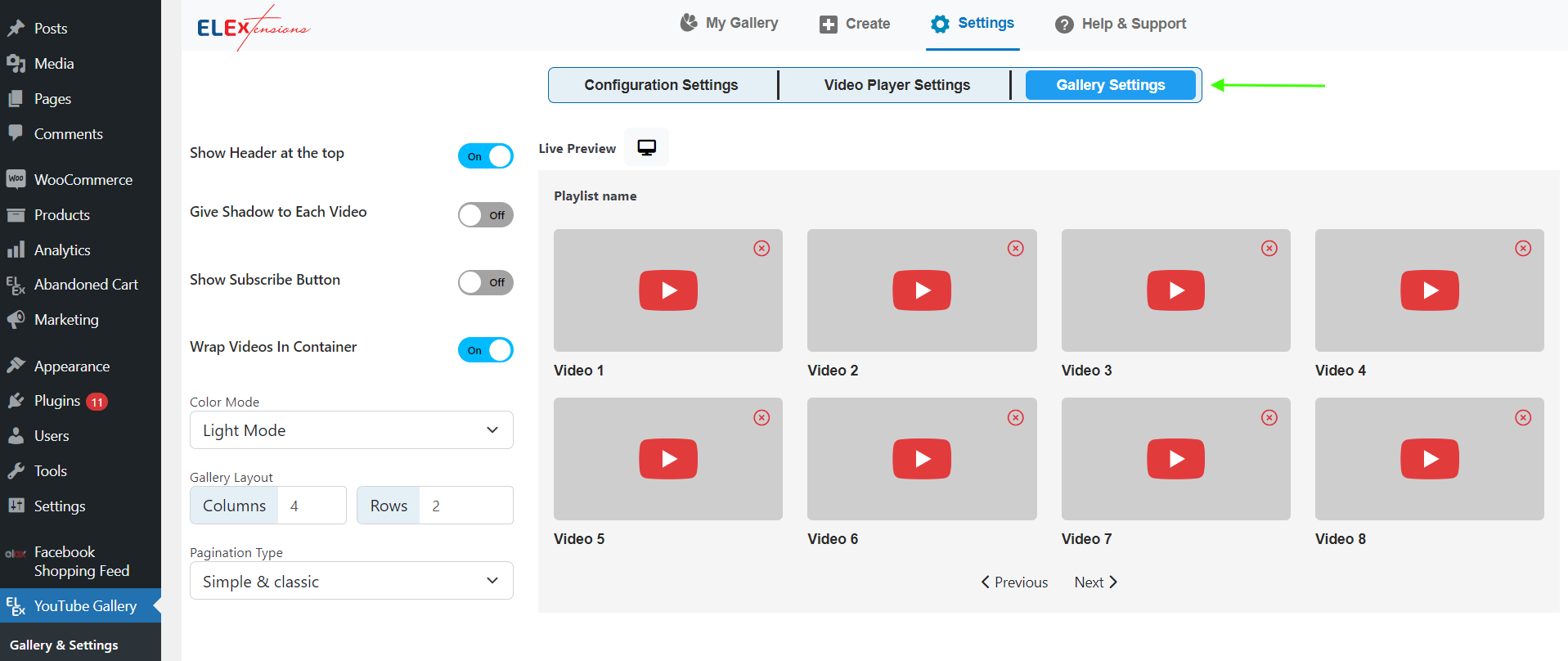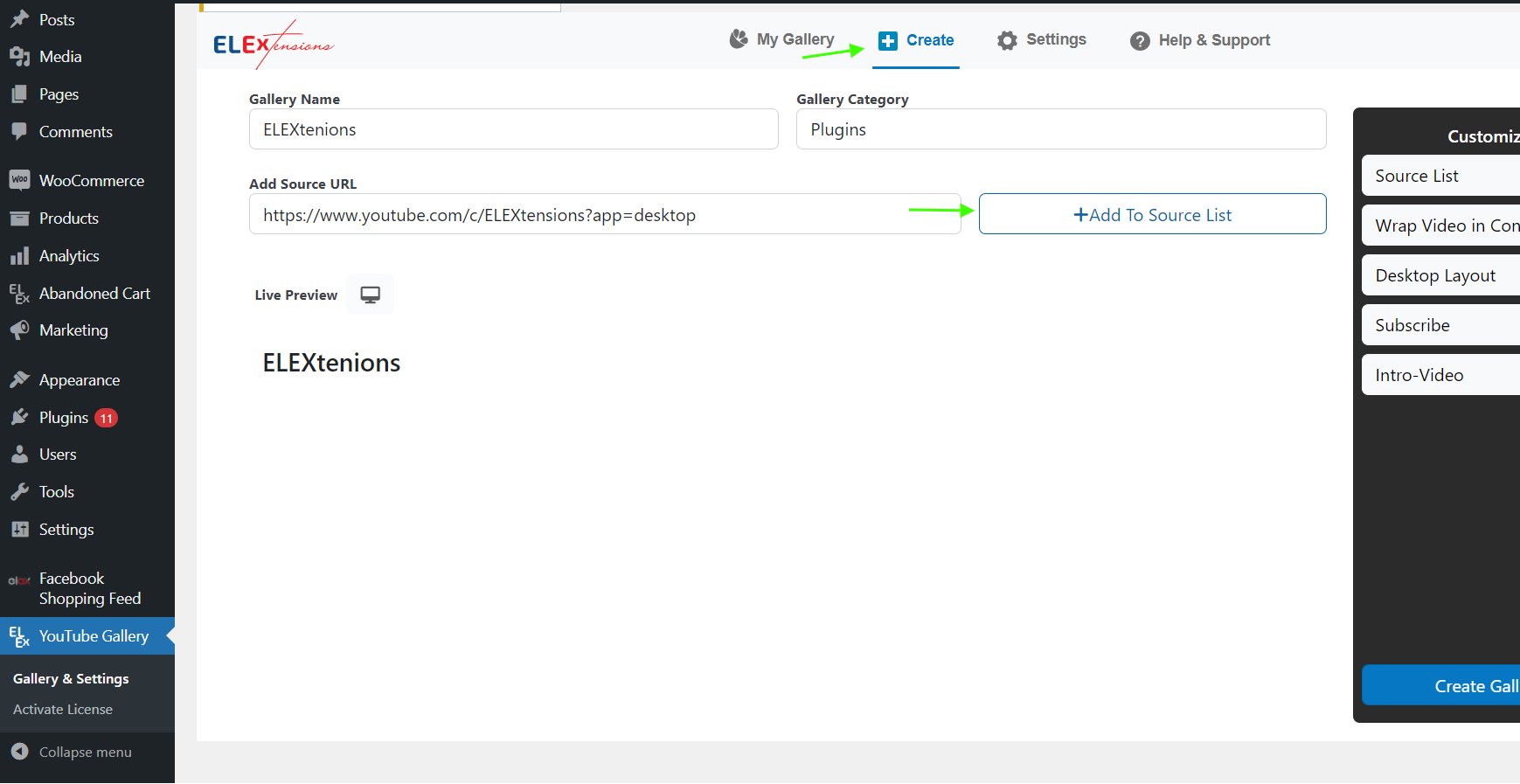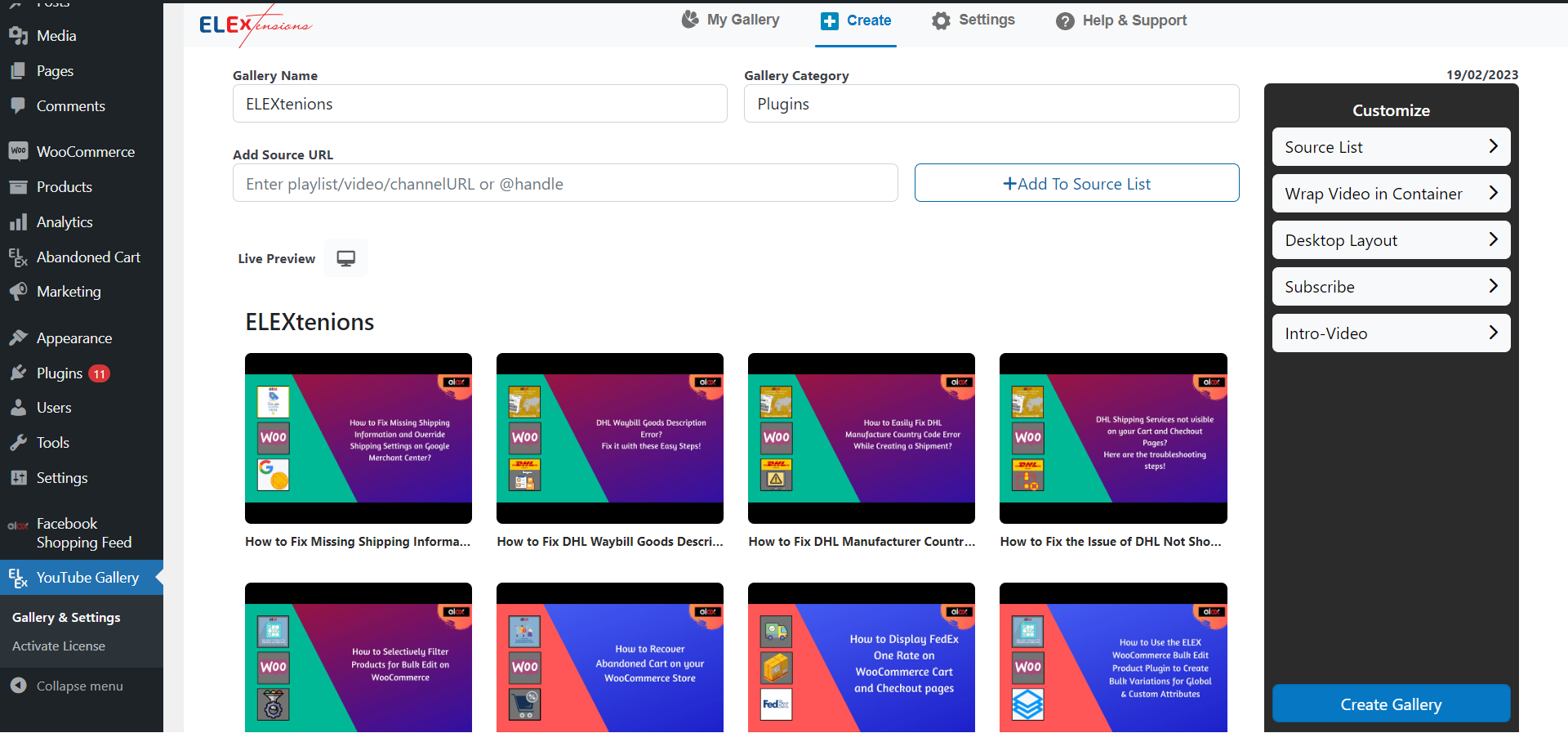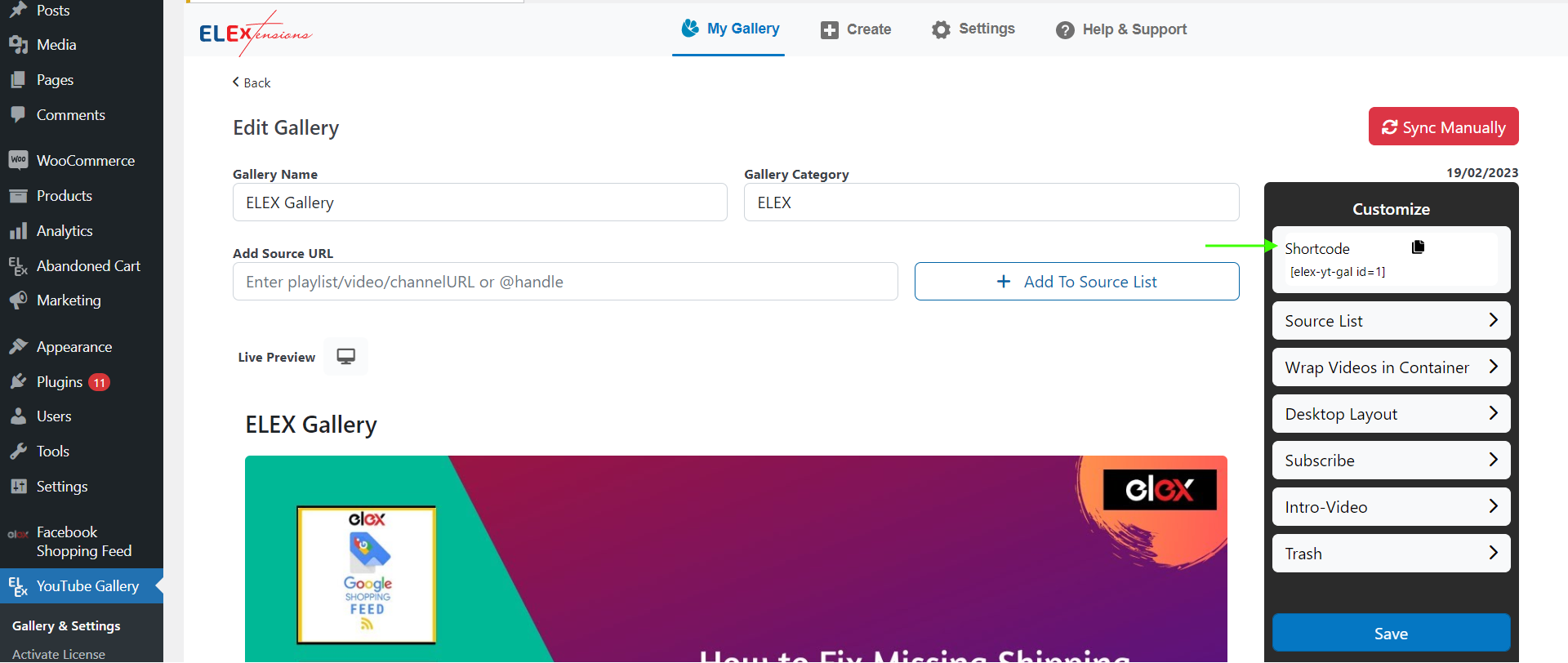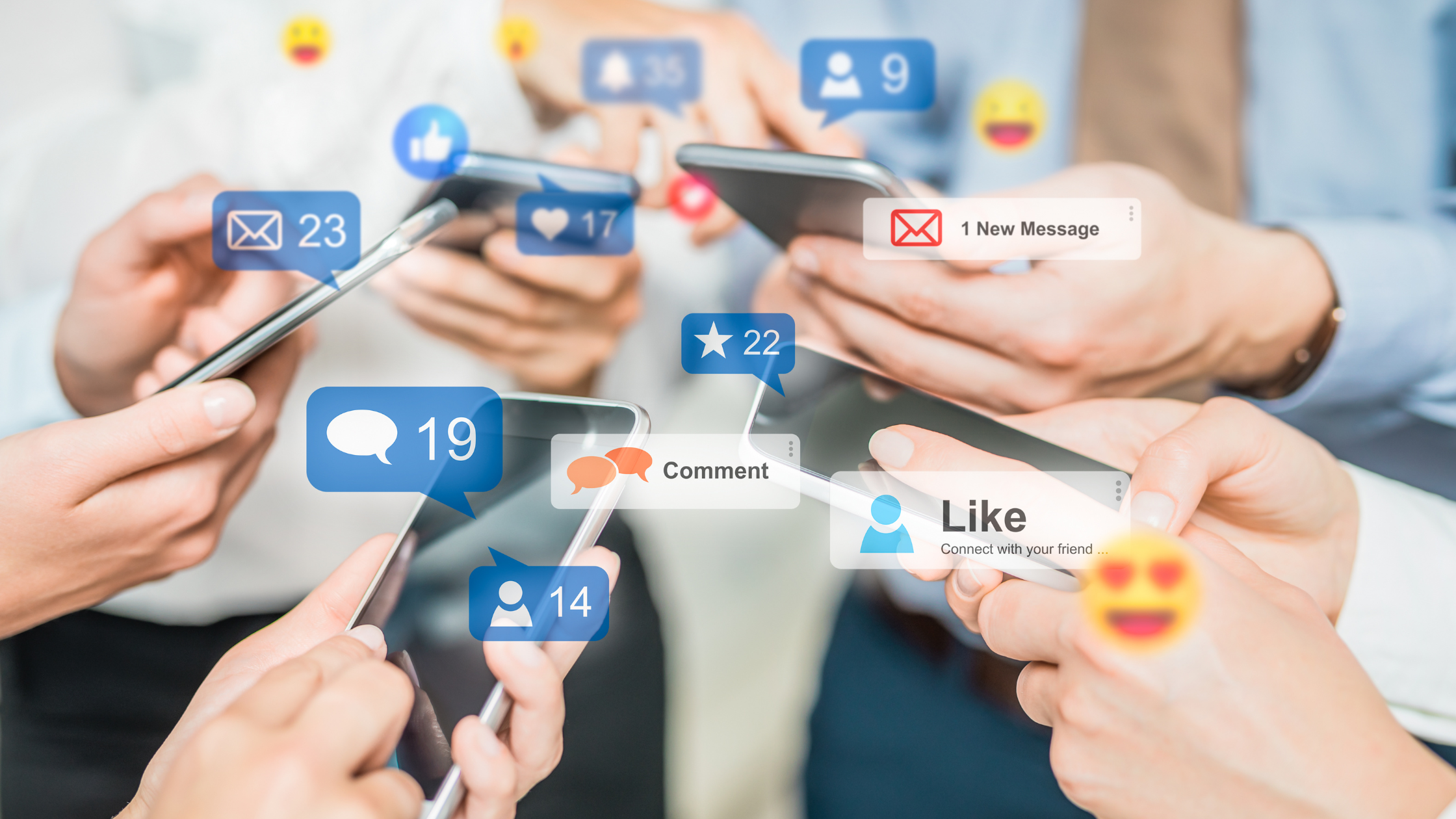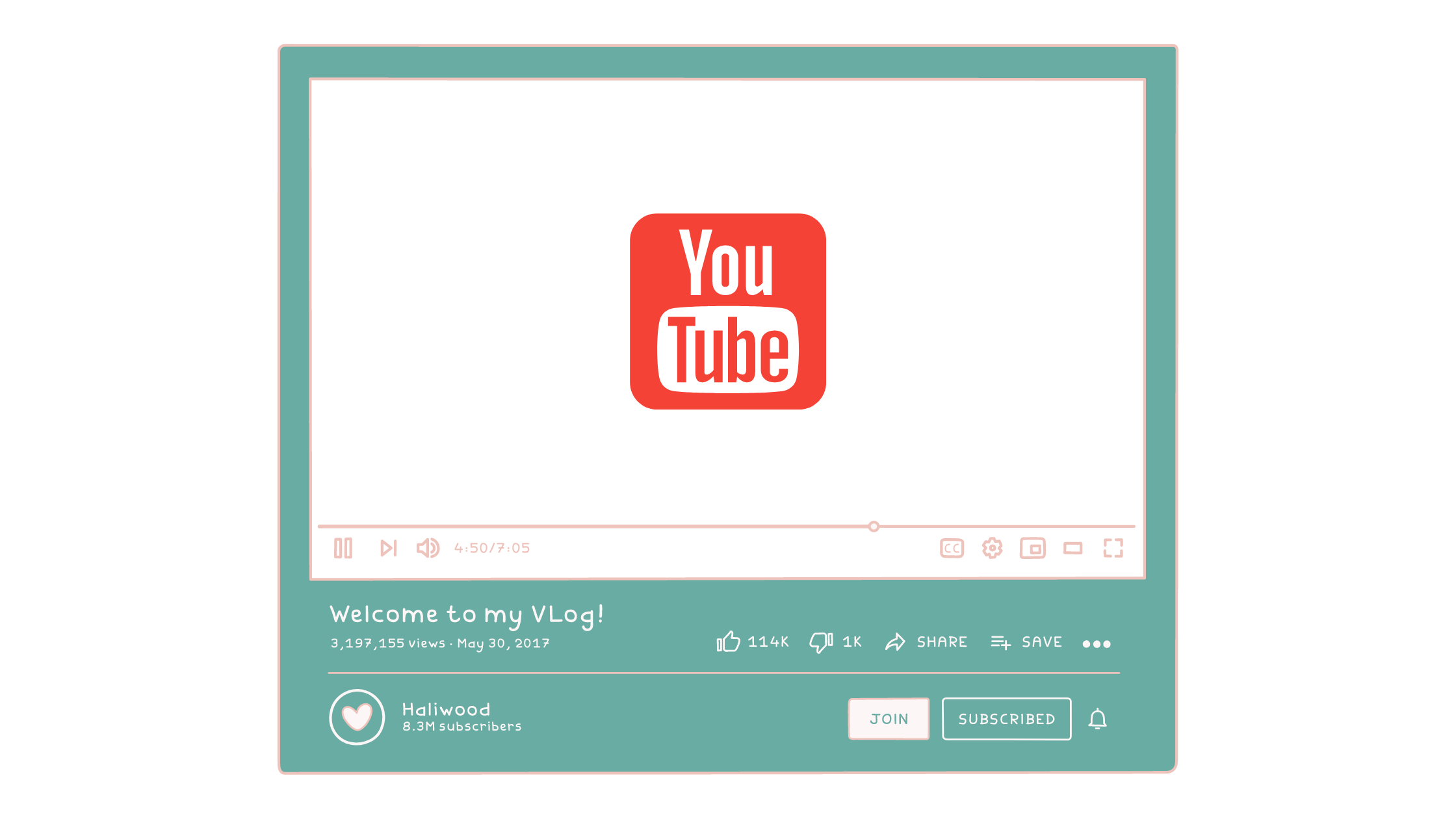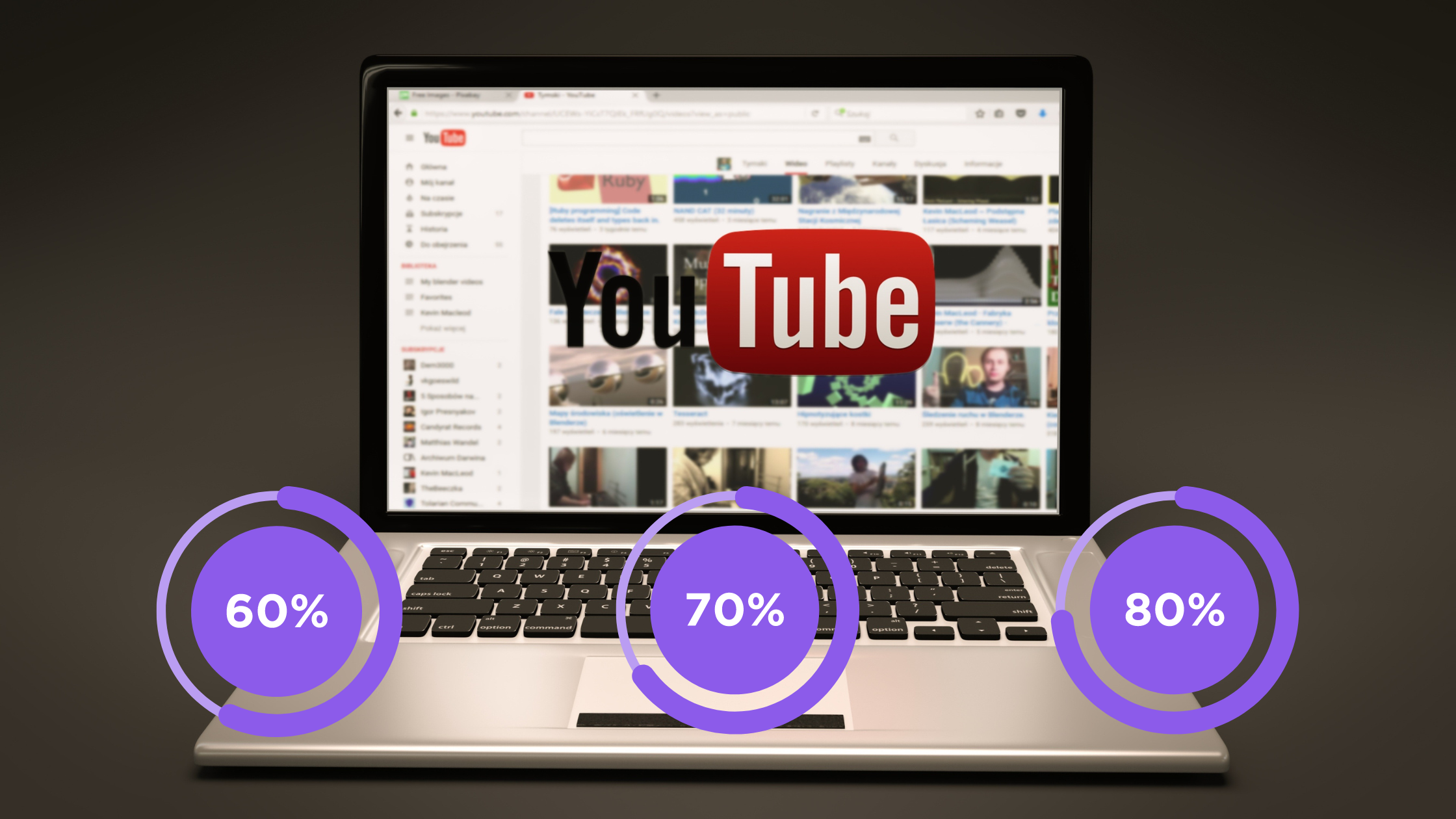Introducing a YouTube Gallery widget to your WordPress website can be a great way to make it look more professional and organized. Not only can this concept make your website appear more aesthetically pleasing, but it can also make it easier to browse through and access any content you may have on your site.
But just how exactly do you go about creating such a feature? If you’re feeling intimidated at the thought of coding or integrating such an element, fear not! We’ve prepared this handy guide so that setting up your YouTube Gallery widget in WordPress becomes a total breeze. Ready to get started? Let’s jump right in and discover how simple it is!
What Is a YouTube Gallery Widget?
Are you a WordPress user looking to add more content to your site? If so, then a YouTube gallery widget may be exactly what you need! A YouTube gallery widget is an easy-to-use plugin that displays a grid of YouTube videos on your site.
The great thing about these galleries is that they’re incredibly easy to set up and customize. All you need is the URL of the YouTube playlist or channel you’d like to display. You can also tweak the appearance of your video gallery with features such as ‘Play When In View’, which plays videos only when the user scrolls down to them, and ‘Auto Expand Player’ which takes users directly to a full-screen view when clicked. You can even customize the size, shape, and number of columns in your grid—the possibilities are endless!
So if you’ve been looking for an easy way to add some visual interest and engage viewers with video content on your WordPress site, then a YouTube gallery widget could be perfect for you.
How to Embed a YouTube Gallery Widget on Your WordPress Site
Adding a YouTube gallery widget to your WordPress site is surprisingly easy and straightforward. You just need to use a plugin that supports this feature.
To get started, you’ll need to install and activate the ELEX WordPress Embed YouTube Video Gallery plugin.
Once the plugin is activated, you may go on to the following stage and begin building your YouTube gallery. We will go through each of the plugin’s settings in detail.
Settings Tab
Go to Configurations Settings after you’ve reached the settings tab. Under the configuration settings of this tab, the YouTube API key must be entered in order to start receiving data from YouTube. You may also activate auto sync to have the YouTube API automatically sync any new uploads you make to the playlists or channels in your feed.
When you activate auto sync, you may decide whether to schedule syncs for daily, weekly, monthly, or bimonthly intervals.
Specifying the default Video Player Settings and Gallery Settings is the following step, and they are located under the appropriate tabs.
You may choose between pop-up and inline play modes as well as the overlay color and overlay blur under the video player options. Here, you may also enter the global video player’s default settings.
Following that, the default gallery settings may be changed, including whether to show the header or the YouTube subscribe button, how to specify the channel URL for the subscribe button, how to select the layout and pagination method, and more.
Create Tab
After adding a gallery name and category to the create tab, enter the source URLs for the videos, playlists, or channels you wish to include in the gallery and click Add to the source list. To see how the gallery will appear after publication, use the live preview feature. On this page, you may change the source list, color mode, desktop style, subscribe button, and intro video.
My Gallery
The shortcodes for each created gallery may be found under my gallery.
Embedding the YouTube Gallery Widget into WordPress
You can easily add the gallery to your WordPress website by copying and pasting this shortcode into the backend of the WordPress page. Shortcodes can be chosen by clicking “+” in the drop-down menu of the block editor.
After copying and pasting the shortcode, select Update. You may display one or more video galleries from your YouTube account by following these simple instructions. Have a peek at how it will appear on your website.
With that done, you’ll have created a visually stunning YouTube video gallery widget for WordPress that will make your site stand out from the crowd!
The Benefits of Using a YouTube Gallery Widget
Using a YouTube Gallery Widget to show off your videos is a great idea. With this handy tool, you can draw attention to all of your videos, retain visitors on your site, and create an attractive display. Let’s look at some of the benefits of using a YouTube Gallery Widget on your WordPress site.
Keep Visitors Engaged
With the help of this powerful widget, you will be able to keep visitors engaged and make sure they stay longer on your site. You can have an impressive display with the help of thumbnails and descriptive captions for each video — definitely eye-catching enough to keep them glued to the page!
Get Social Shares & Traffic
Having all your videos in one place makes it easier for visitors to view them, so they may be more likely to share them with their social network, giving you more traffic. Plus, as each video thumbnail is linked directly to the respective video page on YouTube, you will get even more views there as well!
Improve Branding & Visibility
By displaying thumbnails or images along with each video’s title and description, you can create standout visuals that help build brand recognition and visibility. People will start recognizing your brand whenever they see that YouTube Gallery Widget on other sites as well!
Best Practices for Using the Gallery and Optimizing Your Videos
Creating a beautiful YouTube gallery widget for your WordPress site isn’t just about embedding the widget, you also want to make sure you’re following best practices and optimizing your videos too. So what are they?
Embedding Videos with Thumbnail Images
When embedding videos, make sure to add a thumbnail image to each one so that visitors can easily identify the video. This will make it easier for them to quickly click on the video they want to watch.
Optimizing Your Videos
You also want to optimize your videos for the best performance. Make sure they’re in the right format and size and take advantage of tools like YouTube’s transcoder to get them into the right file type. You can also add titles, descriptions, and tags so your videos are more likely to show up in search results.
Keep Track of Progress
Finally, it’s important that you keep track of how your YouTube gallery widget is performing on your WordPress site, so you can see which videos are getting the most views, likes, or comments. This is a great way to find out what kind of content resonates with your audience and make adjustments accordingly.
Troubleshooting Tips When Embedding Your YouTube Gallery Widget
If you’re having trouble getting your YouTube Gallery Widget to show up on your WordPress site, don’t worry! Here are some quick troubleshooting tips that can help you out:
Check to Make Sure the Shortcode is Correct
Check to make sure that the Shortcode you’ve entered into your WordPress site is correct. It’s easy to make a typo, so double-check everything before hitting publish.
Check Your Theme Settings
Your theme might have settings that need to be enabled in order for the widget to show up properly. For example, some themes require that you enable JavaScript or HTML5 support in order for certain functions to work properly. Consult your theme documentation for more information on how to enable these settings.
Deactivate Plugins
Plugins can sometimes interfere with code and break certain functions of your website. Deactivate any plugins that could be interfering with your YouTube Gallery Widget and see if that resolves the issue. If it does, gradually reactivate each plugin one by one until you find out which plugin is causing the problem.
Conclusion
After reading this post, you now know how to create a beautiful YouTube Gallery widget for your WordPress site. You have the power to easily embed your favorite YouTube videos on your site and make them look amazing. With this plugin, you have the flexibility to showcase your videos without the need to code or customize your template. Now, you have an easier way to embed YouTube videos on your WordPress site and showcase them in an attractive and organized way.
So, go ahead and create your stunning YouTube Gallery and start displaying your videos on your WordPress site without any hassle!