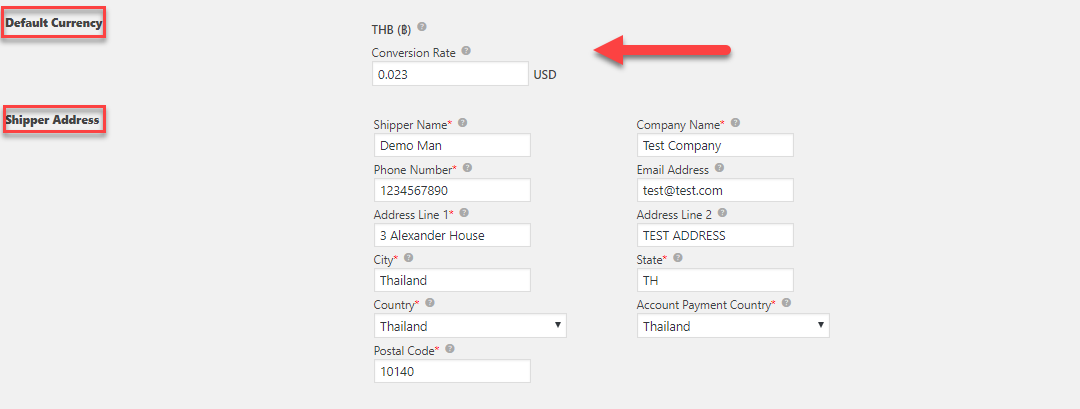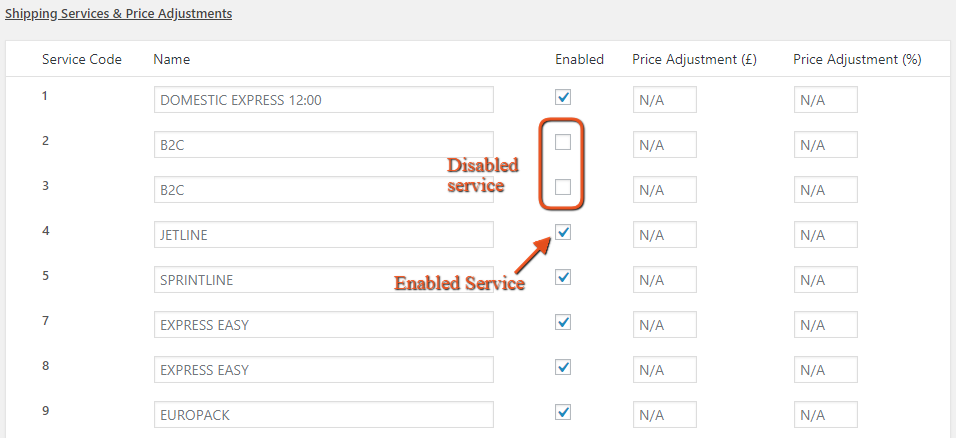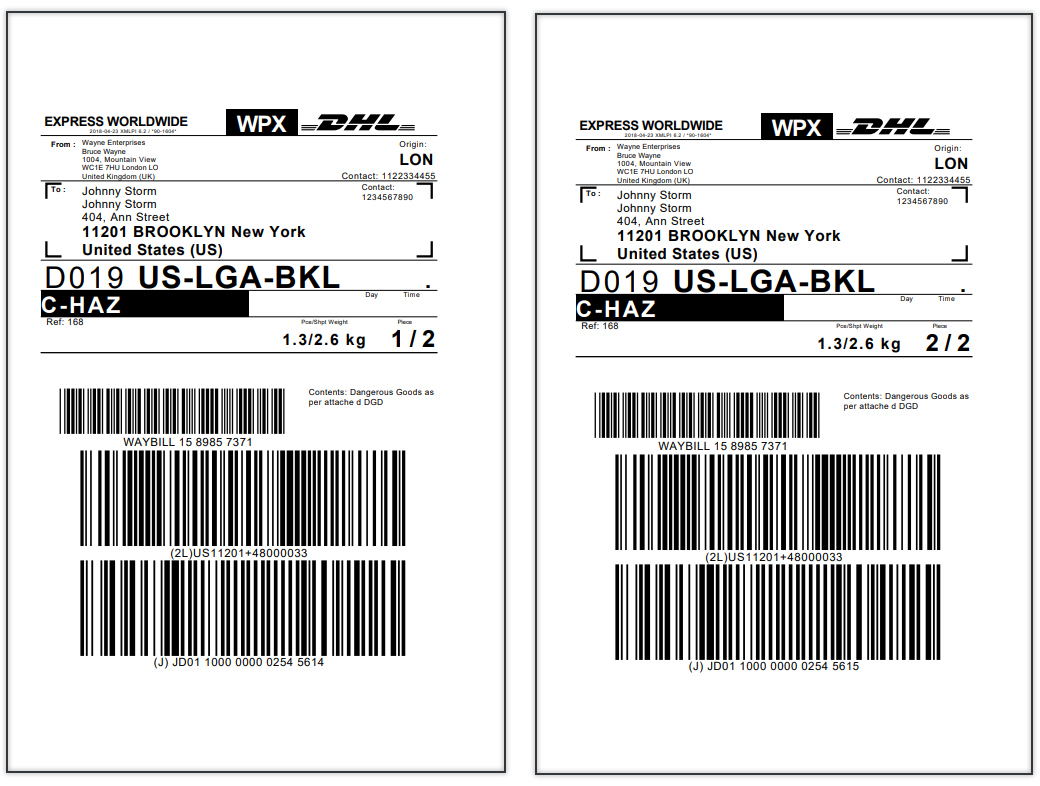Introduction:
When it comes to who you ship with, as a WooCommerce store owner, you have lots of options. But you’ll be hardpressed to find a better, more cost-effective international shipping solution than DHL International Shipping. With DHL Express you can ship your products around the world. Moreover, with average transit times of 1-3 days, DHL Express is one of the fastest and reliable international door-to-door delivery services. Additionally, you can ship everything from a document to any product up to 600lbs.
Prerequisites:
To enable and configure DHL International Live Shipping rates for WooCommerce, you will need the following:
1. ELEX WooCommerce DHL Express / eCommerce / Paket Shipping Plugin with Print Label to integrate DHL WooCommerce Shipping. Being an Official DHL Partner, the plugin lets you
- Access real-time rates from DHL Express, Paket and eCommerce services.
- Print WooCommmerce DHL shipping and return labels.
- Print Commercial invoices and Archive Air Waybills.
- Track shipments, Enable Estimated Shipping Dates,
- Pack items into custom boxes.
- Configure the price of the services using the Price Adjustment fields.
- Enable Shipping Insurance
- Generate bulk shipments and much more!
2. DHL Credentials: To connect the plugin to DHL services, you will need to provide the DHL Credentials in the settings. These include the DHL Account Number, Site ID and Site Password. These credentials can be found from the DHL account.
Setting up DHL International Live Shipping Rates and Shipping Labels for WooCommerce:
Step 1: Download, install and activate the plugin. This will let you configure DHL shipping for your WooCommerce. Access the plugin settings from Plugins > Installed Plugins > DHL Express / eCommerce / Paket Shipping plugin with Print Label >DHL Express. Next in the General Settings Tab, paste the Account Number, Site ID and Site Password.
Step 2: In the general settings tab, you can find the Enable/Disable DHL shipping services. You can choose to enable Real Time Shipping rates, DHL shipping labels for the generated shipments, DHL shipping insurance, and a developer mode. Using the DHL shipping insurance option you can provide cover for the DHL shipments. The developer mode can be used to debug any possible errors and compatibility issues.
Ensure the Enable Real-Time Rates and Enable Shipping Label checkboxes are marked. For packages generated, you can then generate DHL shipping labels for all packages created using the plugin. The Real Time Rates option enabled will allow the plugin to communicate with the DHL servers to fetch live shipping costs and display them to your customers.
Step 3: In the General Settings tab, you will need to provide the physical address of the WooCommerce store. This is used to calculate the shipping rates for packages as well as in creating DHL shipping labels. The plugin automatically pulls the default currency with which your WooCommerce is configured. There’s a Conversion Rate field with which you can convert your default currency into USD.
Step 4: In the Rates & Services tab, choose which DHL services you wish to show or hide from your WooCommerce customers. Enable Show Delivery Time to display estimated delivery dates for DHL shipping options to customers at checkout. What’s more, you can also choose to show or hide DHL Account Rates.
By enabling the Show Break Down Charges the plugin will show the shipping costs in detail to your customers. This adds another level of transparency. From the Show/Hide section in the Rates & Services tab, you can choose to show which DHL shipping rates are displayed to your customers. Marking the Show Cheapest Rates Only box will signal the plugin to show only the Cheapest Rates to customers instead of all returned shipping rates.
Step 5: Using the Method Config section you can choose the countries that you wish to make available the enabled DHL shipping services to. In this section, there’s a Method Title/Availability field. Using this field you can provide a custom method title instead of the DHL shipping service names. The plugin by default is configured to offer the shipping services to all countries. By selecting the Supports Specific Countries you can choose the countries you wish to make the enabled DHL services available to.
If you have enabled Shipping Insurance in step 3, you can configure the countries to which you wish to offer insurance using the Insurance for Specific Countries field.
Step 6: Using the Working Days and Cut-off Time section, you can choose the working days for your WooCommerce store. Cut-off times and the Working days are used to signal shipments for DHL for orders placed on your store. If an order is placed after the Cut-Off time, the plugin will create the shipment for the next day.
Step 7: In the Rates & Services tab, you can pick and choose which DHL International services you wish to enable. The plugin lets you choose from the following DHL shipping services:
- DOMESTIC EXPRESS 12:00
- B2C
- B2C
- JETLINE
- SPRINTLINE
- EXPRESS EASY
- EXPRESS EASY
- EUROPACK
- BREAKBULK EXPRESS
- MEDICAL EXPRESS
- EXPRESS WORLDWIDE
- EXPRESS 9:00
- FREIGHT WORLDWIDE
- DOMESTIC ECONOMY SELECT
- ECONOMY SELECT
- DOMESTIC EXPRESS 9:00
- JUMBO BOX
- EXPRESS 9:00
- EXPRESS 10:30
- EXPRESS 10:30
- DOMESTIC EXPRESS
- DOMESTIC EXPRESS 10:30
- EXPRESS WORLDWIDE
- MEDICAL EXPRESS
- GLOBALMAIL BUSINESS
- SAME DAY
- EXPRESS 12:00
- EXPRESS WORLDWIDE
- EUROPACK
- ECONOMY SELECT
- EXPRESS ENVELOPE
- EXPRESS 12:00
Under the Shipping Services & Price Adjustments, you can choose the DHL shipping services that you wish to enable. Using the Enabled checkbox, you can simply enable that service.
Using the Price Adjustment fields you can even increment or decrement the DHL International Live Shipping Rates for your customers. These fields will let you offset the price of the DHL services by a fixed amount or by a percentage of the total shipping cost. 
Generating WooCommerce DHL International Shipping Labels:
Step 1: After enabling DHL International Live Shipping rates, configure WooCommerce DHL Shipping label generation from the Label & Tracking tab.
Step 2: In the Enable/Disable Section of the Label & Tracking tab, you can even choose to enable PaperLess Trade. More importantly, make sure the Direct Download option is enabled. This will download the generated WooCommerce DHL Shipping label directly onto your machine instead of opening in a new browser. The plugin also features support for enabling Cash On Delivery where DHL personnel will collect the price of products and shipping from the customers when delivering. From the Enable/Disable section, you can also enable or disable DHL Delivery Signature at Checkout. Moreover, for WooCommerce store owners who wish to deliver products to customers even on Saturdays can enable DHL Saturday Delivery.
Step 3: In the Label & Tracking tab of the plugin settings you can set the format of the shipping labels that are generated using DHL services. Under the Shipping Label section of the Label & Tracking tab of the plugin settings, you can find the options to configure the Printing Size and the format as well. 
- 8X4_A4_PDF: This option generates labels in an A4-PDF format with a size of 8 x 4 inches.
- 8X4_thermal: Generates labels with a size of 8 x 4 inches. It is suitable for ZPL2 and EPL2 format.
- 8X4_A4_TC_PDF: This option generates labels in TCPDF format with a size of 8 x 4 inches.
- 8X4_CI_PDF: This option generates labels in PDF format with a size of 8 x 4 inches for CI printers (compact printer).
- 8X4_CI_thermal: Generates labels in PDF format with a size of 8 x 4 inches for CI thermal printers (compact printer).
- 8X4_RU_A4_PDF: This option generates labels in an RU-A4-PDF format with a size of 8 x 4 inches.
- 8X4_PDF: Generates labels in PDF format with a size of 8 x 4 inches.
- 8X4_CustBarCode_PDF: Generates labels in PDF format with custom bar-code information of the size of 8 x 4 inches.
- 8X4_CustBarCode_thermal: Generates labels in ZPL2 and EPL2 format with custom bar-code information of the size of 8 x 4 inches.
- 6X4_A4_PDF: Generates labels in an A4-PDF format with a size of 6 x 4 inches.
- 6X4_thermal: This option generates labels with a size of 6 x 4 inches. It is suitable for ZPL2 and EPL2 format.
- 6X4_PDF: Generates labels in PDF format with a size of 6 x 4 inches.
Step 4: The plugin features support for the ability to customize the shipping label even further. In the Label & Tracking tab of the plugin settings, you can find the Company Logo section. Here you can choose to include your WooCommerce store’s logo on the generated shipping labels. Clicking the Choose Image button will let you select an image of the logo from your local device
Additionally, using the Shipping Content field you can include a short description of the package contents for customs. Under the Shipping Content section, you can find the Shipping Content-Description field. Using this field you can set a description that serves as a customs declaration for overseas shipments.
Step 5: The plugin is a seamless solution for DHL International shipping. As such it features the ability for generating and downloading Archive Air Waybill. In the Label & Tracking section, you can find the Archive Air Waybill section. By marking the Request Archive Air Waybill option, the shipping document is generated for shipments. The plugin also provides the option to download one or two documents.
WooCommerce stores that need to ship out products in bulk may find the process of generating shipments and packages using the plugin, tedious. To help store owners manage many orders, the plugin features the ability to choose one DHL service from those you have enabled for bulk operations. The plugin lets you choose default services for both Domestic and International services.
Once a customer places an order on your WooCommerce site you will be able to generate WooCommerce DHL shipping labels from the order details section of your Admin Page. 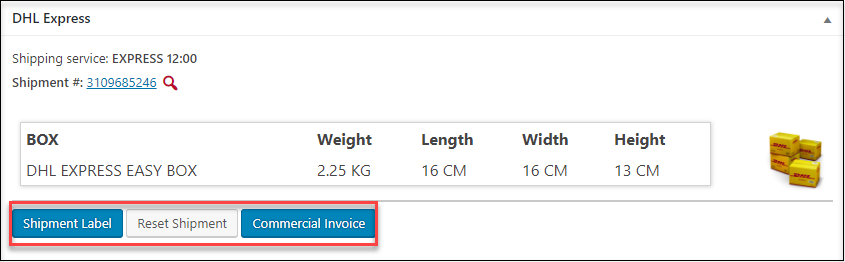
Conclusion:
We have outlined the steps involved in configuring DHL International Live shipping rates for WooCommerce as well as generating and printing DHL shipping labels from your Order page. This will The ELEX WooCommerce DHL Express / eCommerce / Paket Shipping Plugin with Print Label features seamless DHL integration into WooCommerce. Configuring WooCommerce DHL shipping options and services using the plugin is extremely simple. You can download the free version of the plugin from here.