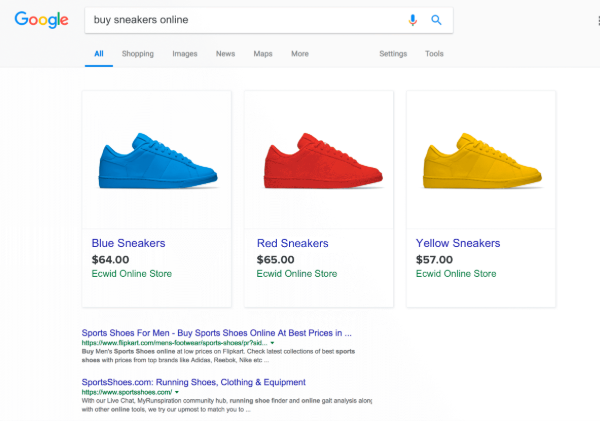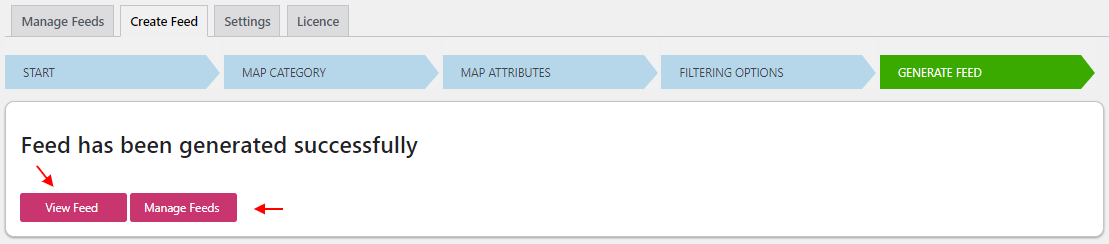Do you own a store and plan to sell your products online, such as through Google Shopping? To market your products online via Google Shopping, you must first upload your products to Google. Google Shopping advertisements can help your WooCommerce products reach a wider audience. Furthermore, conversion potential is strong due to the thorough quality of Google Shopping ads, which include product images and pricing information. To appear in Google shopping advertisements, you must first create a Google Merchant Center account and add your products to it. Several plugins are available in the WordPress environment to assist you in syncing your products with Google Merchant Center. We’ll learn how to create a google shopping feed using the ELEX Google Shopping Plugin to create a Google Shopping feed in this tutorial.
The ELEX WooCommerce Google Shopping Plugin (Google Product Feed) for Google Shopping Integration is a powerful and convenient plugin that allows you to feed your WooCommerce products to Google Shopping, which will display your products and shopping advertising when online buyers search for them.
The plugin gathers data about your WooCommerce products and creates an XML/CSV/TSV file that you can submit to your Google Merchant account. Setting up cron tasks on a daily, weekly, or monthly basis to ensure that changes to properties and product prices are reflected on Google. Based on the rules you define, you can easily connect your product categories to Google categories and Google attributes to your product attributes. This plugin is a powerful tool for integrating WooCommerce with Google Shopping since it allows you to specify rules and criteria while mapping categories and attributes.
 Features
Features
- Creates Google Product Feeds for Google Merchant Center quickly and easily, allowing you to sell your products on Google Shopping.
- Create Google Product feeds quickly and easily, then schedule their execution as needed.
- Get all of your product variations to appear in the Google Shopping feed.
- Multiple countries and feed file formats are supported.
- Using the Schedule feature, you may automatically update the product feed.
- Generate performance reports for your product feed
- Check the Feed’s Excluded Products
- Supports Google Product Categories in Multiple Languages
- Map WooCommerce Product Categories to Google Categories with Ease
- With Google Category, you can map individual products.
- Rules and Conditions-Based Attribute Mapping
- Feed Attribute Values can be easily customized.
- Create a product feed based on the number of items in stock and the number of items sold.
How to create a Google Shopping feed using the ELEX Google Shopping Plugin

Generic settings

Enter a product feed project description, or leave it blank if you want the project name to be used as the project description.
Choose the country from where you’ll be selling your products.
Include all variations of your WooCommerce products by enabling the include variations option.
If you activate Auto-set identifier exists, you can publish product feeds to Google Merchant Center without using unique product identifiers.
You have the option of selecting a default Google category for all of your product categories. All you have to do is enter a category, and a list of categories matching that category will appear.
To refresh the feed generated by Cron jobs, you can establish a refresh schedule. You can select to refresh the feed Daily at a certain time, Weekly at a set hour and on a specific day of the week when it was made, or Monthly at a set time and date when it was created.
A currency conversion rate can be specified. Before producing the product feed, the value you enter here will be multiplied by the existing product prices.
Map Category

When you start mapping product categories, you’ll see a list of all the product categories on your store, as well as an option to add the Google Product category. If a default category is chosen in the General Settings, all of the Google categories listed will be the same by default. You can change the Google category simply by entering it, and the other categories will appear on the list.
After selecting the relevant Google Product Category, check the checkboxes for the categories you want to include in your product feed. You can uncheck the checkbox next to any of the product categories that you don’t wish to list.
Map Product

You can map as many products as you like to a Google Category. You can also create new rows and delete existing ones based on your needs.
Map Attributes

The plugin allows you a lot of flexibility in terms of how you set up your data for the feed. With the conditions, it’s also simple to build up your data according to your store’s needs and generate a feed for your business.
You can even create your custom fields and add as many attribute fields as you want with the plugin. You can map the Google attribute to your WooCommerce attribute by clicking Add Field.
In Product settings, enter the GTIN, MPN, and Brand Name.
GTINs, Manufacturer Part Numbers (MPNs), and Brand Names are all unique product identifiers that Google uses to quickly identify the product and target adverts. As a result, users will have an easier time discovering your products.
Filtering Options

If you want to exclude particular products from the feed, simply type in the product name, and it will only show you things that contain the words you entered in. This step makes the process of excluding products easier.

If the feed generation is successful, you will be taken to the Generated Product Feed tab, where all products will be updated.
 Manage Feeds
Manage Feeds

Google Merchant Center: submitting the Google Product Feed file
Now that your feed is ready for use, you must set up a Google Merchant Center account, Select your Programmes, Add Feeds to Google Merchant Center, and Upload Feeds to your Google Merchant Center.
Click here to know more about how to set up ELEX WooCommerce Google Product Feed Plugin in detail.
We hope you have a clear idea about how to create a google shopping feed with ELEX Google Shopping Plugin. Go to ELEX WooCommerce Google Product Feed Plugin to learn more about the plugin. If you have any questions related to the plugin, do let us know in the comments section below.
Read more:
How to Set Up a Ticketing System to Sell Customer Support?
How to Accept, Deny and Update Quotes on Your WordPress WooCommerce Site?
How to Set Up Order Delivery Date on Your WooCommerce Store?