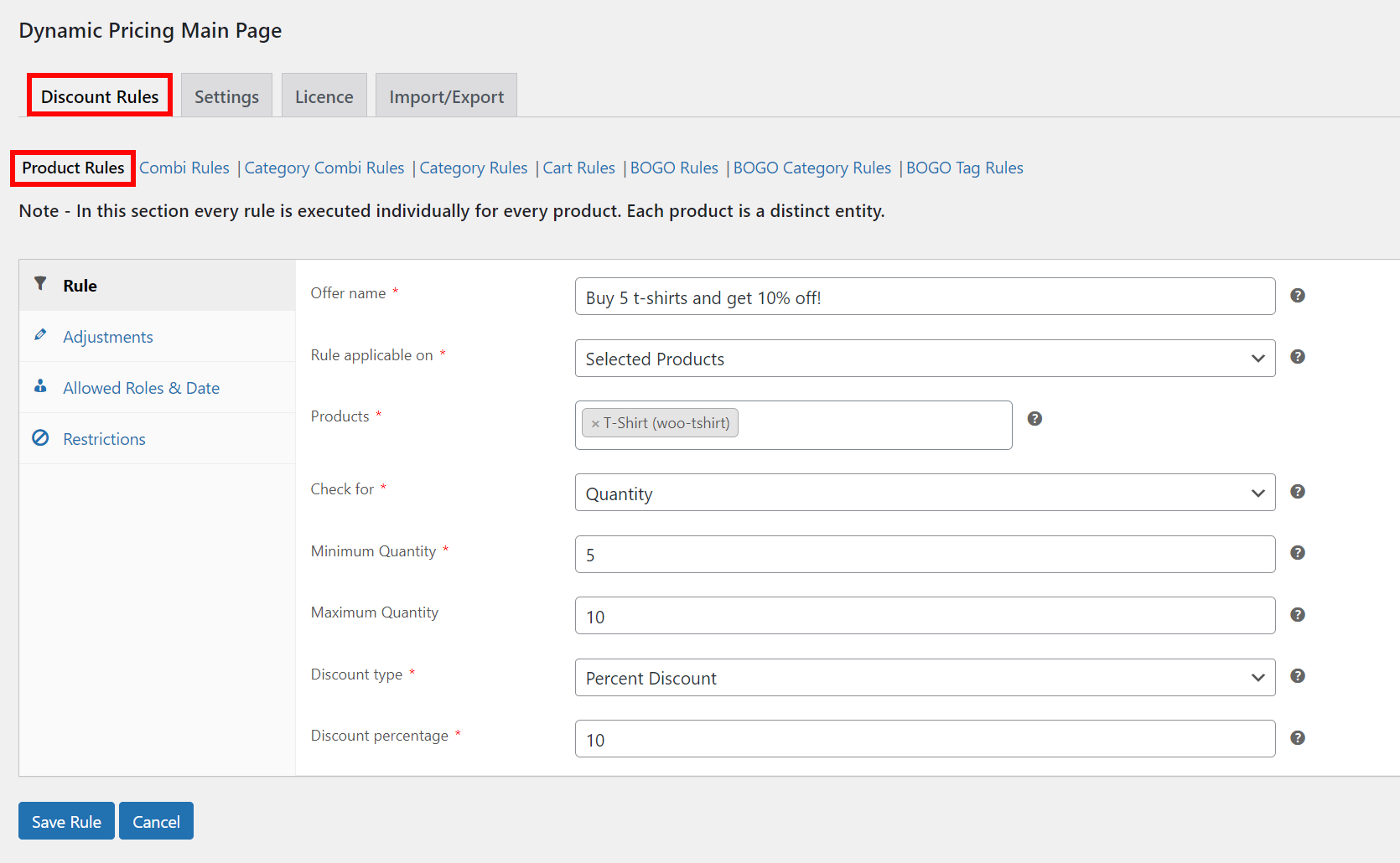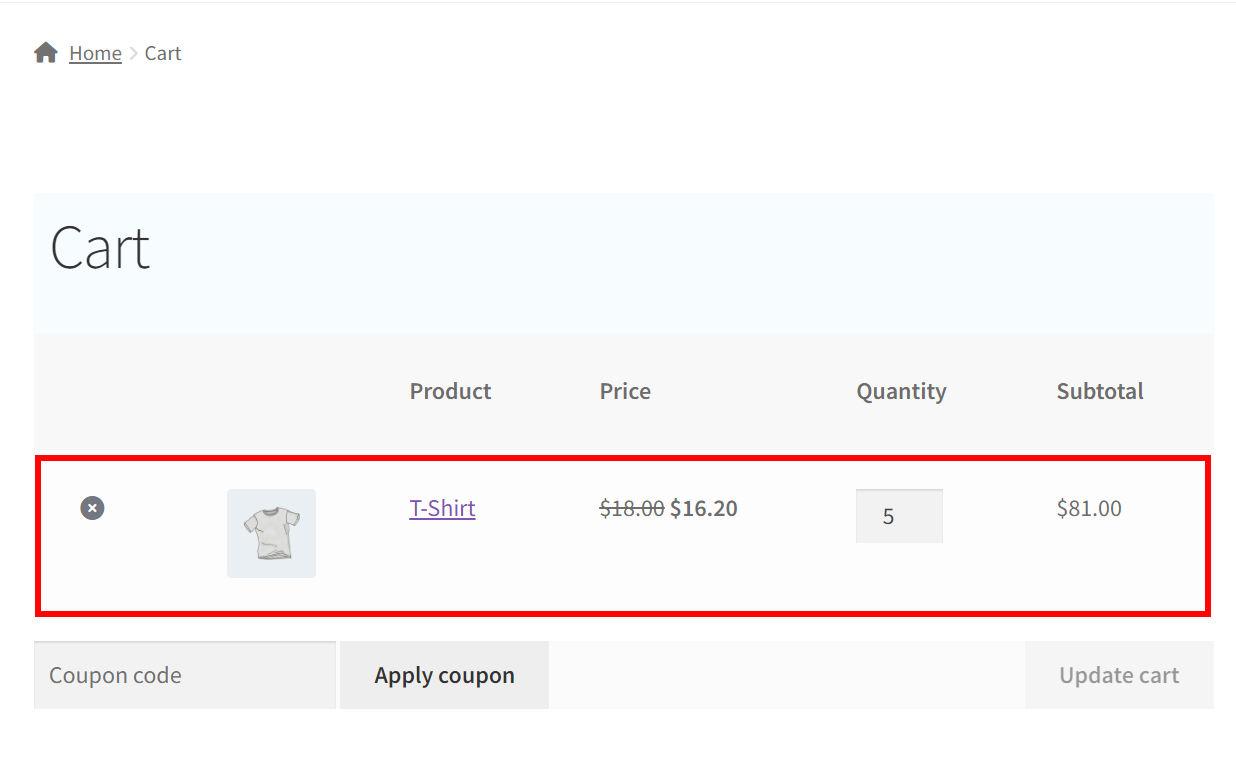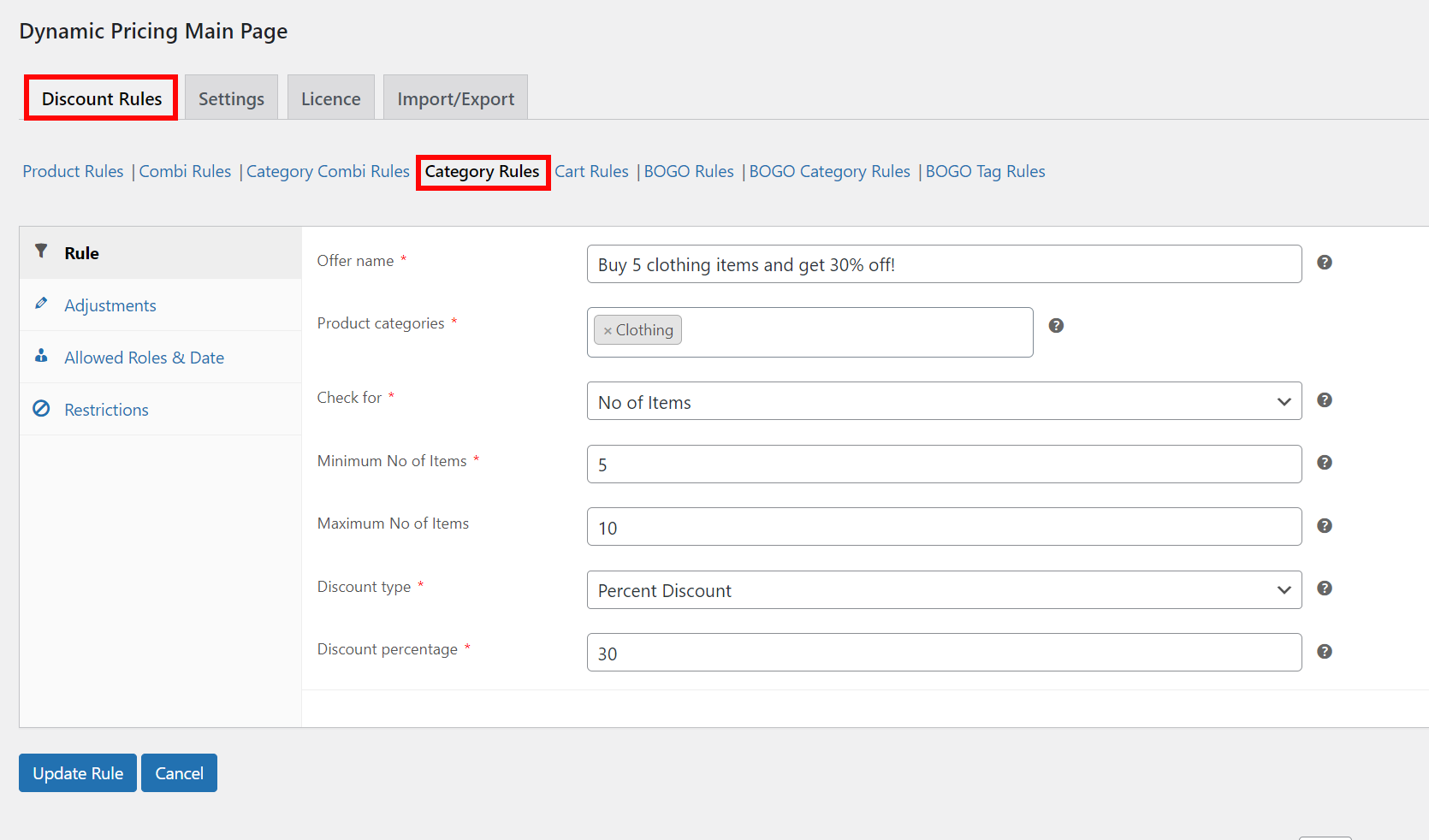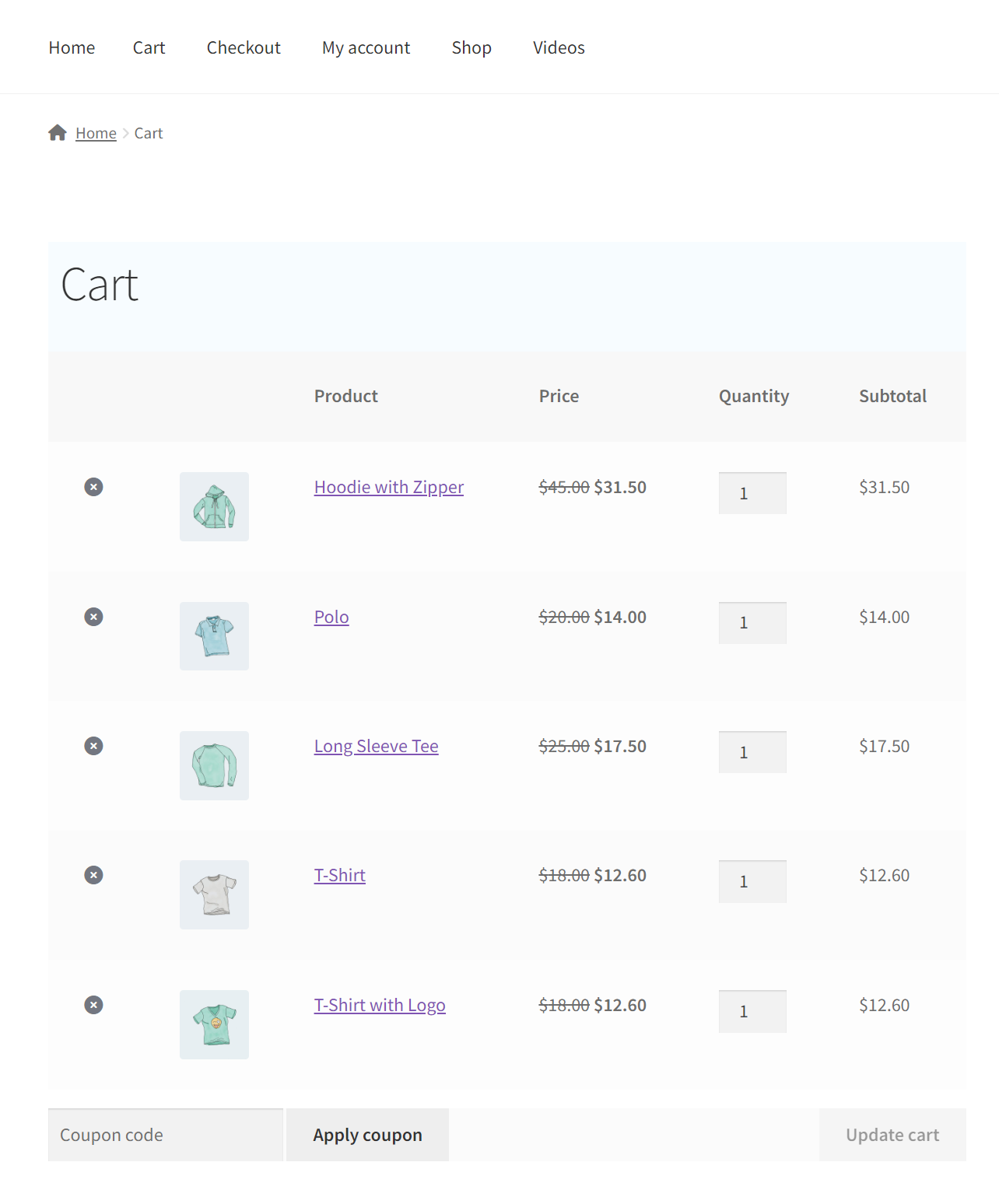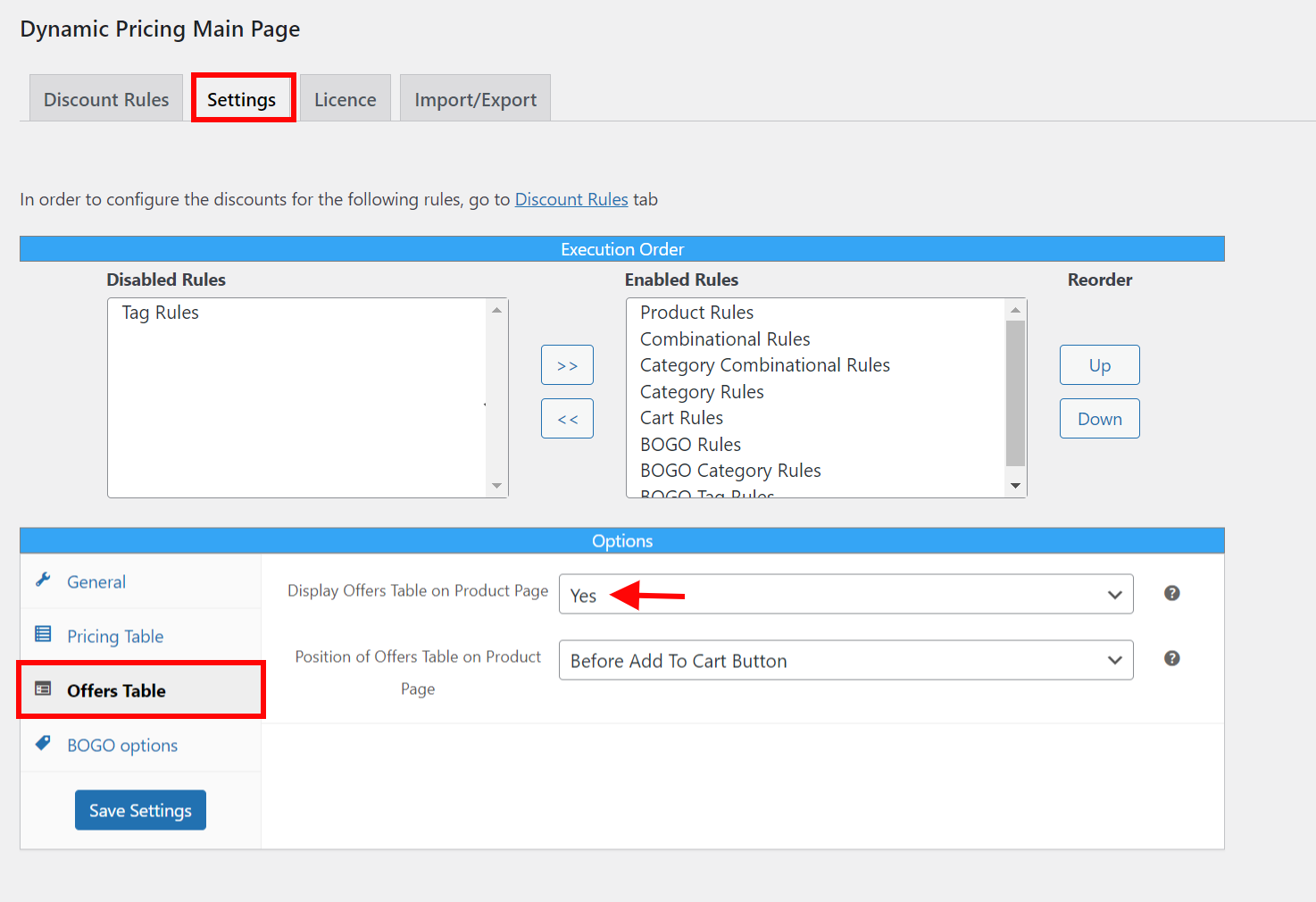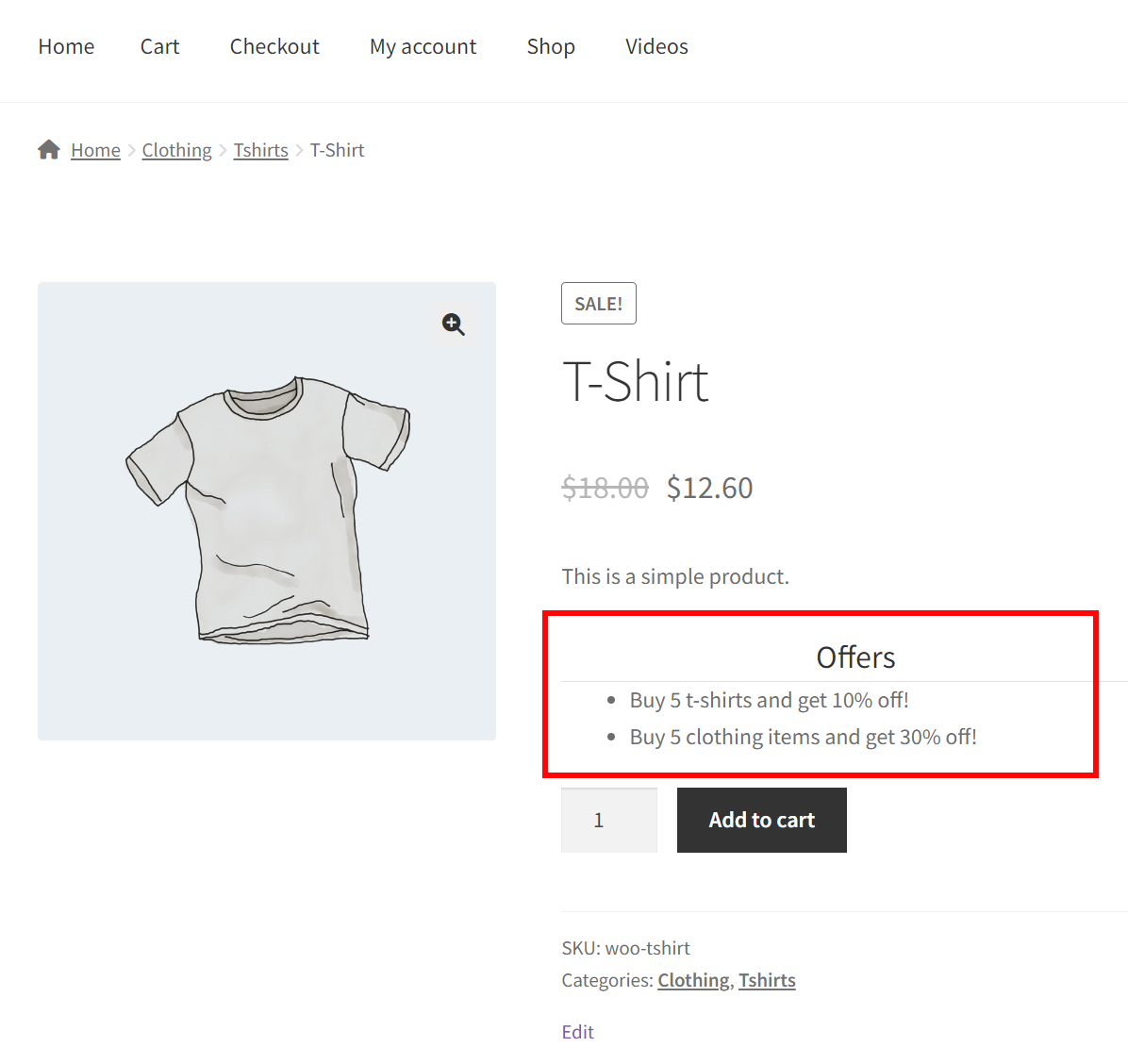If you’re running an online store using WooCommerce, you may want to offer your customers discounts or special pricing based on the quantity of products they purchase. This is a fantastic technique to enhance sales by encouraging customers to spend more.
However, WooCommerce does not include a built-in feature for adjusting product prices based on the number of items in a shopping cart. But there are numerous powerful plugins that can help you accomplish this.
In this article, we’ll talk about why changing prices based on quantity is a good idea and show you step-by-step how to do it. We will also discuss some advanced options for setting minimum and maximum quantities, as well as restrictions.
Whether you’re just getting started with WooCommerce or are a seasoned professional, you’ll find all the information you need here to set dynamic pricing based on the number of products in your shopping cart. Let’s get started!
The Benefits of Changing WooComerce Product Price Based on Quantity
WooCommerce is one of the most widely used e-commerce platforms currently available. It is a free WordPress plugin developed for small to large online stores seeking a simple yet effective solution for managing their online business.
Adjusting WooCommerce product prices based on quantity can have a number of benefits for both shop owners and customers. It can inspire customers to purchase more, reward customers for their loyalty, boost the average order value, enhance inventory management, and help you compete with other businesses.
By implementing dynamic pricing rules in your store, you can create a win-win situation for everyone involved. The following are some of the benefits of changing WooCommerce product prices based on quantity:
Encourage Buyers to Purchase More
Providing a discount for purchasing a higher quantity of an item can encourage customers to purchase more, increasing your sales revenue. For instance, if you sell T-shirts, you could offer a 10% discount for the purchase of three or more. This can encourage buyers to purchase more t-shirts than they first anticipated, thus increasing your store’s revenue.
Reward Loyal Customers
Changing WooCommerce product prices based on quantity also allows you to reward your most loyal consumers. You might provide discounts or special pricing to customers who have made several purchases at your store to encourage them to continue doing so. This can help develop customer loyalty and enhance the likelihood of repeat business.
Increase Typical Order Value
Dynamic pricing can also assist in boosting the average order value. In order to take advantage of a discount for purchasing a larger quantity of a product, shoppers may be more motivated to add more products to their carts. This may result in larger order sizes and increased sales for your store.
Handle Inventory Better
Quantity-based dynamic pricing can also assist in inventory management. By offering discounts for the purchase of larger quantities, you can entice customers to purchase extra products. This can help lower inventory levels and minimize overstocking, saving you money and time.
Maintain a Competitive Edge Against Competitors
Lastly, dynamic pricing based on quantity can improve your ability to compete with other businesses. If your competitors offer quantity-based discounts, you can do the same to remain competitive. This can boost your likelihood of generating a sale by attracting customers who are shopping for the greatest bargain.
How to change WooCommerce product price based on the quantity added to the cart?
To change the WooCommerce product price based on the quantity added to the cart, we will first download, install, and activate the ELEX WooCommerce Dynamic Pricing and Discounts Plugin. This article explains the basic steps to accomplish this.
Once the plugin is installed and activated, you can get to the plugin’s settings in one of two ways:
Navigate to the WordPress Dashboard > Plugins > Installed Plugins > Discounts and Dynamic Pricing in WooCommerce > Dynamic Pricing > Discount Rules > Product Rules
OR
Alternatively, navigate to WooCommerce > Dynamic Pricing > Discount Rules > Product Rules.
Start by creating a new rule on the Product Rules page.
Next, configure the name and conditions for your rule. You can choose the product for which you wish to provide a discount and the minimum quantity required to apply discounts. In addition, you can define the discount amount or percentage.
Now, a 10% discount will be offered when a buyer adds between 5 and 10 units of this product to their cart.
In many instances, you may wish to define a discount rule for a whole category as opposed to a single product.
One of the most effective ways to manage this will be to implement a category-specific discount rule that will only be implemented when buyers purchase a minimum quantity.
Let’s check out how to set up a category-wide discount based on order quantity.
Navigate to the category rules tab. Here, specify the offer’s name, minimum and maximum purchase quantities, and discount percentage or fixed account.
If a customer purchases between 5 and 10 products from the ‘Clothing’ category, for instance, they will receive a 30% discount.
As shown, the discount will be automatically applied when the conditions are met. In addition, if there is a product from a different category in the shopping cart, the discount will not apply.
Once the quantity-based discount rule has been implemented in your store, you need to make the offers available to customers. The built-in capabilities of the plugin are ideal for providing a list of discounts on product pages.
To add a table of discount offers to product pages, navigate to Settings > Offers Table from the Dynamic Pricing dashboard.
The offers table can be displayed anywhere on the product page by toggling the option Display Offers Table on the Product Page to Yes.
After the offers table has been set, any and all offers you have created will be shown on the relevant product pages.
That’s it! By following these steps, you can easily change the WooCommerce product price based on the quantity added to the cart. Your customers will be able to see the updated prices when they add the products to their carts, encouraging them to purchase more products and increasing your store’s revenue.
Conclusion
In conclusion, changing WooCommerce product prices based on quantity is a great way to encourage customers to purchase more products and increase your store’s revenue.
By installing and activating the ELEX WooCommerce Dynamic Pricing and Discounts Plugin, you can easily configure the pricing rules and set discounts or flat rates for purchasing a specific quantity of products.
This feature also helps with inventory management, encourages customer loyalty, and helps you compete with other retailers. By following the steps outlined in this article, you can implement dynamic pricing rules in your store and provide a better shopping experience for your customers.
If you have any questions regarding the process of setting up flexible product prices based on the quantity added to the cart, please let us know in the comments section below.