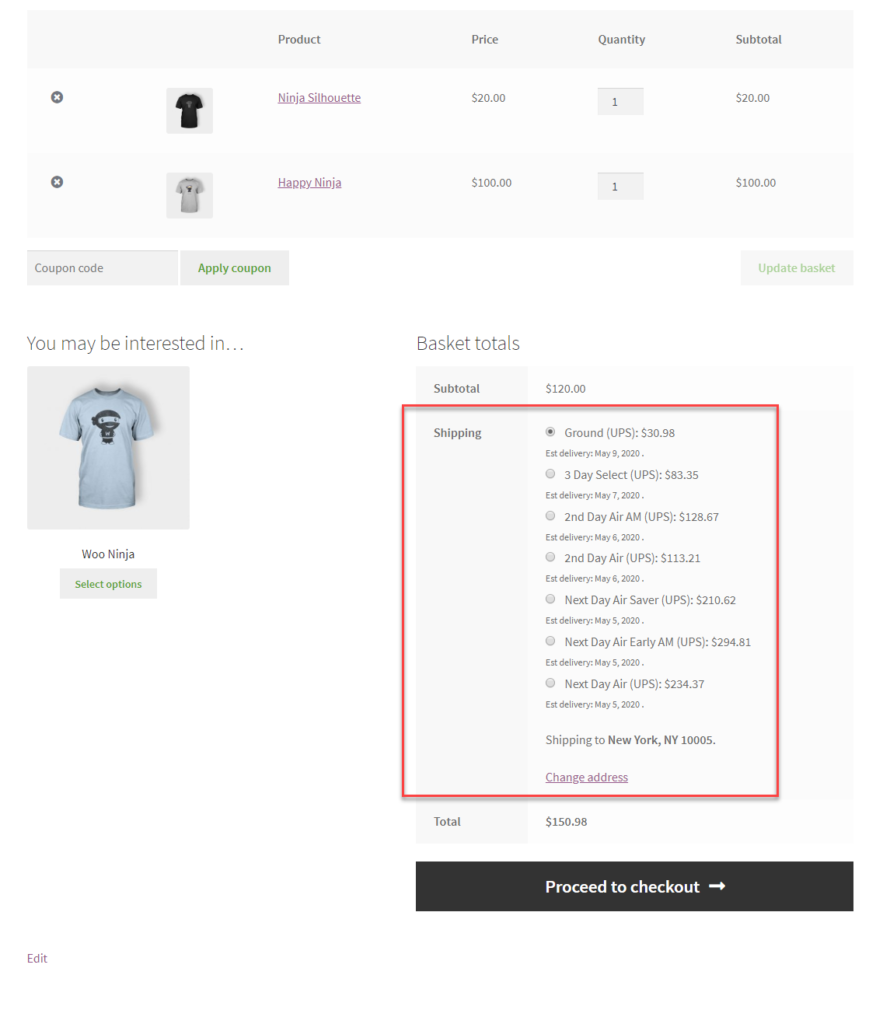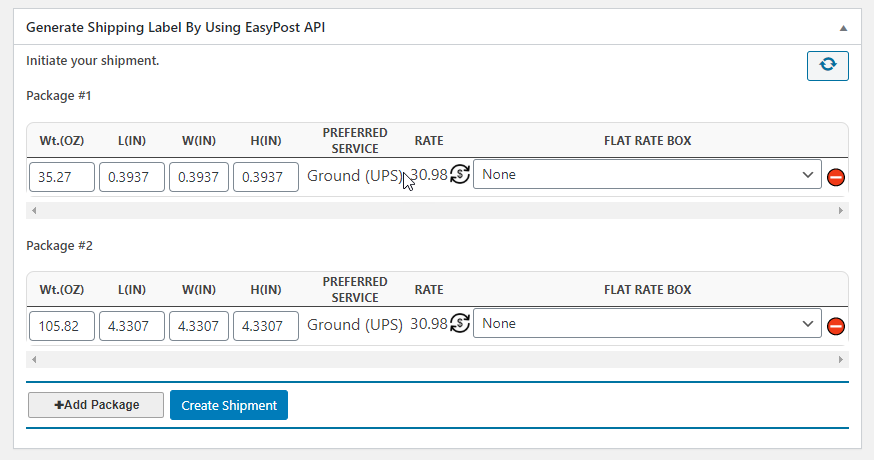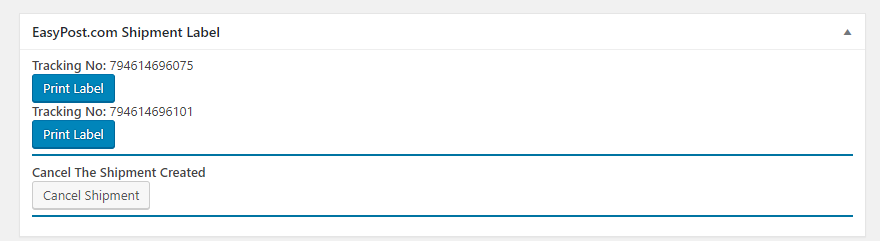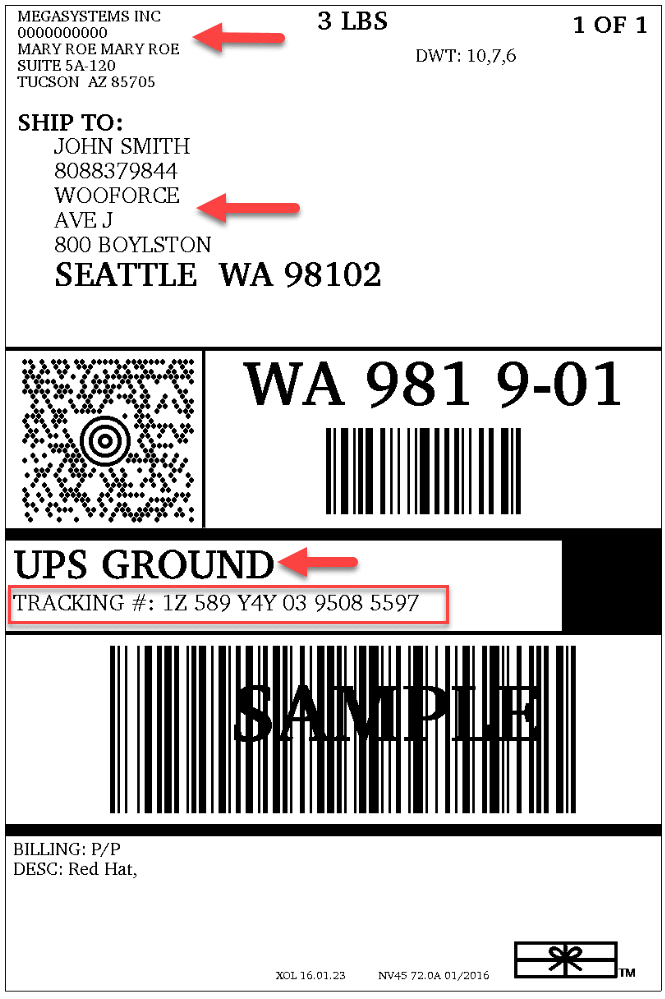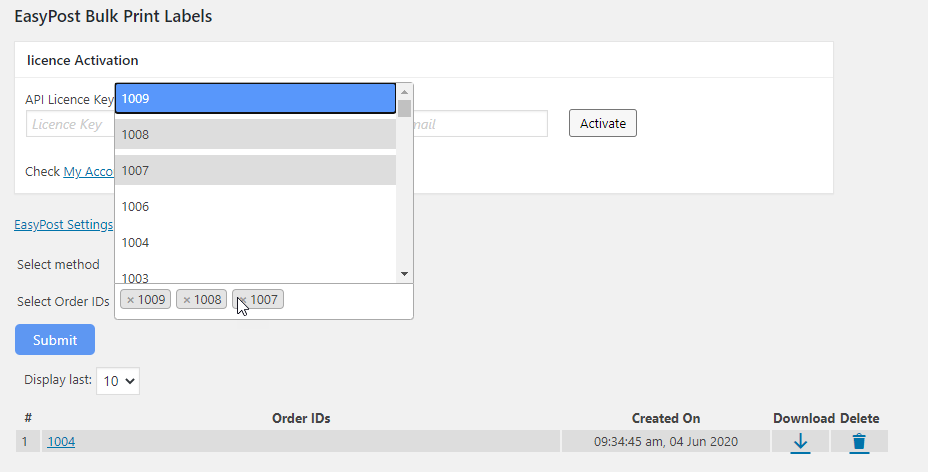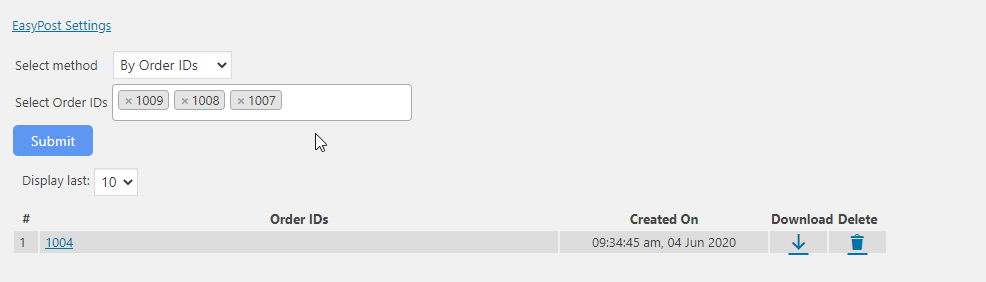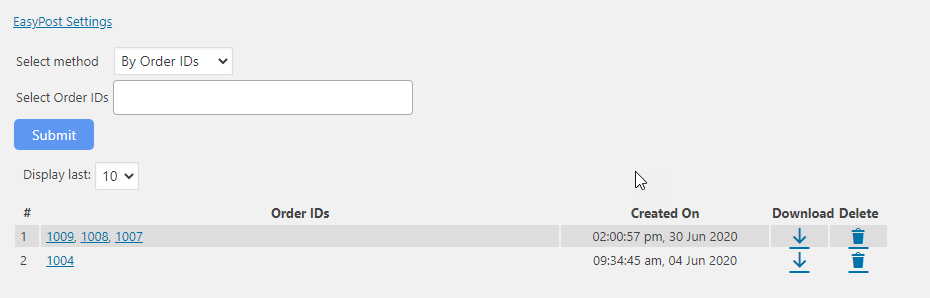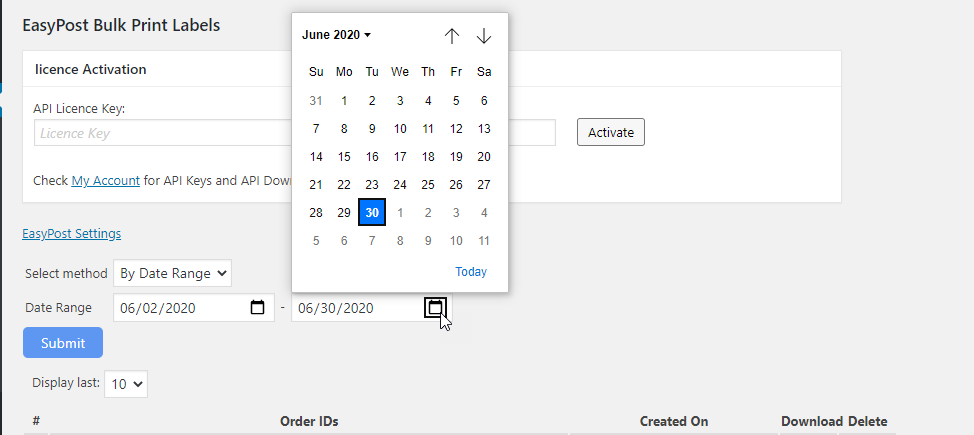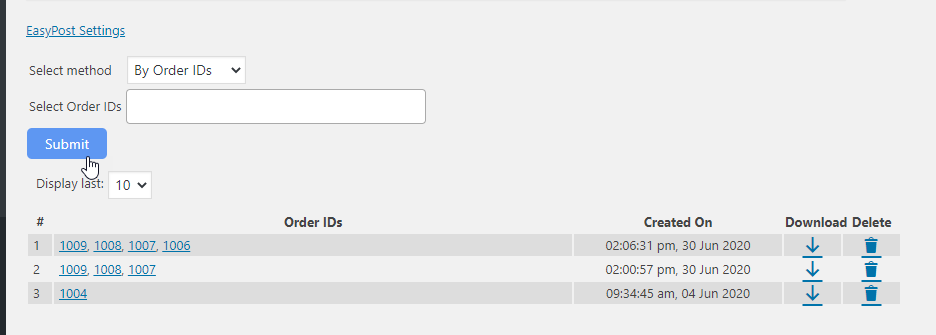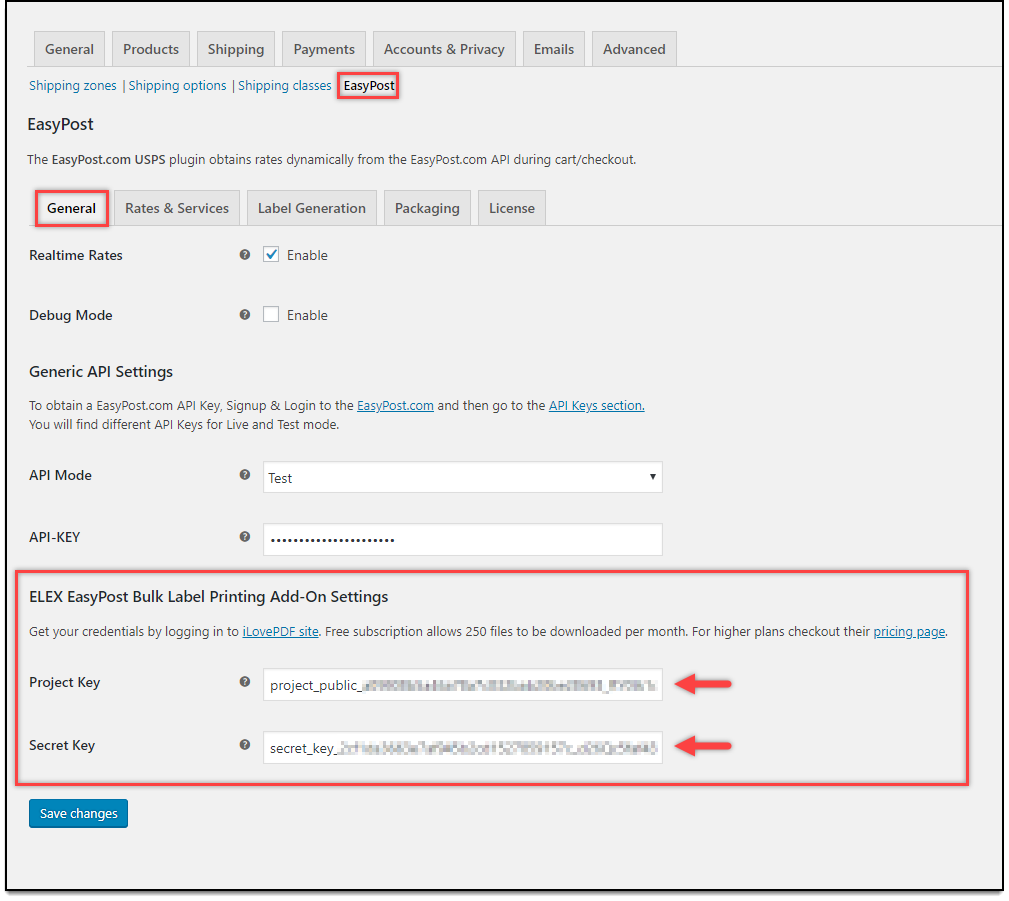Shipping labels are used to display the key information regarding the package like the destination address, origin address, the tracking number, etc. It becomes a piece of important information flow in your supply chain management. It helps in understanding the origin and destination of the parcel. UPS is one of the popular shipping carriers offering their services for businesses. Using the EasyPost add-on for WooCommerce, you can easily print UPS WooCommerce shipping labels, as well as track the UPS Shipments easily. You can also make use of the bulk printing add-on for EasyPost shipping plugin, to print labels in bulk.
What you will need?
To print labels in bulk for your WooCommerce UPS Shipping, you need to have the following :
- ELEX EasyPost Shipping Plugin
- EasyPost Bulk Label Printing Add-On
- Project Key and Secret key from an iLovePDF developer account.
With these plugins, you can easily print labels in bulk.
ELEX EasyPost Shipping Plugin
The plugin lets you fetch real-time rates for the shipping carriers – UPS, USPS, FedEx, and CanadaPost. With the plugin, you can also track the shipment as well as print shipping labels for these shipping carriers. Here are some of the prominent features of the plugin:
- Access real-time rates from UPS and display it on your WooCommerce store.
- Print UPS WooCommerce shipping labels as well as return labels for the same.
- Allow third-party billing options for UPS.
- It can also show the estimated delivery date for all shipping options chosen
- The plugin helps to track UPS shipments efficiently.
- It also allows applying price adjustments on shipping options for the chosen carriers.
- Offer exclusive customized Parcel packing options.
- Allows choosing different shipping options for packages, when multiple packages are present.
- It also offers added security options to packages using the EasyPost Shipping insurance.
- Using the add-on helps to generate bulk shipment and labels for the same.
- Automate the process of generating labels and email your shipping labels also possible.
To print the labels in bulk, you need to ensure that the general setting in the Label generation section adheres to the shipping requirements.
How to Print WooCommerce UPS Shipping labels on your WooCommerce store?
Whenever a customer places an order on your WooCommerce store, you can see the UPS shipping options displayed on the cart and checkout page.
You can process the order in the backend by generating the packages and then the shipment.
Once the shipment is generated, you can see the corresponding order tracking number and the label for the package created.
Upon clicking the Print Label button, you will get the shipping label.
How to Generate WooCommerce UPS Shipping labels in Bulk?
After the orders are placed on the WooCommerce store, you receive an order ids for reference. In the dashboard, you can see the orders generated. In your WooCommerce store, you can see the bulk label printing add-on option.
Here you can print the labels in bulk, using two options :
- Order-id,
- Date range.
When using order-ids, you can choose an array of order-ids to get the label printed. And for the date range, you can choose the date range for which the orders were placed in your store.
Bulk Printing WooCommerce UPS Shipping Labels using Order-id
When you want to print with the order-ids, then you can choose the order-id in the add-on.
Here you can choose the order-ids and then submit.
Upon doing this, you get the labels generated for the order ids, and you can download the same.
Bulk Label printing using the Date Range
The second option is by using the date range for printing the labels in bulk. Here you can choose the date range to print the labels.
Upon submitting the date range, you get the labels printed for the selected date range.
If you want to group all these shipping labels and then use them, you can make use of the iLovePDF.The add-on iLovePDF API only to merge the shipping labels into a single PDF file for usage. You can obtain the credentials from iLovePDF and then enter the same in the EasyPost plugin settings.
To Wrap up,
This is how you can bulk print the UPS WooCommerce Shipping labels for your UPS shipments from your WooCommerce store.