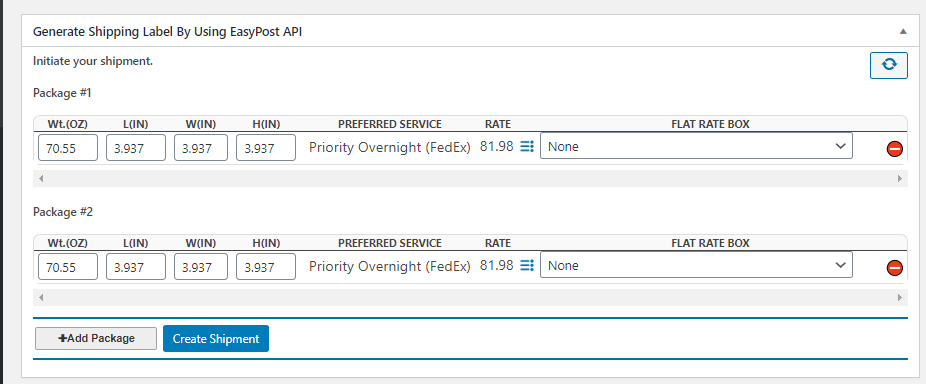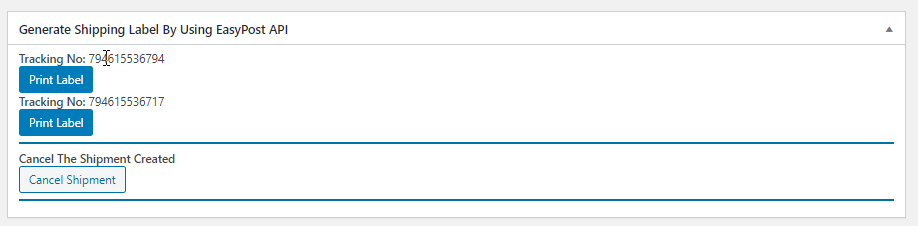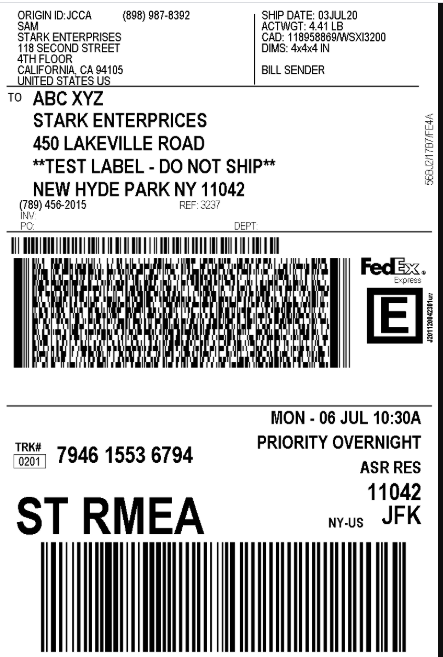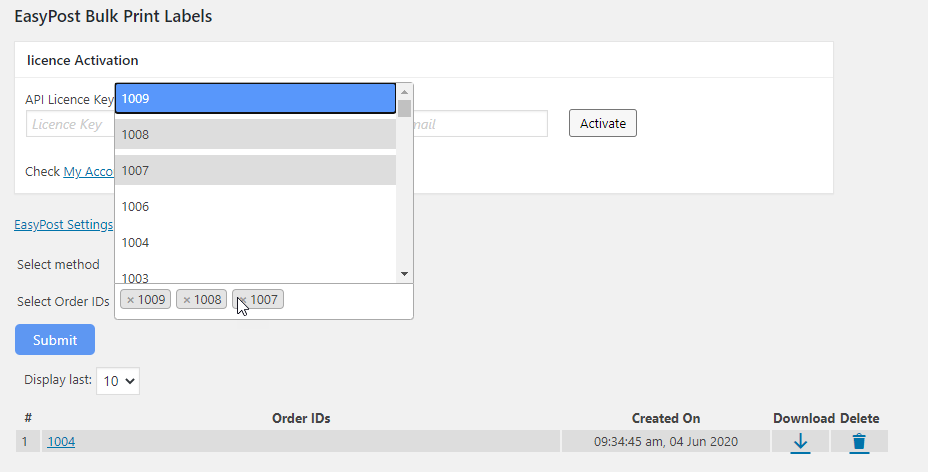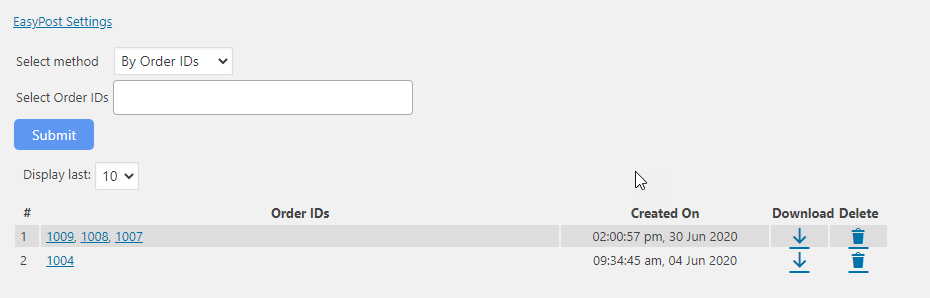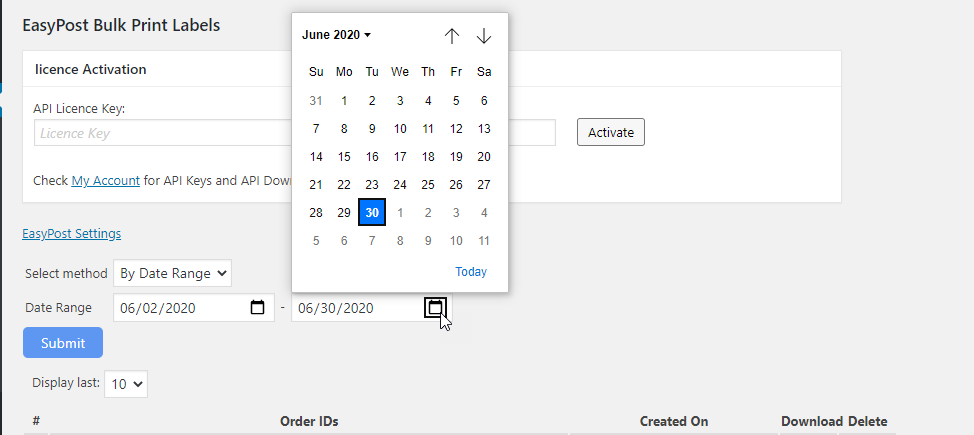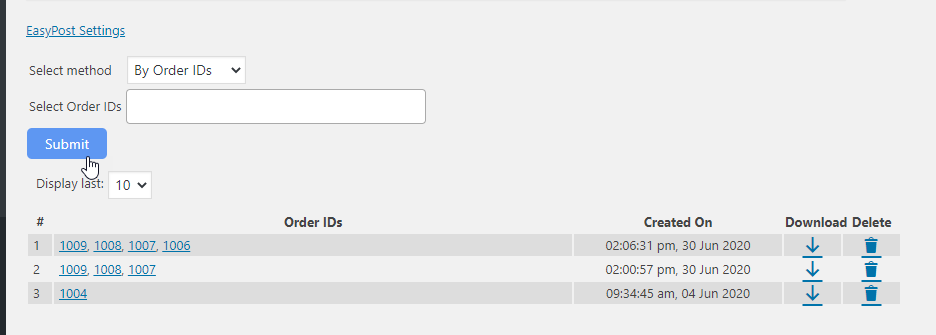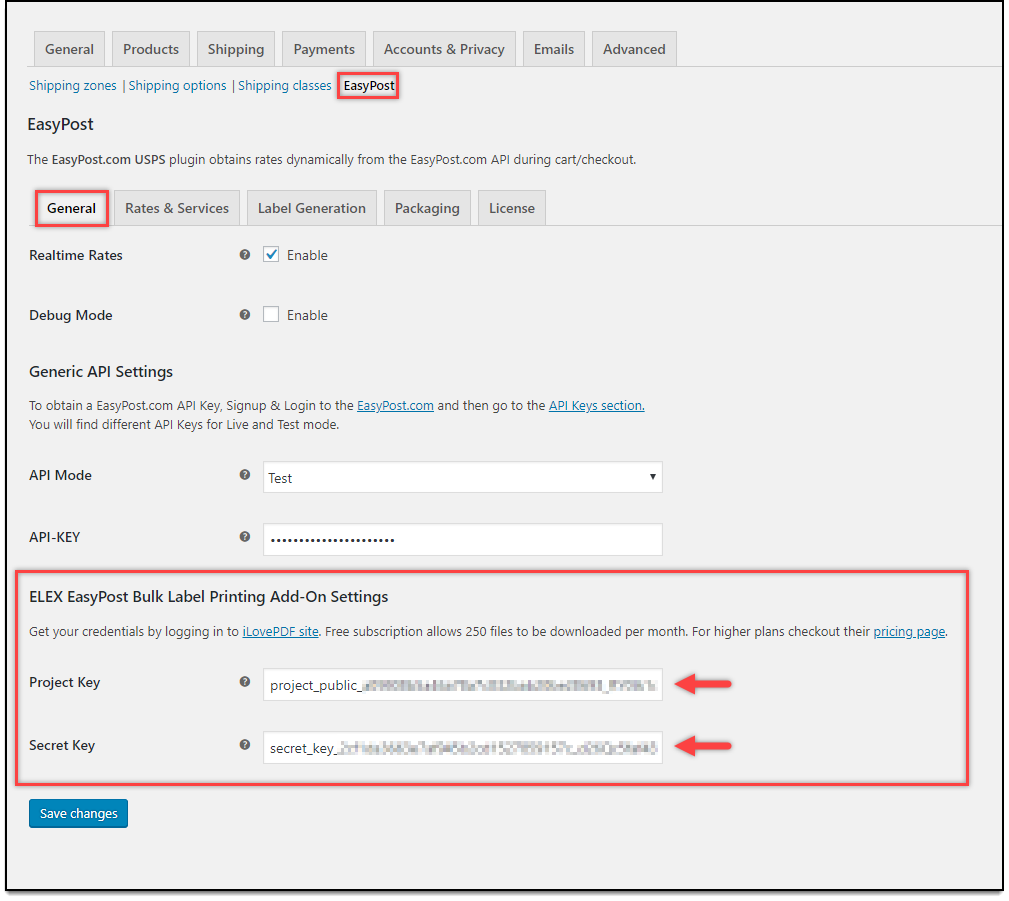Shipping labels ease the process of shipping. It makes the process of shipping much more reliable, as it contains the delivery address and other information. Hence the correct order delivery depends on shipping labels. When you are integrating popular shipping plugins with your WooCommerce store, you can get your shipping label printed as well as obtain the order tracking number quickly. FedEx is one of the popular shipping carriers across the globe. To make use of the FedEx services on your WooCommerce store, you can include a WooCommerce FedEx shipping plugin, which lets your process the order and also track and print the shipping labels. If you are shipping and processing multiple orders, you can also make use of the bulk-printing add-on plugins for the shipping plugin, which will make your job easier.
Here let us take a look at how you can print WooCommerce FedEx Shipping labels in bulk.
What you will need?
To print labels in bulk for your WooCommerce FedEx Shipping, you need to have the following on your WooCommerce store:
- ELEX EasyPost Shipping Plugin
- EasyPost Bulk Label Printing Add-On
- Project Key and Secret key from an iLovePDF developer account.
With these plugins, you can easily print labels in bulk.
ELEX EasyPost Shipping Plugin
Using the plugin you can fetch real-time rates for the shipping carriers – UPS, FedEx, USPS, and CanadaPost. With the plugin, you can easily track the shipment as well as print the FedEx, USPS, UPS and Canada Post shipping labels. Here are some of the salient features of the plugin:
- Helps to access real-time rates from FedEx and displays it on your WooCommerce store.
- Print WooCommerce FedEx shipping labels as well as return labels for the same.
- It can also show the estimated delivery date for all shipping options chosen
- The plugin helps to track FedEx shipments efficiently.
- Using the plugin, you can apply price adjustments on shipping options for the chosen carriers like FedEx.
- Offer exclusive customized Parcel packing options for shipping.
- You can also choose different shipping options for packages when multiple packages are present.
- It also offers added security options for the packages using the EasyPost Shipping insurance.
- There are add-ons to help generate bulk shipment and labels for the same.
- Automate the process of generating labels and email your shipping labels also possible.
To print the labels in bulk, you need to ensure that the general setting in the Label generation section coheres to the shipping requirements.
How to Print WooCommerce FedEx Shipping labels on your WooCommerce store?
Whenever a customer places an order on the store, they get to see the realtime WooCommerce FedEx shipping rates on the cart and checkout page.
Then when the order is placed, it is processed and package and shipment are generated for the order. Firstly, the package for the order is created.
Then the shipment for the order is generated.
Once the shipment is generated, you get FedEx shipping labels generated for the order and the order tracking information.
The label looks like this.
When you are managing single orders, this is a very easy task. What happens when you have a bulk of orders and bulk labels to be printed? This is when the add-on for bulk printing comes handy.
Let us take a look at how you can generate labels in bulk for your WooCommerce FedEx shipping.
How to Generate WooCommerce FedEx Shipping labels in Bulk?
After the orders are placed on the WooCommerce store, you receive an order id for reference. In the dashboard, you can see the FedEx orders generated. In your WooCommerce store, you can see the bulk label printing add-on option after the EasyPost Bulk Label Printing Add-On is installed.
Here you can print the WooCommerce FedEx labels in bulk, using two options :
- Order-id,
- Date range.
When you are using order-ids, you can choose a list of order-ids to get the label printed. And for the date range, you can choose the date range for which the orders were placed in your store. Now, let’s take a look at how you can do the same.
Bulk Printing WooCommerce FedEx Shipping Labels using Order-id
When you want to print the shipping labels with the order-ids, then you can choose the order-id in the add-on.
Here you can choose the order-ids and then submit for generating the bulk labels.
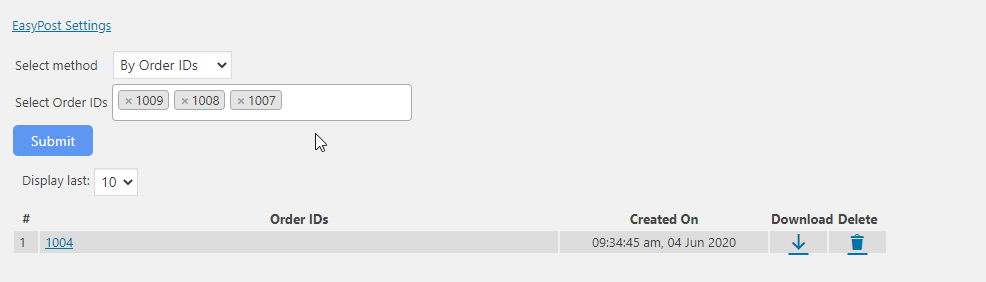
Bulk Shipment Label printing for WooCommerce FedEx Shipping using the Date Range
The next option is by using the date range for printing the shipping labels in bulk. Here you can choose the date range to print the FedEx shipping labels.
On submitting the date range, you get the labels printed for the selected date range from your WooCommerce store.
To group all these FedEx shipping labels and use them, you can make use of the iLovePDF.This add-on can be included in the WooCommerce store, by using the iLovePDF API credentials from iLovePDF and then enter the same in the EasyPost plugin settings. Remember the iLovePDF only helps to merge the shipping labels into a single PDF file for usage.
Conclude
This is how you can bulk print the WooCommerce FedEx shipping labels for your FedEx shipments from your WooCommerce store and ease the process of shipping and making the supply chain management work efficiently.
Further Reading: