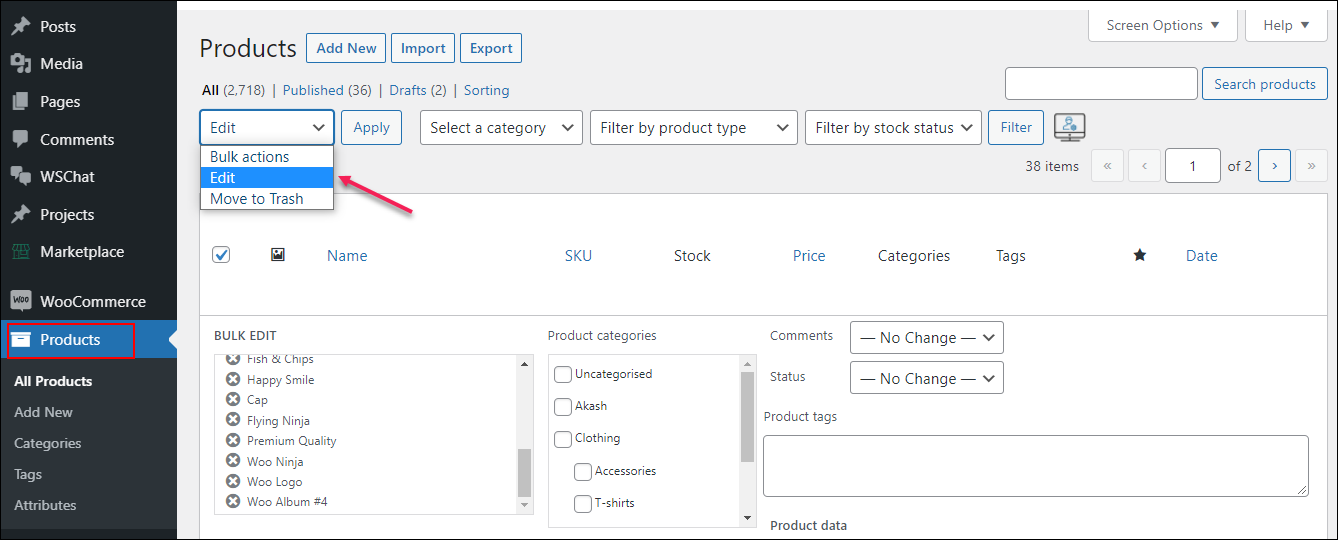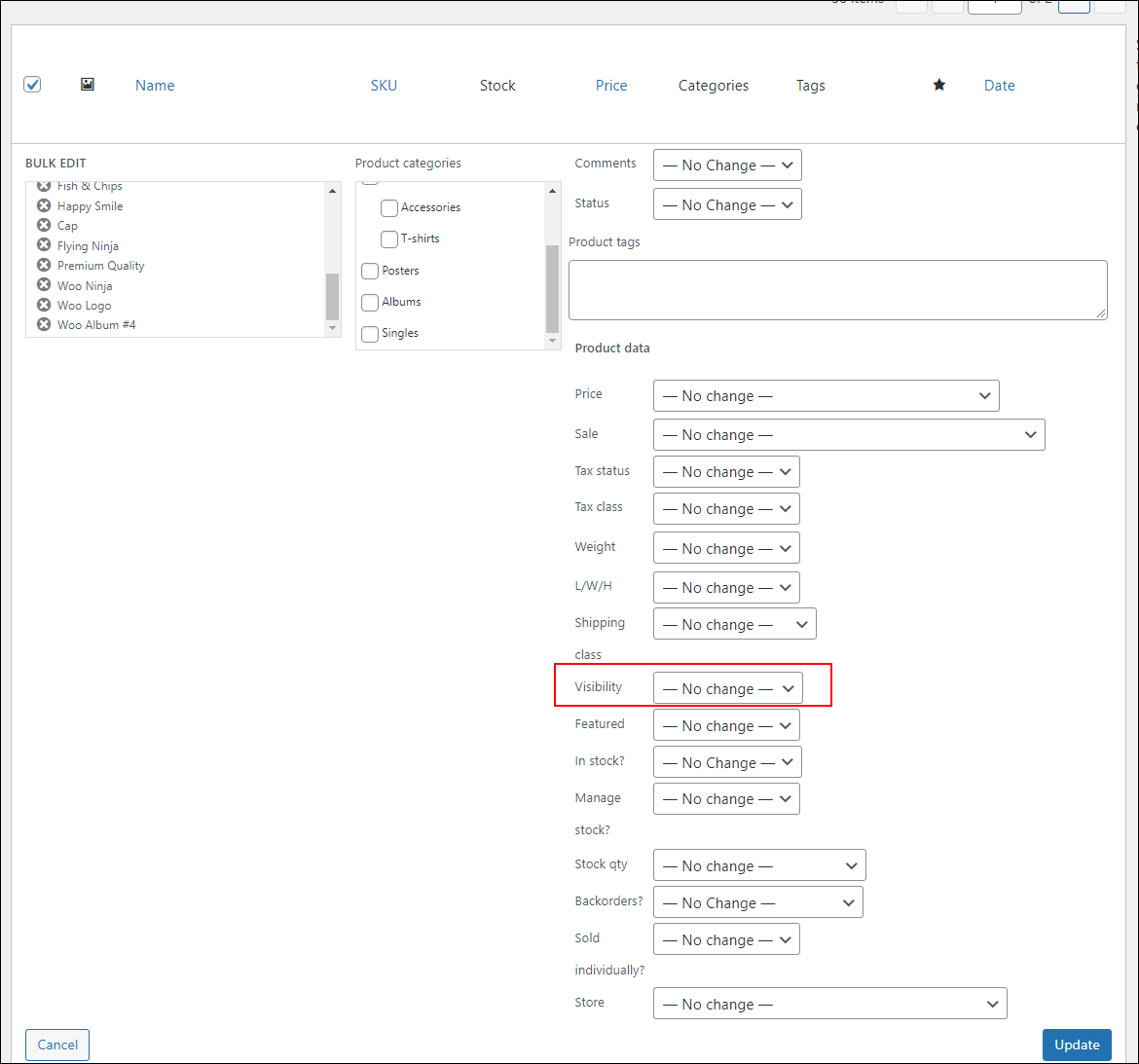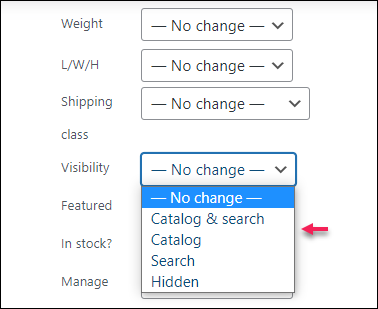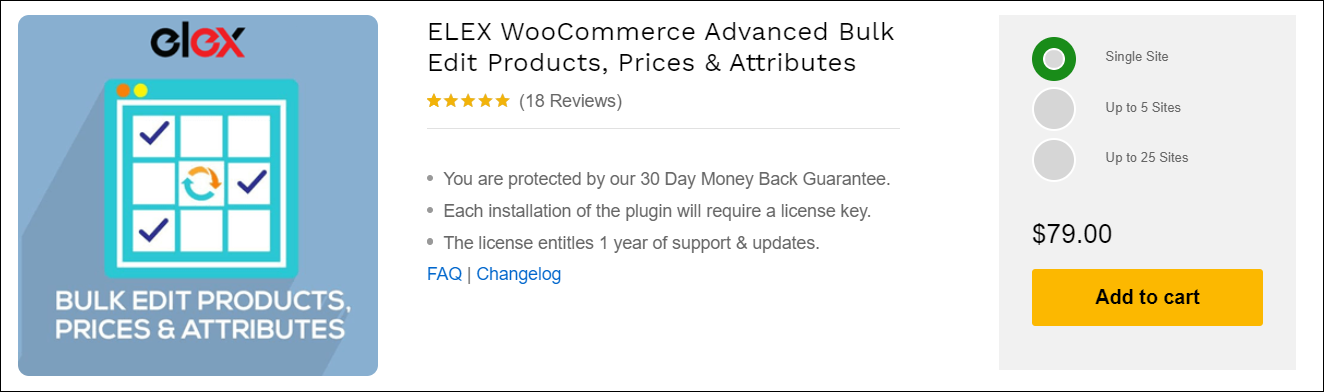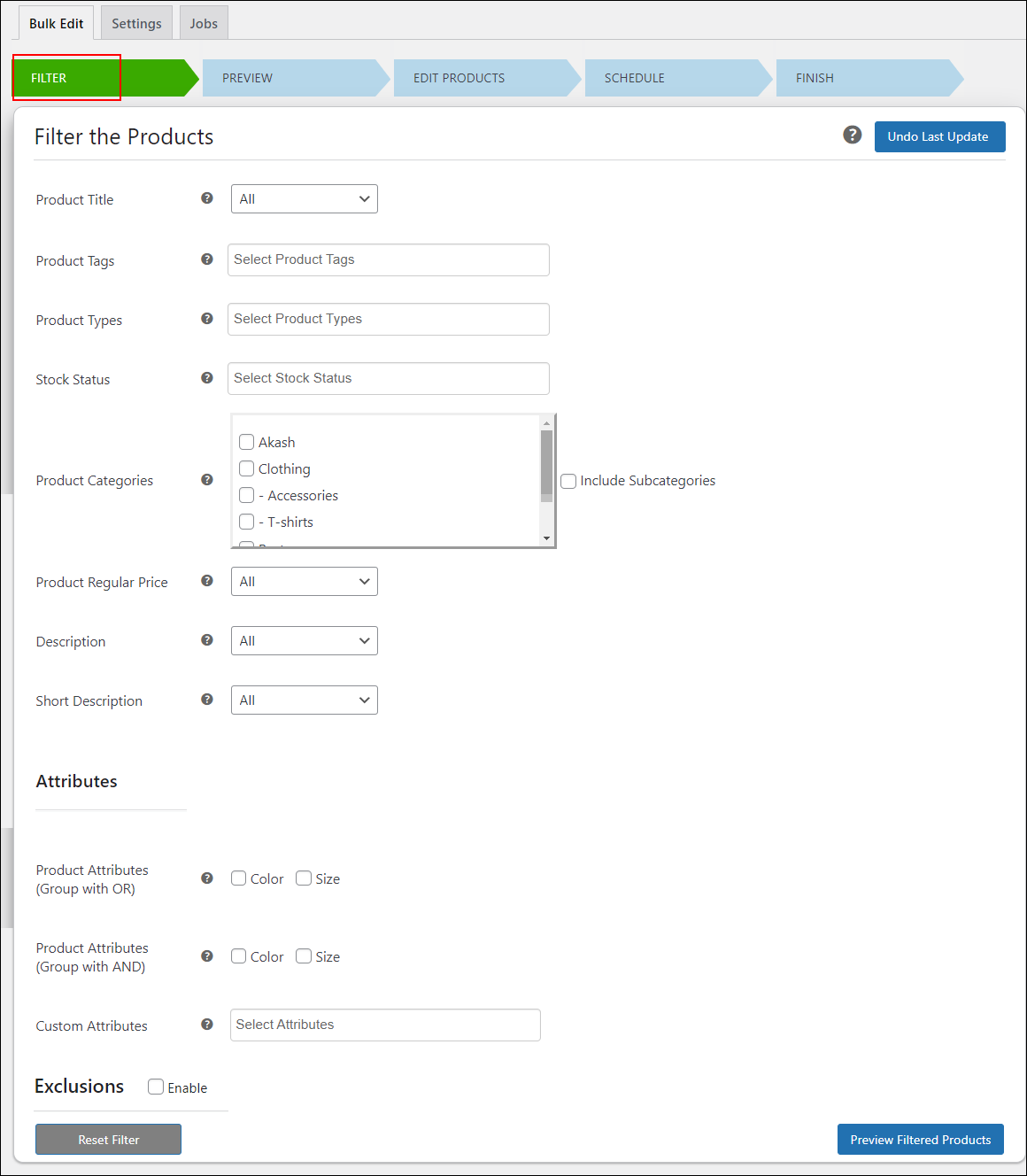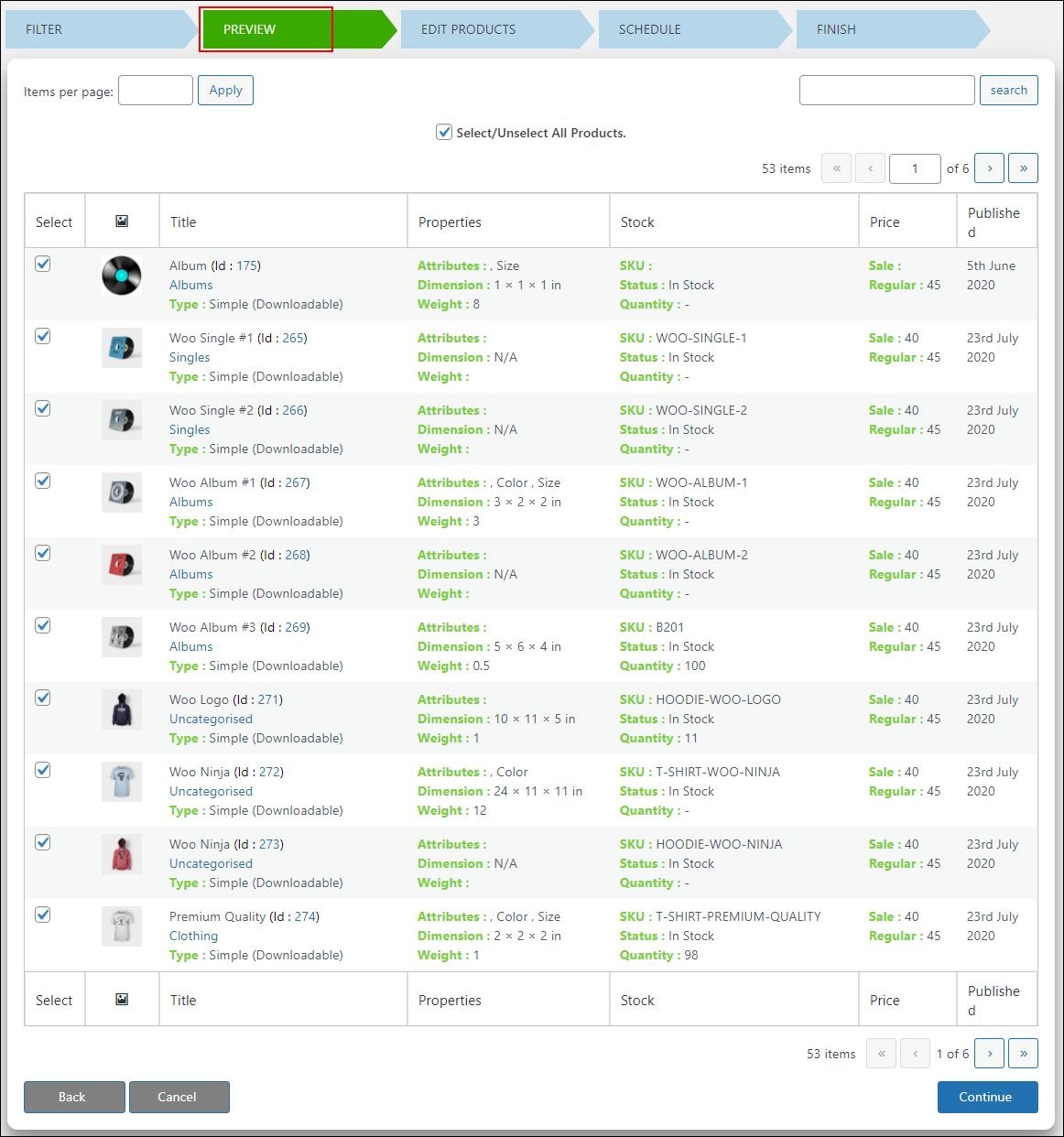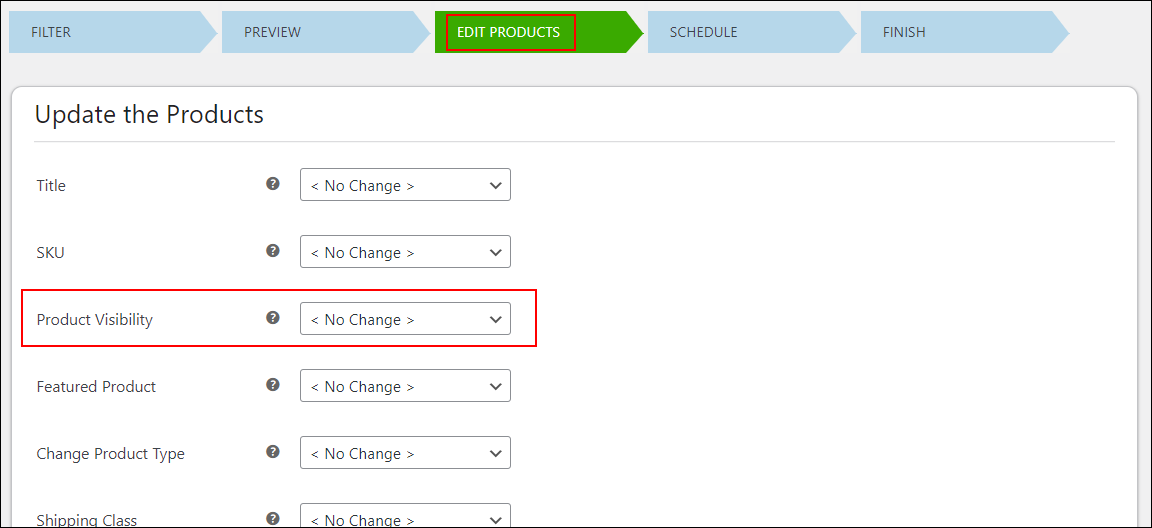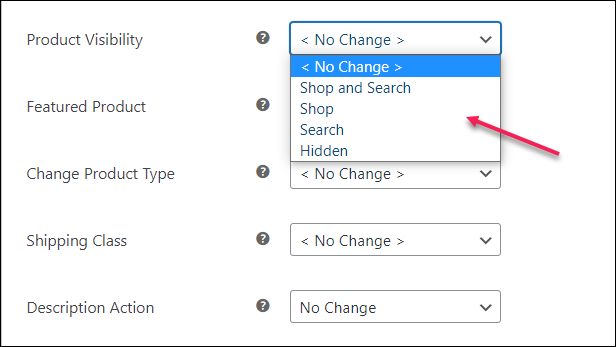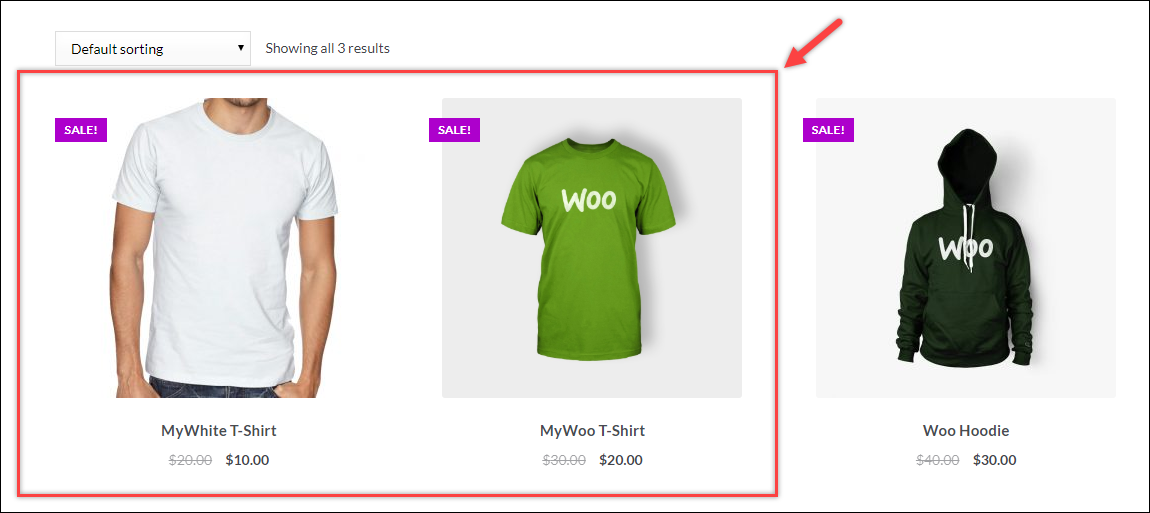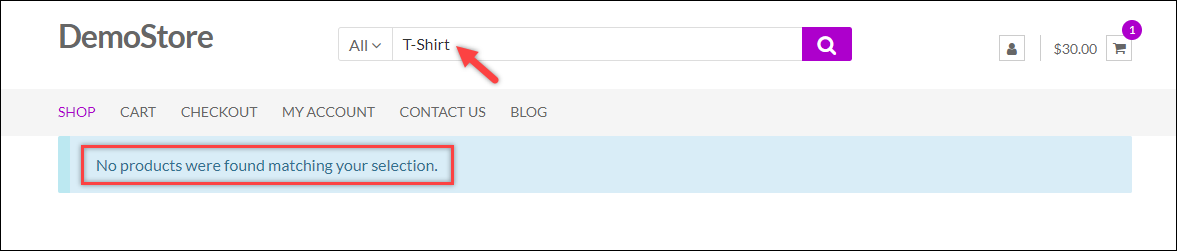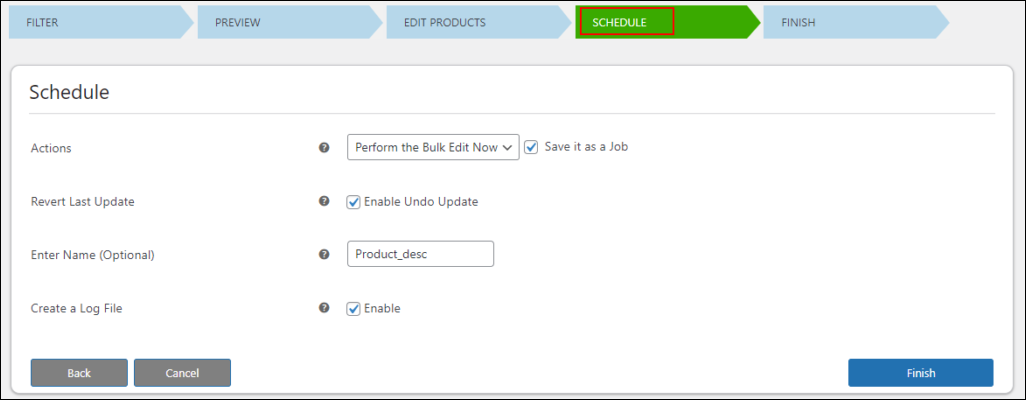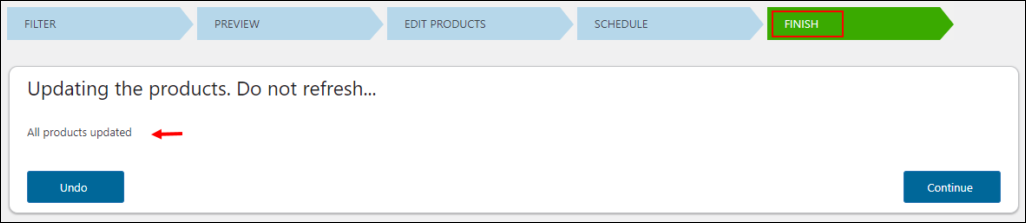Visibility status refers to the option that controls the catalog visibility of your WooCommerce products. When customers visit your WooCommerce store, usually they search for the products they require, or they go to the Shop page or specific category page to find the products.
You can control the visibility of your products on the search results page, and the Shop page, by setting a specific visibility status for the selected products.
There is a default option in the WooCommerce plugin to update the visibility status of multiple products at the same time. Also, you can choose a third-party WooCommerce plugin to do the task much more efficiently.
In this article, let us discuss how to bulk edit product visibility status on your store using WooCommerce’s default bulk edit option as well as using a bulk edit plugin.
Let us begin!
Bulk Edit Product Visibility Status Using WooCommerce Default Option
In WooCommerce, you can choose a visibility status from the 4 options to configure the visibility of your products on the store.
Go to your WordPress dashboard and then, go to the Products tab.
Here, you can choose the products you want to modify, and click the Edit option from the Bulk actions list.
Also, you can filter products based on their category, product type, and stock status.
Then, click Apply.
A new window will be opened in the same tab from where you can see the filtered products and categories. On the right side of the window, all product attributes will be listed, which are available for bulk editing.
You can see the Visibility option in the list.
When you click it, you will see 4 options.
You can choose an option from the list as per your requirements.
- Catalog & Search: If you choose this option, your products will be available on the Shop page as well as in the search results.
- Catalog: If you choose this one, your products will be displayed only on the Shop page. They won’t be available in the search results.
- Search: This option will make your products available only in the search results.
- Hidden: This option will hide your products from the entire store.
As you know, there will be many reasons for changing the product visibility status for certain products. In such scenarios, you can be in control using these visibility options and display relevant notes to customers to keep them updated regarding the product availability.
Sometimes, you may need to switch the visibility of all products in your store together. But, when it comes to stock issues or other specific problems, you might require to change the visibility status of selected products rather than changing the visibility of all products. There are some filters available in the WooCommerce bulk edit option to apply the edits to selected products. But, if you need to filter the products based on crucial product attributes like product title, tags, or even the custom product attributes in your store, you need to choose a bulk edit plugin to make the task more efficient.
So, I would like to recommend the ELEX WooCommerce Advanced Bulk Edit Products, Prices & Attributes plugin for filtering the products and applying the bulk update with its advanced options.
Now, let us check how to bulk edit the product visibility status of your WooCommerce products using this advanced plugin.
Bulk Edit Product Visibility Status Using ELEX WooCommerce Advanced Bulk Edit Products, Prices & Attributes Plugin
This robust plugin comes with many advanced options to finely filter the required products for updating their attributes. You can get a preview of the filtered products before proceeding with the update. Also, it covers almost all product attributes by default to bulk edit. Furthermore, this plugin is open for bulk editing custom product attributes.
If you do not require a bulk update immediately, you can schedule it for a future date and time. And, you can configure it as a recurring update by setting up a refresh frequency.
This plugin allows to filter the products based on the following attributes:
- Product Title
- Product Tags
- Product Types
- Stock Status
- Product Categories
- Product Regular Price
- Description
- Short Description
- Product Attributes
- Custom Attributes
It helps to edit the following product attributes:
- Product title
- Product SKU
- Product Visibility
- Featured Product
- Product Type
- Shipping class
- Product Visibility Status
- Sale Price and Regular Price
- Managing stocks
- Stock quantity
- Allowing backorders
- Stock status
- Product Length, Width, Height, and Weight
- Global product attributes
- Product variations
- Featured Product
- Description Action
- Short Description Action
- Product Image
- Product Gallery Images Action
- Tax Status & Tax Class
- Interchange Attribute Values of Product Variations
- Create Variations from All Attributes
- Delete Action
For bulk editing the product visibility status on your WooCommerce store with this plugin, you need to follow the below steps:
Step 1: Subscribe, install and activate the plugin
For subscribing to the plugin, visit its product page. After subscribing to the plugin, install and activate it on your WooCommerce store.
Step 2: Filter the required products to bulk edit
Go to WordPress Dashboard > WooCommerce > Bulk Edit Products.
Or, go to WordPress Dashboard > Plugins > Installed Plugins > ELEX Bulk Edit Products, Prices & Attributes for WooCommerce > Bulk Edit Products > Filter.
You can apply any filters according to your requirements. Also, if you need to exclude some products, you can make use of the Exclusions option.
To know more details regarding the filter options and exclusions, have a look at its product documentation.
Click Preview Filtered Products after entering the required details.
Step 3: Check the preview of the filtered products
In this tab, you can go through the filtered products. Include and exclude products in this stage if required, before proceeding to the next step. You can even search for specific products in the preview tab to check whether the products are in the filtered list.
After checking the preview, click Continue.
Step 4: Bulk edit product visibility
The next tab will be listed with many product attributes for bulk editing. Navigate to the Product Visibility option.
You can click the drop-down list option to view the available visibility statuses.
- Shop and Search: If you choose this option, the filtered products will be available on both the Shop page and search results of the store.
- Shop: This option will help you make your products available only on the Shop page.
- Search: You can make your products available only in the search results on your store with this option.
- Hidden: With this option, the filtered products will be hidden from the entire store.
Let us check an example here.
I have chosen the option ‘Shop‘.
When I checked for a T-Shirt, the products were visible on the Shop page.
But, when I searched for a T-Shirt in the search option, no products were listed on the search results. But, a note has been displayed to notify that no products were found.
This is how you can configure the product visibility status for a large number of products with this plugin.
After choosing the required visibility status, Click Continue.
Step 5: Execute the bulk edit
As I have already mentioned, you can either execute the bulk edit immediately or schedule it for later.
You can enter a name, enable it to create a log file, and save the update as a job. Also, you can enable the option to make the Undo option available right after the execution.
There is also an option to schedule a date and time for the execution and revert the updated values to previous ones in a certain timeframe.
Click Finish.
You can Undo the update in this stage.
Or, click Continue.
This is how the plugin works to bulk update the product visibility status.
Wrap Up
As we have bulk updated the product visibility status, you can also bulk update other product attributes seamlessly. If you need to add a unique attribute option by default in this plugin exclusively for you, feel free to contact the support team to get it done as soon as possible!