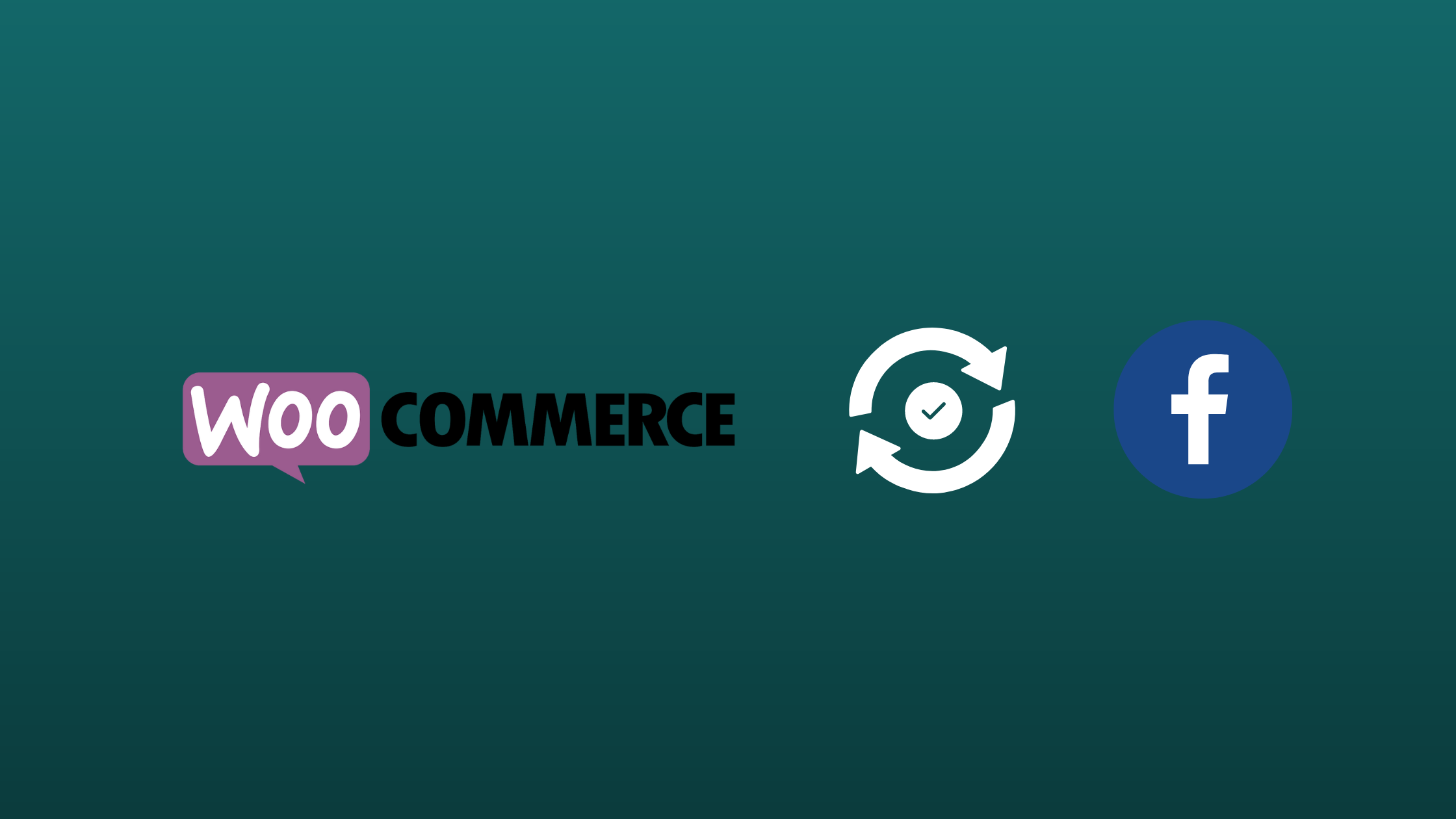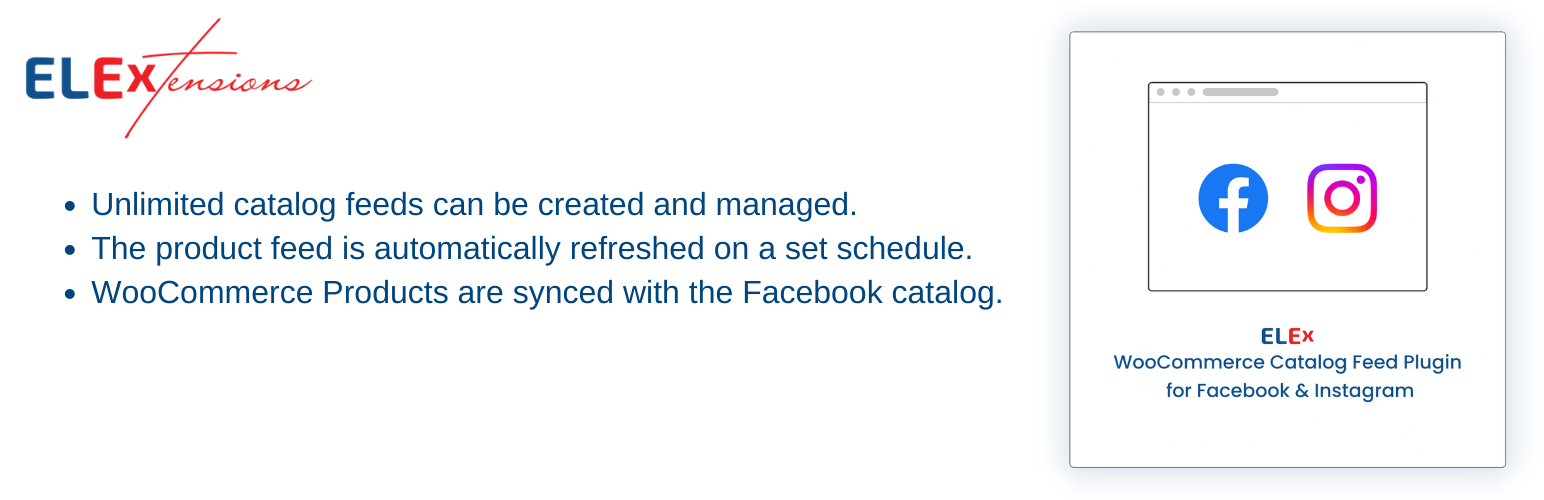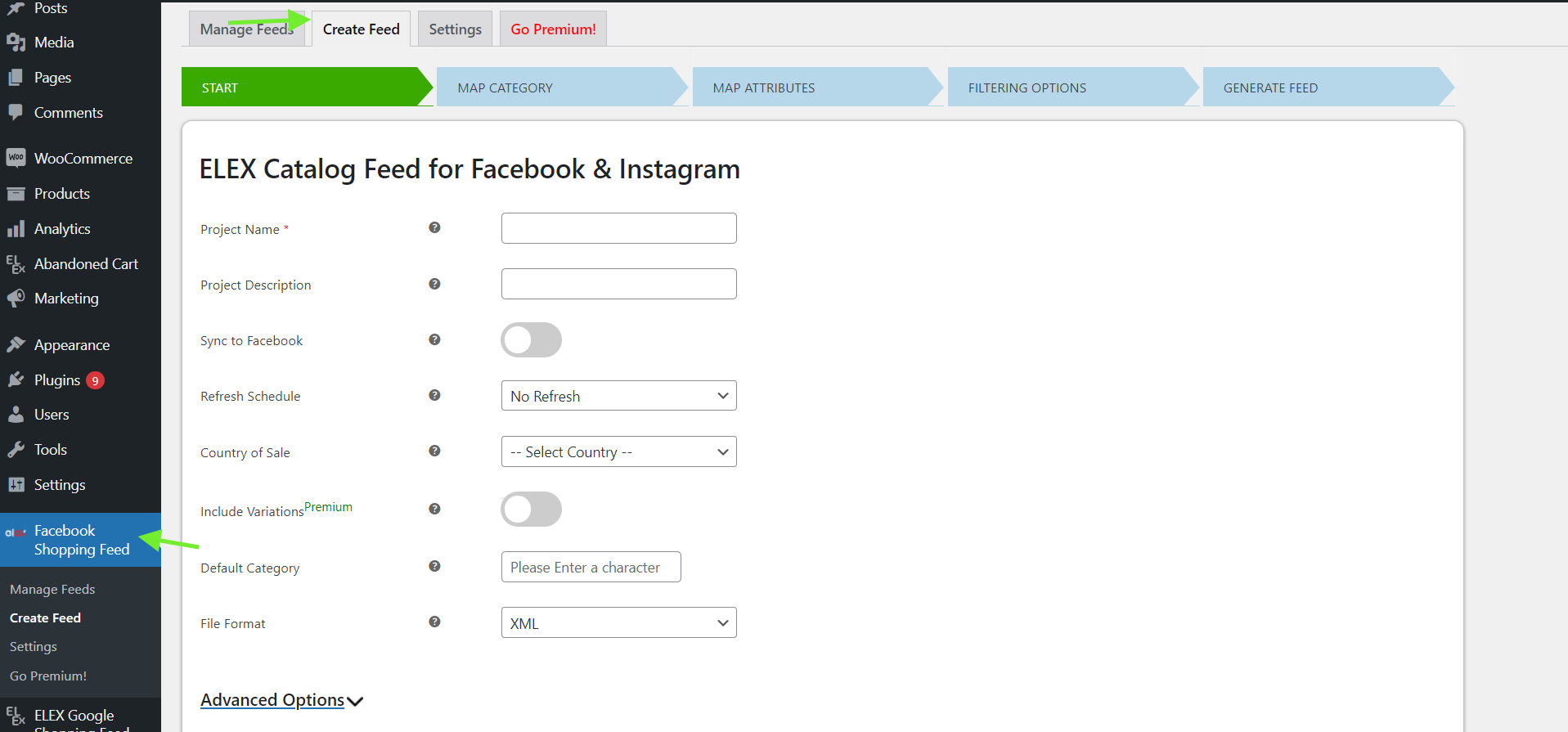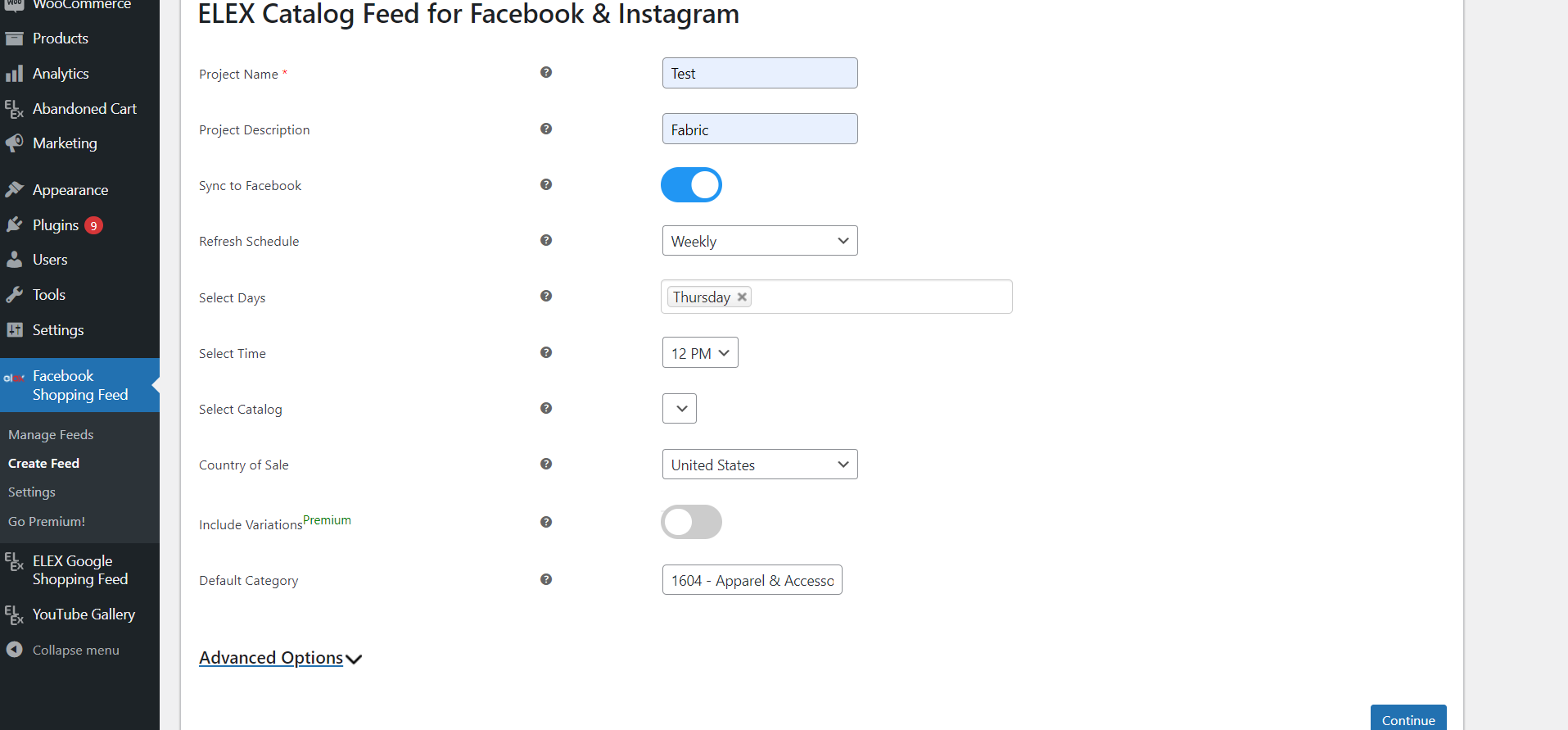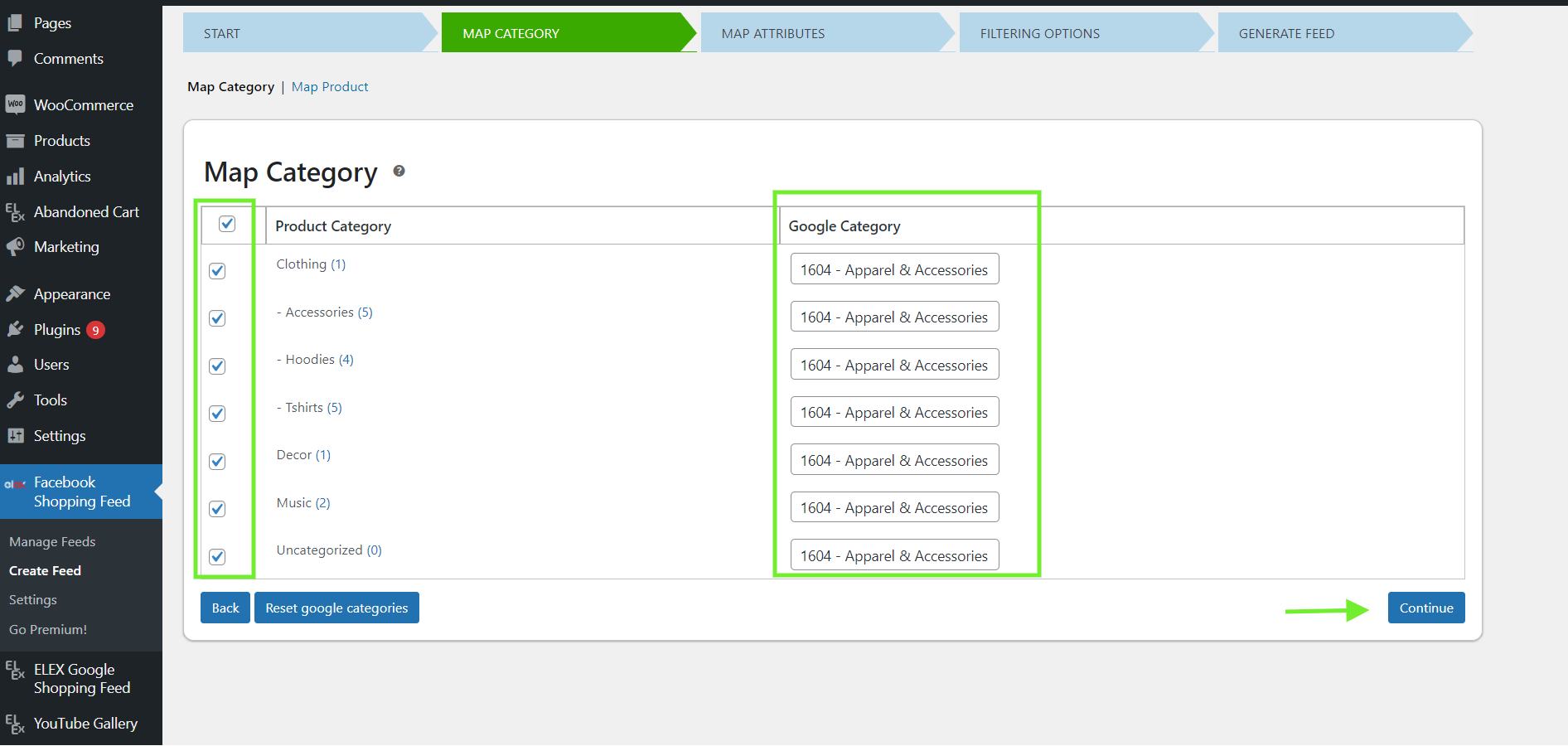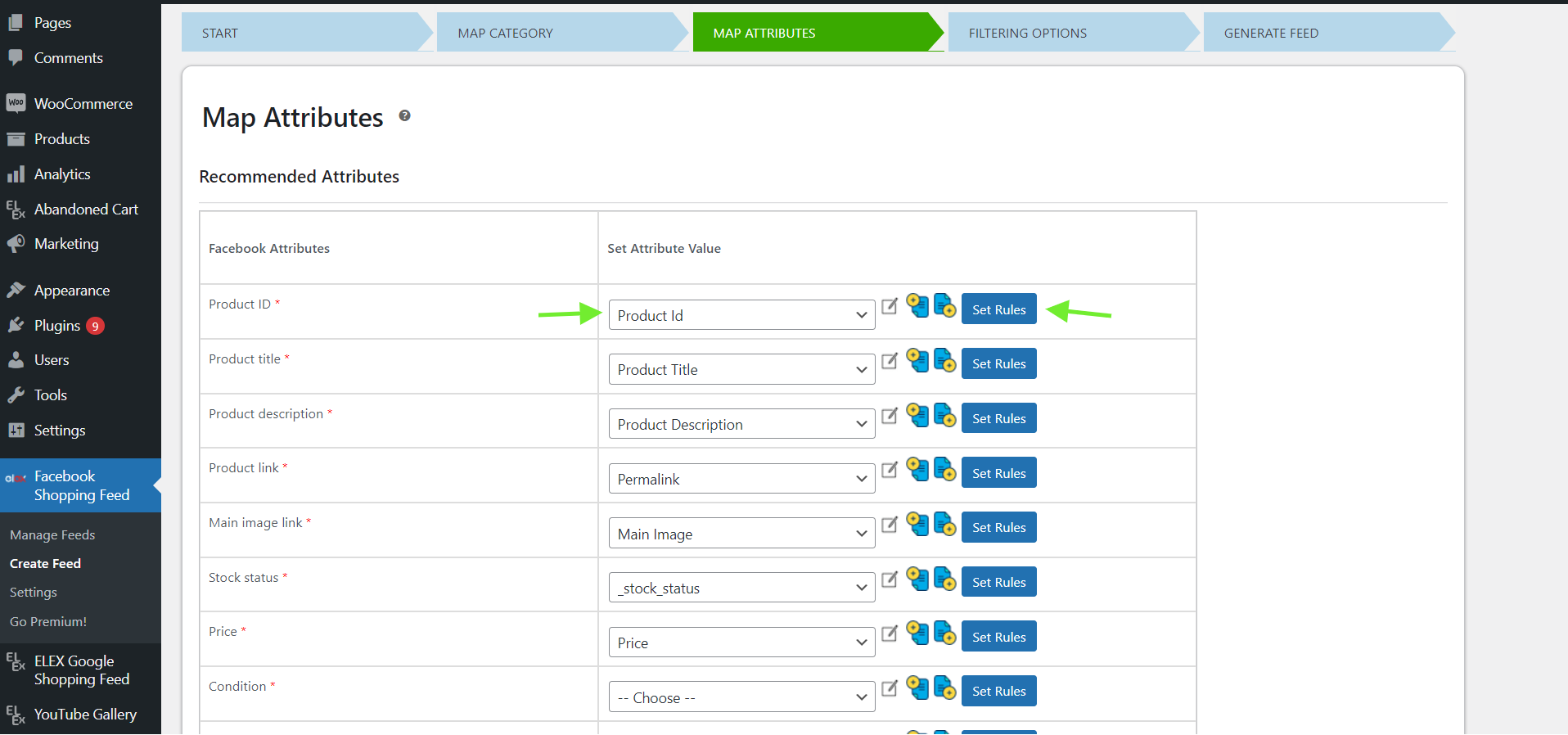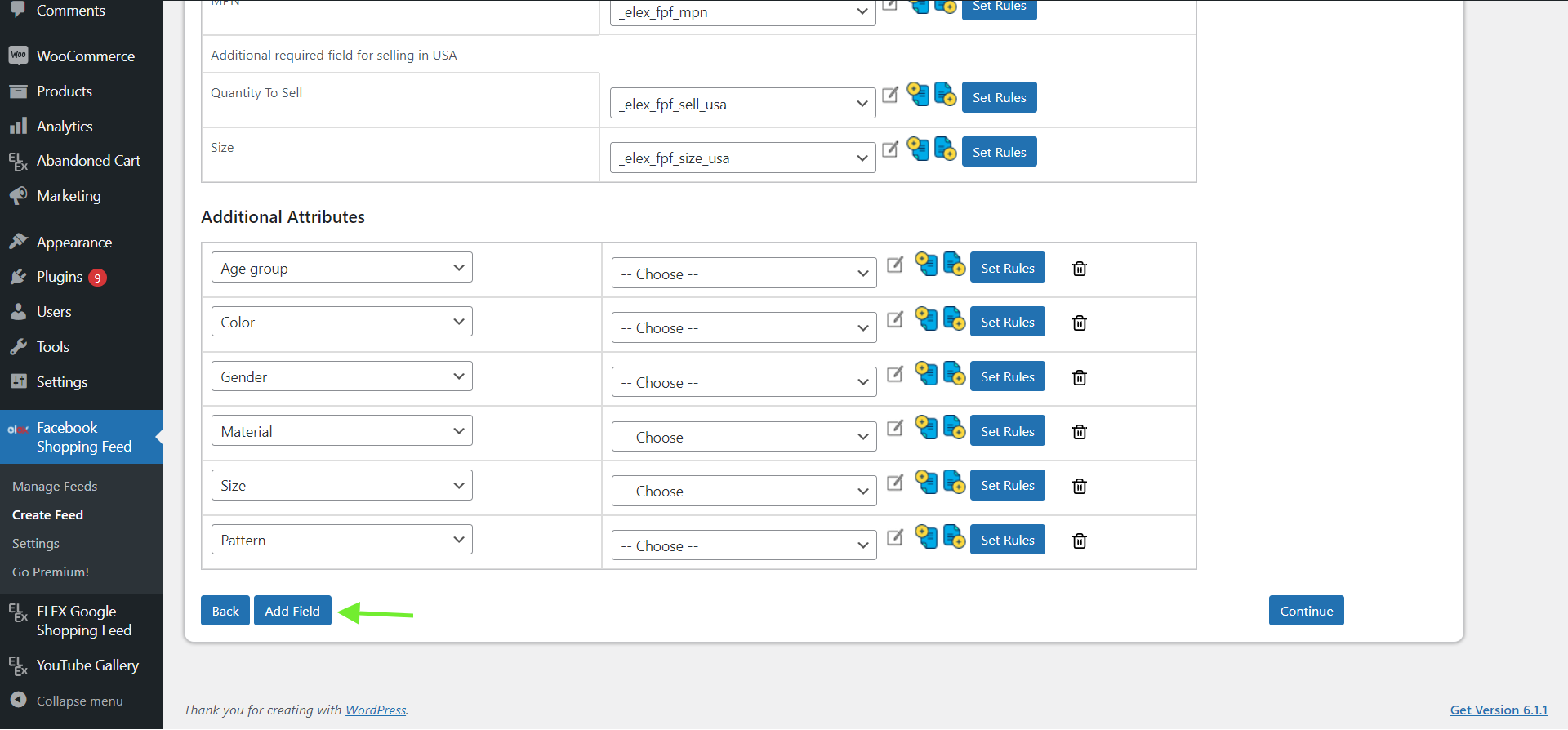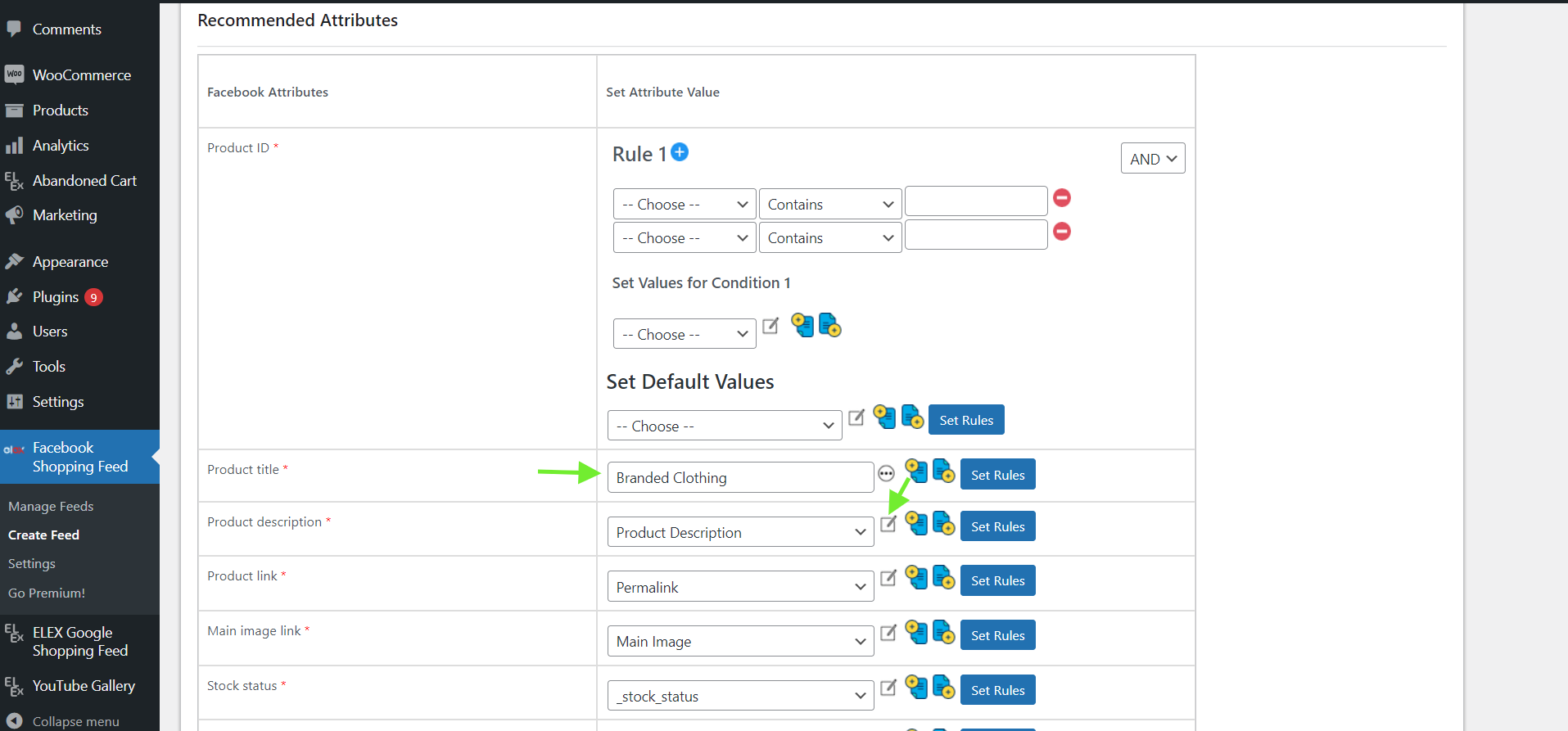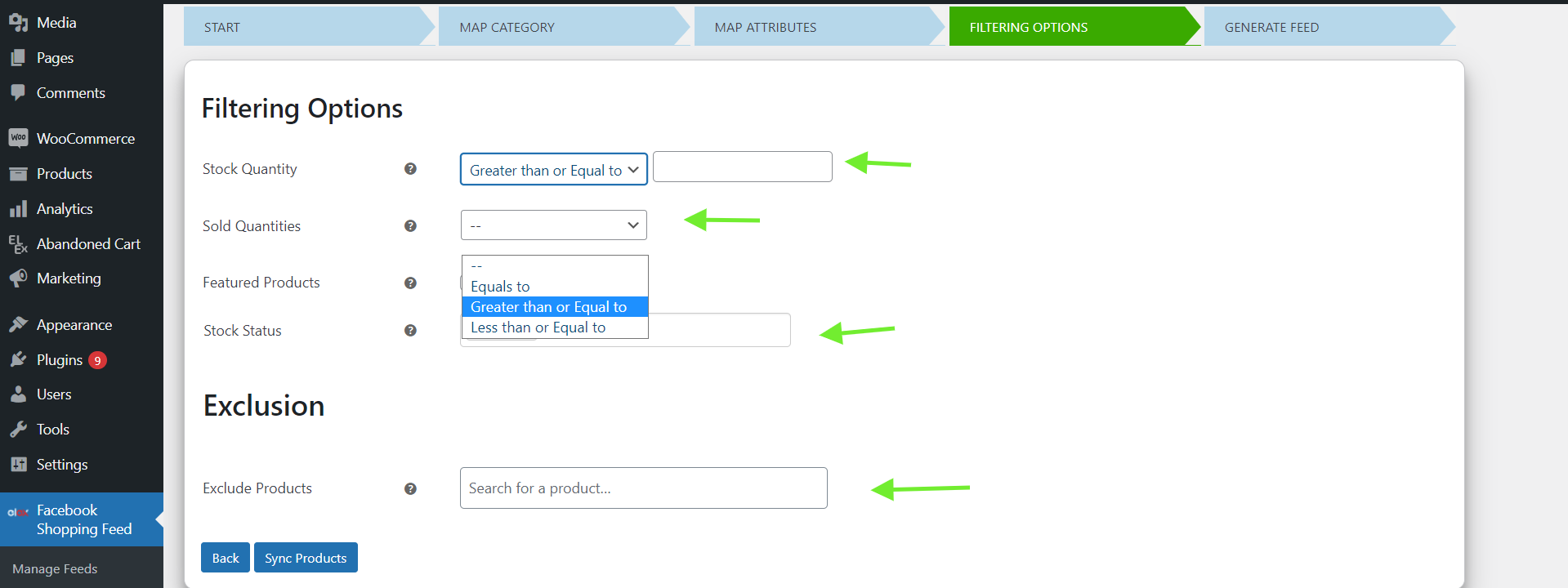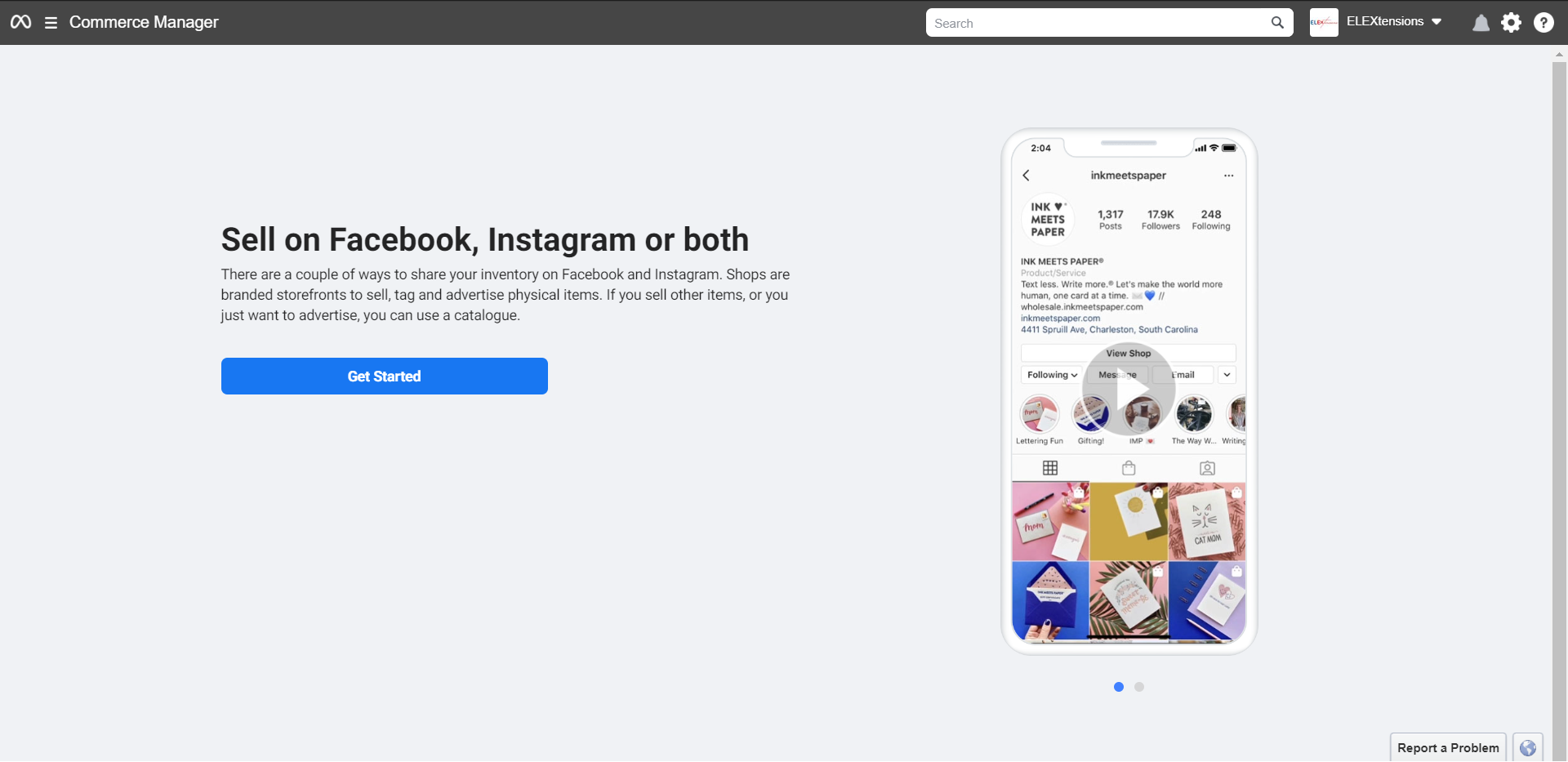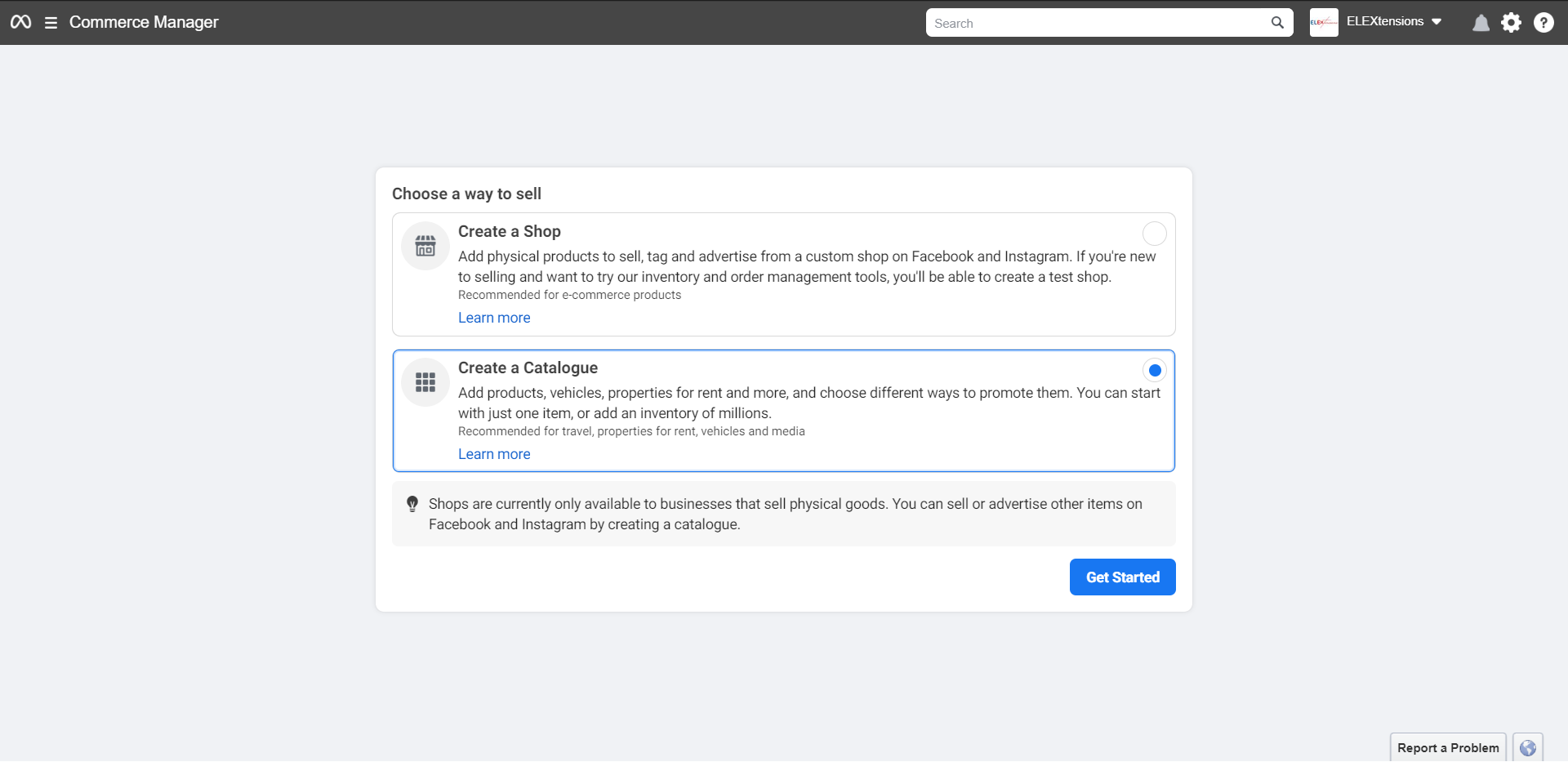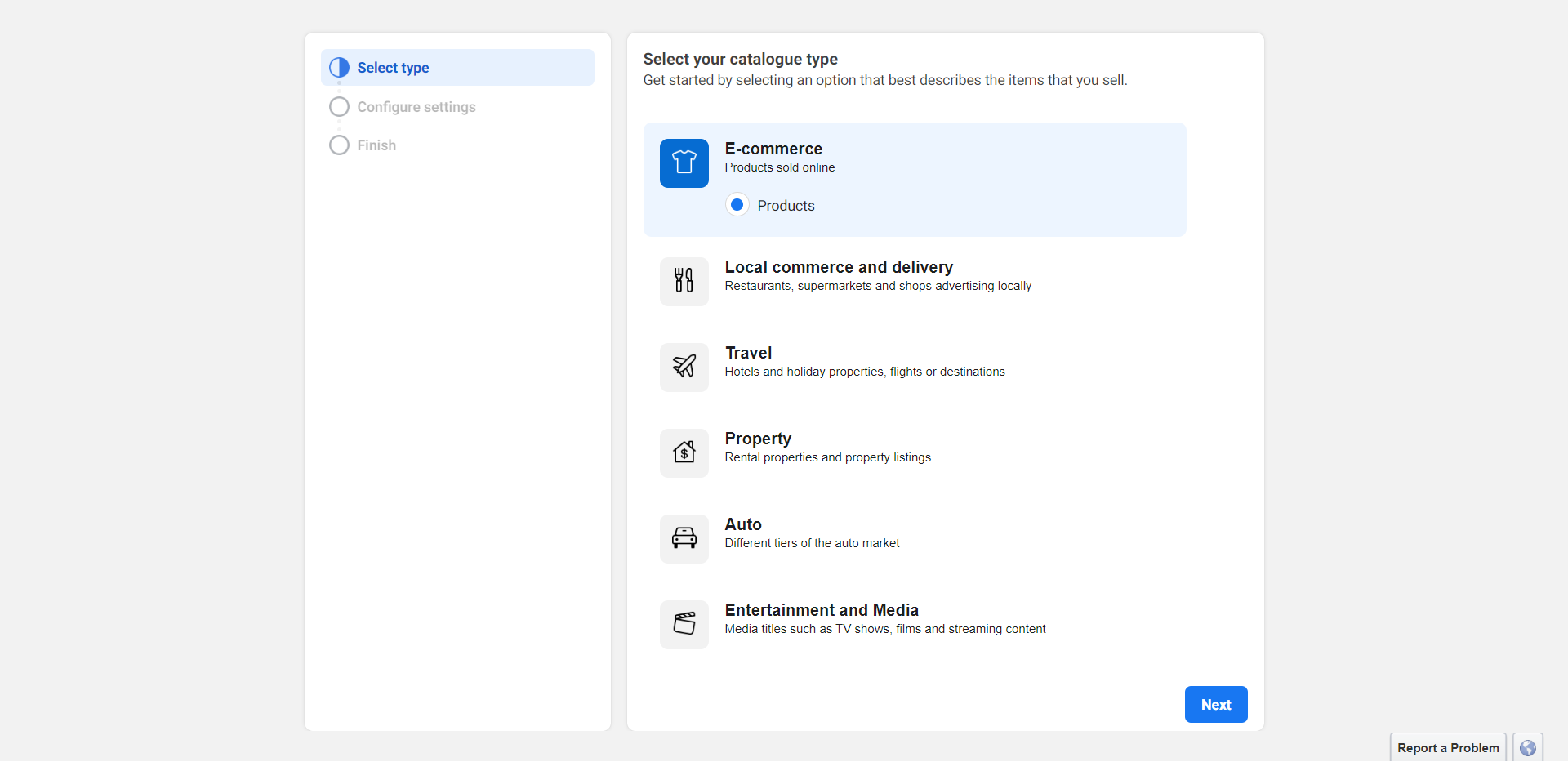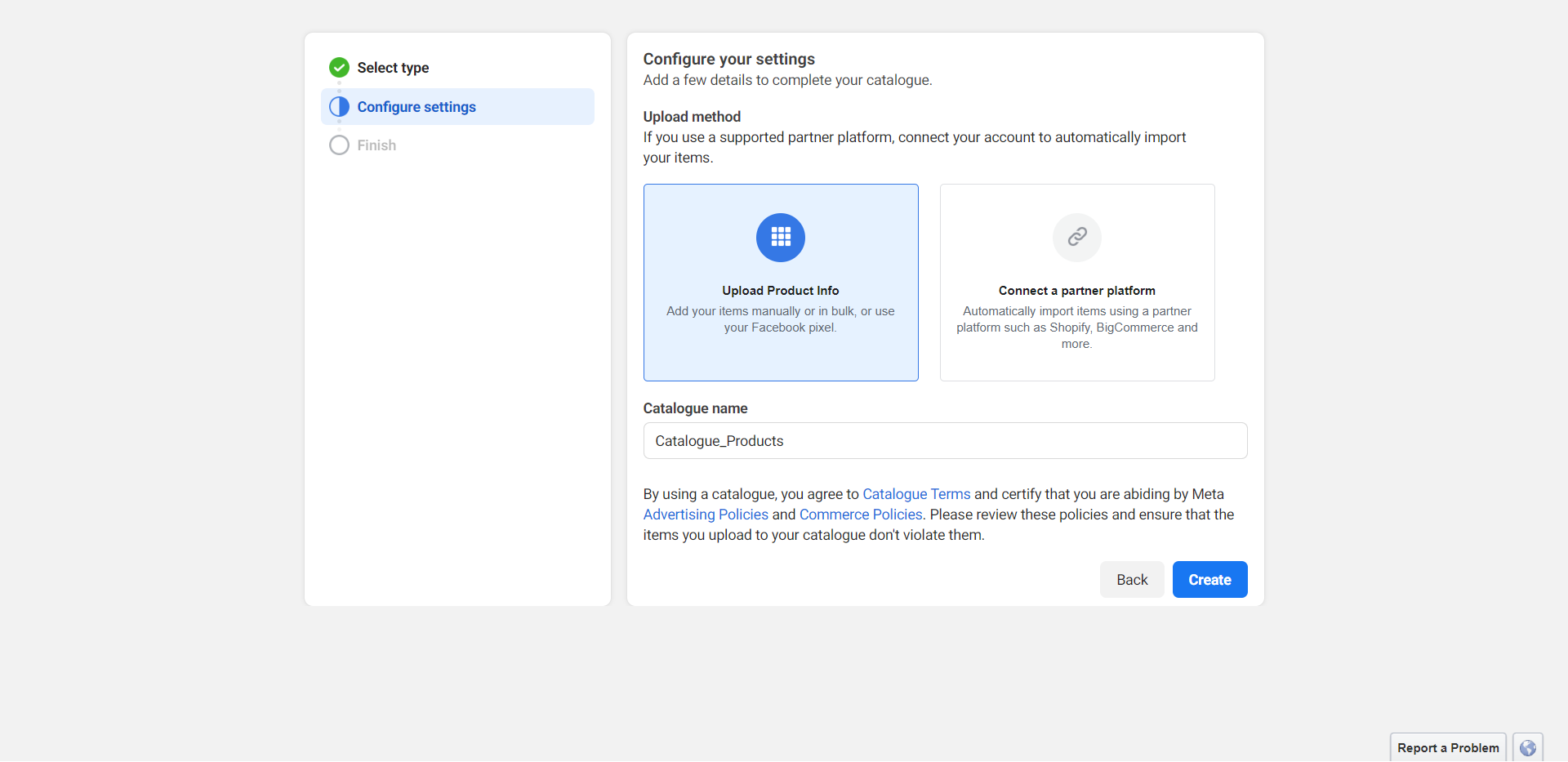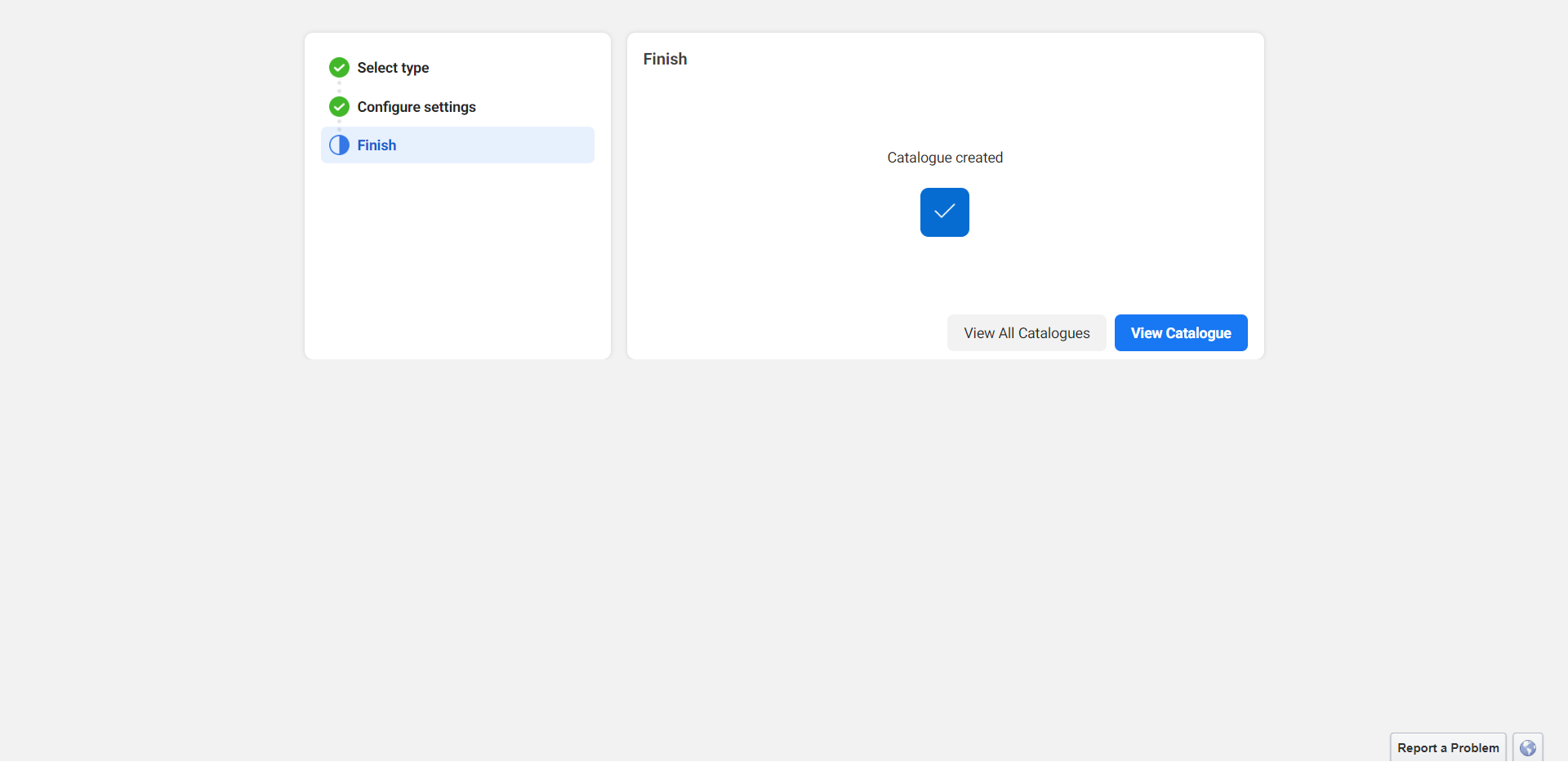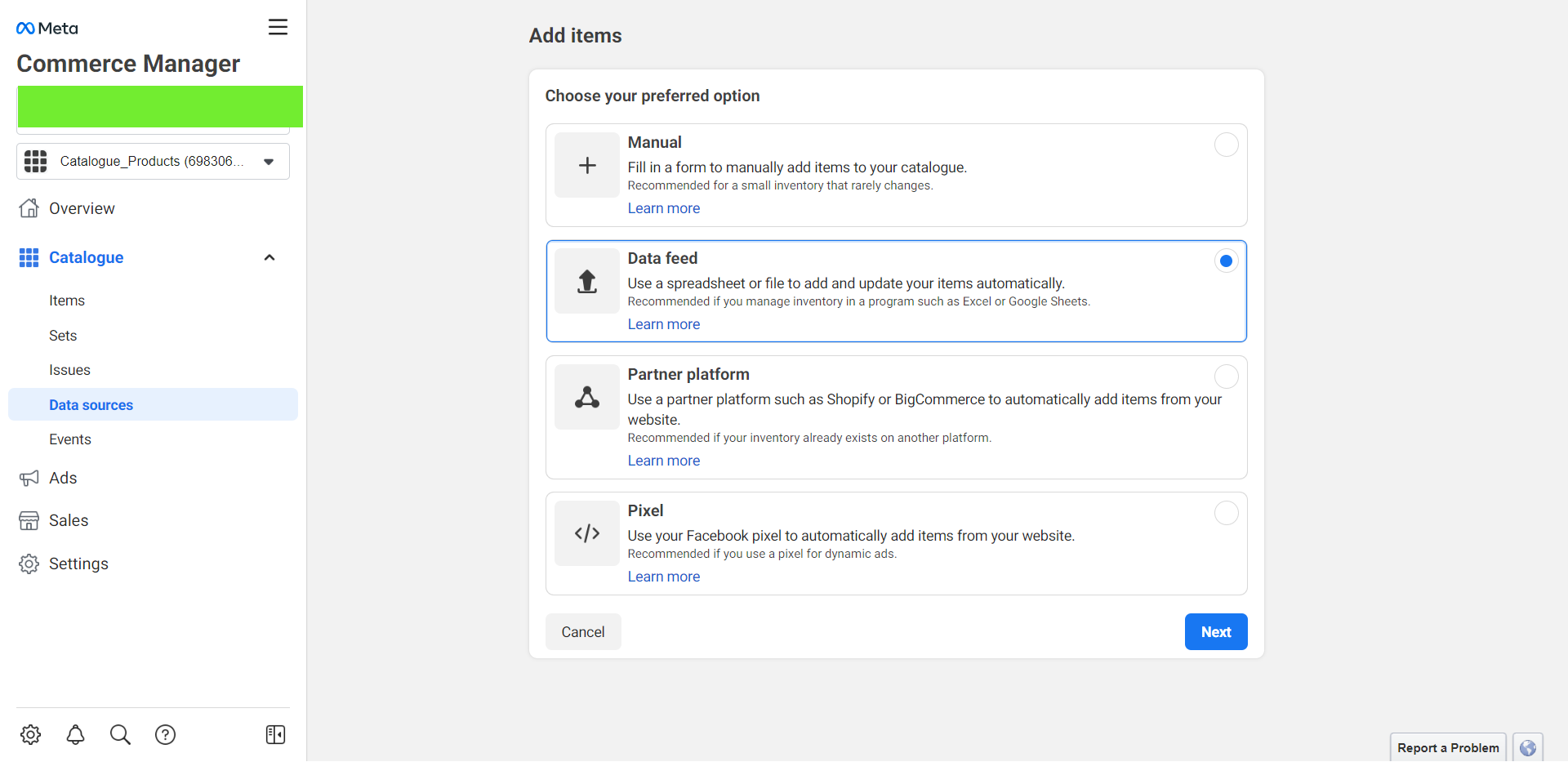If you work in eCommerce, you’ve probably heard of selling on Facebook, commonly known as Facebook Marketplace, whether you recognize it by that name or not. Online shopping has supplanted traditional stores and shopping centers in terms of potential eCommerce advances. Facebook has throughout the years made it possible to control every step of the online purchasing process, from search to buying, directly from their platform.
The Facebook Marketplace is a great platform for online stores that offer tangible goods. Using Facebook Marketplace, an eCommerce business may set up a shop on Facebook where customers can browse, discover, and purchase items. It includes a number of helpful features, like the capacity to build fresh product catalogs or import them from your current WooCommerce site.
Customers may browse your products from your Facebook store, and you can collect leads, assess the success of your marketing efforts, and draw in new clients. You may access a sizable, entirely new market segment by integrating your WooCommerce store with Facebook, which will boost leads and revenue.
Why Should You Connect Facebook With WooCommerce?
Out of all the social networks, Facebook has gained up to 59% of new users, making it the most widely used social platform. Users utilize it for social fun as well as marketing and commercial growth of already existing enterprises. E-commerce site owners may quickly reap the rewards of Facebook marketing and related ad campaigns.
More than 200 million small companies already rely heavily on Facebook for their marketing efforts. Facebook Page is also a crucial resource. Your consumers may view the product listings you have for them up front thanks to Facebook business sites.
Users may access the specific product page by clicking on any desired product. They can choose to go to the website for that product at this point. As the store becomes more apparent to customers, here is where the beauty is. Now customers may effortlessly browse your websites without remaining on your page for very long. This is advantageous since more people will visit your websites, increasing conversion rates.
The WooCommerce Facebook marketplace, however, takes time to construct since a unique catalog has to be created. This catalog includes all the details about your product that Facebook needs to know. Without this information, the product cannot be uploaded properly and won’t result in any conversions.
This catalog comprises a large amount of data, including your product and company information. Hence, it’s prudent to use a plugin that makes your job easier.
Benefits of Syncing Your Product Catalog with Facebook?
A fantastic strategy to increase your consumer base is integrating your WooCommerce business with Facebook. You may benefit greatly from this social media powerhouse. The benefits include:
- Foster Leads: Keeping in touch with your clientele to foster leads is one of the main reasons. On Facebook, businesses may keep in contact with their past, present, and future clients and rapidly reply to inquiries.
- One Location Serves All: You can sell and market your business from one place because Facebook is the most widely used social media platform, making it simple to reach out to both present and potential clients. You don’t need to spend any more money on advertising in order to advertise your WooCommerce items on Facebook.
- Checkout Flexibility: You may provide your consumers with a more simplified buying experience by enabling them to pay without leaving the Facebook app. To finalize their transactions, customers may be led to your WooCommerce store.
- Analyze Data: Using the information at hand provided by Facebook, you can make the best judgment you can. You may plan the last leg of your journey by obtaining insightful data and analytics from your shop under your commerce manager account.
One of the most challenging aspects of setting up your business is syncing your product inventory with Facebook. If you have a tiny inventory with just a few items, you can manually add items to the catalog. A more sophisticated tool will be required if your inventory is larger and contains more often updated goods.
Numerous free plugins with a wealth of capabilities are readily available online. However, we prefer the plugins from ELEXtensions since they are of a higher caliber and are made to allow the owner to simplify the entire process without worry. We’ll go through how your product catalog syncs with Facebook and Instagram using the ELEX WooCommerce Catalog Feed for Facebook & Instagram plugin.
A little About The Plugin
The ELEX WooCommerce Catalog Feed for Facebook & Instagram makes it simple to integrate your WooCommerce product stream on Facebook Marketplace and Instagram Shopping. The plugin will let you rapidly set up your Facebook store once it is installed. You can create and control an infinite number of product feeds for simple products (If you want to manage variable products, check out the premium version of the plugin).
You may create a store on Facebook and Instagram with the help of the plugin, and you can target a certain region and language. It has a number of features, such as automatic product syncs and updates to the product feed at regular intervals. The plugin’s simple UI makes category and attribute mapping a painless operation, among other things.
Now that we have a gist about the plugin, let us look at the process of syncing your product catalog with Facebook.
Access The Plugin
As soon as the plugin is installed and functional, you may start creating your feed. By selecting ELEX Facebook Shopping Feed > Create Feed from the WordPress Dashboard, you may start the process of creating a Facebook shopping feed.
Start Tab
Enter the name of your project, project description, country of sale, variants, categories, refresh schedule, currency conversion, and any other relevant information in the Start tab section.
Before continuing to the next step, enable Sync to Facebook to automatically sync your WooCommerce products with the Facebook Catalog. Once the sync is enabled, you may choose the library to sync by selecting the file from the Select Catalog drop-down and scheduling it according to your needs.
Keep in mind that the Include Variations setting is useful if you have products that contain variations. This can only be enabled once you purchase the premium version of this plugin.
Select the Map Category tab after clicking Continue.
Map Category Tab
When organizing your products for sale into categories and subcategories, you may find cues from Google’s product categories. Only the mapped categories will be considered while building the feed. This helps a customer search for products and find them quickly without having to scroll through multiple pages.
Keep in mind that product categories should be given the appropriate Google categories. If you provide a category that might seem similar but is a little different from your product, this can cause the customer to stumble upon your product even though they were looking for something else.
Clicking Continue will take you to the Mapping Product Attributes tab.
Map Attributes Tab
Your product’s attributes must correspond to Google attributes. By default, the tab under Recommended Attributes will display all essential Facebook marketplace attributes. The sales region you choose in the first step (Start Tab) will directly affect this group of default parameters.
You may alter how your product data appears on the Facebook Marketplace feed by using the customization options for product attributes. You may modify items and create rules using the plugin. The Add Field button may also be used to add values to attributes that are optional.
You may use the Enter a Text Value option to create a unique value if your products don’t already have a preset property that corresponds to a Google attribute. You may also add various values to the rules by clicking Set Rules.
Once you are satisfied with the mapping, click Continue.
Filtering Options Tab
Before we create Facebook Marketplace feeds with the desired products, filter the items based on their Stock Quantity and Sold Quantity in this section, Filtering Option Settings. You may also build unique feeds with featured goods in them. You can exclude individual goods from the stream by adding their names in the relevant text field that is reserved for excluding products.
Finally, press the Generate Feed button to finish creating your catalog feed. You will be sent to the Generate Feed tab, where all items will be updated if the feed generation was successful. (The reason the image shows sync products is because the Product Feed has already been created in this situation).
Now that we have created a WooCommerce feed apt for Facebook Marketplace, let us take a look at the simple process of syncing that feed with Facebook.
Syncing WooCommerce Feed With Facebook
Visit the Facebook Commerce Manager to upload the resulting product feed. Click Get Started to get going.
Select Create A Catalog to start building your catalog. Click Get Started.
Choose the catalog type. For business owners, e-commerce is an ideal option. Choosing Next will advance you to the section after.
By choosing Upload Product Info, inputting a catalog name, and clicking the Create button, you may add product information. A notification regarding the creation of the catalog will appear in a new tab as soon as you click the Create button.
To view the catalog, click View Catalog.
The data source will appear in a new tab in the Catalog portion of the window on the left.
After clicking Add Items, click Data Feed.
There are 3 options for submitting your product information to the Facebook marketplace. The following will show up in a new tab:
- Upload From Computer
- Use a URL
- Use Google sheets
After choosing your generated feed, click Upload. Click Next once the file has been uploaded.
After the setup is finished, click Next.
If Facebook has found any mapping errors you may correct them on the tab that follows this one. The Facebook catalog feed for your online store has now been created.
Conclusion
The main goal of Facebook for WooCommerce is to enhance your eCommerce sales naturally. You don’t spend money on it, but the WooCommerce Facebook shop undoubtedly brings in a lot of cash. Additionally, integrating WooCommerce with Facebook Shop improves the buying experience for consumers by making it simpler for them to locate the business, more transparent for them to select the proper products, and more trustworthy for them to grow their audiences.
The aforementioned plugin is a one-stop shop for any problems with WooCommerce Feed synchronizing with Facebook Marketplace.