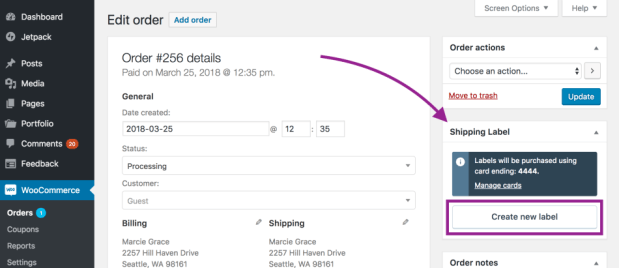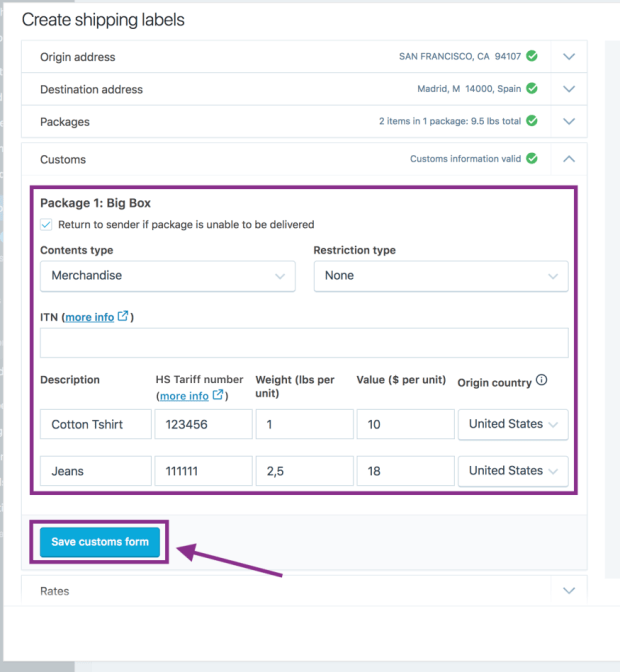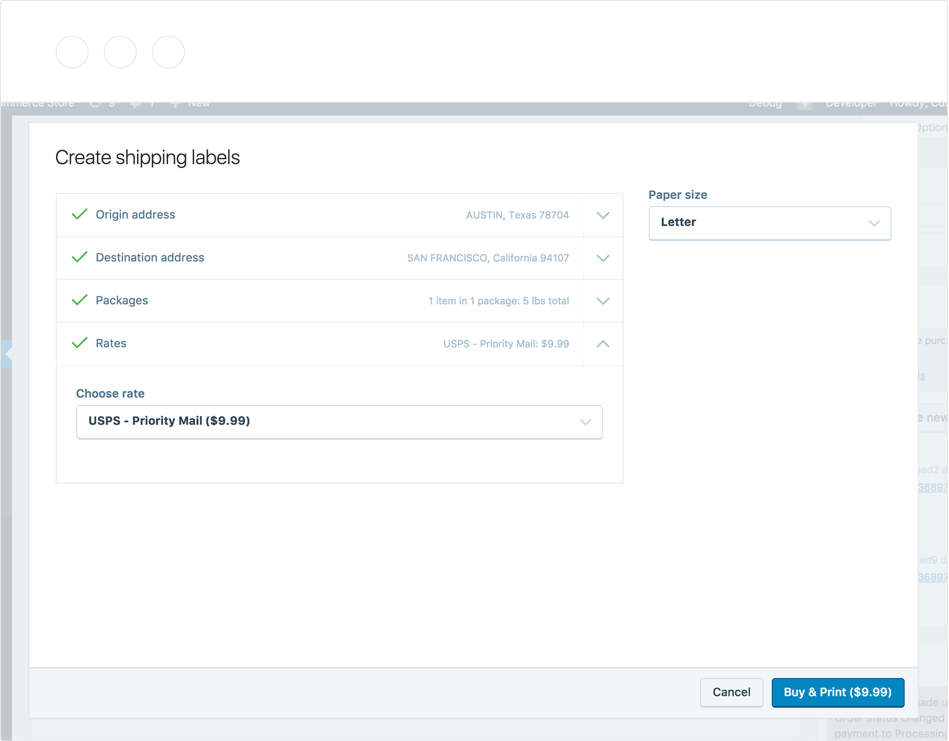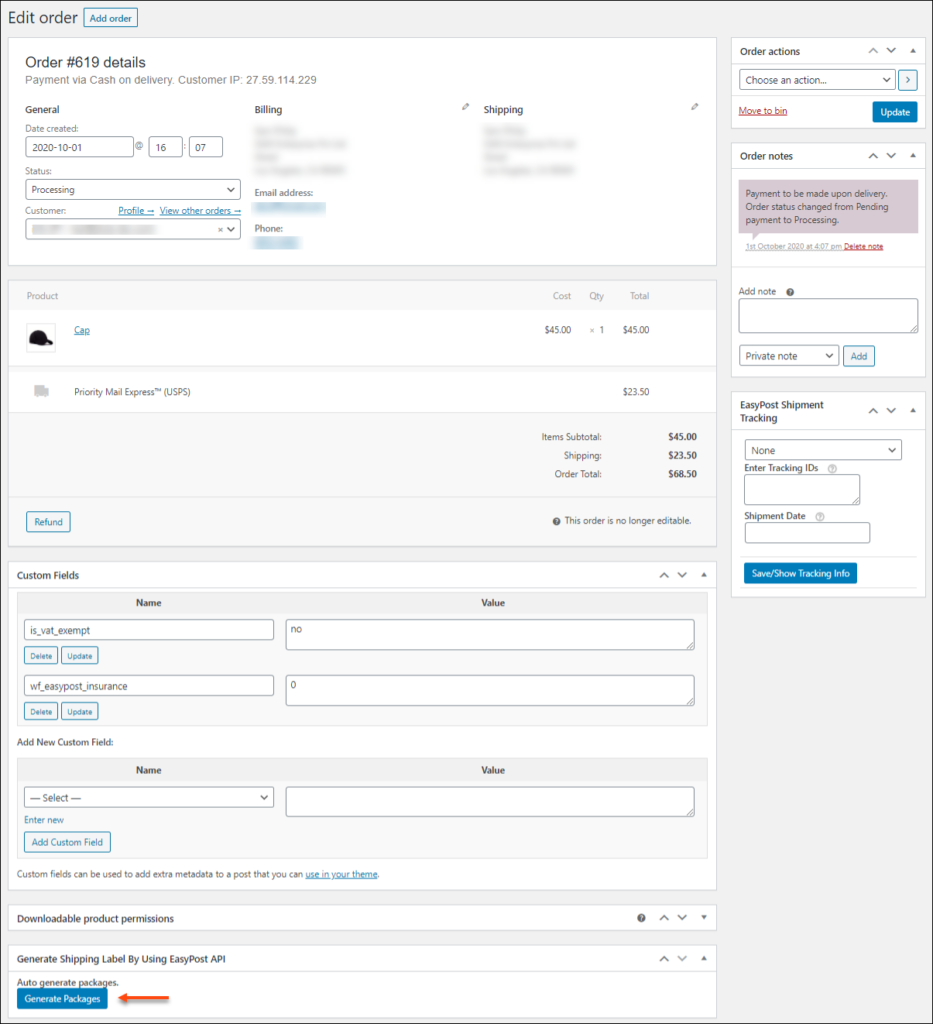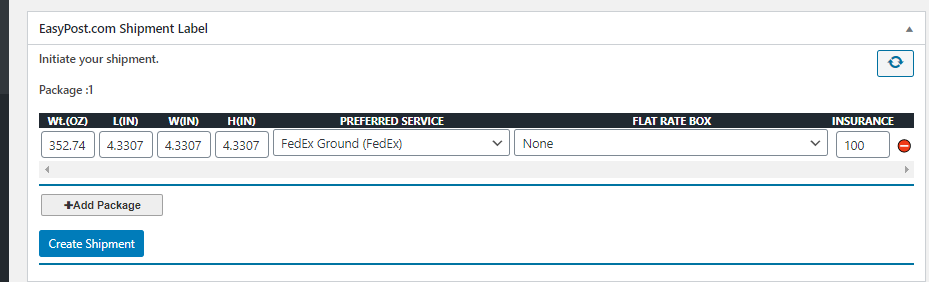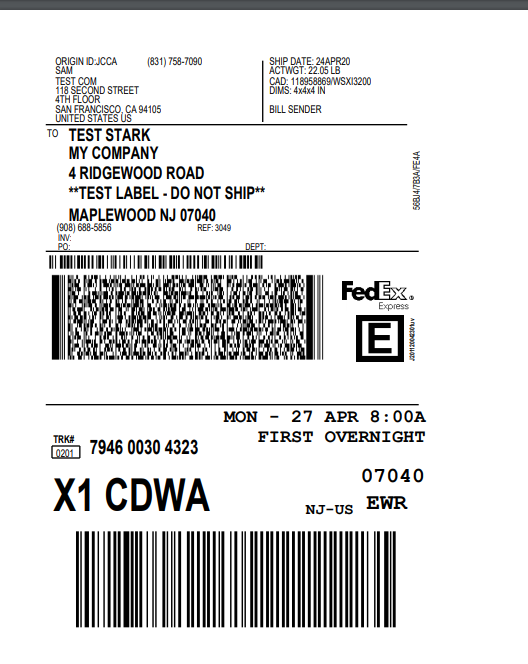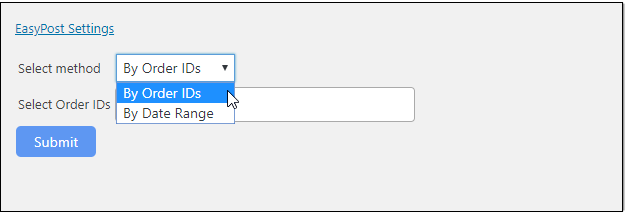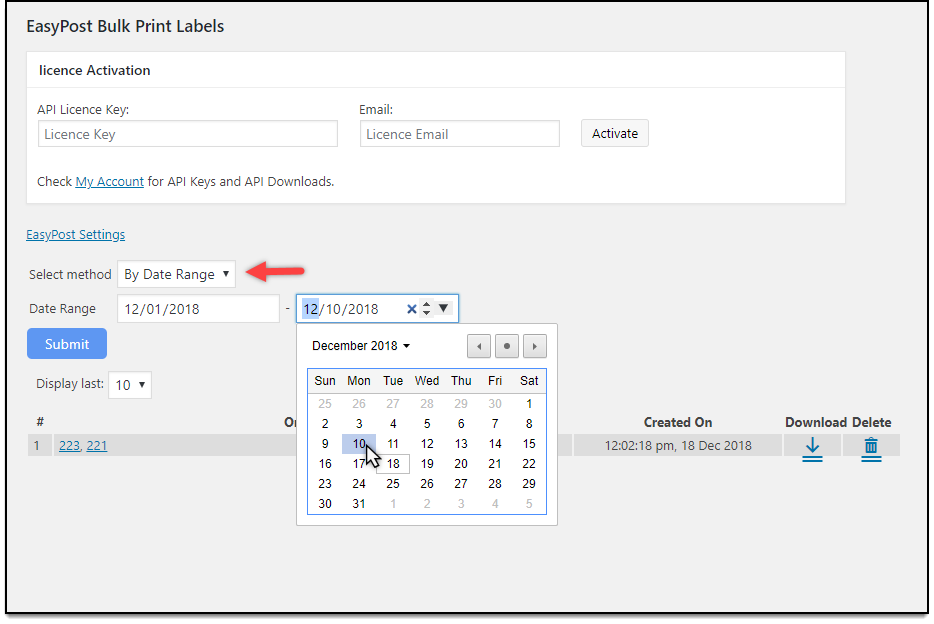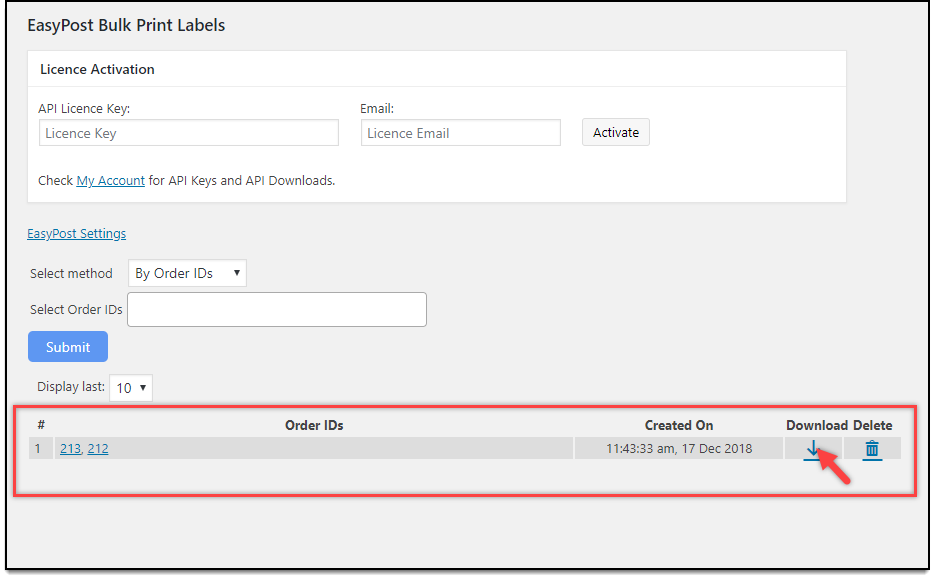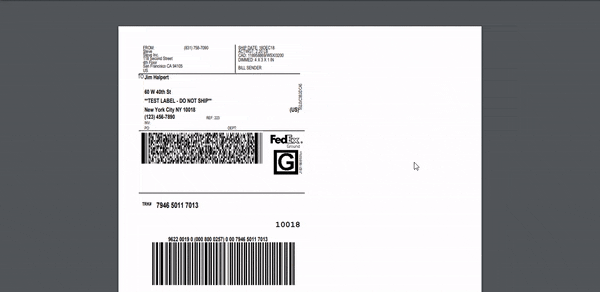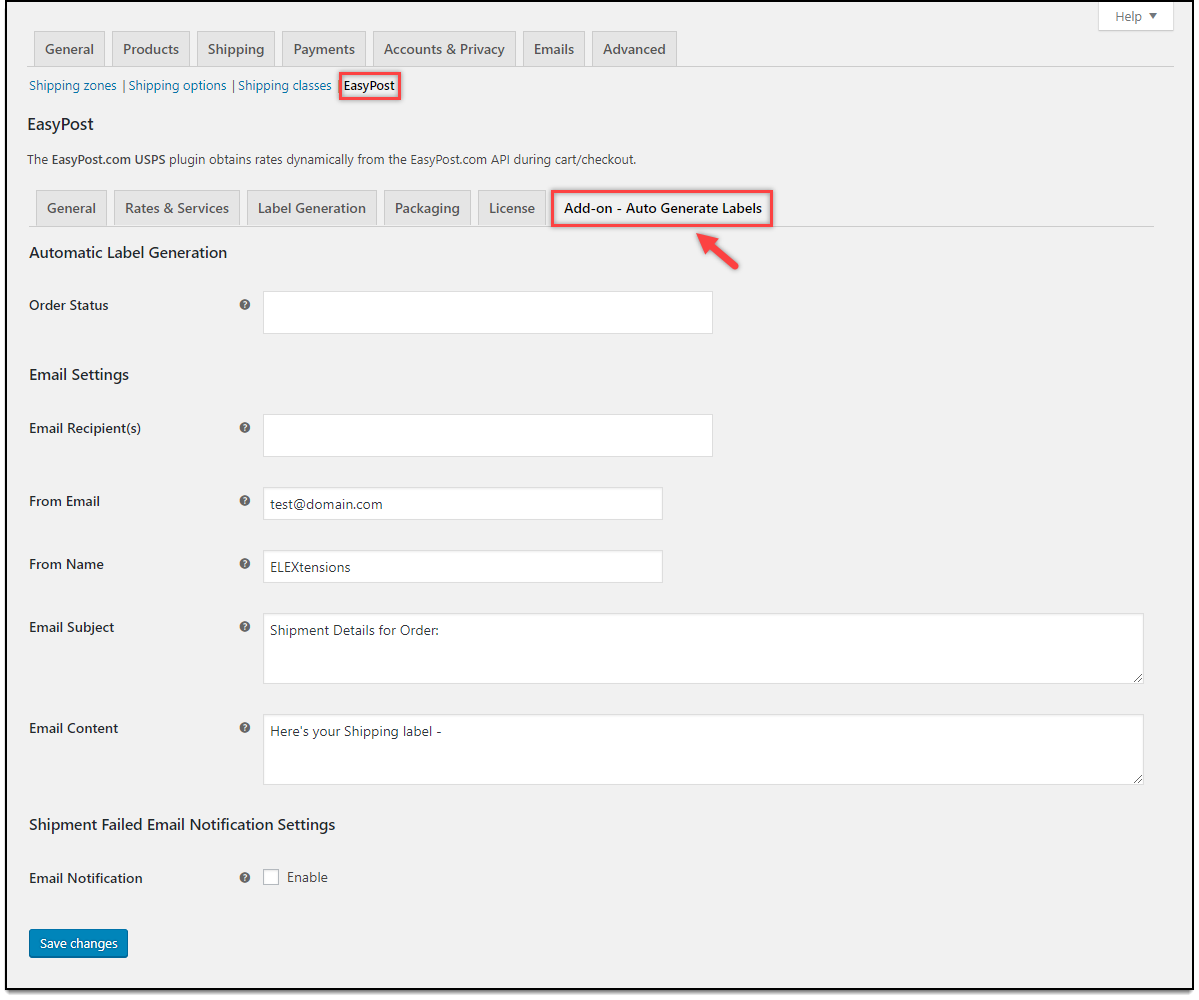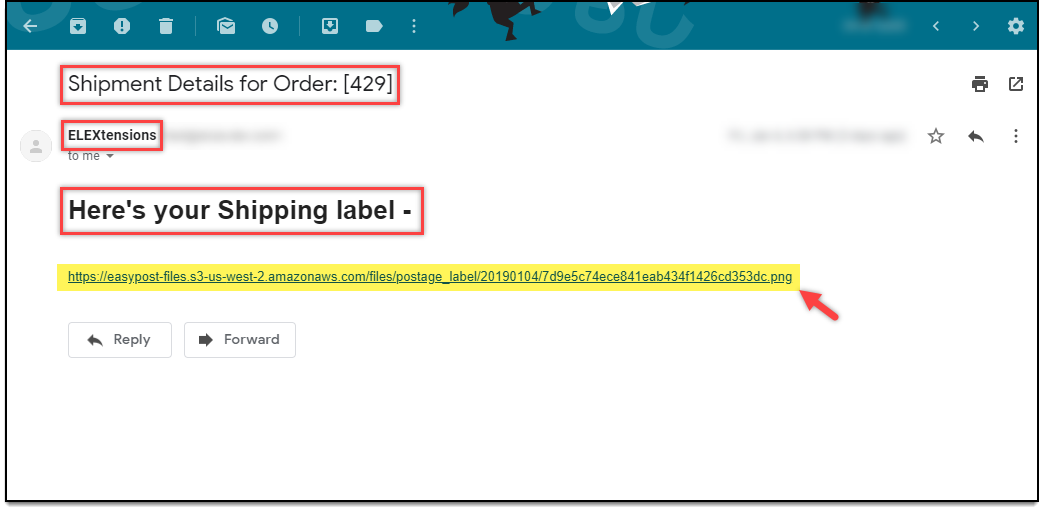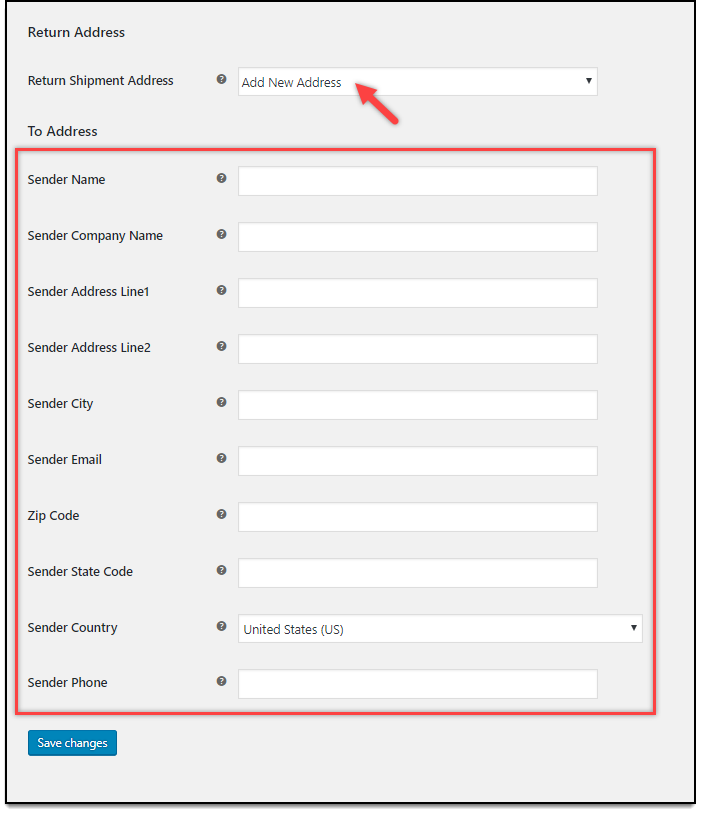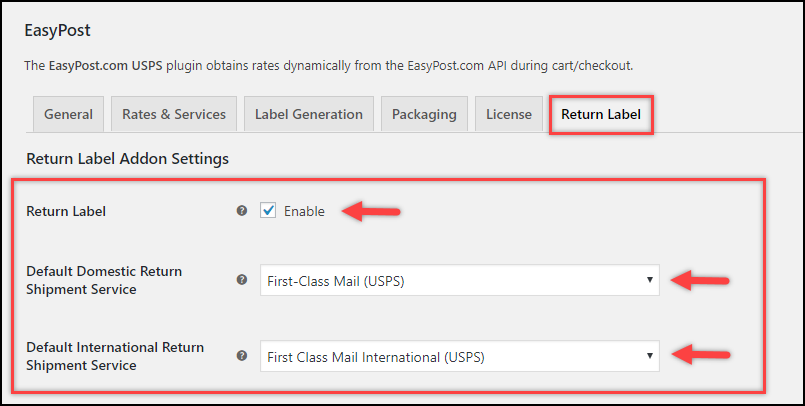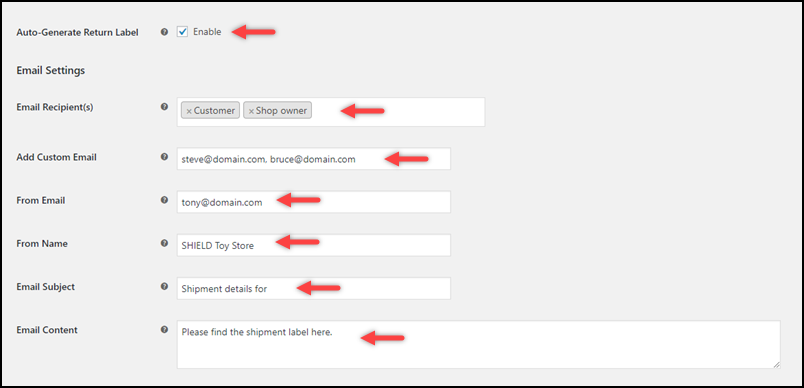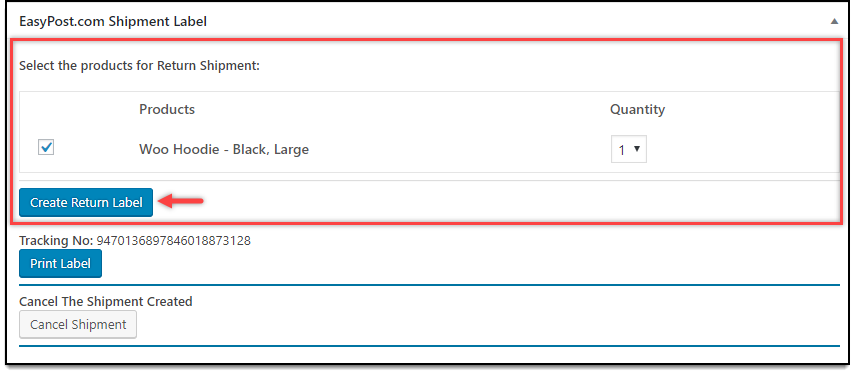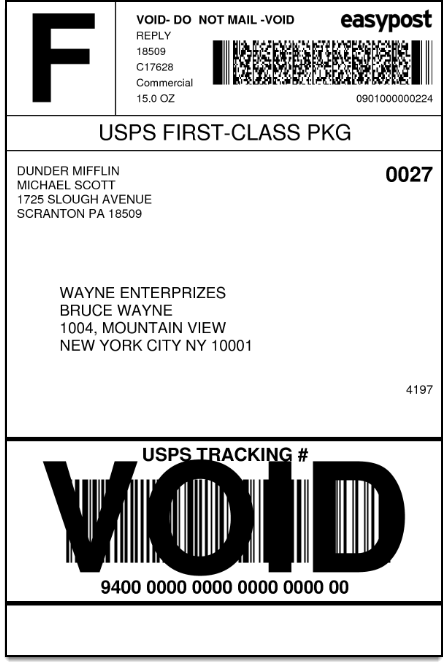In this article, we take a look at how to automatically print WooCommerce shipping labels for the carriers like UPS, FedEx, USPS, DHL, etc from your WooCommerce store.
Introduction
Order fulfilment process is tedious when it comes to online store management. Every WooCommerce owner is looking for an ideal plugin that will automatically print WooCommerce shipping labels and automatically choose the necessary packaging options for their shipments.
Is there a faster and easier way to get the shipping labels printed?
So how can you get your orders processed faster and get your shipping labels printed promptly?
The simplest way to get it done is by integrating the right shipping plugin to your WooCommerce store.
WooCommerce in a nutshell
WooCommerce is the most popular online shopping platform in use nowadays. With a wide variety of compatible plugins and features, WooCommerce lets you integrate various features that streamline every process in managing an online store. If you see, WooCommerce offers various kinds of plugins that boost the performance of your online store.
Several plugins make printing shipping labels quick and easy. Before looking into those plugins, let’s see how you can easily print shipping labels on your WooCommerce store.
Printing Shipping Labels from WooCommerce using WooCommerce shipping Plugin
In WooCommerce, by default there are no options to print the shipping labels, you need to enhance the same using an add-on or a plugin that will allow you to print the shipping labels. You can make use of the WooCommerce Shipping plugin that will help you print the shipping labels at the lowest USPS rates. But again, there is no option to obtain the shipment tracking information using it.
The WooCommerce shipping plugin is free and easy to install on your WooCommerce store. It is powered by WooCommerce services. Once the plugin is installed, you can print the shipping labels for your orders right from the backend. Here are some steps to get it done :
Step 1: Go to the WooCommerce order page and click the order details for which you want to print the shipping label. Click Create New Label button.
Step 2: Confirm your shipping addresses before printing it on the label.
Step 3: You will be prompted to fill a customs form when you are shipping to some other destination other than the US.
Step 4: Select the right shipping rates for shipping, to print the shipping labels and then purchase it.
Step 5: You get the label printed for the postage purchased.
The only limitation in this process is that you do not get the shipment tracking information and also there are limited options when it comes to postages. In case, you want to opt for other shipping carriers for shipping your products, then you must look outside. Let us take a look at how you can enhance your customer’s shipping experience with other popular shipping carriers like UPS, FedEX, CanadaPost, DHL etc.
Print WooCommerce shipping labels with popular shipping carriers
Shipping with popular shipping carriers makes your delivery prompt and secure. To integrate the services of these popular shipping carriers like UPS, FedEx, DHL etc. you can make use of poplar WooCommerce shipping plugins, which can seamlessly integrate with your WooCommerce store. Let’s take a look at how we can print WooCommerce shipping labels with some of the popular shipping carriers here. Here we take the ELEX Easy Post Shipping plugin for ease of use.
Read more about the plugin, from the product page.
Let’s look at the steps to get your shipping label printed from your WooCommerce store. Do not forget to set the packaging options in the plugin.
Step 1: Go to WooComme orders page and choose the order for which you want to generate the shipping labels for.
Step 2: Generate the pacakges for the shipment.
Step 3: Once the packages are generated, you can create the shipment for the orders.
Step 4: Depending upon the services chosen, you get the shipment generated and shipping labels too. You can also find the tracking number for your order.
Step 5: Click the Print Label button, and you can see the label looks like the below screenshot.
You can also notice that the label contains the tracking information, the barcode, as well as the origin and destination addresses printed on it.
This is how you can print the shipping label from your WooCommerce store easily.
Printing Shipping labels in bulk from WooCommerce
The above method seems quick when it comes to processing a small number of orders, but what if you are dealing with a large number of orders every day? This will take a considerable amount of time, which is not advisable when it comes to operational efficiency.
Time is Precious !!
So here is an ideal solution that will save you some time and make your business much more productive.
Like the WooCommerce shipping plugins, you can also find add-ons that will be handy when it comes to printing shipping labels. Here we take a look at some add-ons that will work only with ELEX Shipping plugins, which will help you print shipping labels in bulk.
Note: To get these add-on work for your store, you also need the developer account with iLovePDF API. Using this, you can print almost 250 PDF documents. You need to enter the Project Key and Secret Key you get from your developer account on iLovePDF in the respective fields for the add-on to work for you. Moreover, keep the label printing format as PDF in the Label Printing settings in the plugin.
So once all this is set, you can get to printing the shipping labels in bulk.
Step 1: Select the right filter option that suits your needs.
The add-on has two different filter options, you can choose from the same.
- Using Order ID – Here you choose the order IDs for which you want to print the shipping labels. You can choose them from the drop-down.
- Using the date range provided – When choosing a date range, you can select the dates here to get the labels printed. The orders processed under those specific dates will be printed.
Step 2: Print the labels for the chosen filter.
Once you choose the order IDs, you can easily print the shipping labels in bulk, which you can download from the option provided.
Step 3: Bulk printing of shipping labels.
When the shipping labels are obtained, you can print the shipping labels as a single PDF file.
Automatically Print WooCommerce shipping labels and email it
If you are tired of creating the shipping labels manually, here is one instant solution. All you need to do is choose the order status for which you want to process the shipping label automatically, and then set the emails to which you want to email the shipping labels. You can find the ELEX Shipping plugin add-ons, which will allow you to automatically print WooCommerce shipping labels on your store.
Here we take the example of ELEX EasyPost Auto-Generate & Email Labels Add-On, which will help you automatically print WooCommerce shipping labels, and email them to provided email addresses. The add-on lets you print UPS, USPS, Canada Post & FedEx Shipping Labels when an order is placed or based on selected order status. Remember this add-on works only with ELEX EasyPost (FedEx, UPS, Canada Post & USPS) Shipping & Label Printing Plugin for WooCommerce.
Let’s take look at the steps to do the same :
Once you install the add-on on your WooCommerce store, you can configure the settings for the plugin. Go to WooCommerce > Shipping > EasyPost > Add-on – Auto Generate Labels.
Step 1: Choose the Order Status for which the shipping labels are to be printed automatically. You can choose from the drop-down in the settings.
Step 2: Set the email settings for the sending the shipping labels. Here you need to provide the email recipients to whom you want to mail the shipping labels. Also, set the email address from which the emails are to be sent to the customers. You can also set the email content and the subject line too.
Step 3: Set the email notification for the failed shipments.
Step 4: When an order moves to one chosen status, the add-on automatically creates a shipment, generates a shipping label and then sends it to the selected email recipients. If a shipment is already created for an order and the order moves to one of the provided order statuses, the add-on will simply fetch the generated label URL and then email it to recipients. The sample email looks like this :
Upon clicking the link provided in the email, the shipping label can be obtained.
In this way, you can automatically print WooCommerce shipping labels without any hassle.
Printing Return WooCommerce shipping labels for your Orders
If you also deal with return shipments, you can also allow printing return shipping labels on your WooCommerce store. The ELEX Shipping plugins have an Add-ons that will allow you to print return shipping labels for the return shipment using the ELEX EasyPost Shipping plugin. Once you install the add-on, you can easily configure the return label setting on your WooCommerce store.
Note: The Add-on works only with the ELEX EasyPost Shipping plugin.
If you want to ship the return package to another location, the plugin also lets you enter a different return address.
Here are the steps to print the return labels:
Step 1: Enable the Return Label generation option.
Once the add-on is installed on your WooCommerce store, you need to enable the return shipping label generation option.
You can also choose the default shipping service here.
If you want to automate the process of generating the return shipping label, then you can also set the same here as shown below:
You can provide the details and then save them for making the process swift and easy.
Step 2: Creating Return shipping labels
When your customer wants to return the shipment then you can get it done easily. If you have enabled the option to generate the return shipping label, then you can see that when the order is processed, the same time the return shipping label is generated. If you want to process for a certain item, then you can do the same too.
Step 3: Choose the return label for your package and then print the same. The return label will look like the below screenshot.
Final Words
This is how you can automatically print WooCommerce shipping labels from your WooCommerce store. The above options work only for the ELEX shipping plugins, which are :
- ELEX WooCommerce USPS Shipping Plugin with Print Label
- ELEX Stamps.com Shipping Plugin with USPS Postage for WooCommerce
- ELEX EasyPost (FedEx, UPS & USPS) Shipping & Label Printing Plugin for WooCommerce
- ELEX WooCommerce DHL Express / eCommerce / Paket Shipping Plugin with Print Label
- ELEX WooCommerce Australia Post Shipping Plugin with Print Label & Tracking
These plugins let you print the shipping label right from your WooCommerce store with ease. Moreover other than printing shipping labels, the plugin also provides you with real-time shipping rates on cart and checkout pages. Also, it gives you the accurate tracking information for your shipments. You can always look into the product documentation for more information, or leave us a comment below.