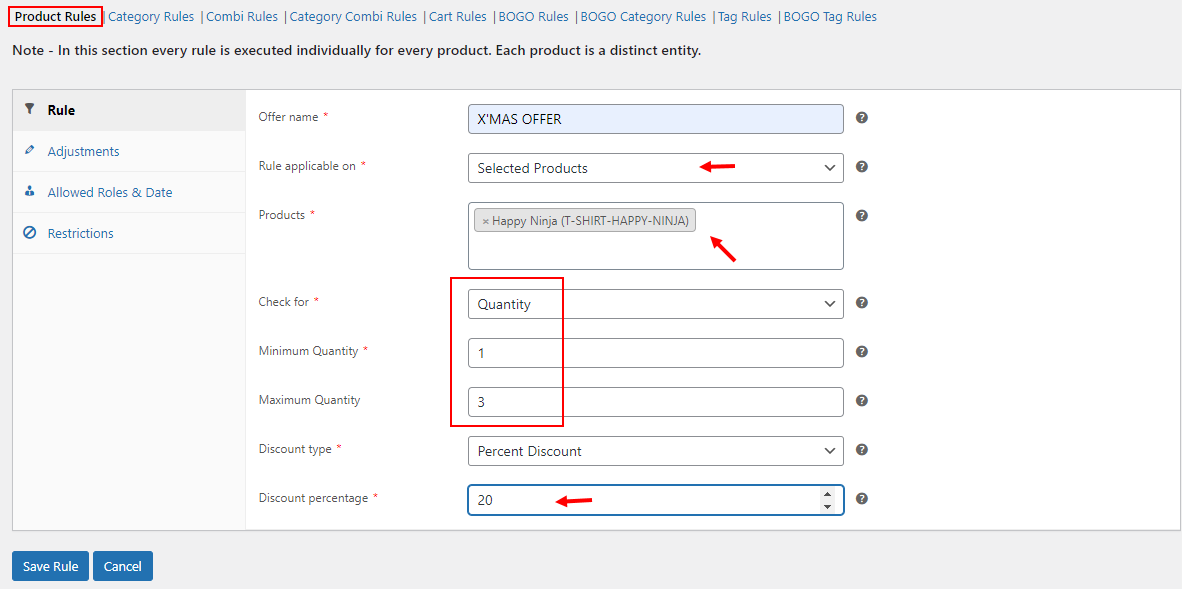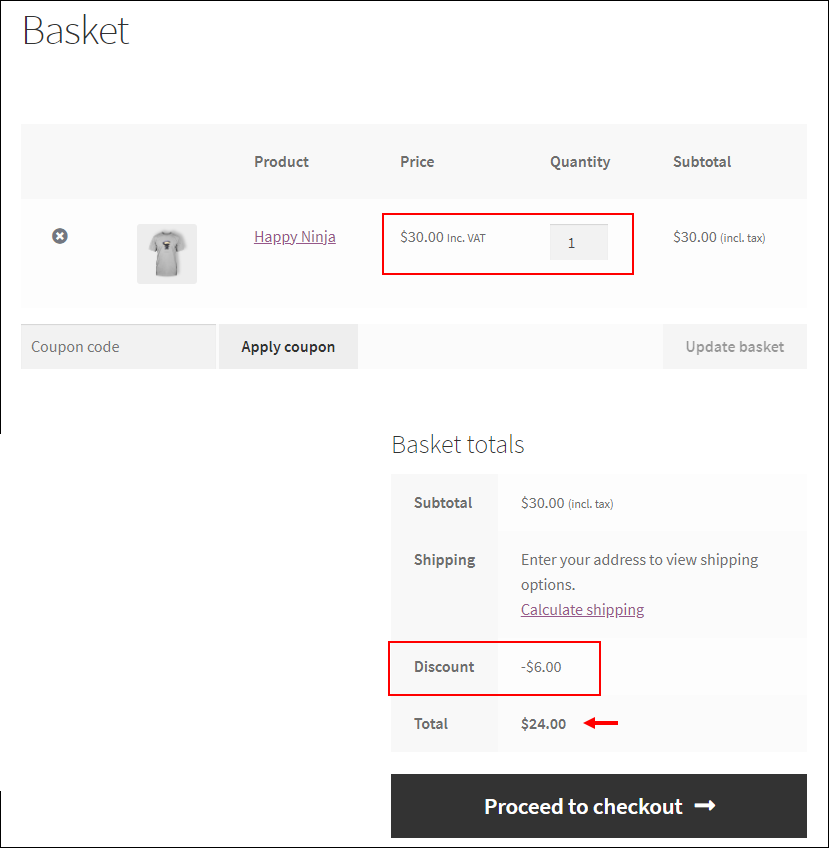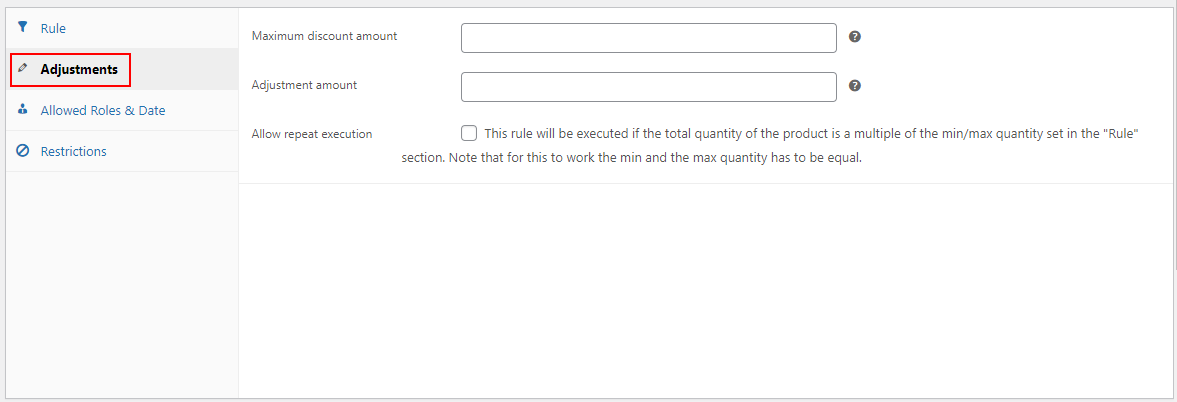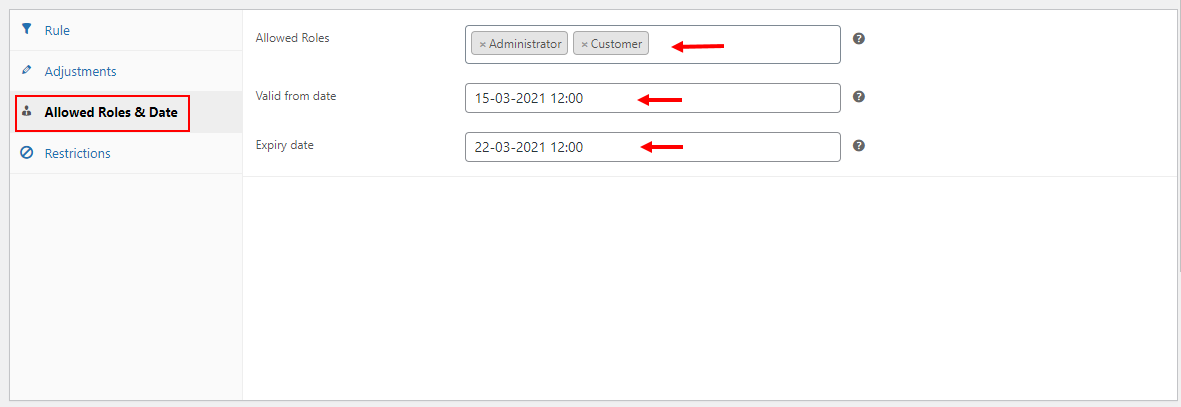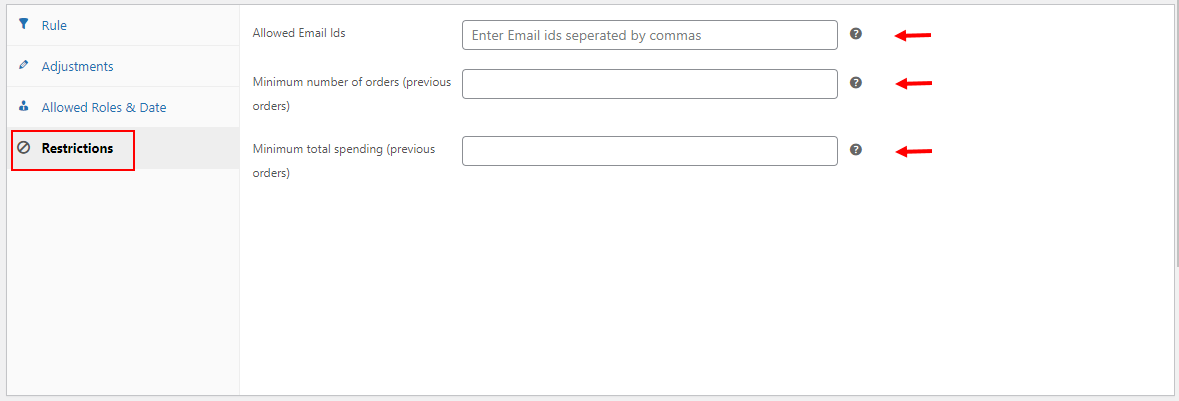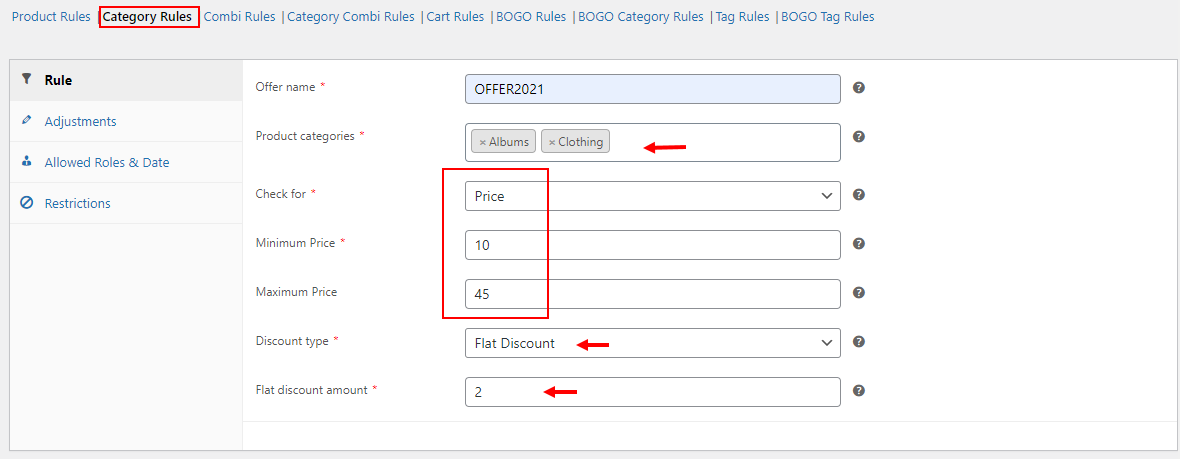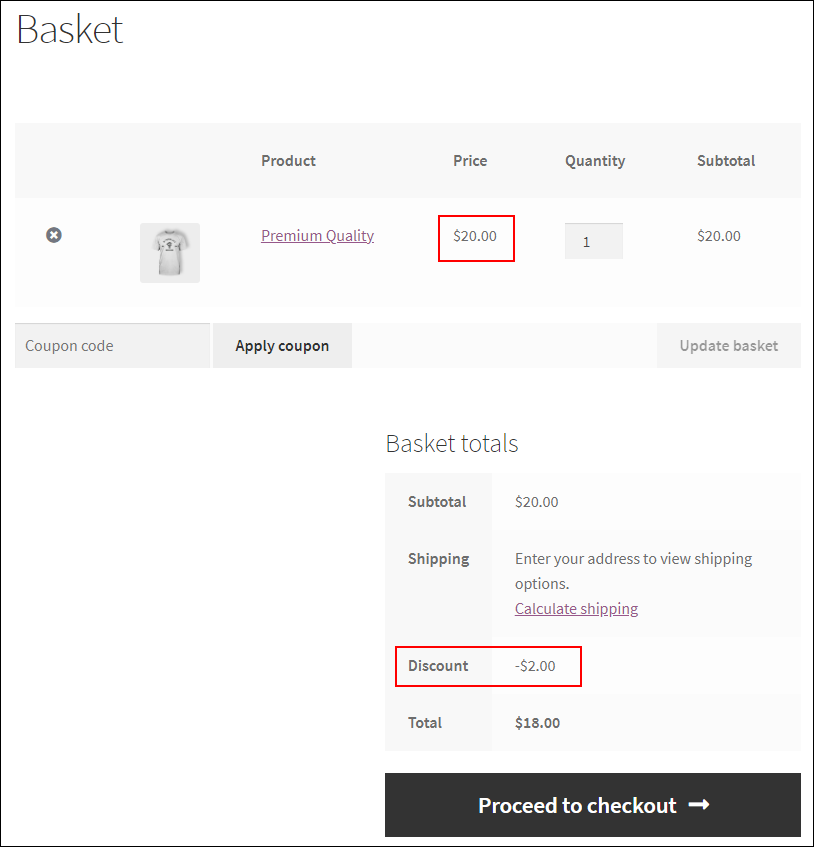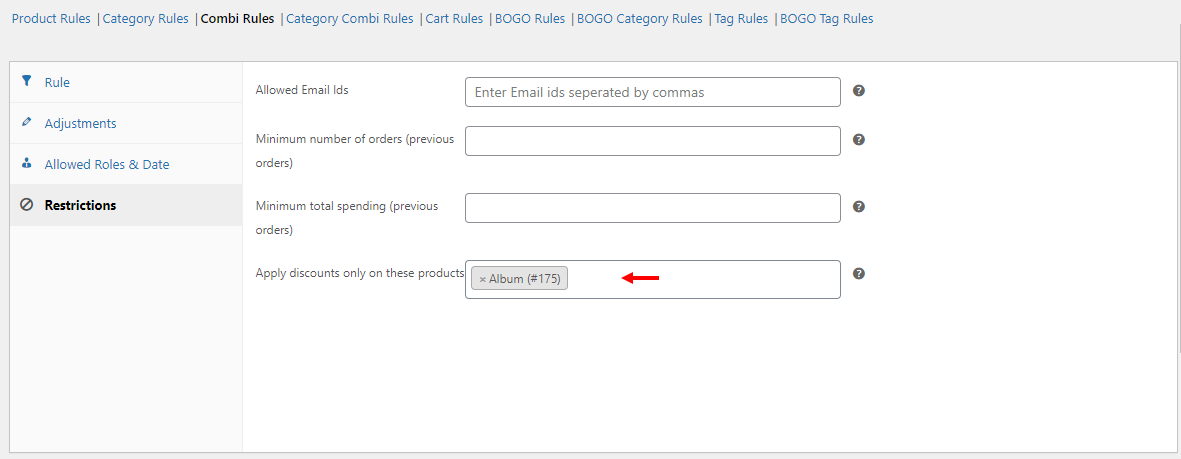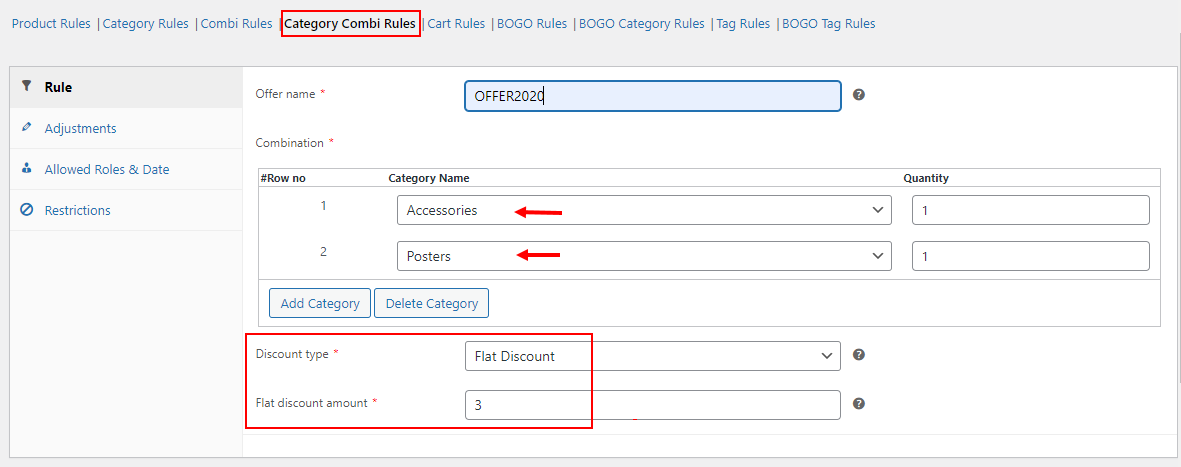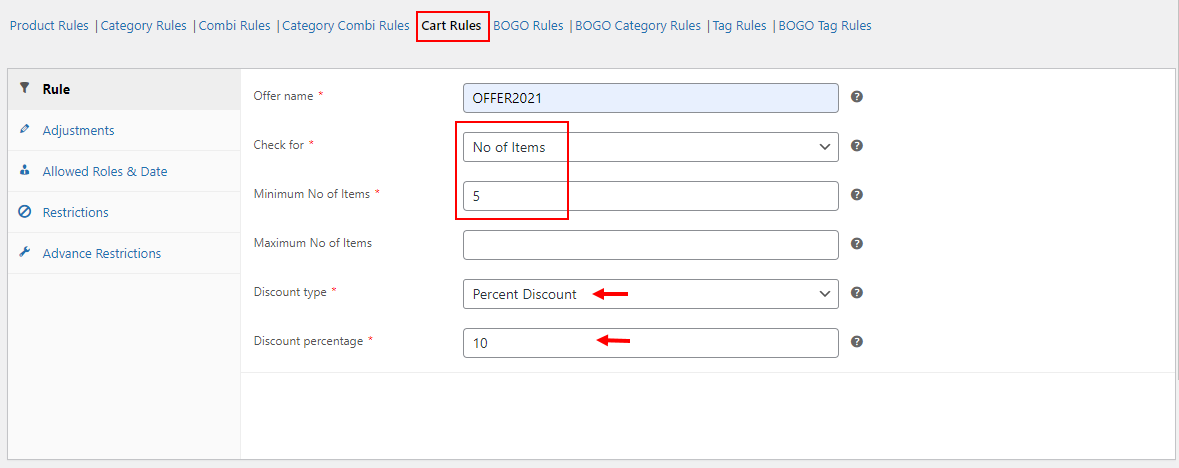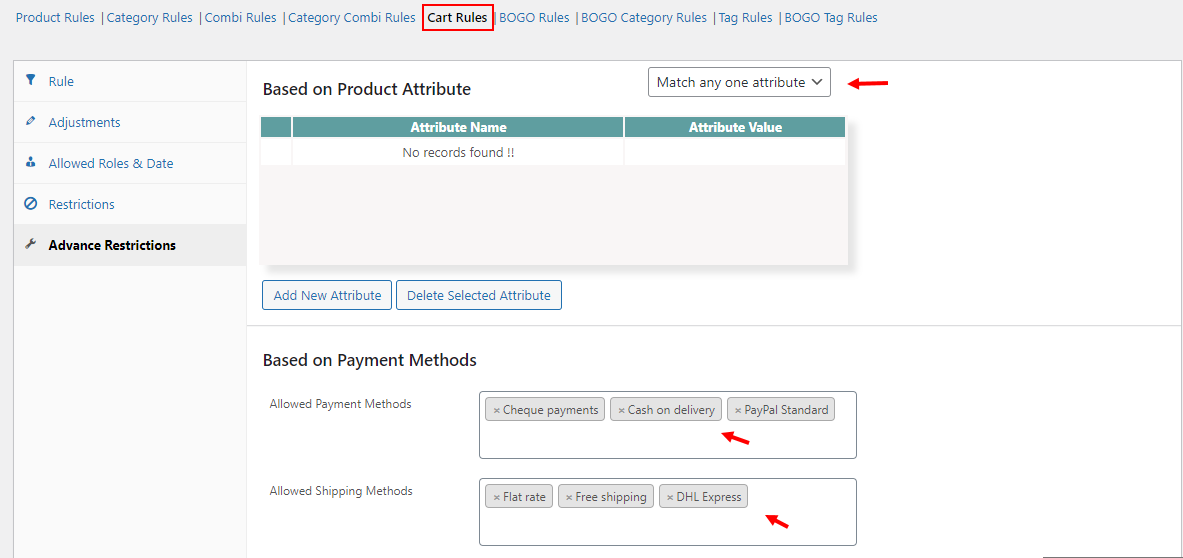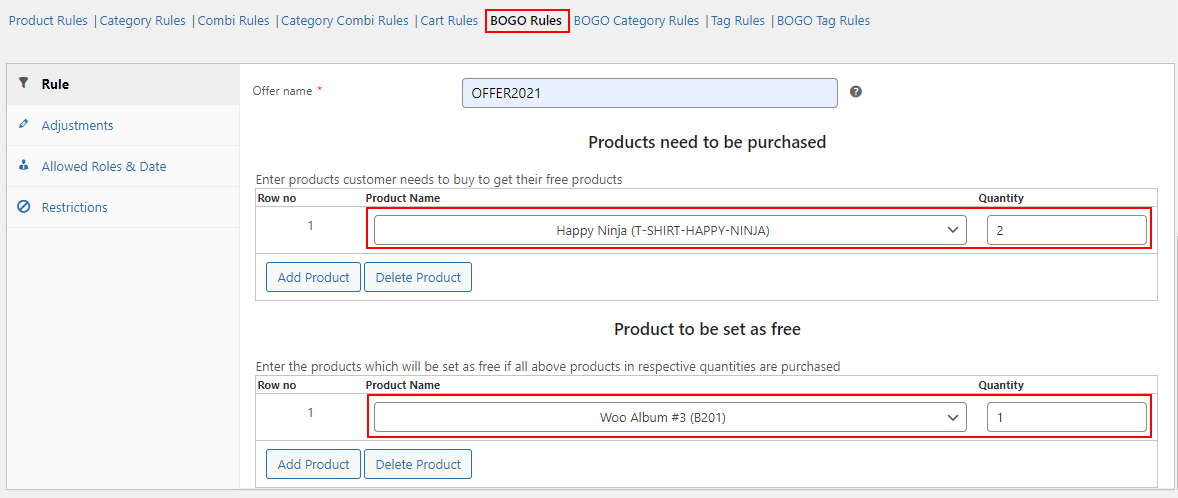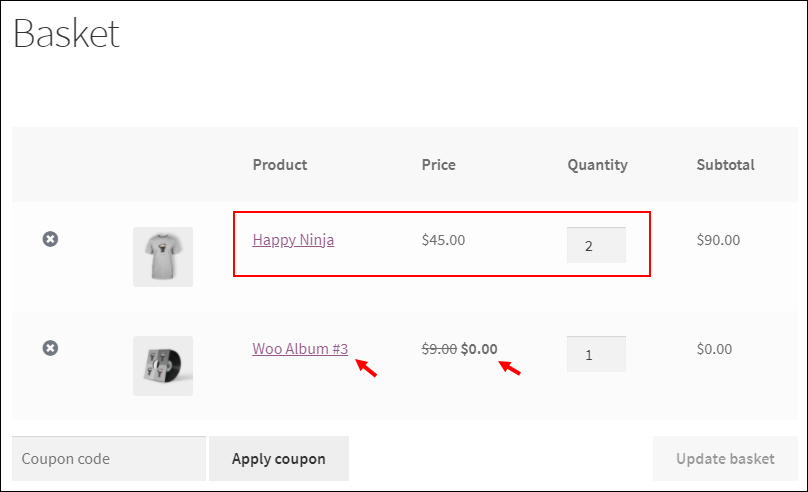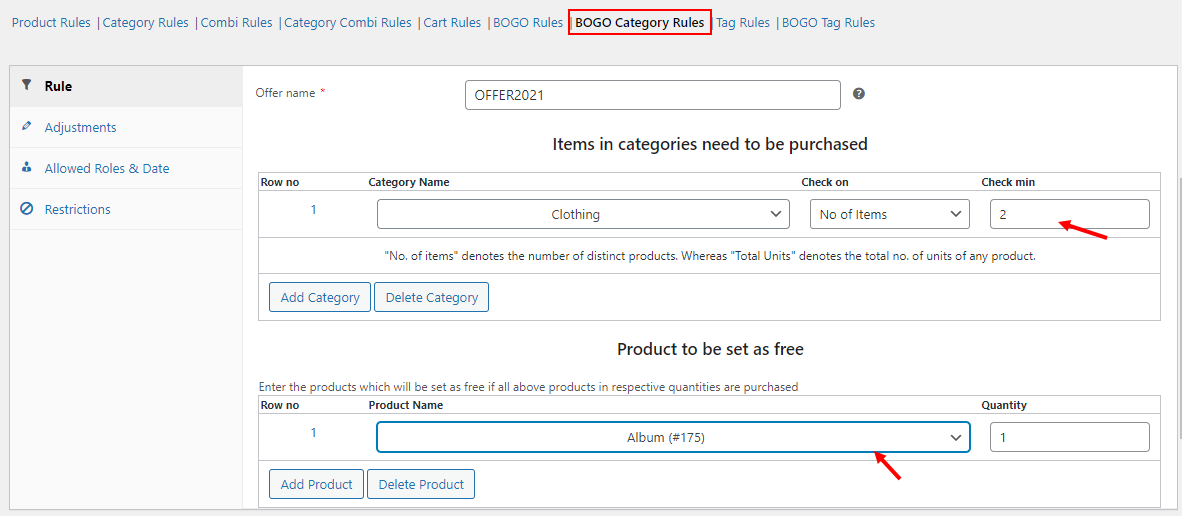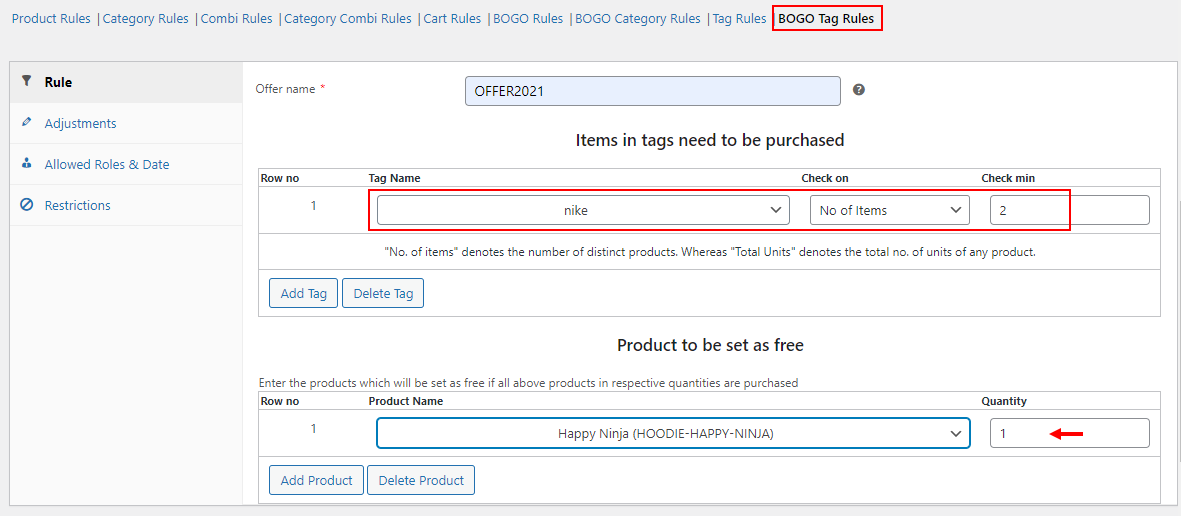Discounts are highly effective to boost sales in any eCommerce store. Usually, when it comes to a WooCommerce store, you are required to integrate a dynamic pricing plugin to apply the discounts and offers in your store. In this article, let us discuss these discounts and how to set up discount rules for WooCommerce stores using a dynamic pricing and discounts plugin.
Before getting into the configuration, let us check what a discount rule is.
Discount Rules
Discount rules are a combination of conditions that are used to create discounts in a WooCommerce store to change the pricing of the products dynamically when the customers’ shopping behavior satisfies the conditions.
WooCommerce dynamic pricing and discounts plugins allow you to create different kinds of discount rules based on the products’ quantity, price, customers’ shopping cart, weight, and so on. Each plugin comes with a different set of discount rules.
But, which is the best WooCommerce dynamic pricing and discounts plugin that covers almost all the possible discount rules?
I would recommend ELEX WooCommerce Dynamic Pricing and Discounts Plugin since it comes with 9 advanced discount rules by default, which covers almost all the popular discounts in the eCommerce world. You can mix and match the existing rules and set more discounts with this awesome plugin. But, if you require a unique discount rule, which is not available in this plugin, feel free to contact the support team to get it done exclusively for you.
Now, let us check each and every discount rule available in this plugin in detail.
Set Up Discount Rules With ELEX WooCommerce Dynamic Pricing and Discounts Plugin
This robust plugin comes with the following default discount rules:
- Product Rules
- Category Rules
- Combinational Rules
- Category Combinational Rules
- Cart Rules
- Buy and Get Free Offer (BOGO) Rules
- Buy and Get Offer (BOGO) Category Rules
- Tag Rules
- BOGO Tag Rules
In this article, let us go through each rule and check how to set it up on your online store.
Before that, to subscribe, install, and activate the plugin in your WooCommerce store, refer to the product documentation.
Product Rules
Product Rule is used to set up a percentage, flat, or fixed price discount on individual products, products in a single category, or all products in a customer’s shopping cart based on the quantity, weight, and price. You can choose the minimum and maximum range of quantity, weight, and price of the products to apply the discount if the customer’s shopping cart matches the condition.
Check an example below:
According to the above example, when a customer purchases 1 – 3 Happy Ninja T-Shirts, they will be eligible for a 20% discount.
Check how it will reflect on the Cart page when the customer purchases 1 – 3 Happy Ninja T-Shirts:
Here a $6 has been deducted from the product price which is 20% of the actual price($30) of the product.
To improve the functionality of the discount rule, you can use the other advanced settings by adding a maximum discount amount and adjustment amount, and enable repeat execution option if the number of products in the customer’s shopping cart is a multiple of the amount you have set as the minimum and maximum quantity. But, the minimum and maximum quantity must be the same to execute this option.
Also, you can set the user roles who should be eligible for the discount rule, and the duration of the offer in the Allowed Roles & Date tab.
You can also limit the number of customers who are eligible for the offer by adding the email IDs of individual customers to make the offer exclusively available for them under the Restrictions tab. Also, there is an option to set the minimum number of previous purchases and the total amount spent by the customers to restrict the offer only for specific customers who have the matching purchase history. Check the screenshot:
All these advanced options are available in the rest of the 8 discount rules as well.
Category Rules
Category Rule allows you to apply a percentage, flat or fixed price discount on products under multiple categories. You can apply the discount based on the minimum and maximum range of the quantity, weight, and price of the products. All advanced settings we have discussed on the Product Rules are available on this rule, except the option to allow repeat execution of discount.
Check an example of Category Rule in the screenshot below:
According to the above example, $2 will be deducted as a flat discount for the products under the Albums and Clothing category if their price is between $10 and $45.
It will reflect on the Cart page as in the screenshot below:
Combinational Rules
Combinational Rules allow applying a percentage, flat or fixed price discount for a certain number of combinations of products in your store.
Check an example below:
According to the above example, when a customer purchases 2 Happy Ninja T-Shirts and 1 Album, they will be eligible for a fixed price discount of $40.
In this rule, you can apply the discount exclusively on specific products which are present in the combination. You can choose the product(s) in the Restrictions tab. Check the screenshot below:
Here, the configured discount will be applied only to the product Album.
Category Combinational Rules
This rule is similar to the Combinational Rule. The only difference is that you can apply discounts on the combinations of products from multiple categories. Check an example below:
According to this rule, a flat discount of $3 will be applied to the customers if they buy 1 product from the categories Accessories and Posters.
Cart Rules
This rule is used to apply the discount based on the customer’s shopping cart. You can enter the minimum and the maximum number of products, units, weight, or price of the products to apply a percentage, flat, or fixed price discount. Check an example below:
Here, when a customer adds a minimum number of 5 products to their shopping cart, a 10% discount will be applied to the subtotal.
In this rule, you can restrict the offer based on the stock limit of the products. You can enter the minimum and maximum limit of the products that must be present in the store to apply the specific discount.
This rule has a special tab to apply advance restrictions. In this tab, you can set the discount to be applied when the selected product attributes match any one of the attributes, or match all the listed attributes of the products in the shopping cart. You can also apply the restrictions based on the selected payment and shipping methods. Check the screenshot below:
Buy and Get Free Offer (BOGO) Rules
This is one of the interesting offers for customers as they would get free products or gift products when they purchase specific products. Here, with this rule, you can configure the products that must be purchased by the customers and the free products with their quantity. Check an example:
According to this example, if a customer purchases 2 Happy Ninja T-Shirts, they will be eligible for 1 Woo Album as free.
Check an example below that shows how it will reflect on the Cart page:
Buy and Get Offer (BOGO) Category Rules
This rule is similar to the BOGO Rules I have mentioned previously. You can configure the number of products from specific categories that must be purchased by the customers to get a free product(s). Check the screenshot below:
In this example, if a customer purchases 2 products from the Clothing category, they will be eligible for a free product – Album.
BOGO Tag Rules
This rule is also similar to the previous rules. The difference is, you can add the product tags and set the quantity in this plugin. If a customer purchases that much quantity of products that come under that specific tag, they will be eligible for a certain number of free products. Check an example below:
According to this example, if a customer purchases 2 products that have the tag – nike, they will be eligible for a free Happy Ninja Hoodie.
Tag Rules
This rule can be used to apply a percentage, flat or fixed price discount to products based on their product tags. You can configure this discount based on their quantity, weight, or price like in the Product Rules. Check an example below:
According to the above example, if a customer purchases 4 products under the ‘nike’ tag, they will be eligible for a 10% discount.
These are the default discount rules available in this plugin. You can apply multiple rules at the same time and set their priority of execution. Also, there is an option to set the calculation method when multiple rules are applicable to a single product. To know more about those procedures, refer to an article – Advanced Dynamic Pricing for WooCommerce – Detailed Guide.
Wrap Up
You can apply different types of discounts using the default discount rules available in this plugin. Also, you can display a pricing table and offer table on the product pages to let the customers know about the discount you offer. With its user friendly interface, you can configure the rules and provide the best offers and discounts to your customers seamlessly.