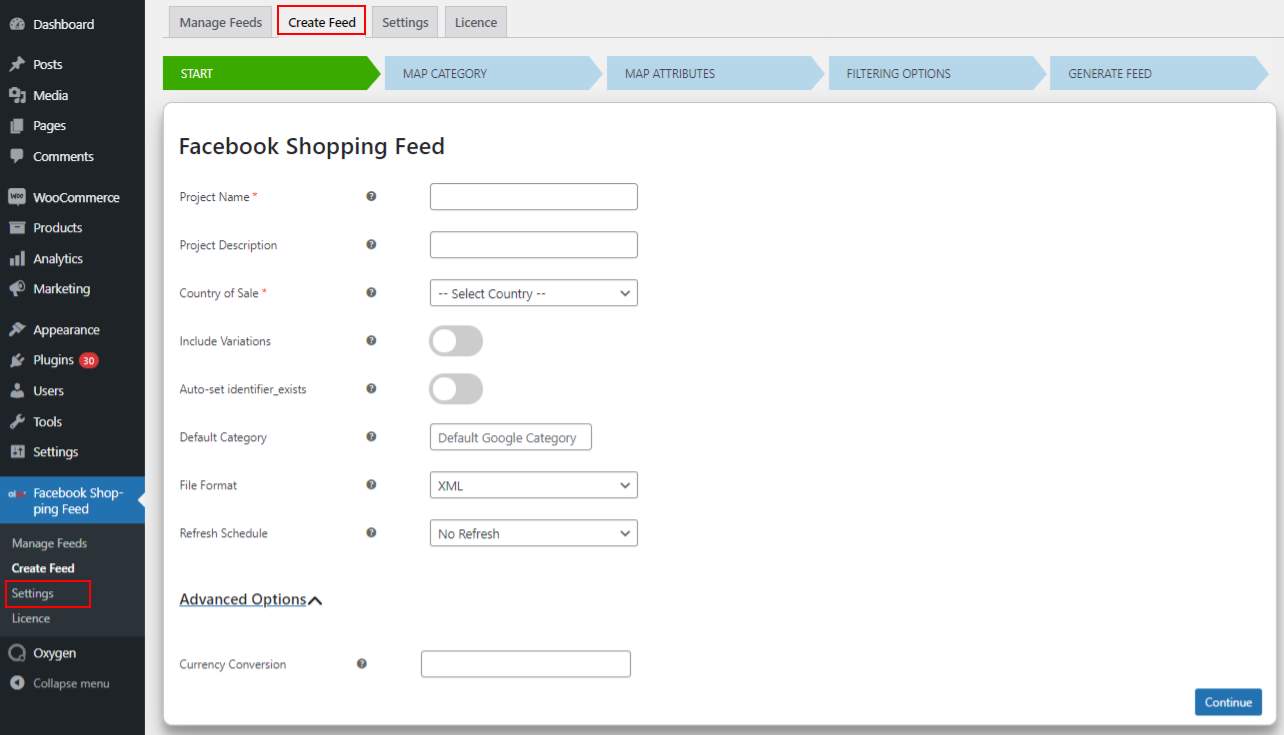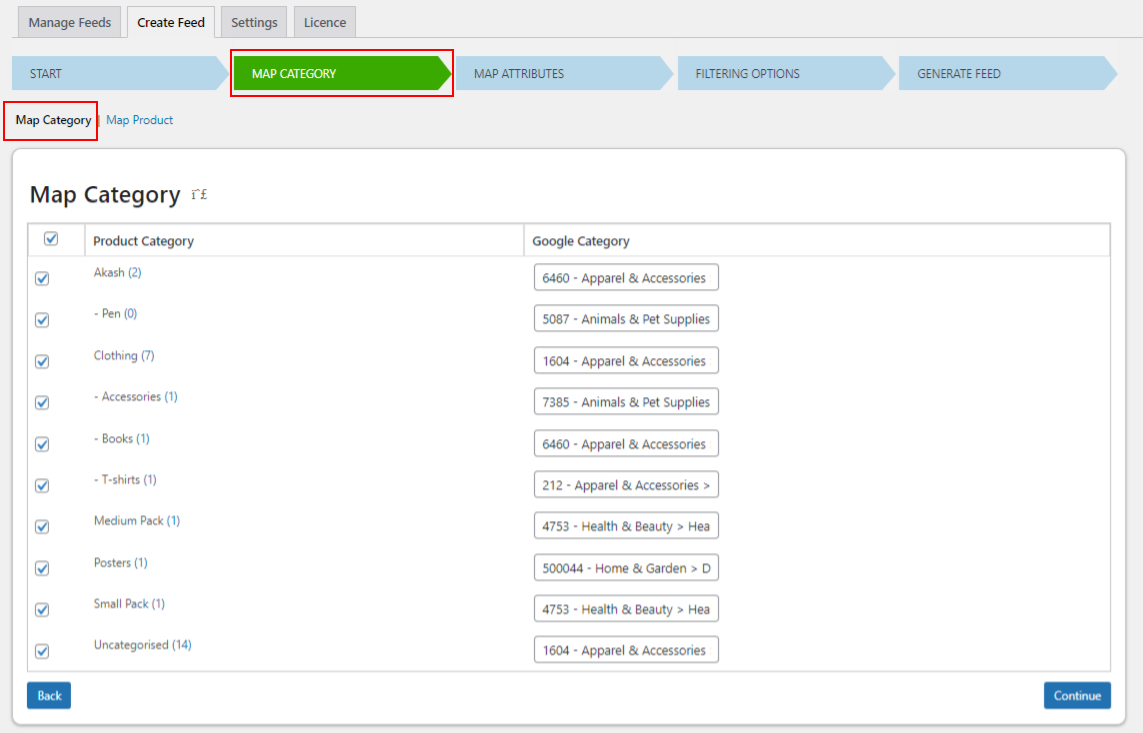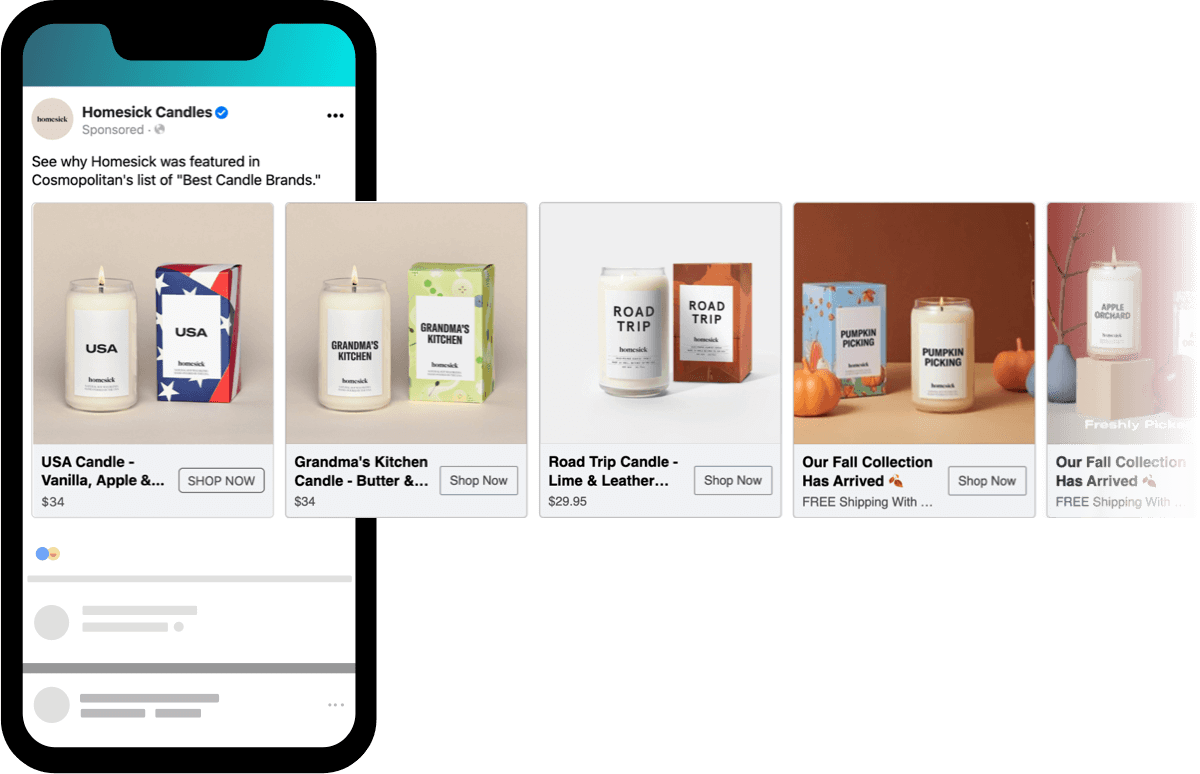Every business owner is looking for new ways to build their business and a reliable marketplace to do so. Social media marketing is critical to the success of an eCommerce business. Facebook Ads is a powerful advertising platform that allows you to effortlessly communicate with clients. Facebook ads can help you generate new leads, demonstrate a product or service, and communicate with customers directly. Cross-promoting your eCommerce products with your Facebook ads is a fantastic method to attract a larger number of people with a high purchase intent to your website and build your business over time. So, in this article, you’ll discover how to add a Facebook feed to your WooCommerce website in the simplest way possible.
What Exactly Is Facebook Marketplace?
The easiest way to describe Facebook Marketplace is as a digital marketplace where businesses can find local customers and sell directly to them. It can be used by individual people as well as big organizations to advertise products and connect with customers. It allows filtering searches by region, category, and price, and allows people to find exactly what they’re searching for. Every month, 800 million people use Facebook Marketplace to buy or sell things in 70 countries across the globe. As a result, businesses can use it to increase engagement and sales. If you haven’t used the Facebook marketplace for your business yet, now is the moment as you can meet customers where they shop regularly.
What is a WooCommerce Catalog Feed?
A product feed, also known as a catalog feed, is a TXT, Excel, or XML document that includes all of the information about your products. It’s used to convey all of the information about your product descriptions and attributes to shopping channels like Facebook Marketplace to showcase product listings. Catalog feeds are essential for obtaining information from your eCommerce store and displaying it on global platforms. Product feeds are significant for eCommerce businesses since they are the difference between a good advertising campaign and a waste of money on ads.
Product feeds mean more than merely moving product information from one place to another if they are to generate significant results. The information in your product feeds is used by marketing channels to determine the overall efficiency of your advertising campaigns. Marketing channels like Facebook will evaluate whether or not to showcase your products for a certain search query by customers depending on the product information, attributes, quality and accuracy of the feed, and keywords.
Benefits Of Adding Your WooCommerce Catalog Feed to Facebook Marketplace?
User Specific ads – By analyzing the user’s activities, Facebook Marketplace connects buyers with the products they are looking for. As a result, by displaying relevant information depending on their search queries, actions, and so on, customers may have a more personalized purchasing experience.
Extensive Organic Reach – You can reach out to billions of potential customers because of the magnitude at which Facebook operates. If the Search engine optimization (SEO) results for your website haven’t yet gotten to the stage where it’s generating enough sales and revenue, getting your product listings in front of buyers who are actively searching for your products will bring in sales right away.
One-on-one sales – The platform promotes one-on-one engagement between buyer and vendor. This establishes the foundation for a solid connection and facilitates the capacity to effortlessly generate revenue. Organizations can sell directly to potential buyers via Facebook Messenger using the Facebook Marketplace. Buyers can immediately raise queries, which can be responded to instantaneously. This allows you to provide them with the information they want before they lose intention to buy. It also gives customers a sense of security and assurance while making purchases.
Prerequisites for generating a Facebook catalog feed
- A WooCommerce Website with the products you’d like to promote on Facebook.
- Accurate, regularly updated product information on your website.
- A Facebook page where you can promote your products.
- To connect your store to Facebook, you’ll need a Facebook business manager account.
- A Facebook-compliant WooCommerce Catalog Feed.
- Have a company registered in the country where you’ll be advertising.
- A working bank account for your business in the country where your company is headquartered.
- A Taxpayer Identification Number (TIN).
ELEX WooCommerce Catalog Feed for Facebook
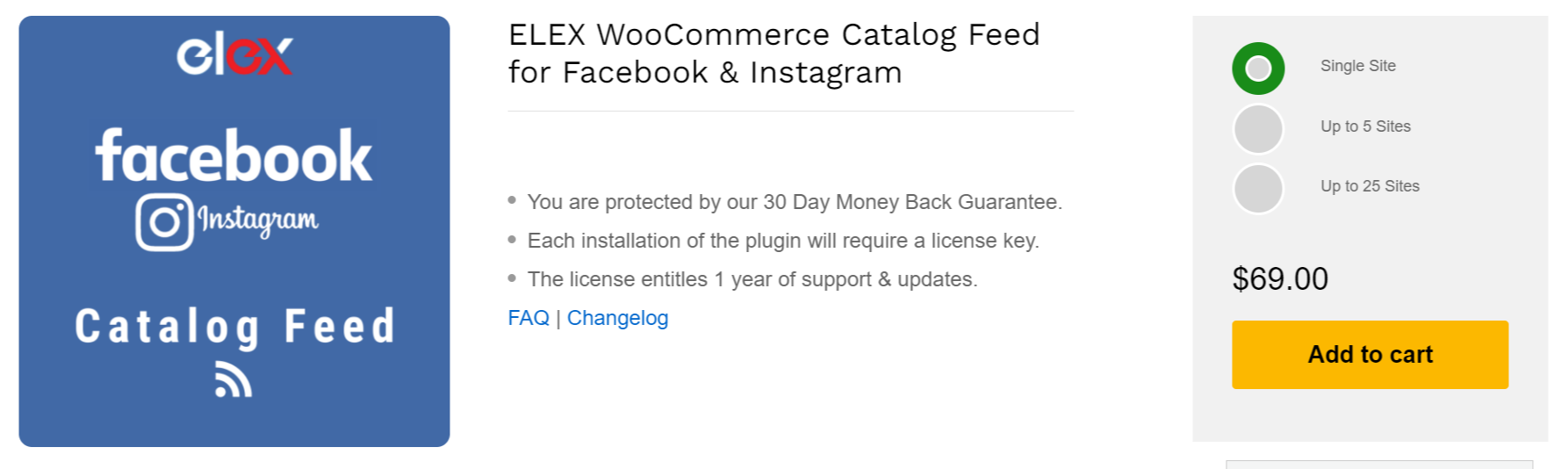
You can start the process of generating your feed once you’ve installed and activated the plugin. Go to the WordPress Sidebar menu, then to the “ELEX Facebook Shopping Feed,” and finally to the “Create Feed” option.
Generic settings
Here you need to configure some of the basic settings of the plugin.
Start by entering the project name, project description, country of sale, choose if you want to include variations, set unique identifiers like MPN, GTIN, and Brand, set the file format and refresh schedule, and finally, your preferred currency conversion settings.
Map Category
Using Google Categories, product categories can be mapped. If your product is mapped with the default category on Google, customers searching for it on Facebook or Instagram will see it. This tab, by default, displays all of your store’s categories. It’s now only a matter of mapping them to the proper Google categories. From the list, you can map out all of the categories you require. Only categories that have been mapped will be considered for generating the feed. When a customer searches for your products, they will be listed on the Facebook marketplace.
Map Product
Specific products can be readily mapped using Google categories. Here you can map individual products to Google categories. If you don’t need to map all products in a category to a Google category using the ‘Map Category’ option, you can use this feature. Enter the names of your products into the search box to map them out.
Mapping Attributes
Mapping your product attributes to Google attributes is important. By default, all Facebook Marketplace-required attributes will be presented in the Recommended Attributes tab. Click the edit button and input a value that corresponds to Google attributes for your products to enter a custom attribute value.
Filtering Options
You can filter products based on their Stock Quantity and Sold Quantity to generate feeds with specific products (number of products sold).
By putting their names in the exclude products box, you can also exclude specific products from being added to the feed.
Once you click “Generate Feed,” your feed will be created.
Adding the WooCommerce Catalog Feed to Facebook

There is a bulk upload option for product information in the overview section. You can add products to your catalog by selecting “Add Items” from the menu. You can upload products using the following methods:
Manually add items: Using a simple form, you can add items one by one but this is a very lengthy, time-consuming process.
Bulk upload: You can use a product feed in CSV, TSV, or XML to upload product information in bulk. This format is great for uploading a large number of products all at once.
Partner Platform: You can use a partner platform such as Shopify or Bigcommerce to automatically import product details from your website.
Facebook pixel: With this option, you can import products from your website automatically.
To begin, click Get Started.

Click Get Started.
Choose a catalog type. Here, you have the option of selecting E-commerce.


You can upload the CSV file that you downloaded with the help of the ELEX WooCommerce Catalog Feed plugin here.

Wrapping Up
That’s all! We hope that you can now quickly connect your WooCommerce store to a Facebook store and watch your sales skyrocket. Without a doubt, Facebook ads are one of the most popular channels for promoting and advertising your business and products because it is used by millions of individuals and you may boost your revenue by tapping into this vast untapped market. If you have any queries about the WooCommerce catalog feed, please leave them in the comments section below.