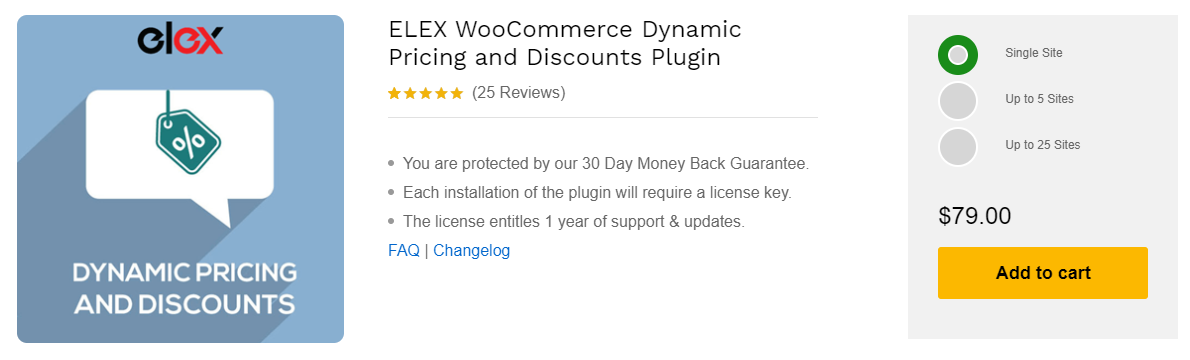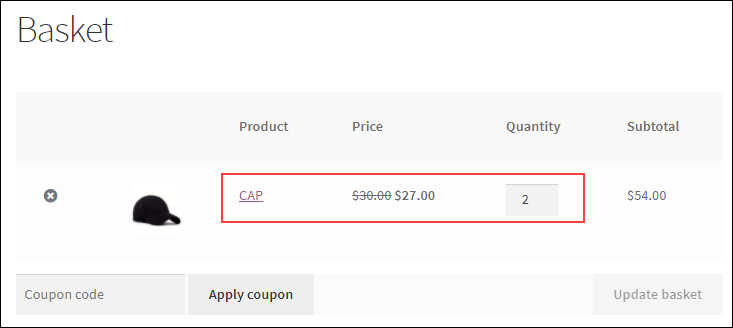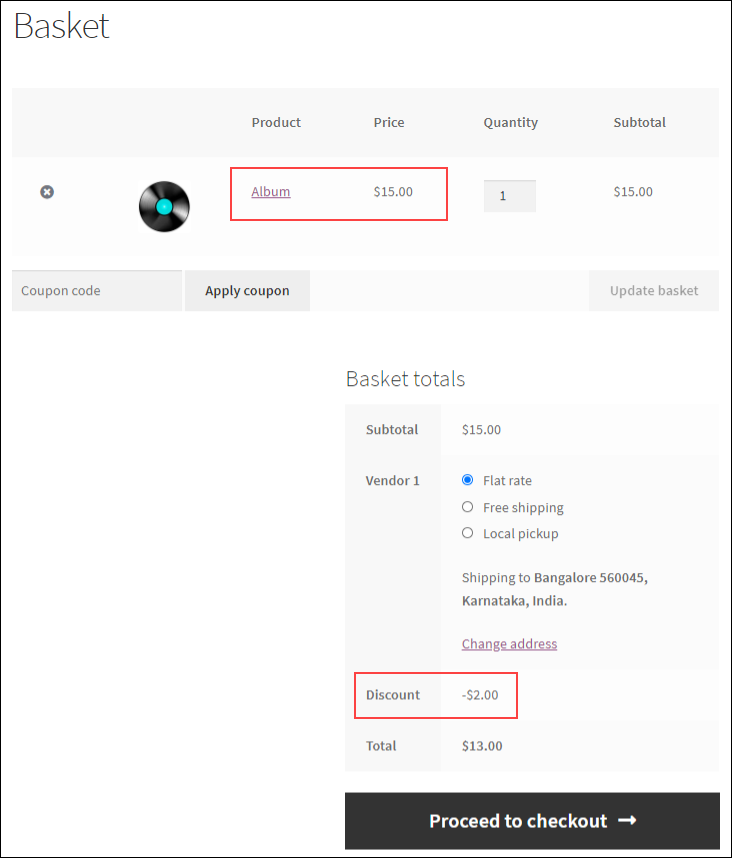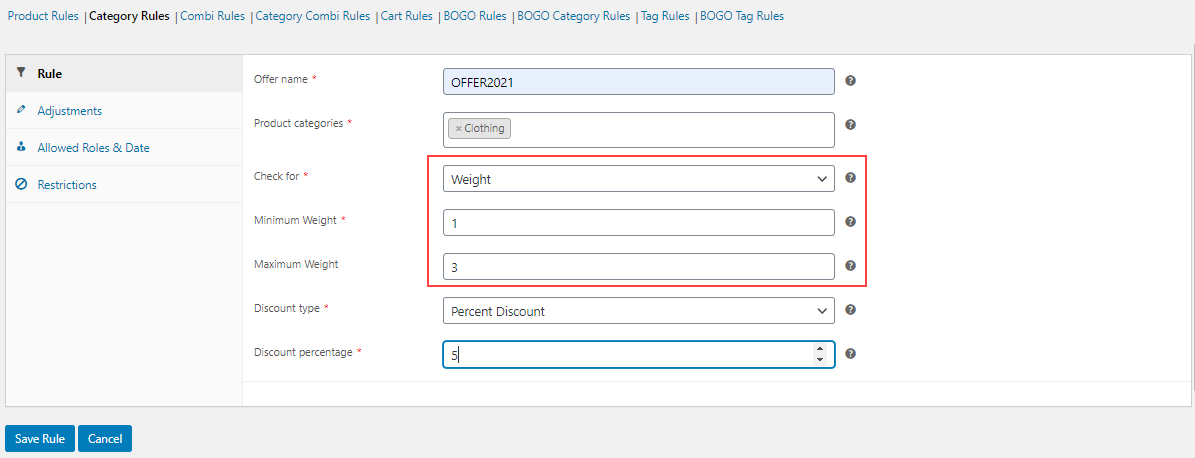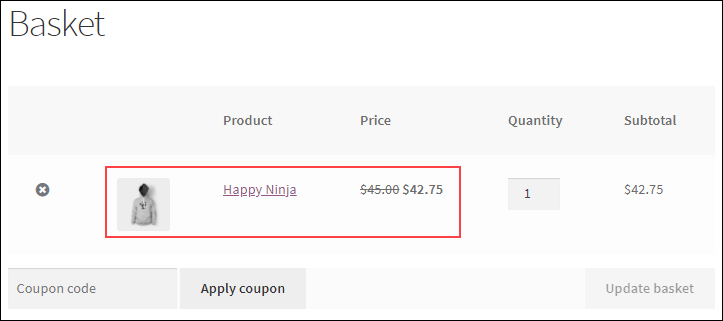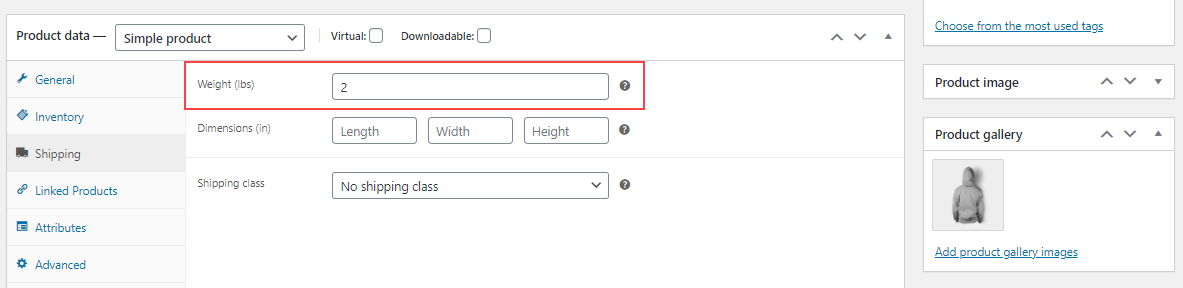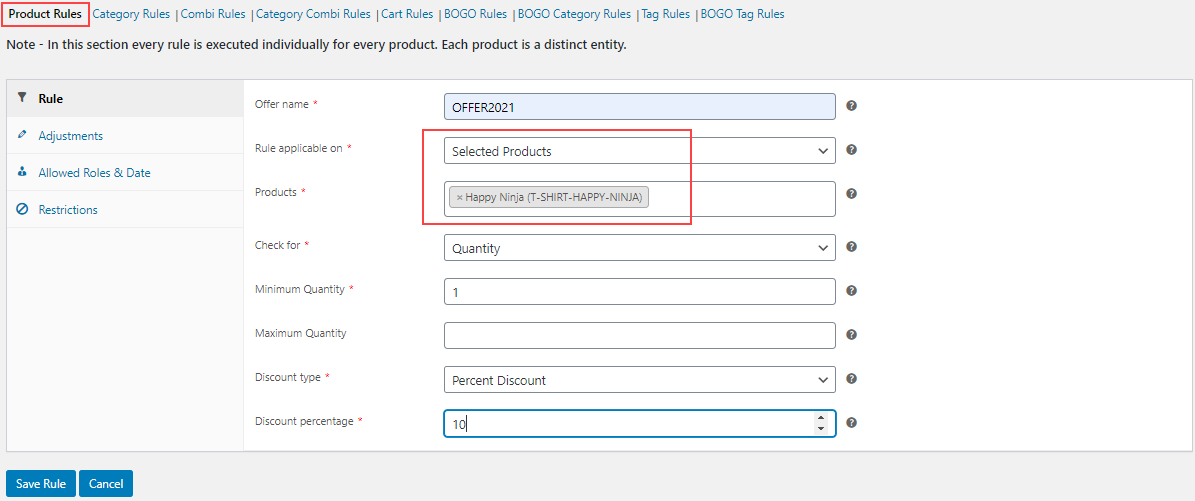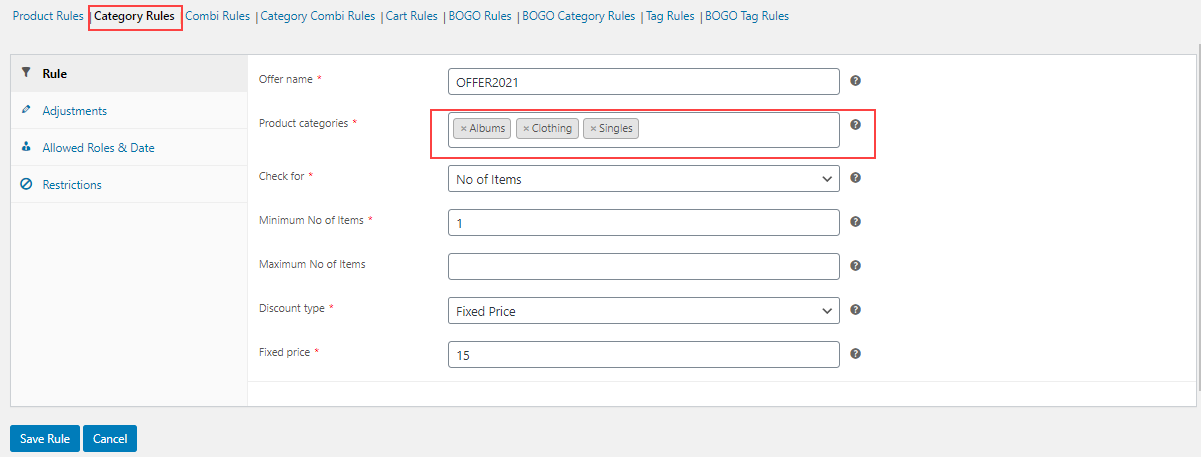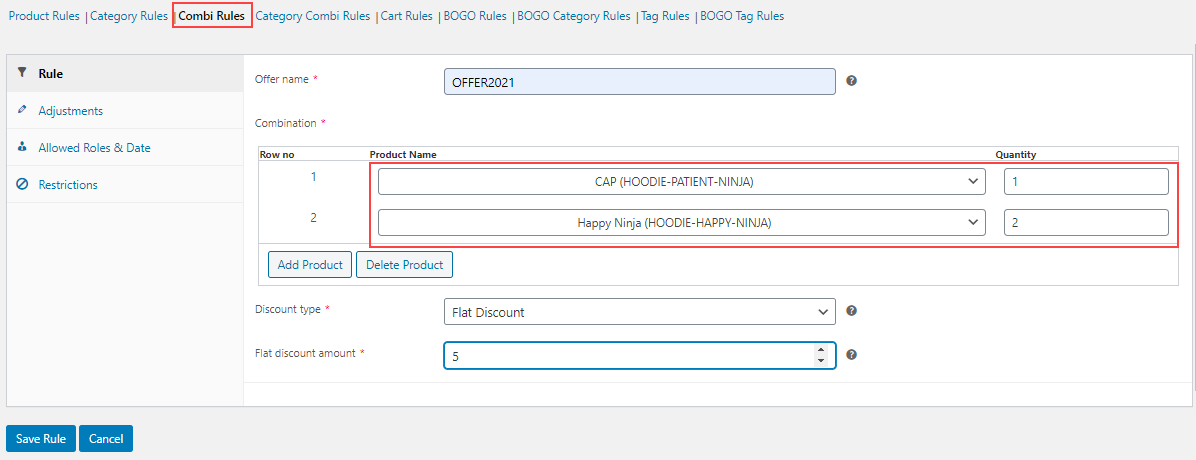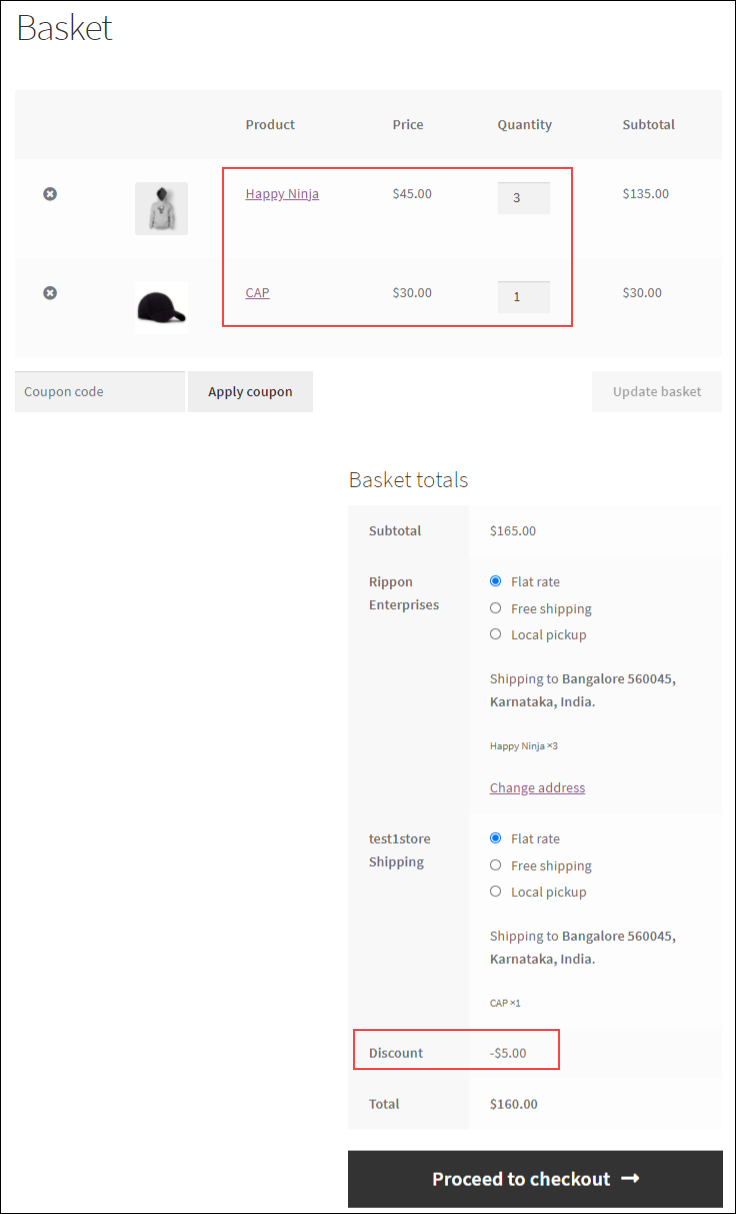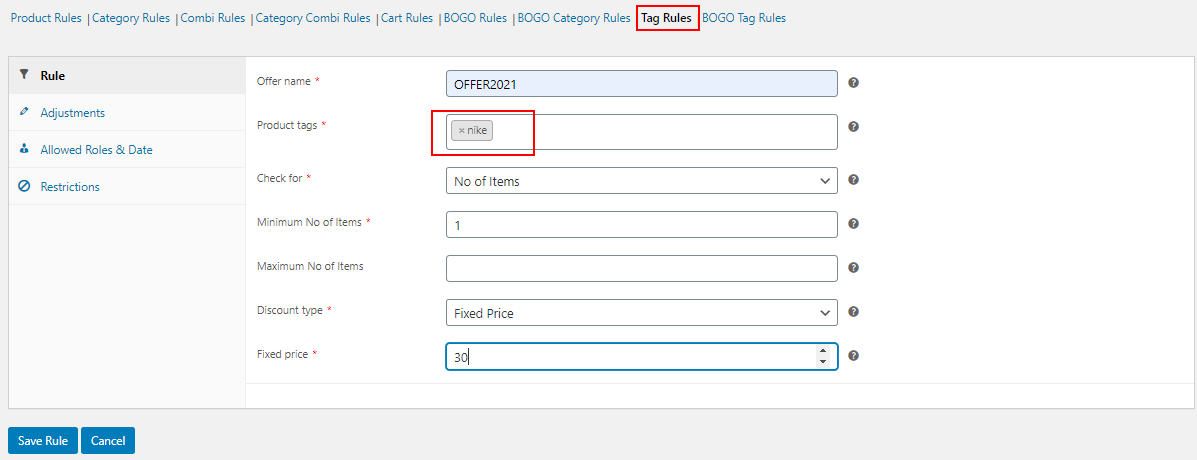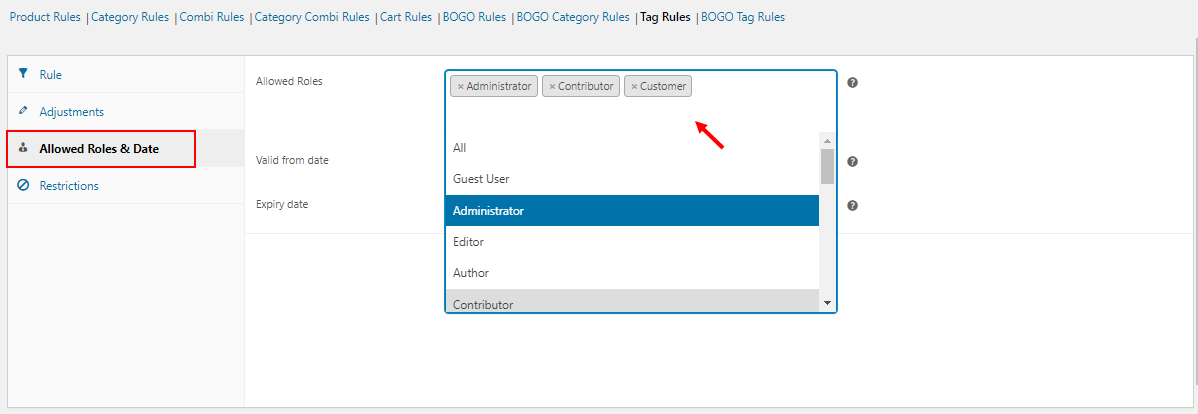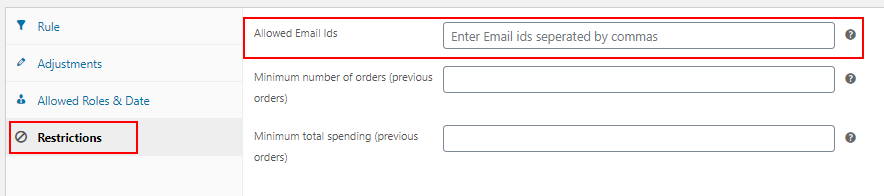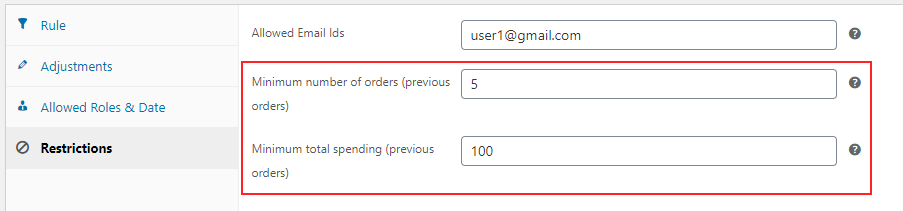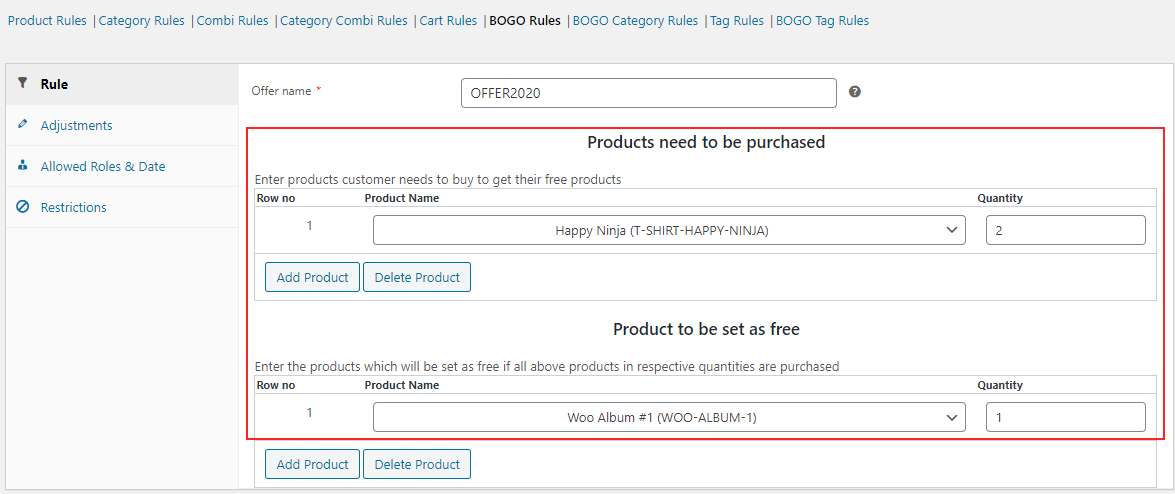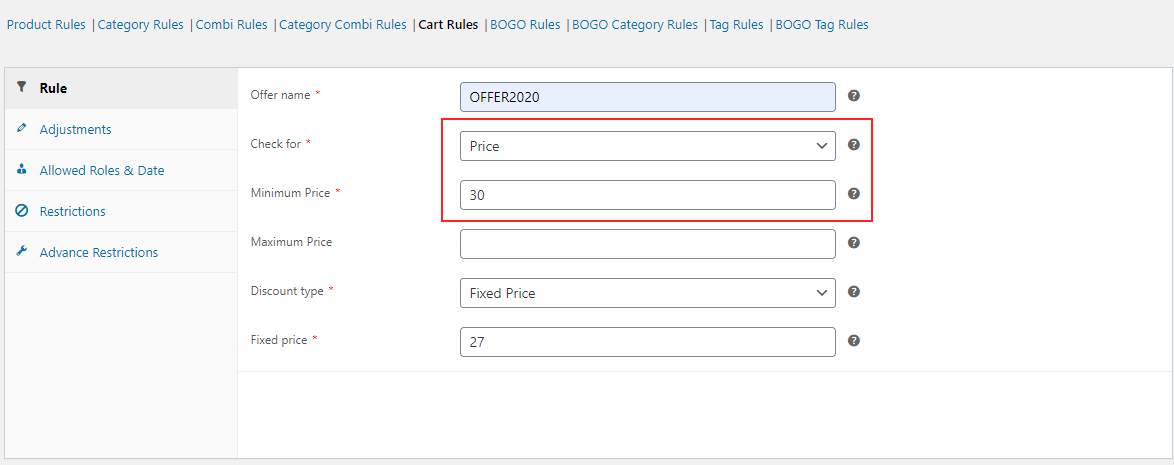WooCommerce stores are highly flexible to add different kinds of discounts with the help of third-party dynamic pricing and discount plugins. There are quantity-based pricing, product and category based pricing, and combination based pricing, etc that can be applied in a WooCommerce store seamlessly with those plugins. In this article, we will be discussing how to set up WooCommerce conditional pricing with the help of advanced dynamic pricing and discounts plugin – ELEX WooCommerce Dynamic Pricing and Discounts Plugin.
About ELEX WooCommerce Dynamic Pricing and Discounts Plugin
This awesome plugin is a complete package that can be used to apply different varieties of discounts and pricing in your WooCommerce store. It is already packed with 9 default discount rules using which you can apply so many advanced discounts by incorporating the features on each discount rule. To get an insight about the plugin, refer to an article – Advanced Dynamic Pricing for WooCommerce – Detailed Guide.
The 9 discount rules available in this plugin are as follows:
- Product Rules
- Category Rules
- Combinational Rules
- Category Combinational Rules
- Cart Rules
- Buy and Get Free Offer (BOGO) Rules
- Buy and Get Offer (BOGO) Category Rules
- Tag Rules
- BOGO Tag Rules
But, this article mainly focuses on conditional pricing. Hence, we shall check a few examples of how to apply conditional pricing with this plugin in detail.
Conditional Pricing in WooCommerce Stores
Conditional pricing is a method used to apply discounts and offers in an eCommerce store. As the term suggests, the discounts will be applied on the products or sitewide when a particular condition or multiple conditions have met. When it comes to eCommerce stores, the conditions can be based on the quantity, price, weight, selected products, and so on. This article will cover almost all condition-based discounts that can be set using the ELEX WooCommerce Dynamic Pricing and Discounts Plugin.
Setting Up WooCommerce Conditional Pricing with ELEX WooCommerce Dynamic Pricing and Discounts Plugin
We will go through the following conditional pricing in this article:
- Quantity based discount
- Price based discount
- Weight based discount
- Specific products and category based discount
- Discount based on product combinations
- Product tag based discount
- Individual users and user roles based discount
- Discount based on customers’ purchase history
- Conditions for offering free/gift products
- Conditional discount based on the shopping cart
Let us check 10 conditional based discounts and how to set them up in your WooCommerce store.
1. Quantity based discount
This kind of discount can be set on all the discount rules available in this plugin. Here, let us check an example using the Product Rules of this plugin. To know more about each rule and how to install and activate the plugin, refer to the article – How to Set Up ELEX Dynamic Pricing and Discounts Plugin for WooCommerce?
After activating the plugin, go to the Product Rules tab. And choose the quantity option to be checked for applying the discount. You can enter the minimum and the maximum number of products required to be purchased by the customers to be eligible for the discount.
Check an example in the screenshot below:
According to the discount rule in the screenshot above, a 10% discount will be applied to the product Cap when a customer purchases 1 – 3 caps.
After saving the discount rule, this will reflect on the Cart page as in the screenshot below:
Here, the customer has purchased 2 caps and it satisfies the condition we have set on the discount rule. Hence a 10% discount was applied to the individual product price.
2. Price-based discount
As we have set discounts based on the quantity, we can apply a percentage, flat or fixed price discount on products by entering the price range of products that would be purchased by the customers.
Let us check the example with the Product Rules itself. Check the screenshot below:
According to the example above, when a customer purchases products that come under the Albums category that are worth between $8 and $20, will get a flat discount of $2.
After saving the discount rule, it will reflect on the Cart page as in the screenshot below:
Here, a flat discount of $2 was applied to the customers subtotal when they purchased a product under the Album category that worth $15.
3. Weight-based discount
This discount is also similar to the other 2 discounts we have discussed above. You can add the minimum and maximum range of weight of products to apply the specific discount.
Let us check this conditional discount with an example in the screenshot below:
I have chosen Category Rules in this example. Hence, when a customer purchases products under the Clothing category that weighs 1 – 3 lbs would be eligible for a 5% discount.
After saving the discount, it will reflect on the Cart page as in the screenshot below:
The weight of the hoodie was 2 lbs, because of which it became eligible for the discount.
4. Specific products and category based discount
You can apply a percentage, flat or fixed price discount on the individual products and categories using the Product Rules and Category Rules in this plugin.
Check the examples of both rules in the below screenshots:
According to the screenshot above the Happy Ninja t-shirt will be eligible for a 10% discount.
Check another example of Category Rules in the screenshot below:
According to this example, when a customer purchases products from the Albums, Clothing, and Singles category, they will be available for a $15 fixed price discount.
5. Discount based on product combinations
You can apply a percentage, flat or fixed price discount if a customer purchased a certain combination of products. You can apply the discount on the combinations of individual products or product categories using the Combinational Rules and Category Combinational Rules in this plugin. You can enter the number of each product in a combination to incorporate quantity based discount in this type of discounts.
Check an example of a Combinational discount in the screenshot below:
According to this discount rule, when a customer purchases 1 Cap and 2 Happy Ninja hoodies, they will be eligible for a $5 flat discount. You can add multiple products to create a combination.
Check the screenshot below that displays the discount when the condition of the combination satisfies on the customer’s shopping cart:
A flat discount of $5 was applied to the customer’s shopping cart when they added the configured combination of products.
6. Product tag based discount
This discount can be applied to the products that have specific product tags or tags. You can choose the tag/tags and set a percentage, fixed, or flat discount on the products based on their quantity, weight, and price. Check an example in the screenshot below:
According to this example, when a customer purchases products that have the tag – ‘Nike’ will be eligible for a $30 fixed price discount.
7. Individual users and user roles based discount
You can apply these conditions to any discount rule in this plugin for making it exclusively available for specific users and user roles. For that, you can go to the Allowed Roles & Date tab in each discount rule. Here, you can choose the user roles for whom you need to offer the discount in your WooCommerce store. Check the screenshot below:
You can also make a specific discount rule applicable exclusively for selected users by entering their email IDs separated by a comma under the Restrictions tab.
8. Discount based on customers’ purchase history
You can also apply a specific discount to the customers based on their purchase history. You can set a discount to be applicable for the users if and only if they have made a minimum number of purchases as well as spent a minimum amount on your WooCommerce store. You can apply these settings under the Restrictions tab of the discount rules.
According to this condition, a specific discount will be applicable if a customer has purchased at least 5 times previously from your store as well as spent a minimum of $100.
9. Conditions for offering free/gift products
Offering free products and gift products is one of the favorite discounts for customers. You can use Buy and Get Free Offer (BOGO) Rules, Buy and Get Offer (BOGO) Category Rules and BOGO Tag Rules to apply this kind of discounts in your WooCommerce store. In these discount rules, you can set a specific number of products to be set for free when a customer purchases specific products, products from specific categories or categories, and products which have specific tags or tags.
Check an example in the screenshot below:
According to this rule, when a customer purchases 2 Happy Ninja t-shirts, they will be eligible for 1 Woo Album product for free.
This will reflect on the Cart page as in the screenshot below:
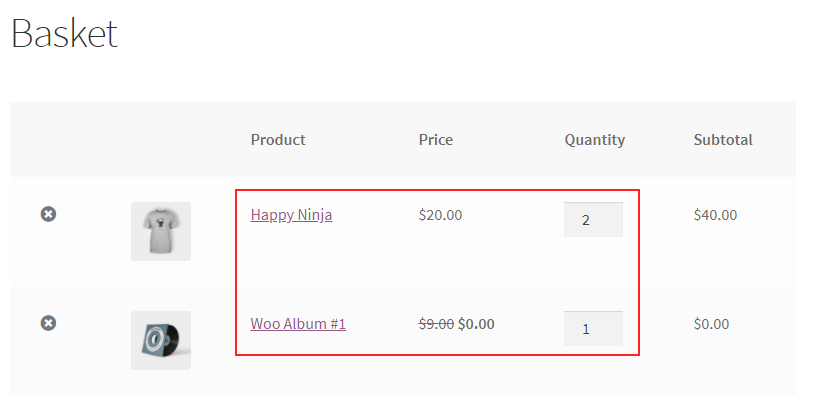
You can also apply a percentage, flat or fixed price discount to the products based on the total price, quantity, and weight of the products in the customer’s shopping cart. You can use the Cart Rules in this plugin to apply this discount.
Check an example in the screenshot below:
According to this rule, the products which are worth a minimum of $30 in the customer’s shopping cart will be available at $27.
This is how you can set various conditions in your WooCommerce store.
To sum up,
As I have already mentioned, there are many discount types that can be set with this WooCommerce dynamic pricing plugin. But in this article, we have only focused on conditional pricing and discounts. If you want to apply different conditions and require a unique discount rule exclusively for your WooCommerce store, you can contact the support team.